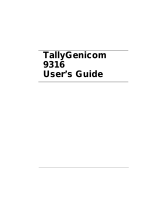Page is loading ...

Jun 06
TallyGenicom
Intelliprint 8026DN
Color Laser Printer
User Guide

Jun 06
ii TallyGenicom Intelliprint 8026DN Color Laser Printer User Guide
Trademarks
Trademarks
The following are trademarks or registered trademarks of their respective owners. Other
product names mentioned in this manual may also be trademarks or registered trademarks of
their respective owners. Registered trademarks are registered in the United States Patent and
Trademark Office; some trademarks may also be registered in other countries. TallyGenicom, is
registered trademarks of TallyGenicom. PostScript is a trademark of Adobe Systems
Incorporated for a page description language and may be registered in certain jurisdictions.
Throughout this manual, “PostScript 3” (PS-3) is used to refer to a set of capabilities defined by
Adobe Systems for its PostScript Level 3 page description language. Adobe, Adobe PhotoShop,
Adobe PageMaker/Adobe Systems Incorporated. Apple, AppleTalk, EtherTalk, LaserWriter,
LocalTalk, Macintosh, TrueType/Apple Computer, Inc. Banyan, VINES/Banyan. DEC, DECnet,
LN03, VMS/Digital Equipment Corporation. Hewlett-Packard, HP, PCL, HP-GL, HP-UX,
LaserJet/Hewlett-Packard Co. IBM PC, Token-Ring/International Business Machines
Corporation. Intel/Intel Corporation. Microsoft, MS-DOS, Windows/Microsoft Corporation.
Novell and NetWare/Novell, Inc. The ENERGY STAR logo/United States Environmental
Protection Agency. The ENERGY STAR emblem does not represent EPA endorsement of any
product or service. UNIX/UNIX Systems Laboratories.

Jun 06
TallyGenicom Intelliprint 8026DN Color Laser Printer User Guide iii
Copyright Notice
Copyright Notice
This manual is Copyrighted © 2006 by TallyGenicom. All Rights Reserved. This manual may not
be copied in whole or in part, nor transferred to any other media or language, without the
express written permission of TallyGenicom.
The specifications of your printer and the content of this publication are subject to change
without prior notice. Every attempt has been made to verify the accuracy of the content herein.

Jun 06
iv TallyGenicom Intelliprint 8026DN Color Laser Printer User Guide
Important
Important
c This manual is copyrighted with all rights reserved. Under the copyright laws, this manual may not be
copied or modified in whole or part, without the written consent of the publisher.
d Parts of this manual are subject to change without prior notice.
e We welcome any comments on ambiguities, errors, omissions, or missing pages.
f Never attempt any procedure on the machine that is not specifically described in this manual.
Unauthorized operation can cause faults or accidents. TallyGenicom is not liable for any problems
resulting from unauthorized operation of the equipment.

Jun 06
TallyGenicom Intelliprint 8026DN Color Laser Printer User Guide v
Preface
Preface
Thank you for choosing the 8026DN. This is a guide on operating the 8026DN and the impor-
tant points to note. To understand the features fully and to use the machine correctly and effec-
tively, please read this guide before using it.
Keep this guide handy for use as a quick reference on using the machine. This guide is written
for users who are familiar with the personal computers, operating systems, and software com-
patible with this printer. For operational procedures and information regarding these items, refer
to the documentation provided with the various hardware and software that you are using.
It may be a legal offence to print currency notes, certificates of stocks and securities, or any
other documents of similar nature, regardless of whether they will be used.
Data Loss in Hard Disk
Saved data may be lost if hard disk of the machine breaks down due to external shocks or if
the power is accidentally cut off in a manner not following the methods listed in manuals or
other documentations. TallyGenicom is not responsible for such data loss and any
consequence caused by such data loss.
This device complies with the guidelines (general-purpose device high frequency control
standards) for high frequency copying devices and similar machine types as set by the Japan
Business Machine Makers Association (JBMA).
In this manual, safety instructions are marked with the symbol . Always read these before
performing procedures and make sure you follow them.
This is a class 1 laser product, and does not emit dangerous laser radiation. This equipment
should be operated in accordance with this manual in order to avoid injury or damage.
This is a class B information processing device and complies with Voluntary Control Council
for Interference by Information Technology Equipment (VCCI) standards. This device is
designed for domestic use, however it may cause radio interference when placed near a
radio, television, or other type of receiver. Please follow the instructions in this manual closely.
As a member of the International Energy Star Program, TallyGenicom confirm
this product satisfies the requirements for International energy Star Program
standards.

Jun 06
vi TallyGenicom Intelliprint 8026DN Color Laser Printer User Guide
About this Manual
About this Manual
Scope
This User Guide contains all of the information necessary to operate and care for your printer
and accessories. It is intended to be used with the pictorial unpacking instructions and the
Installation Guide, both included in the printer packaging. If you have not already unpacked and
installed the printer, please refer to these documents. This guide does not contain instructions
for unpacking and installing the printer.
Overview
This manual contains Safety Notes, eight chapters (1 through 8) and one appendix:
Printer Orientation
Throughout this guide, the four sides of the printer are referred to as front, rear, right, and left.
The front of the printer is the side near the control panel, and the rear of the printer is opposite
the front. The left and right sides of the printer are defined as the sides to the left and right,
respectively, of a person who is facing the front of the printer.
Conventions
This following conventions are used throughout this manual to emphasize certain procedures or
information:
NOTE: A note is a tip or extra information that may be helpful in installing or using the
printer.
A caution message provides information that may help you avoid equipment damage, process
failure, or inconvenience. Read all caution messages carefully.
A warning message indicates the possibility of personal injury if a specific procedure is not per-
formed exactly as described in the guide. Pay close attention to these sections and read them
fully to prevent possible injury.

Jun 06
TallyGenicom Intelliprint 8026DN Color Laser Printer User Guide vii
Organization
Organization
The following is a summary of each chapter:
Safety Notes
This section explains the items of which to take note to ensure that you use this printer safely
and correctly. Be sure to read this section to prevent serious injuries and accidents.
Chapter 1 Installing the Printer
This chapter explains the procedures to decide on the installation location, check the package
contents, and set up the printer at the installation location.
Chapter 2 Daily Care
This chapter explains the essential operations for using the printer on a daily basis such as
replenishing paper and cleaning.
Chapter 3 Troubleshooting
This chapter explains the problems that may arise when using the printer and the way of han-
dling them. Do not consider the problems as a mechanical breakdown until you have read this
chapter.
Chapter 4 Clearing Paper Jams
This chapter explains the ways to solve paper jams.
Chapter 5 About Consumables
This chapter explains the essential consumables for this printer, cautions on using them, and
the way of replacing them.
Chapter 6 Optional Accessories
This chapter explains the optional accessories and how to install and uninstall them.
Chapter 7 Understanding and Navigating the Control Panel Menus
This chapter explains the control panel and its functions, and also demonstrates how to navi-
gate throughout the various menus and submenus that allow you to view and change the
printer settings.
Chapter 8 Optional Extended Features
This chapter describes the procedures for installation of DRAM Memory DIMMs and the Hard
Disk Option. Also describes how to use the extended features associated with these options.
Appendix Consumables
This Appendix includes the printer specifications and expected life of the consumables. Specifi-
cations for the printer and options are listed here.

Jun 06
viii TallyGenicom Intelliprint 8026DN Color Laser Printer User Guide
Special Features of This Printer
Special Features of This Printer
This printer has the following special features:
■ Quality printing at a high speed
With its 1,200 dpi laser-style resolution, it can print in high definition and high quality
(optional feature). Attains high-speed printing of 35/25 sheets per minute when printing the
same A4-sized document by long edge feed.
■ Flexible use of paper sources and delivery methods
A paper tray for various paper sizes, from A5 to Legal 14, can be used in the tray module.
Special media such as envelopes and labels can also be used.
Optional tray module (A4/550 sheets) is available. By adding the optional tray module, you
can load up to 1,800 sheets.
You can add up to two optional tray modules.
Two sided printing.
■ Network-readiness
The printer includes an Ethernet Network Interface Card.
■ Easy operation
The easy-to-read control panel display clearly shows the status of printer operation. Con-
trol panel pushbuttons allow you to access and view printer menus, submenus, and status
messages.
The following diagram shows the printer with the 500 sheets exit as well as the 550 sheet main
tray.

Jun 06
Table of Contents
Safety Notes i-1
This Chapter contains the Safety Notes i-1
Safety Notes i-2
For Installation & Relocation i-3
For Power & Earth Connection i-6
For Machine Operation i-9
Illegal Copies and Printouts i-12
Chapter 1 Installing the Printer 1-1
About this Chapter 1-2
Installation Location 1-2
Connect the Printer to Its Own AC Outlet 1-2
Unsuitable locations 1-3
When Using an Ultrasonic Water Vaporizer 1-3
Safety Precautions 1-3
Handling the Printer 1-3
Printer Location Requirements 1-4
Printer Weight and Dimensions 1-4
Minimum Installation Clearances 1-4
Accessories 1-5

Jun 06
2 TallyGenicom Intelliprint 8026DN Color Laser Printer User Guide
Table of Contents
Carrying the Printer 1-6
Front Side of the Printer is Heavier Than the Rear 1-6
Installation Procedure 1-7
Removing the Tape 1-7
Installing the Optional Accessories 1-7
550 Sheet Tray Module / 1100 Sheet Tray Module 1-7
Installing the Drum Cartridge 1-7
Preparing the Toner Cartridges 1-10
Loading Paper 1-12
Loading Paper in the Multipurpose Feeder 1-12
Loading Envelopes in the Multipurpose Feeder 1-15
Loading Paper in the Paper Tray 1-16
Connecting the Power Cord 1-19
Turning the Printer On 1-20
Switching Off the Power 1-20
Adjusting Colour Alignment 1-21
Adjustments 1-22
Print out an Alignment Page 1-22
Set the K-V Adjustment 1-23
Set the K-H Adjustment 1-23
Adjusting Colour Registration 1-25
Determining Values 1-25
Entering Values 1-25
Selecting a Display Language 1-27
Printing PCL and PostScript Font Lists 1-28
Chapter 2 Daily Care 2-1
Main Components and Their Function 2-2
Front view 2-2
Control panel 2-3
Rear view 2-4
Internal view 2-5
Paper Handling 2-6
Suitable Paper Types 2-6
Plain Paper 2-6
Standard Paper 2-6
Special Media 2-7
Paper Trays and Types 2-8
Available Paper Sizes 2-9
Duplex Printing Paper Types and Sizes 2-9
Unsuitable Paper types 2-10

Jun 06
TallyGenicom Intelliprint 8026DN Color Laser Printer User Guide 3
Table of Contents
Storing Paper 2-11
Loading Paper 2-11
Loading Paper in the Multipurpose Feeder 2-11
Loading Envelopes in the Multipurpose Feeder 2-13
Loading Paper in Paper Tray 2-14
Cleaning the Printer 2-17
Cleaning the exterior 2-17
Cleaning the interior 2-17
Cleaning the Density Sensor 2-18
Cleaning the Drum Cartridge 2-21
Moving the Printer 2-25
Chapter 3 Troubleshooting 3-1
Dealing With Problems 3-2
Power Problems 3-2
Cannot Print 3-3
Print Quality Problems 3-4
Printing Is Not Clear 3-10
Paper Transport Problems 3-11
Other Problems 3-12
Warning Messages and Error Messages 3-13
Warning Messages 3-13
Error Messages 3-14
Chapter 4 Clearing Paper Jams 4-1
Clearing Paper Jams 4-2
Paper Jams in the Multipurpose Feeder 4-3
Paper Jams in the Standard Tray 4-4
Paper Jams between Drum Cartridge and Fuser Unit 4-6
Paper Jams at the Fuser Unit 4-7
When Long Paper Jams 4-11
Paper Jams at the Paper Inverter 4-12
Paper Jams in the Optional Tray Module 4-13

Jun 06
4 TallyGenicom Intelliprint 8026DN Color Laser Printer User Guide
Table of Contents
Chapter 5 About Consumables 5-1
Consumables Overview 5-2
Toner Cartridges 5-2
Drum Cartridge 5-3
Fuser Unit 5-3
Transfer Roll Cartridge 5-4
Retard Roll 5-4
Replacing the Toner Cartridges 5-5
Toner Cartridge Handling Precautions 5-5
Handling Precautions 5-5
Storage Precautions 5-5
Replacing Toner Cartridges 5-6
Drum Cartridge 5-9
Handling Precautions 5-9
Replacing the Drum Cartridge 5-9
Storage Precautions 5-12
Transfer Roll Cartridge 5-13
Transfer Roller Cartridge Handling Precautions 5-13
Handling Precautions 5-13
Replacing the Transfer Roll Cartridge 5-13
Fuser Unit 5-16
Replacing the Fuser Unit 5-16
Retard Roll 5-19
Replacing the Retard Roll 5-19
Chapter 6 Optional Accessories 6-1
Options 6-2
Options Overview 6-2
550 Sheet Tray Module 6-2
1100 Sheet Tray Module 6-2
Tray Module 6-3
Installing the Optional 550 Sheet Tray Module 6-3
Installing the Optional 1100 Sheet Tray Module 6-6
Installing the Optional 550 Sheet and 1100 Sheet Tray Module 6-10
Removing the Tray Module 6-15

Jun 06
TallyGenicom Intelliprint 8026DN Color Laser Printer User Guide 5
Table of Contents
Chapter 7 Understanding and Navigating the Control
Panel Menus 7-1
About this Chapter 7-2
Control Panel Features 7-2
LCD Display 7-2
LED Indicators 7-3
Pushbuttons 7-3
Navigating the Control Panel Menus 7-5
Menu Structure 7-7
Status Menu 7-8
Job Library 7-9
At the Computer 7-9
Procedure – PCL 7-9
Procedure – TallyGenicom PS 7-11
Operation on the control panel – for both PCL and PS 7-13
Output print data stored – for both PCL and PS 7-14
Print secure jobs 7-15
At the Computer 7-15
Procedure – PCL 7-16
Procedure – TallyGenicom PS 7-18
Output print data stored – for both PCL and PS 7-20
Job Library Errors 7-21
Job Accounting 7-21
Paper Menu 7-22
Interface Menu 7-25
PS Menu 7-28
PCL Menu 7-29
System Menu 7-32
Quality Menu 7-34
Color Menu 7-35
Functions Menu 7-37
FLASH Menu 7-38
DISK Menu 7-39
Date/Time Menu 7-40

Jun 06
6 TallyGenicom Intelliprint 8026DN Color Laser Printer User Guide
Table of Contents
Chapter 8 Optional Extended Features 8-1
About this Chapter 8-2
Installing DRAM Memory DIMMS 8-2
Installing the Hard Disk/Compact Flash Option 8-4
Installing the Flash Option in the Printer 8-6
Using the Hard Disk/Compact Disk Option and User Flash DIMM
Module 8-9
Operator Panel MENU Structure 8-9
Using the Disk Menu 8-10
Using the Flash Menu 8-10
Using the FLASH SIMM or Hard Disk/Compact Flash Option as a
PostScript Device 8-11
PostScript Operators 8-11
Device Parameter Sets 8-12
Warmstart.ps and Sys/Start Files 8-12
Using the Power-On Files Feature 8-13
Power-on Files Defined 8-13
Collating, Saved Jobs, and Job Accounting 8-14
Collating Feature 8-14
Saved Jobs Feature 8-19
Job Accounting Feature 8-30
Using the Custom Paper Size Feature 8-31
Operator Panel Access 8-31
Printer Driver Access 8-32
Custom Page size and Microsoft Word, Word 2000, and Word 2003
8-35
Resolution 8-35
Accessing the Printer Web Page 8-37
Printer Setup 8-42
Job Accounting 8-49
Appendix A Specifications and consumables A-1
Specifications A-2
Printer Specifications A-2
Printable area A-3
Expected life of Consumables A-3

Jun 06
Safety Notes
This Chapter contains the Safety Notes

Jun 06
2 TallyGenicom Intelliprint 8026DN Color Laser Printer User Guide
Safety Notes
Safety Notes
For your own safety, please read this page carefully before using the machine.
Do not place the machine in a hot, humid, dusty, or poorly ventilated environment.
Prolonged exposure to these adverse conditions can cause fire or electric shock.
Do not place the machine near heaters or volatile, flammable, or combustible materials
such as curtains that may catch fire.
Graphic Symbols Used
Used for items that if not followed strictly, can lead to severe or fatal injuries.
Used for items that if not followed strictly, can cause injuries to user or damages to the
machine.
A symbol for items to pay attention to when handling the
machine. Follow instructions carefully to use machine safely.
A symbol for prohibited items. Follow instructions
carefully to avoid any dangerous acts.
A symbol for items that must be performed. Follow
instructions carefully to carry out these essential tasks.
WARNING
CAUTION

Jun 06
TallyGenicom Intelliprint 8026DN Color Laser Printer User Guide 3
Safety Notes
For Installation & Relocation
Do not place the machine in a hot, humid, dusty, or poorly ventilated environment.
Prolonged exposure to these adverse conditions can cause fire or electric shock.
Do not place the machine near heaters, combustible spray, flammable thinner or materials
such as curtains that may catch fire easily.
Place the machine on a level and sturdy surface that can withstand the machine weight. If
tilted, the machine may fall over and cause injuries.
The machine weighs 31.5 kg (70 lb) for a standard configuration (not including
consumables). When moving the equipment, make sure that there are two or more
persons carrying it.
When lifting the machine, be sure to observe the following points. Failure to do so may
cause the machine to fall and result in injuries.
• Remove the drum cartridge first, then two persons, one facing the front of the machine
(control panel) and the other facing the back, should firmly grip the recessed areas on the
bottom part of both sides of the machine. Never try to lift the machine by gripping any
other areas.
• Bend your knees to avoid possible injuries to your back.
The machine has ventilation holes on the side and rear panels. Ensure that the machine is
installed with a minimum clearance of 100 mm (3.9") from the rear vent to the wall, 100 mm
(3.9") from the left vent to the wall, and 100 mm (3.9") from the right vent to the wall. A
poorly ventilated machine can cause excessive internal heat and fire. The following
diagram shows the minimum clearances required for normal operation, consumables
replacement, and maintenance to ensure your machine operates at peak performance.
CAUTION

Jun 06
4 TallyGenicom Intelliprint 8026DN Color Laser Printer User Guide
Safety Notes
When moving the machine, be sure to unplug the power cord from the outlet. If the machine
is moved with the power cord connected, it can cause damage to the cord which could result
in fire or electric shock.
Do not move the machine by lifting it by the front and rear edges (positions shown in the
following diagram) when the paper tray is extended (loaded with Legal 14 paper). The
machine may fall and result in injuries or the paper tray may be damaged.
Do not tilt the printer more than 10 degrees.
600 mm/1'11.6" 100 mm 3.9"
3.9"
100 mm
100 mm 3.9"
100 mm/3.9"
100 mm/3.9"
600 mm/1'11.6"
3.9"
100 mm
350 mm 1'1.8"
10° 10° 10° 10°

Jun 06
TallyGenicom Intelliprint 8026DN Color Laser Printer User Guide 5
Safety Notes
• The machine is capable of operating normally within the following recommended environmental
limits.
Temperature range: 15 – 28 °C (59 – 82°F)
Humidity range: 20 – 70% (no condensation)
• Sudden temperature fluctuations can affect copy quality. Rapid heating of a cold room can cause
condensation inside the machine, directly interfering with image transfer.
• Do not expose the machine to direct sunlight. Exposure to direct sunlight can adversely affect
the machine’s performance.
• Do not allow the machine to tilt more than 5 mm (0.2") front to back and more than 10 mm (0.4")
left to right. If tilted excessively, consumables may spill and cause machine damage.
• Do not place the machine where the wind from an air conditioner or a heater blows directly on
it. It causes the temperature inside the machine to change, and may damage the machine.

Jun 06
6 TallyGenicom Intelliprint 8026DN Color Laser Printer User Guide
Safety Notes
For Power & Earth Connection
Use only the power cord specified for this printer. Using a different cord may cause fire or
electric shock. Also, do not use the machine’s power cord with other equipment.
The power specifications are listed below. The specifications that apply to your machine
depend on your machine configuration. Connect the power plug only to a properly rated
power outlet. Otherwise, it can cause fire or electric shock. If in doubt, contact our Customer
Support Center or your dealers.
• Rated voltage 100/120 V
Rated frequency 50/60 Hz
• Rated voltage 220/240 V
Rated frequency 50/60 Hz
Ensure that the plug connection is free of dust. In a damp environment, a contaminated
connector can draw a non-negligible amount of current that can generate heat and
eventually cause fire over an extended period of time.
Always use the power cord provided with your machine. When an extension power cord is
required, always use a properly rated cord.
• In Japan: 125 V/15 A
• In other countries: Contact our Customer Support Center or your dealers. If you use a cord
with an unspecified current rating, the machine or plug may emit smoke or become hot to
the touch externally.
Do not use any other power cords except those provided. Also, when using the power cords,
please observe the following points. Failure to do so may cause fire or electric shock:
• Do not touch the plug when your hands are wet.
• Do not spoil, damage, or make any changes to the cord.
• Do not place a heavy object on the cord or pull and overstretch it.
• Do not place the cord near a heater.
• Do not bundle or tie up the cord.
• Do not pull out the plug at all times, and do not place any object around the power plug.
If the power cord is broken or insulated wires are exposed, ask our Customer Support
Center for a replacement. Using a damaged cord can cause electric shock.
Never touch a power cord with wet hands. Danger of electric shock exists.
WARNING
/