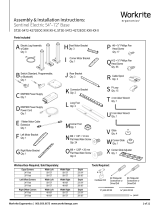Page is loading ...

1 of 4 Workrite Ergonomics | 800.959.9675 www.workriteergo.com
SENTINEL PROGRAMMABLE SWITCH
User Guide
SENTINEL PROGRAMMABLE SWITCH
The Sentinel Programmable Switch has a few key functions to set user height limits and initialize and restore factory settings on
your Sentinel desk. The following instruction will guide you through how to use each of this functions.
SWITCH LAYOUT AND FEATURES
INITIALIZING
"INITIALIZE" YOUR SENTINEL DESK
It is recommended aer assembling and using Sentinel desk, you performed initialization to ensure the leg and control system
are all synchronized.
INITIALIZE YOUR DESK
Step User input
1. Press and hold the DOWN button to lower the desk until the desk reaches the lowest position and then release it
2. Press and hold the DOWN button for 10 seconds. The desk will move down then back up for short distance. When the
desk stops release the down button and the initialization has been completed
Up
Down
Memory 1 Button
Memory 2 Button
Digital Readout
Save
Button
User
Button
29.00

2 of 4 Workrite Ergonomics | 800.959.9675 www.workriteergo.com
SETTING MEMORY PRE-SETS
The Sentinel Programmable Switch features 3 users with 2 memory pre-set per user to allow easy pre-selected movement
between sit and stand positions. The following theree steps will show you how to selecty a user and set sit and stand positions
for each user.
SELECT USER
Step User input
1. Press the USER button
2. Press and hold the UP and DOWN buttons for 10 seconds. When the position limit is set the LED indicator light
will flash GREEN two times signaling the step has been completed
3. Repeat to set another height limit to the opposing height range.
Note:
If no selection is made or the steps are not complete in less than 10 seconds this setting will 'time out" and return to normal
operation. If this occurs simply start again at step 1.
SAVING A MEMORY PRE-SET
STANDING HEIGHT MEMORY SETTING
Step User input
1. Following the steps above select the USER you are setting a memory position for
2. Using the UP button move the desk to your preferred standing position
3. Click the SAVE button (Quick click – NOT SUSTAINED BUTTON CONTACT)
4. Click the "1" memory button (Quick click – NOT SUSTAINED BUTTON CONTACT). The display will read the user number
and the button number indicating the height has been saved
5. Move to memory position by pressing and holding the memory button until the desk reaches the pre-set position
and stops
SEATED HEIGHT MEMORY SETTING
Step User input
1. Using the DOWN button move the desk to your preferred seated position
2. Click the SAVE button (Quick click – NOT SUSTAINED BUTTON CONTACT)
3. Click the "2"memory button (Quick click – NOT SUSTAINED BUTTON CONTACT). The display will read the user number
and the button number indicating the height has been saved
4. Move to memory position by pressing and holding the memory button until thedesk reaches the pre-set position a
nd stops
LOCK FEATURE
The Sentinel Programmable Switch inludes a lock feature to allow you to lock the desk so it is not used while you're away from
your desk.
LOCK YOUR DESK: Place your finger on the lower le corner of the switch and slide le to right (Do Not Press the Button)
A "KEY" symbol will appear on the display indicating the desk has been locked.
UN-LOCK YOUR DESK: Place your finger on the lower le corner of the switch and slide le to right (Do Not Press the
Button) A "KEY" symbol will change back to the height readout on the display indicationg the desk
has been un-locked.

3 of 4 Workrite Ergonomics | 800.959.9675 www.workriteergo.com
SET A "SPECIAL HEIGHT LIMITS"
A feature is available to limit either upper and or lower heights to avoid contact with drawer pedestals or shelving or other
obstacles that are near the desk inside the usable height range of the desk. By using this feature you can manage your usable
height range avoiding collisions into these objects.
SET LOWER OR UPPER LIMIT
Lower Limit:
A height limit that is in the lower half of the desk's
usable height range adjustment
Upper Limit:
A height limit that is in the upper half of the desk's
usable height range adjustment
48.7"
37.5"
22.5"
Upper Height Range
Lower Height Range
HOW TO SET A HEIGHT LIMIT
Step User input
1. Using the UP or DOWN button to move the desk to the position that a limit is to be set
2. Press and hold the SAVE button for 10 seconds. The display will show "1_1" indicating the height limit has been stored
3. Repeat to set another height limit to the opposing height range.
REMOVE HEIGHT LIMITS
Step User input
1. Using the UP or DOWN button to move the desk to the position that a limit is to remove
2.
Press and hold the SAVE button for 10 seconds. The display will show "1_2" indicating the height limit has been removed
3. Repeat to set another height limit to the opposing height range.
CHANGE DISPLAY FROM INCHES TO CENTIMETERS
The Sentinel Programmable Switch allows users to change the units of measure on the display from Inches to Centimeters
where the metric system of measurement is used
Step User input
1. Simoultaneously press the "1", "2", and UP button for 10 seconds until the display reads "5_0"
2.
Press the
UP button until "5_5"
appears on the display
3. Press "Save" and the display will now show Centimeters on the display readout
Note:
To return from Centimeters to Inches repeats the steps about starting at Step 1.

4 of 4 Workrite Ergonomics | 800.959.9675 www.workriteergo.com
1500487 Rev A
RESTORE FACTORY SETTINGS
CAUTION! Restoring "Factory Settings" will remove height limits. Perform this step only if needed to restore the desk to first use
settings or to help trouble-shoot any functional problems in operating your desk.
Step User input
1. Press the "1", "2" and UP buttons simultaneously for 10 seconds until "S –" appears
2. Press the UP button two times until "S–0" appears
3. Press the SAVE button
4. Press the DOWN button until the desk moves and stops. The "Restore Factory Settings" step is now completed.
/