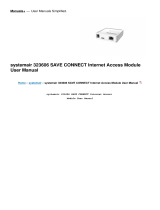214959 | A004
Contents
1 Overview ......................................................1
1.1 Intended use .........................................1
1.2 Disclaimer ............................................1
1.3 Warranty..............................................1
2 Warnings.......................................................1
3 Warnings signs on product ................................2
4 Product description..........................................3
4.1 Supply and extract air fans .......................3
4.2 Pressure transmitter fans/filters ................3
4.3 Supply and extract air filters......................3
4.4 Heat exchanger .....................................3
4.5 Temperature sensor................................3
4.6 Water heating coil ..................................3
4.7 Electric heating coil.................................3
4.8 Internal components position....................4
4.9 Access control cabinet.............................6
5 Start up.........................................................7
5.1 NaviPad ...............................................7
6 Operation .................................................... 11
6.1 Controller settings ................................ 11
6.2 Advanced HMI (Human Machine
Interface) Settings ................................ 17
6.3 No communication ............................... 18
7 Maintenance ...... ............. ........... ........... ....... 19
7.1 Maintenance intervals ........................... 19
7.2 How to replace supply/extract air
filter..................................................20
7.3 How to clean NaviPad ........................... 20
7.4 How to clean the heat exchanger............. 20
7.5 How to clean the fans ........................... 21
7.6 How to clean hot water heating
coil....................................................21
7.7 How to clean the electric heating
coil....................................................22
7.8 How to clean the extract air louvres and
inlet diffusers ...................................... 22
7.9 Clean the outdoor air intake.................... 22
7.10 How to clean the duct system ................. 22
7.11 Where to reset tripped fuses................... 23
7.12 How to reset the manual overheat
protection (EL units).............................. 23
7.13 How to replace the fan module................ 24
7.14 How to replace the heat
exchanger .......................................... 24
7.15 Change the internal battery in control
unit CU27–C ........................................ 29
8 Troubleshooting............................................ 30
9 Alarms........................................................31
9.1 Alarm list............................................ 31
10 Service .......................................................32
11 EU Declaration of Conformity ........................... 33
12 General conditions......................................... 34
12.1 Standard tools .................................... 34
12.2 Spare parts and reference
documentation .................................... 34
13 Spare parts .................................................. 34