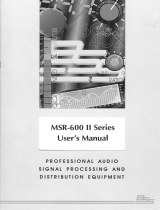Page is loading ...

FDS-334T/336T
Minidrive Manual
Connect here first..

2
Contents
Safety Information ...................................................................................... 5
Warranty Information ................................................................................. 6
Getting Started ............................................................................ 7
Unpacking ........................................................................................................... 7
Mechanical Mounting..........................................................................................7
Introduction ................................................................................ 8
What does a Minidrive do? .................................................................................. 8
Controls and Metering .........................................................................................9
Security options ................................................................................................... 9
User memories and MIDI capability.....................................................................9
RS-232 Port .........................................................................................................9
FDS-334T/336T Minidrive Features ................................................................... 10
Rear Panel Connections .............................................................11
AC Power Connections ...................................................................................... 11
About earth loops .............................................................................................. 11
Audio Connections ............................................................................................12
Balanced wiring.................................................................................................12
Unbalanced wiring ............................................................................................ 13
Controller Connections ...................................................................................... 13
Front Panel Interface ................................................................. 14
Whats on the screen? ........................................................................................ 14
Navigation Control ............................................................................................15
The Navipad ...................................................................................................... 15
The Rotary Encoder ........................................................................................... 15
STORE/ENTER and RECALL ...............................................................................16
Output trim controls .......................................................................................... 16
Mute buttons .....................................................................................................16
Input and Utilities selection buttons ................................................................... 16
LED Input Bargraphs .......................................................................................... 17
LED Output Bargraphs ....................................................................................... 17
Operating Principles ................................................................. 18
Input mode ........................................................................................................ 18
Output mode ..................................................................................................... 18
Utilities mode .................................................................................................... 18
Quick Start................................................................................ 19

3
Contents
Screen Explanations ................................................................. 20
Programs................................................................................... 20
Program Storing ................................................................................................. 20
Program Naming ............................................................................................... 20
Program Lock .................................................................................................... 20
Program Recall ..................................................................................................21
Delete Program .................................................................................................. 21
Utilities
Configuration ................................................................................... 22
Mono mode .............................................................................................. 22
2 Channel x 3 way mode (FDS-336T only) ................................................ 23
LCR 2 way mode (FDS-336T only) ............................................................ 24
2 Channel x 2 way mode (FDS-334T only) ................................................ 25
Stereo Link........................................................................................ 26
Step and Offset ..........................................................................................26
Crossover Mode ............................................................................... 27
Delay Units ...................................................................................... 27
Security Lock Outs............................................................................ 28
Security Settings ........................................................................................28
Lock Out ...................................................................................................28
OEM Lock .................................................................................................28
Lock All ....................................................................................................28
Lock set up mode ......................................................................................29
Confirming the Lock selection ................................................................... 30
Owner Lock ..............................................................................................30
Contrast ............................................................................................ 31
Delete Program ................................................................................ 31
MIDI Operation ................................................................................ 32
MIDI Channel Number (1-16) ...................................................................32
MIDI Mode (OFF, PROGRAM, MASTER, THRU, PC PORT) ....................... 32
MIDI Dump............................................................................................... 33
Inputs
Input Mode ........................................................................................................34
Input Delay........................................................................................................34
Input EQ ............................................................................................................ 34

4
Contents
Outputs..................................................................................... 35
Stereo Linked Outputs ...................................................................... 35
Output Name ................................................................................... 35
Source .............................................................................................. 36
Gain ................................................................................................. 36
Limiter .............................................................................................. 37
Limiter Level Calculations .........................................................................37
Delay................................................................................................ 38
Delay Linking ................................................................................... 38
Polarity ............................................................................................. 38
Crossover Shapes and Frequencies ................................................... 40
Phase Compensation .................................................................................40
Low edge filter type ...................................................................................41
Low edge filter frequency ..........................................................................43
High edge filter type ..................................................................................43
High edge filter frequency .........................................................................43
Assignable EQ........................................................................... 44
EQ Type .................................................................................................... 44
EQ Frequency ...........................................................................................45
EQ Cut/Boost............................................................................................. 45
EQ Bandwidth ...........................................................................................45
DSP Filter/EQ Assignment .........................................................................46
Troubleshooting ........................................................................ 47
FDS-336T Default Configuration Settings ................................. 49
FDS-334T Default Configuration Settings ................................. 50
User Program Template............................................................. 51
MIDI Implementation Chart ...................................................... 53
Specifications............................................................................ 54
Minidrive Block Diagram.......................................................... 55

5
Safety Information
CAUTION REDUCE THE RISK OF ELECTRIC SHOCK
DO NOT REMOVE COVER.
NO USER SERVICEABLE PARTS INSIDE.
REFER SERVICING TO QUALIFIED PERSONNEL
ATTENTION POUR EVITER LES RISQUES DE CHOC ELECTRIQUE,
NE PAS ENLEVER LE COUVERCLE.
AUCUN ENTRETIEN DE PIECES INTERIEURES PAR LUSAGER.
CONFIER LENTRETIEN AU PERSONNEL QUALIFIE. AVIS:
POUR EVITER LES RISQUES DINCENDIE OU DELECTROCUTION,
NEXPOSEZ PAS CET ARTICLE A LA PLUIE OU A LHUMIDITE.
All FDS-334T/336T products are supplied with a detachable IEC power cable that connects to
the rear panel AC connector. This cable is specified to comply with the different safety and
electrical code requirements of individual countries and has a 3-pin plug.
Do not cut off or damage the earthing pin.
If travelling abroad with your Minidrive, test the mains supply and be aware of any specific
voltage requirements. If you are in any doubt, have a qualified electrician inspect and correct
the condition. The input voltage and frequency is listed on the label near the IEC power input
connector. BSS is not liable for product damage sustained by improper AC mains power
connection.
To properly set-up and operate your BSS FDS-334T/FDS336T Minidrive please read this manual.
ZM10084-01 Version 2.0
This equipment has been tested and found to comply with the following European and international
Standards for Electromagnetic Compatibility and Electrical Safety:
Emmissions (EU): EN55013 (1990)
Generic Immunity (EU): EN50082-1 (1997)
Electrical Safety (USA): UL6500/ETL (1996)
Electrical Safety (CAN): CAN/CSA - E65/ETLc (1994)
Electrical Safety (EU): EN60065 (1993)
+Ammendment 1 (1994)
!
The exclamation mark within an equilateral triangle is intended to alert the
users to the presence of important operating and maintenance (servicing)
instructions in the literature accompanying the product.
F
The lightning flash with the arrowhead symbol, within an equilateral triangle,
is intended to alert the user to the presence of an insulated dangerous volt-
age within the products enclosure that may be of sufficient magnitude to
constitute a risk of electric shock to humans.

6
Warranty Information
IMPORTANT
When sold to an end user by BSS Audio or a BSS Audio Authorised Reseller, this unit is warranted by the
seller to the purchaser against defects in workmanship and the materials used in its manufacture for a
period of one year from the date of sale.
Faults arising from misuse, unauthorised modifications or accidents are not covered under this warranty.
No other warranty is expressed or implied.
If the unit is faulty it should be sent to the seller of the equipment, in its original packaging with shipping
prepaid. The unit will be returned to you when the repair has been completed. Alternatively, if the unit
was purchased in the European Union, you may return the unit to any other BSS distributor in the
European Union.
You should include a statement listing the faults found.
The units serial number must be quoted in all correspondence relating to a claim.
We recommend that you record your purchase information here for future reference.
Unit Serial Number:
Dealer Name:
Dealer Address:
Post/Zip Code:
Dealer Phone Number:
Dealer Contact Name:
Invoice/Receipt Number:
Date of Purchase:
In keeping with our policy of continued improvement, BSS Audio reserves the right to alter specifications
without prior notice.
The Minidrive was designed and developed by BSS Audio, Hertfordshire, UK.
Phone (+44) (0)1707 660667. Fax (+44) (0)1707 660755.
BSS Audio on the internet: www.bss.co.uk

7
Unpacking
Carefully unpack the unit and inspect it for shipping damage. If any damage is discovered
immediately contact the dealer from whom you purchased the controller.
Keep the box in case the unit ever needs to be returned for repair or in the event that the
FDS-334T/336T is ever shipped outside of a rack.
Mechanical Mounting
The FDS-334T/336T occupies one standard 19 rack space (1U). When mounted in an equip-
ment rack that is transported, it should be supported by a shelf or other equipment to prevent
flexing of the mounting ears.
Getting Started
* The words "WHISEWORKS", "Neville Thiele Method" and NTM logotype are trademarks of
Precision Audio Pty. Ltd (registration pending). Manufactured under license from Precision Audio
Pty. Ltd. International Patents Pending.

8
Introduction
The principle behind the Minidrive was to harness the recent leaps in audio signal processing
technology to produce a range of digital processing devices that could improve upon both the
sound quality and operational flexibility of our original analogue equipment - such as the
FDS360 crossover.
The BSS 334T/336T Minidrives are developed from our Omnidrive series of loudspeaker
management processors. Following the unquestionable success of Omnidrive in audio systems
around the world in both touring and installed applications, BSS has realised the requirement for
a less expensive version of the Omnidrive, hence the Minidrive was conceived. Functionally
very similar to the more expensive FDS366T and 355 products, the Minidrive loses only high
end capabilities like 96kHz operation, memory storage on pc cards and digital interfaces and
continues to deliver the high standard of sound and build quality that BSS users have come to
expect.
Indeed, not only do BSS Minidrive systems contain the functionality of several analogue
processors all in one convenient unit but this is also augmented with storable setup memories
and a clean digital signal path that brings audio performance into a new era. By integrating the
various system control requirements into one package, the FDS-334T/336T offers a great deal of
flexibility for touring, fixed installation and monitoring requirements.
What does a Minidrive do?
The FDS-336T and FDS-334T Minidrives are loudspeaker system management processors that
use digital signal processing to perform the same tasks as analogue crossovers, limiters, equali-
sation and delay units. Envisaged applications for the Minidrive include stage monitor set ups,
modest PA systems, zoning and installation uses, e.g. clubs and pubs.
Both units feature two balanced analogue inputs on XLRs that can be summed as A+B, time
delayed as necessary, have equalisation applied and drive, either six (FDS-336T) or four (FDS-
334T) balanced outputs. The routing flexibility of the Minidrives is only really limited by the
maximum number of Inputs and Outputs.
There are 3 basic configurations available to the FDS-336T - Mono, LCR 2 way and 2x3way
operation. The mono option feeds the signal to all the Outputs, 3x2 way feeds three sets of two
way amplifier/speaker combinations and 2x3 way would feed 2 sets of 3 way combinations.
Additional configurations can also be programmed such as mono four, five or six way. Other
configurations include mono four way with the second Input feeding either a separate 2 way
system such as a down fill or a delay cluster.
The FDS-334T has two basic configurations, with up to four way Mono or a 2x2 way routing
system that could be used for smaller active systems, bi-amped monitors or zoning installations.
The audio signal can be processed through a selection of active crossover networks with up to
48dB slopes, with Bessel, Butterworth, Linkwitz-Riley and WHISEWORKS-NTM* filter types
available. The signal can also be tonally adjusted via a combination of assignable EQs to shape
the sound as required. Output limiters can be set at an appropriate level to prevent sound
system overloads and to correctly maintain the maximum use of available headroom. Absolute

9
Introduction
phase is reversible on each Output and driver alignment or remote stack delays can easily be set
up. Outputs can be linked to follow the settings made for a particular channel.
Note: The maximum output capability of your system and its safe operation depends on the
correct setup of the Minidrive in combination with your chosen speakers and amplifiers.
Controls and Metering
Also featured is independent metering for each Input and Output channel and individual front
panel mute buttons for the Outputs. System gain is adjustable as part of the saved configuration
and can be trimmed with the front panel trim controls. Direct selection of Input, Output and
Utilities parameters for editing is provided.
Security options
The provision of security lock out facilities enable a Minidrive system to be set up and then
locked to prevent tampering. The OEM and Owner lock features enable contractors to allow
limited access to their saved system configurations on an authorised parameter basis. See the
Security section for more details.
User memories and MIDI capability
The audio system settings can be saved into one of 60 user Program locations for instant recall
at any time. Minidrives can be linked together with standard MIDI cabling (or via RS-232) and
setups recalled across all the units from a single machine. In addition, the actual setup data can
be dumped as systems exclusive from one Minidrive into another (of the same model), allowing
the transfer of Program information for identical setups. This information can also be backed up
to a MIDI sequencer or computer. See the MIDI section for more details.
RS-232 Port
The rear RS-232 port can be used for connecting a PC to update the FDS-334T/336T software.
Application software updates are occasionally available as PC software loader utilities that can
be downloaded from the BSS website - www.bss.co.uk. A standard 9 pin D type null modem
serial cable needs to be used to connect the PC and the Minidrive. Run the loader software,
select the correct Com port to send the data to the unit and press OK. If the software upgrade
is successful the Minidrive will display a message confirming the process.

10
FDS-334T/336T Minidrive Features
Active crossover filters with up to 52dB/Octave slopes to divide the audio spectrum into
separate passbands for each transducer. Up to six Outputs (336T) or four Outputs (334T)
can be derived from either of the two Inputs or a sum of both.
Up to thirty eight bands of parametric or shelving equalization for smoothing system
frequency response over the entire bandwidth.
60 storage locations for user Programs.
Up to 630 ms signal delay per signal path (in 21 µs steps) on Inputs and Outputs for delay
towers and clusters as well as transducer alignment.
Output limiters, with adjustable thresholds and automatic attack and release settings
based on crossover frequency, protect speakers from overload damage whilst retaining full
musical dynamics.
Front panel controls for channel muting, programming and level information.
Security Lock Out modes for protecting and hiding Program settings.
Delay units representable in milliseconds, metres, feet, and frames per second.
Polarity reversal on each Output.
Digital gain adjustment from -15 to +15 dB.
MIDI system exclusive (sysex) dump capabilities to save and transfer Programs between
units and to archive settings.
Introduction

11
FDS-336T Back Panel
AC Power Connections
The FDS-334T/336T will accept input AC from 100 - 240 Volts, 50-60 Hz. It does not have a
power switch and must be shut down by removing the power cord from the mains supply.
If the mains fuse should blow, replace only with a new fuse of correct size (20 mm) and rating
(T1A 250v).
WARNING: THIS DEVICE MUST BE EARTHED!
A 3-wire earthed outlet must always be used. The earth terminal of the IEC plug is required by
wiring codes and regulations. It must always be connected to the electrical installation safety
earth. The FDS-334T/336T has carefully designed internal earthing plus balanced Inputs and
Outputs to eliminate the possibility of earth loops (hum).
About earth loops
A typical example of an earth loop situation would be when two interconnected components of
a system are earthed through their individual AC power earth connections to separate AC power
outlets. In this case a path to ground exists both directly through the mains earth of each
component and also via the shield in the signal wire to the AC power earth connection of the
other component. In effect the two paths to earth form a loop antenna which picks up
interference currents from surrounding equipment. Because of lead resistance these induced
currents are transformed into voltage fluctuations in the grounding system and hence the
reference ground is no longer at a stable potential.
Various connection configurations can prevent ground loops occurring. The aim is always to
ensure that a loop path is never actually formed. The most flexible solution, and easiest to
implement in a touring system, is to use the practice of telescoping shields. This method is
highly effective in removing ground loops and prevents unwanted signals entering the signal
chain as the shield is always connected to ground at only one point.
The Minidrive is designed with the Input earth connections isolated so that an earth loop will
not occur between the FDS-334T/336T and the preceding source component. However, an
earthloop could occur between an Output connection from the Minidrive and an amplifier with
an input ground connection. In this situation the signal cable shield can be
disconnected at one end to prevent interference.
Rear Panel Connections

12
Audio Connections
The FDS-334T/336T has two balanced Inputs and either six (336T) or four (334T) balanced
Outputs that can accommodate both balanced and unbalanced signals.
Note: Because the FDS-334T/336T outputs can be programmed for any passband, caution must
be taken when connecting the outputs to the amplifiers. The connection of low frequency
signals to high frequency drivers could cause serious damage - this is not covered by warranty.
Please check your wiring before using the Minidrive. During the initial set up of the system
turn the output volumes up slowly and listen for hums, buzzes and crackling all of which
could be down to faulty wiring and could damage your speakers and/or amplifiers.
Balanced wiring
High quality twin conductor shielded audio cables should always be used for all inputs and
outputs. The two Inputs are balanced female XLRs. Input cable shields need to be derived from
the signal source end as pin 1 for the Inputs is isolated via a low value capacitor to provide high
immunity from earth loops, whilst ensuring good EMC performance.
Signal source Minidrive Input
The Outputs are balanced male XLRs, with pin 1 connected to ground. Either pin 2 or pin 3 can
be used as hot provided that both the Inputs and Outputs are wired to the same standard.
Minidrive Output Signal Destination
Rear Panel Connections
Note: All diagrams show pin 2 as the Hot connection and pin 3 as the cold, in some
applications this standard may need to be reversed.

13
Rear Panel Connections
Unbalanced wiring
A fully balanced signal system will yield the best possible results with none of the problems
often associated with interconnected audio equipment. However, if the equipment driving the
FDS-334T/336T has only unbalanced outputs then the input plug to the FDS-334T/336T should
be wired so that the shield connection on pin 1 is shorted to EITHER pin 2 OR pin 3, depending
on the wiring convention of the unbalanced equipment at the sending end.
Signal Source Minidrive Input
If the equipment connected to the FDS-334T/336T Outputs only has unbalanced inputs, it is still
recommended to use balanced (i.e. 2-connector shielded) cable. The interconnecting cable
should have the shield earthed to pin 1 at the FDS-334T/336T output, the output cold should
be connected to the unbalanced input (0V) ground, and the output hot should be connected to
the unbalanced live input. There should be no connection between the cable screen and the 0
V/chassis ground connection of the unbalanced equipment. Strict adherence to these wiring
conventions will help to eliminate potential ground loop hums by removing signal currents from
the cable shield.
Minidrive Output Signal Destination
Controller Connections
MIDI in, out and thru jacks are located on the back panel. These allow remote Program recall
and MIDI systems exclusive dump capability. In addition, an RS-232 connector allows updating
of the flash memory as software updates become available. Check our website, www.bss.co.uk
for updates.

14
Front Panel Interface
FDS-336T Front Panel
Whats on the screen?
All the programming for the Minidrive is presented through a clear 2x16 character LCD screen
with adjustable contrast. Visually it acts as a window into a large grid of adjustable parameters
that moves from row to row and column to column. The software revision appears briefly at
power up and then the bottom line shows the Program number and name of the stored Program,
this is the default screen.
n The top left shows the mode that the Minidrive is in (Input, Output or Utilities).
n The bottom left displays the currently selected parameter associated with the above
mode.
n The bottom right area indicates the value associated with this parameter.
n The top right only displays information relating to the current state of the Minidrive, e.g. a
* indicates that a program has been edited, but not saved.
The display can generally be addressed in four working areas:
Mode
Information
Parameter Value
FDS-334T Front Panel

15
Front Panel Navigation Control
The Navipad
To the left of the display screen there is a four way rocker selector
switch. This enables navigation through the various screens and to
both select a parameter to adjust (up/down) and to fine adjust the
value of the currently selected parameter (< and >). Where the param-
eter is non-numeric these keys scroll through a list of options.
The Navipad
The Rotary Encoder
To the right of the display screen there is a continuous rotary encoder
that, when turned, changes the values in the value area of the screen.
If this control is pushed in it will also step through the Inputs, Outputs
and Utility modes. If held down and turned it will also enable fast
switching through the avaliable modes.
The Rotary Encoder
In general navigate around the programming functions of the Minidrive by pressing the required
mode button (UTILS for Utilities functions, INPUT SELECT buttons or push an Output trim).
Then use either of the two main controllers to select and edit the various screens. In this way a
great deal of operational flexibility is achieved.
Navigation Control

16
Front Panel Other Controls
Other Controls
Input and Utilities selection buttons
These four buttons select edit mode for the Input parameters
and the Minidrive Utilities screens.
Mode select buttons
Output trim controls
There are six output level trim controls on the FDS-336T and four on the FDS-334T.
These knobs perform a dual function; as rotary controls they trim the channel
output level and if pressed, they activate the edit mode for that particular Output
channel. The output level trims from -6 to +6dB and has a centre detent at 0dB.
Output trim
control
Mute buttons
Press any of the front panel Mute keys to toggle the channel in and out of mute.
The button will light red when the output is muted.
Mute button
STORE/ENTER and RECALL
Used to store edited Programs to a new memory location and to recall saved setups
from the internal memories.
To select a preconfigured Program press the RECALL button on the front panel.
From new the Minidrive does not contain any preset Programs but, if the unit has
been used before it may contain user preprogrammed setups. Use the up/down
buttons located on the left side of the LCD screen to choose the correct Program.
Press RECALL again to enable the Program.
The STORE key is also used as an Enter button to confirm certain operations.
Pressing the STORE key when in recall mode will exit the operation and pressing
RECALL in a store operation will achieve the same result.
If the controls appear not to function this is probably because the Lock Out function has been
applied to the unit. Check the Lock Out section in the Utilities chapter for more information.

17
Front Panel Metering
LED Input Bargraphs
The Input bargraphs respond to the peak input signal and also indicate digital clipping. These
show the input level, i.e. +3dB, +6dB, +12dB over 0dBu (+20dBu=Maximum input), while
-3dB and SIG show the level below 0dBu.
In addition, the CLIP lights function both as analog input clip indicators and to show if there is
clipping in the digital signal path. If both A & B CLIP LEDs flash but the LED directly below the
CLIP does not, this would indicate that the DSP is clipping and not the analog input circuitry.
This situation would most likely be caused by excessive digital gain or EQ in one or more
Outputs.
LED Output Bargraphs
The Output bargraphs represent signal level relative to limiter threshold.
As an example, if a +4dBu signal is routed to an output with the gain set to 0dB and the limiter
set to +10dBu, then the -6dB LED would light indicating 6 dB of headroom.
(+10dBu - (4 + 0)dBu = 6dB).

18
Editable Parameters
There are three basic editing modes; Input, Output and Utilities, all selectable directly from the
front panel.
Input mode
Enables all the editable parameters that affect the Input signal, namely delay and equalisation.
Input A, B or A+B(sum) can be selected from the front panel for editing.
Output mode
Engaged by pushing the front panel knob (also doubling as the channel trim control) adjacent to
the desired Output to be edited. This enables access to all the editable parameters that affect
the output signal. Each Output can be named from a list of options and its source chosen from
the two Inputs or sum of these inputs. Overall gain and a limiter threshold can be set in dBu,
delay can be added and selections of Output channels can be delay linked. The polarity of the
channel can be inverted and a crossover passband allocated via a variety of filter shapes and
slopes. Further driver equalisation can then be applied.
Utilities mode
Accessed by pressing the UTILS button at any time. These parameters affect overall system
control and include:
Stereo link - on/off
Config - mono, 2x3way (336T), 3x2way (336T) or 2x2way (334T).
Crossover mode - edge/both, for linking crossover points between bands.
Delay units - milliseconds(ms), feet(ft), metres(m), 24, 25 or 30fps (frames per second).
Lock out - prevents accidental adjustment of all parameters.
OEM lock - any or all of the setup parameters in a user Program can be protected, some
with a password.
Owner lock - as OEM lock.
Contrast - Adjusts the LCD screen contrast.
MIDI channel - choose a MIDI transmit/receive channel from the standard 16 available.
MIDI Mode - Off, Prog, Master, Thru and PC Port.
MIDI Dump - enables transfer of Program data between same model Minidrives or to a
computer.
Delete Program - delete current Program.
Operating Principles

19
1 Before making any connections between the Minidrive and the amplifiers, make sure that
the amplifiers are switched off and that their level controls are turned completely down.
2 Connect the audio source to the inputs of the FDS-334T/336T, left to A and right to B. For
a mono system, use Input A.
3 Connect the outputs of the Minidrive to the amplifier input channels (maintaining the left
and right identification). Typically the higher the number of the Output, the higher the
frequency content. i.e. In a 2 channel 3 way configuration, Outputs 1 & 2 are Low, 3 & 4
are Mid and 5 & 6 are High. The Output assignments vary depending upon the type of
system configuration and Program loaded into the FDS-334T/336T.
4 Turn on the power to the console, Minidrive(s) and finally the amplifiers. (It is best to turn
the amplifiers on last and off first to prevent any thumps or pops from damaging the
transducers.)
5 From new the Minidrive does not contain any preset Programs but, if the unit has been
used before it may contain user preprogrammed setups. To select an appropriate Program
press RECALL. Use the up/down buttons located on the left side of the LCD screen to
choose the correct Program. Press RECALL again to enable the Program.
6 Apply a signal source to the Minidrive. This could be pink noise, a tone or music.
7 Check the gain, limiter and crossover settings are correct for your application. If you cant
see or get access to these settings within a particular Program this means that they have
been locked out uisng either OEM or Owner lock. A password will be needed to regain
access to change these parameters.
8 Unmute the Outputs on the FDS-334T/336T, one at a time - muted is the default setting.
A lit red LED on an Output mute button signifies that the output is muted.
9 Advance each amplifier channel slowly and confirm that the signal reaching the speakers
is correct. It is best to begin with channels driving the low frequency drivers first. In this
way, if the high and low are reversed, high frequency signals will be going to a bass unit.
Its better to find this problem than the low frequencies going to the high frequency driver!
10 After it is confirmed that all transducers are receiving the proper signals, initial calibration
can begin.
Quick Start

20
Programs
Program Storing
A Program can be stored in any one of the 60 available memory locations. Pressing STORE/
ENTER displays the Store screen with the last used Program on the screen. Pressing either up/
down or turning the rotary encoder enables the selection of the required memory for storing
your new Program. Pressing any of the Input, Output, RECALL or UTILS buttons at any time will
leave the Store screen.
Program Naming
The Program can be given a name using alphanumeric characters up to 8 digits in length. To
input a new name, press the > to move the cursor into the name area of the screen. The screen
will display the current name of the Program that is being edited (after a short period of time),
and the cursor will locate under the first character to be modified. Characters can be changed
using either the up/down keys or the rotary encoder and the next character along can be se-
lected using the > key. Use the < key to go back to change or correct previously set characters.
Pressing STORE/ENTER a second time will perform the store if the Program location is not
locked.
Program Lock
User Programs can be locked to prevent overwriting of memories too easily. A store will fail if
the lock key character is displayed when STORE/ENTER is pressed. The PROGRAM LOCKED!
message will stay on the screen for a few seconds. After this message has disappeared the lock
can be turned off with either the down key or by turning the rotary encoder anticlockwise. The
Store will now be successful.
Store has failed because the Program is locked.
After the store operation the Minidrive asks whether the Program should be stored Locked or
Unlocked. Turning the rotary encoder will select between Locked and Unlocked, select
your preference and press STORE/ENTER a third time to complete the operation.
Screen Explanations
This section covers the various screens that are displayed when in particular modes of operation
on the Minidrive. These include Utilities, Input and Output modes.
/