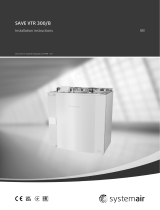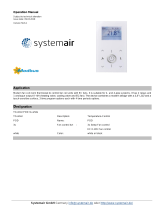Page is loading ...

© Copyright Systemair UAB All rights reserved E&OE Systemair UAB reserves the rights to change their products
without notice. This also applies to products already ordered, as long as it does not affect the previously agreed
specifications. Systemair is not liable or bound by the warranty if these instructions are not adhered to during
installation or service.

Contents
1 1 About the SAVE CONNECT module
2 2 Installation and configuration
2.1 2.1 Connection to Internet with Ethernet cable
2.2 2.2 Wireless connection using WPS function
2.3 2.3 Wi-Fi connection setup using a control panel
2.4 2.4 Wi-Fi connection setup using a mobile application
3 3 Resetting to default settings
4 4 LED indicator codes
5 5 First login to SAVE CONNECT application
6 6 Setting the SAVE CONNECT module to Modbus TCP converter
mode
7 7 Declaration of Conformity
8 8 USER AGREEMENT
9 Documents / Resources
9.1 References
10 Related Posts
1 About the SAVE CONNECT module
SAVE CONNECT module is a device that allows to control SAVE ventilation unit with a mobile application or any
internet browser. The SAVE CONNECT module also provides additional features: software updates, Local
Modbus TCP to RTU conversion mode, configuration file storing/import and export functions and remote technical
service possibilities.
Note: SAVE CONNECT module uses TCP/IP port 8989 for outgoing connections.
The package contains: SAVE CONNECT module, power supply cable and adapter (230 V), Modbus cable RJ10,
CE/CD-diverting plug, Ethernet cable and 4 adhesive magnets for easy installation.
2 Installation and configuration
Units with external control panel need a CE/CD diverting plug since both external control panel and SAVE
CONNECT module use the same socket in the connection box and on the main circuit board.
1. Connect the SAVE CONNECT module (pos. 1 ) to the connection box (pos. 2) with a cable RJ10 (pos. 3). If the
unit has more than one control panel, disconnect one of the control panels from the connection box. Connect
the control panel and SAVE CONNECT module to CE/CD-diverting plug. Then connect CE/DC-diverting plug to
the connection box using a cable (RJ10).
2. Connect power to the SAVE CONNECT module (micro USB port). After connection to power supply, green LED
will start blinking fast. Fast blinking indicates that the SAVE CONNECT module is trying to connect to the
internet.

Different options are available for connection to the internet:
Ethernet cable connection. See 2.1 Connection to Internet with Ethernet cable, page 2.
If Wired connection is an option (recommended).
Wireless connection using WPS function. See 2.2 Wireless connection using WPS function, page 2.
If wired connection is not an option and home router supports WPS function.
Wi-Fi connection setup using control panel. See 2.3 Wi-Fi connection setup using a control panel, page 3.If
wired connection is not an option and a home router does not support WPS function.
Wi-Fi connection setup using a mobile application. See 2.4 Wi-Fi connection setup using a mobile application,
page 3.
If wired connection is not an option and a home router does not support WPS function and control panel is not
available.
2.1 Connection to Internet with Ethernet cable
1. Plug the Ethernet cable to the SAVE CONNECT module and the other end to the cable to any free Ethernet
socket on your router.
2. The SAVE CONNECT module will automatically try to establish connection to the Cloud server. When
connection is successful, green LED on the SAVE CONNECT module will start blinking slow.
Note:
Green LED blinking twice per second indicates failure to connect to the Cloud server. Check the Ethernet cable or
Internet connection. Proceed to chapter 5 First login to SAVE CONNECT application for login instructions.
2.2 Wireless connection using WPS function
1.
Start WPS (Wi-Fi Protected Setup) on your wireless router (see your router manual for WPS activation). Make
sure your wireless router supports WPS function. If your router does not support WPS function, see chapter 2.3
Wi-Fi connection setup using a control panel, page 3 for detailed information how to set up Wifi connection

using control panel.
2. Once WPS is activated, press and hold activation button (pos. 2) on the SAVE CONNECT module for 5
seconds until the red LED starts blinking twice per second and then release activation button.
3. When the SAVE CONNECT module successfully connects to the router (should not take longer than 1 minute),
LED on the SAVE CONNECT module will start blinking once per second in green colour. If LED continues to
blink fast in red colour, it means Wi-Fi connection was not established. Reset the SAVE CONNECT module to
default settings and try again. See chapter 3 Resetting to default settings, page 5.
4. Once the SAVE CONNECT module is connected to the wireless router, it will automatically establish
connection with the Cloud server (it should not take longer than 1 minute). The LED will continue blinking once
per second in green colour. Proceed to chapter 5 First login to SAVE CONNECT application for login
instructions.
2.3 Wi-Fi connection setup using a control panel
If your wireless router does not support WPS, Wi-Fi connection should be set up manually. Therefore you need to
find Wi-Fi name and add password using control panel.
1. In control panel go to Service -> Communication -> WLAN settings menu.
2. Press Scan for networks button. The SAVE CONNECT module will search for available Wi-Fi networks (should
not take longer than one minute).
3. After search is complete, find the network name to which the SAVE CONNECT module should connect and
select it. Wi-Fi network must be password protected.
4. After required Wi-Fi name selection, password pop-up window appears in control panel screen. Insert your Wi-
Fi network password.
5. If password is correct and connection to Wi-Fi network is successful, the SAVE CONNECT module will
establish connection to Cloud server automatically. The SAVE CONNECT module LED will start blinking slowly
in green colour.
Proceed to chapter 5 First login to SAVE CONNECT application for login instructions.
2.4 Wi-Fi connection setup using a mobile application
Note: Location and Storage permissions have to be enabled for SAVE CONNECT application.
If previously described connection methods are not available Wi-Fi settings can be set up using the Mobile
Application.

1. Activate a hotspot mode by pressing a button on the SAVE CONNECT module 3 times in 3 seconds. Orange
colour LED (1) should start blinking.
The SAVE CONNECT module will reboot and switch to the hotspot mode broadcasting its own Wireless Local

Area Network (WLAN). Name of the broadcasted WLAN matches the IAM ID (IAM_ 2480000xxxxx).
2. Connect to the broadcasted WLAN (IAM_2480000xxxxx). The ID is printed on the backside of the SAVE
CONNECT module.
This network is open and no password is required to connect to it. The SAVE CONNECT WLAN will be
broadcasted for 5 minutes or until the configuration is completed.
3. Launch the SAVE CONNECT application once connected to the SAVE CONNECT WLAN (for application
download and settings instructions refer to 5 First login to SAVE CONNECT application).
Application will automatically scan for available Wi-Fi networks, this process can take up to 20 seconds.
Choose desired network and enter the security password. Press SAVE.
This will enable the SAVE CONNECT module to connect to your home network.
Note:
The SAVE CONNECT module is not allowed to connect to unprotected networks! Make sure your selected Wi-
Fi network has a password. If the Wi-Fi network list do not appear or application shows an error, check
application permissions in the device settings.
4. Quit the mobile application and connect to your usual Wi-Fi.
5. Proceed to chapter 5 First login to SAVE CONNECT application for login instructions.
3 Resetting to default settings
In case of connection failure, the SAVE CONNECT module have to be reset. Disconnect the power supply cable,
press and hold the activation button and while it is pressed, reconnect power supply cable. The red LED will start
blinking, wait until it stops blinking (~10 seconds) and then release the activation button.
4 LED indicator codes
5 First login to SAVE CONNECT application
Download and install SAVE CONNECT mobile application on your device. Application is available for both Android
and iOS operating systems.

Application also be accessed directly through the website ( https://homesolutions.systemair.com) by using any
web browser.
Change language if necessary by pressing the language icon in the top right corner.
Create new account if you do not have one and follow the steps in the mobile application.
6 Setting the SAVE CONNECT module to Modbus TCP converter mode
The SAVE CONNECT module is configured to work in a Cloud mode by default allowing the customer to connect
to the SAVE unit using the mobile application. Alternatively, it can be switched to a Modbus TCP converter mode.
This change can be done in the SAVE CONNECT module interface.
1. Find the SAVE CONNECT module IP address. The IP address is dynamic and will be different at different
installations.
2. Open your internet browser and enter the IP address of your SAVE CONNECT module (e.g.
http://172.16.10.50).
3. Type in the SAVE CONNECT module interface password in the opened login screen. The password can be
found on a back label of the SAVE CONNECT module.

A. Main Board (MB), Control panel (HMI) and language pack (HMI resources) versions stored in the SAVE
CONNECT module. The SAVE CONNECT module can be used to update SAVE units with older firmware
versions.
B. Connection status of the SAVE CONNECT module.
C. Connection mode:
Home solutions Cloud mode allows the SAVE CONNECT module to connect to Home solutions Cloud enabling
the user to use the mobile APP (default selection).
Modbus Gateway TCP-RTU/RS485 mode switches the SAVE CONNECT module to Modbus TCP converter
mode.
D. Indicates the Modbus device ID.
E. Choose between automatically generated IP or static IP.
F. Allow the SAVE CONNECT module to connect to the router directly by providing your local Wi-Fi network
name and password. This can be used if the router does not support WPS function. The device supports WPA-
PSK and WPA2PSK only.
G. You can disable web interface by ticking Confirm selection.
H. Software and hardware version of the SAVE CONNECT module.

Detailed Modbus parameter list can be found at product description on systemair.com website (Item Number:
323606).
Use device ID “1” to read/write Main Board Modbus registers and device ID “2” to read the IAM Modbus registers.
7 Declaration of Conformity
Manufacturer
Systemair UAB Lin st. 101 LT20174 Ukmerg, LITHUANIA Office: +370 340 60165 Fax: +370 340
60166 www.systemair.com
hereby confirms that the following product:
Radio equipment: SAVE CONNECT
(The declaration applies only to product in the condition it was delivered in and installed in the facility in
accordance with the included installation instructions. The insurance does not cover components that are added
or actions carried out subsequently on the product).
Comply with all applicable requirements in the following directives:
Radio Equipment Directive 2014/53/EU
ROHS Directive 2011/65/EU
The following harmonized standards are applied in applicable parts:
EN 60950-1:2006 /
A11:2009 / A1:2010 /
A12:2011 / A2:2013
basic requirements for the safety of information technology equipment – Part 1. Article 3.1
(a)
EN 62311:2008 assessment of electronic and electrical equipment related to human exposure restrictions
for electromagnetic fields (0Hz – 300GHz). Article 3.1(a)
EN 301 489-1 v2.1.1;
EN 301 489-1 v2.2.0
Electromagnetic Compatibility (EMC) standard for radio equipment and services. Part 1:
Common technical requirements. Article 3.1(b)
EN 301 489-3 v2.1.0
Electromagnetic Compatibility (EMC) standard for radio equipment and services. Part 3:
Specific conditions for Short-Range Devices (SRD) operating on frequencies between 9 kHz
and 246 GHz. Article 3.1(b).
EN 301 489-17 v3.1.1;
EN 301 489-17 v3.2.0
Electromagnetic Compatibility (EMC) standard for radio equipment and services. Part 17:
Specific conditions for broadband Data Transmission Systems. Article 3.1(b)
EN 300 328 v2.1.1 Data transmission equipment operating in the 2.4 GHz ISM band and using wide band
modulation techniques. Article 3.2
Symbol explanation

8 USER AGREEMENT
This product includes software code developed by third parties, including software code subject to the BSD
license: LWIP, Copyright © Swedish Institute of Computer Science and others Newlib, Copyright © Red Hat
Incorporated and others
Redistribution and use in source and binary forms, with or without modification, are permitted provided that the
following conditions are met:
1. Redistribution of source doe must retain the above copyright notice, this list of conditions and the following
disclaimer.
2. Redistribution in binary form must produce the above copyright notice, this list of conditions and the following
disclaimer in the documentation and/or other material provided with the distribution.
3. The name of the author may not be used to endorse or promote the products derived from this software
without specific prior written permission.
THIS SOFTWARE IS PROVIDED BY THE AUTHOR “AS IS” AND ANY EXPRESS OR IMPLIED WARRANTIES,
INCLUDING, BUT NOT LIMITED TO, THE IMPLIED WARRANTIES OF MERCHANTABILITY AND FITNESS FOR
PARTICULAR PURPOSE ARE DISCLAIMED. IN NO EVENT SHALL THE AUTHOR BE LIABLE FOR ANY
DIRECT, INDIRECT, INCIDENTAL, SPECIAL, EXEMPLARY, OR CONSEQUENTIAL DAMAGES (INCLUDING,
BUT NOT LIMITED TO, PROCUREMENT OF SUBSTITUTE GOODS OR SERVICES; LOSS OF USE, DATA, OR
PROFITS; OR BUSINESS INTERRUPTION) HOWEVER CAUSED AND ON ANY THEORY OF LIABILITY,
WHETHER IN CONTRACT, STRICT LIABILITY, OR TORT (INCLUDING NEGLIGENCE OR OTHERWISE)
ARISING IN ANY WAY OUT OF THE USE OF THIS SOFTWARE, EVEN IF ADVISED OF THE POSSIBILITY OF
SUCH DAMAGE.
This user agreement (“Agreement”) contains the terms and conditions that govern your access to, and use of, the
services (“the Service”) provided (as defined below) and is an agreement between Systemair AB, 556160-4108,
Sweden, or its subsidiaries (“Systemair”) and you or the entity you represent (“you”).
This Agreement takes effect when you click an “I Accept” button or check box presented with these terms or, if
earlier, you use the Service, or by the explicit date otherwise agreed upon (“Effective Date”).
You represent to us that you are lawfully able to enter into contracts. If you are entering into this Agreement for an
entity, such as the company you work for, you represent to us that you have legal authority to bind that entity.
The Service
The purpose of the Service is to install, maintain and control Systemair Residential air handling unit. To use the
service additional hardware must be connected to the air handling unit.
Systemair does not warrant that the Service will be error-free or that you will experience uninterrupted
performance.

Systemair is not liable for any defect in the Service such as, but not limited to, damaging content such as malware,
viruses, Trojan horses or hoax-viruses. You are obliged to ensure that all appropriate safeguards are in place in
order to prevent the introduction of such damaging content into the Service through your use.
The Internet is a public medium and Systemair cannot guarantee complete security via the Internet, and is not
liable for breaches of such security.
Systemair may use subcontractors in order to provide the Service.
Use of the Service
You may use the Service in accordance with the provisions set out in this Agreement.
You are granted non-exclusive, non-transferable right to use the Service.
To use the Service you may be asked to create an account. You are responsible for all activities associated with
the use of your account, regardless of whether those activities are undertaken by you, your employees or a third
party.
Your undertakings
You are responsible for having the appropriate hardware and/or software, including Internet connection, to use the
Service. Systemair is not liable for any interference with or prevention of your access to and/or use of the Service.
You are responsible for providing your own backup of the data, information or content you upload or store through
use of the Service. Systemair has no obligation to store or retain the data, information or content and may delete it
at any time if you materially breach this Agreement.
You are responsible for any third party applications, software or hardware you use together with the Services.
You are responsible for the review of and compliance with any law, regulation, norm or directive applicable in view
of your use of the Service.
You are responsible for obtaining and maintaining all permits and registrations and fulfil all other legal
requirements for data transfer, data access and data processing in connection with your use of the Service. You
shall indemnify and not hold Systemair or its supplier(s) liable for any claim, proceeding, action, fine, loss, cost
(including professional fees) and damages proceeding or action against Systemair as a result of a breach of this
provision.
You must not:
modify, decompile, reverse engineer, disassemble, attempt to discover the source code or algorithms of, or
create derivative works based on the Service or any part thereof, unless and to the extent permitted by
mandatory law;
disable or circumvent any access control or related device, process or procedure established with respect to
the Service or any part thereof. Such prohibited conduct includes, without limitation, any efforts to gain
unauthorised access to the Service, other user accounts, computer systems or networks connected to the
Service, through hacking, password mining or any other means, log into an account with a password not
assigned to the respective user, access identifiable information not intended for the respective user, test the
security measures of the Service and/or attempt to identify system vulnerabilities, or to attempt to disable the
Service; and
transfer, resale, license, rent, lease, lend, assign, copy or otherwise make available the Service in whole or in
part to any third party.
While using the Service you must not, and may have to reimburse Systemair for any costs and/or damages
Systemair or its supplier(s) incurs due to the breach of:
harm other persons, or infringe their personal rights;
infringe industrial property rights and copyrights or any other proprietary rights;

present false identity with the purpose of misleading others;
upload malware, viruses, Trojan horses, hoax-viruses or any other programs that could damage data or the
Service; or
upload data (including hyperlinks) that may harm or damage the Service, or data that you are not entitled to, in
particular illegal data or data in breach of confidentiality obligations.
Updates, interruption and limitation of access to the Service
Systemair may at any time limit your access to, or use of the Service in order to limit damage caused Systemair,
its supplier(s) or other users, by your use, or the supply of, the Service.
Systemair has the right to immediately suspend and/or deny you use of the Service in order to stop further
distribution of data or information through the Service, if it is likely that such distribution violates applicable law, or
if your use of the Service subject Systemair or its supplier(s) to liability.
Systemair has the right to update and modify the Service from time to time, and such updates or modifications
may make it necessary for you to update, download or install necessary applications. Updates, modifications or
maintenance may interrupt your use of the Service. Systemair is entitled to further develop and improve the
Service, and for this purpose implement changes.
Modifications and adjustments to the Service and to this Agreement
Systemair has at any time the right to execute changes to the Service and to the Agreement in situations such as,
but not limited to, when laws, regulations, engineering standards or other technical regulations change or are
newly enacted.
Data and information
In connection with your use of the Service, data and information will be collected. That data or information may
consist of, but is not limited to, data and information you upload or provide directly through use of the Service, as
well as data and information sent, collected or made available through use of the Service or through use of
Systemair or third party units, devices and/or machines connected or used through the Service.
You hereby grant Systemair, its supplier(s) or affiliates, not limited in time, the irrevocable right to compile, use,
distribute, display, store, process, reproduce, transfer to third parties, create derivative works, including without
limitation comparative data sets, statistical analyses and use in any other way, the data or information (1) for
Systemair’s purpose of providing the Service and (2) on an anonymized or pseudonymized basis for the purpose
of improving Systemair’s, its supplier(s) or affiliates products and offerings, provided such use is not prohibited by
mandatory law.
You are responsible for, and warrant, that you have obtained all rights, permissions and consents necessary to
upload any data or information. You have the sole responsibility for the accuracy, quality, integrity, legality,
reliability and appropriateness of all the data and information.
You will defend, indemnify and hold blameless Systemair from and against any losses arising out of or relating to
any third party claim concerning your infringement and/or omission of your obligations under this article.
Personal data
In order for Systemair to provide the Service and to improve Systemair’s products and offerings, data and
information may be collected as explained under Data and information above.
Systemair, its supplier(s) or affiliates will also compile, store, process and use personal data, such as, but not
limited to, name and address data and other information and data related to you as a person, in order to provide
the Service.
Systemair, its supplier(s) or affiliates may use subcontractors to process your personal data, and the personal
data may be transferred to countries outside the EU/EES.
Through this agreement you hereby consent to Systemair’s use of your personal data as explained above.

Indemnification
You will defend, indemnify and hold blameless Systemair, its supplier(s), affiliates or licensors, and each of their
respective employees, officers, directors, and representatives from and against any losses arising out of or
relating to any third party claim concerning: (a) your use of the Service in a manner not authorised by this
Agreement; (b) violation of applicable law by you or your use of the Service.
Limitation of liability
Systemair, its supplier(s) or affiliates will under no circumstances be liable for any direct or indirect damages such
as, but not limited to, loss of profits, loss of business, loss of use or of data, computer failure or malfunction,
interruption of business or for special, incidental, exemplary or consequential damages of any kind whether under
this Agreement or otherwise, even if Systemair has been advised of the possibility of such damages.
In no case will Systemair, its supplier(s) or affiliates cumulative liability for all claims of damages arising out of or
related to this Agreement, and whether the claim for such damages is based in contract, strict liability, negligence
or tort, or any other legal or equitable theory, other than liability under mandatory law, exceed fifteen (15) percent
of the payments made by you for the use of the Service in the twelve (12) months prior to such claim.
The rights and remedies contained in this Agreement are exclusive and not cumulative.
Any claims in accordance with this provision are subject to a limitation period of one (1) year after their coming
into effect.
Confidentiality
You are required to keep confidential, even after the termination of the Agreement, any information and data
disclosed between you and Systemair.
Term of Agreement, termination of Agreement
This Agreement becomes effective at the Effective Date. It shall remain in force for the period of time specified in
a separate written agreement with Systemair, or if no such agreement has been made, for the time you use the
Service.
Systemair is entitled to (in addition to any other rights Systemair may have) to terminate the Agreement with
immediate effect in the event that there is a breach of any of the obligations set out in this Agreement.
Systemair is further entitled to terminate the Agreement with immediate effect in the event that Systemair or its
affiliate(s) or subcontractor(s), for any reason, are prohibited or unable to provide the Service.
Systemair UAB Lin st. 101 LT20174 Ukmerg, LITHUANIA Phone +370 340 60165
Fax +370 340 60166
www.systemair.com
Documents / Resources
systemair 323606 SAVE CONNECT Internet Access Module [pdf] User Manual
323606, SAVE CONNECT, Internet Access Module, SAVE CONNECT Internet Access Module,
323606 SAVE CONNECT Internet Access Module, Access Module, Module
References
/