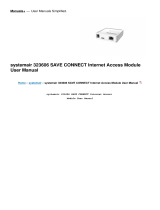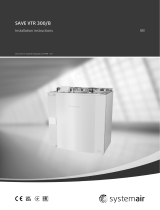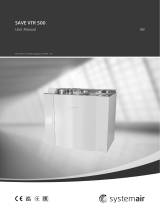4| SAVE unit configuration
1. Press “Refresh” button at the bottom to load current settings from the mainboard or press “Open” button to load
configuration file.
2. In the “Universal Input Configuration” section configure universal inputs on the connection board.
3. In the “Airflow settings” section configure fan speeds for different functions.
Possible to select „Percentage“ or „RPM“;
Airflow levels for Cooker hood and Pressure guard user modes, possible selection from minimum to maximum airflow
levels. Off and demand control is not available
Minimum value for percentage is 16%, for RPM values should be between 500 to 5000 RPM.
4. In the “Temperature regulation” section change temperature setpoint (values from 12 to 30) and select heater type
if necessary.
5. In the “RH Transfer control function” section activate or deactivate moisture transfer control, 0-Off and 1-ON;
6. In the “Retailer details” section insert retailer details.
7. Press “Set” button to save finished configuration to the mainboard.
8. Press “Save As” button to save settings as configuration file.
9. Press “Clear” button to remove settings from the software (settings in the mainboard will remain intact).
10.Press “Download to IAM” button to download settings to SAVE CONNECT module if it is connected.
| A004