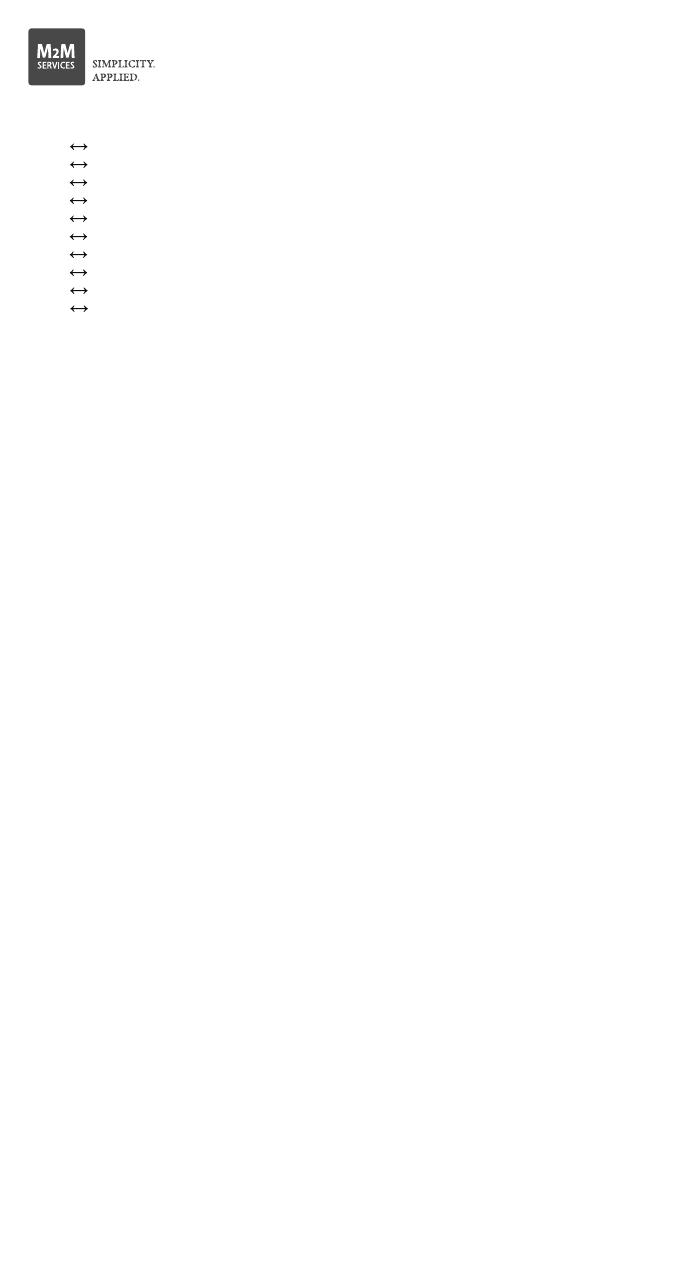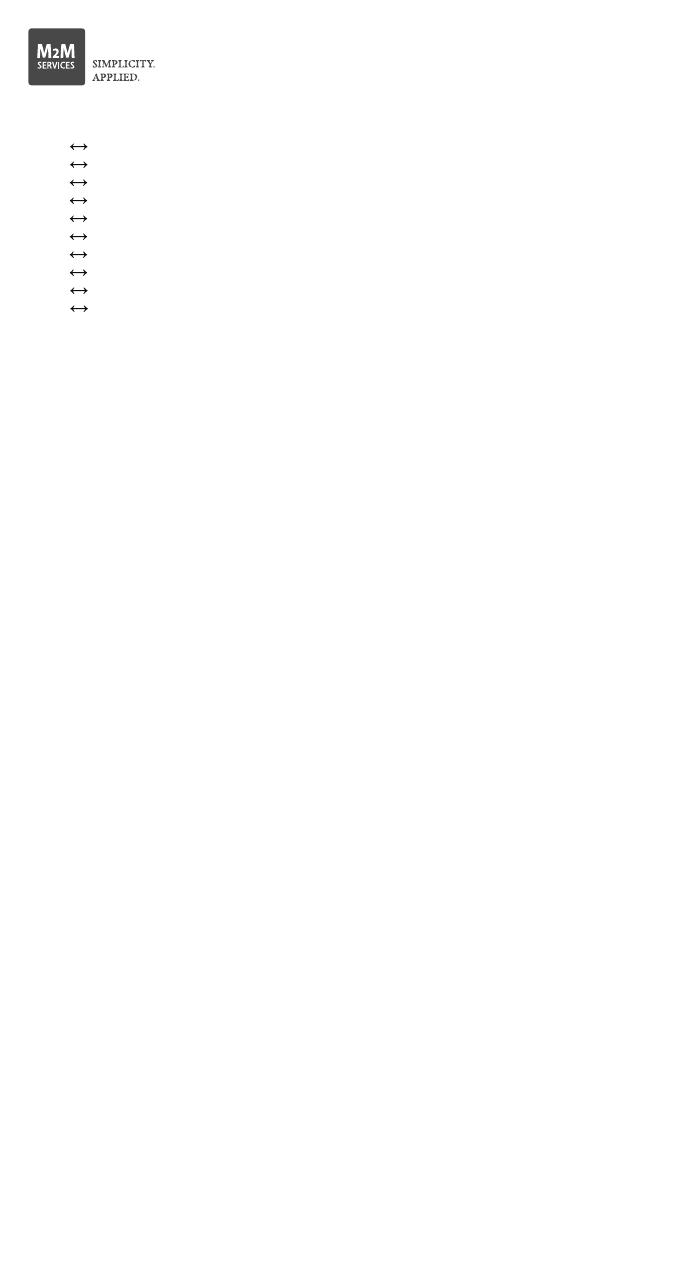
MQ03-LTE-M-EN54
Commercial Fire Alarm Communicator
with Dial Capture interface
Quick Installation Manual
WARNING: The wiring should be done only when the panel and the
communicator are disconnected from the powerline!
WARNING: Primary use only – NOT to be used with a landline!
Having a phone line connected will damage the unit!
Connect the antenna and place it outside of the alarm panel’s box.
Connect + and – of the communicator to a max of 12V - 29V DC power supply.
LED Indicator
Slow flashing – trying to establish a connection
Constantly On – connection established at good signal level
Constantly On, blinking every 5 sec. – connection established at low signal level
Fast flashing – transferring data
Configuring the alarm panel
Refer to the panel’s installation manual to configure the following options:
Enable the PSTN dialer of the panel.
Select Contact ID, SIA or Pulse 4+2* format.
Enter a telephone number for dialing (you can use any number, e.g. 9999999).
Enter a 4-digit account number in the panel.
Troubleshooting
In case of issues with receiving the events, try the following additional settings of the
panel:
Disable the “Wait for dial tone” option.
Use “A” instead of “0” in the account number.
If there is more than one partition, enter an account number for each partition.
Default configuration of the digital inputs and outputs
Default configuration of the digital inputs and outputs
IN1 – Preconfigured as Fire Trouble input (ContactID E 373)
IN2 – Preconfigured as Fire Alarm input (ContactID E110)
IN3 – Preconfigured as Fire Supervisory input (ContactID E200)
IN4 – Preconfigured as Water Flow Alarm input (ContactID E113)
OUT1 - Preconfigured to activate for 1000ms when triggered
OUT2 - Preconfigured to activate for 1000ms when triggered
Wiring the Communicator to the Alarm Panel
(+) 12-29V DC Power Supply
(-) Ground
IN1 to fire trouble relay output
IN2 to fire alarm relay output
IN3 to supervision alarm relay output
IN4 to water flow alarm relay output
OUT1 Open collector output (300mA) for optional control of external devices
OUT2 Open collector output (300mA) for optional control of external devices
RING RING (to the dialer of the alarm panel)
TIP TIP (to the dialer of the alarm panel)
v.01-2021-03-19_1000
*Pulse Format should be configured additionally in the M2M Administrative platform