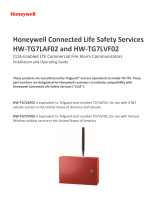Wiring and Mounting
Control Panel
MQ03-LTE-M-FIRE
Communicator
(Front-side view)
Installation Wiring Diagram
Note: IN1, IN2, IN3, IN4, OUT1, OUT2,
LAN – Not connected.
WARNINGS:
• Recommended location and wiring
methods must be in accordance with the
National Electrical code, ANSI/NFPA 70.
• Installation must be in accordance with
the National Fire Alarm and Signaling
Code, NFPA 72.
• The communicator must be connected
to a UL Listed compatible panel with
power limited circuits.
• The communicator must be powered by
a regulated UL Listed UOJZ, UTOU, NBSX
control panel or power supply.
• The wiring should be done only when
the panel is powered down.
• For Dry/Indoor use only.
Wiring the Communicator
The terminal strips can accommodate solid or stranded wire sizes from 14 to 22 AWG.
Mounting the Communicator
This communicator comes fully assembled with all the components mounted except
the external antenna. The device comes with a standard 3 ft external antenna.
The communicator must be installed within the Altronix BC300R metal enclosure or
as an option any other UL Listed (UOXX, NITW or CYIV) metal enclosure. All the wiring
must be routed through a conduit.
This enclosure shall have ample knockouts accommodating either ¾” or 1” conduits
for convenient access. The MQ03-LTE-M-FIRE must be attached securely to the metal
plank provided with the device, which in turn installed inside of the enclosure. The
antenna must be installed on top of the enclosure, removing one of the knockouts, as
per the installation instructions listed below in this chapter.
There are nine steps in installing
MQ03-LTE-M-FIRE properly. In
the following steps you will
use the communicator and the
RControl Admin application to
determine the signal strength
to find a suitable mounting
location.
1. For UL installations, the
communicator must be
mechanically secured to a
UL Listed enclosure such as
a UL Listed junction box. Use
the communicator box as a
template and mark the holes
on the mounting surface. Pre-
start the mounting screws
(not supplied) for these two
holes. Slide the box onto
these screws and tighten the
screws.
(+) Connect this terminal to AUX + of the panel.
(-) Connect this terminal to the AUX – (GND) of the panel.
Primary Dialer RING Connect this terminal to the RING of the panel.
TIP Connect this terminal to the TIP of the panel.
Backup Dialer RING2 Connect this terminal to the RING2 of the panel.
TIP2 Connect this terminal to the TIP2 of the panel.
It is strongly recommended that both Telco lines are wired to the communicator.
2. Connect the antenna to the communicator.
The antenna is supplied with an SMA connector, that allows easy connection to
the communicator. The body of the antenna has a magnet in the bottom and can
be attached to the wall of the metal alarm panel box or use double-sided adhesive
tape to securely attach the antenna to the box. The antenna should be positioned
perpendicular to the ground, either right side up or upside down. Try to keep the
antenna away from sources of RF interference or where metal objects can shield it or
otherwise block the cellular radio RF signal.
WARNING: The internal antenna used with this product must be installed to provide
a separation distance of at least 7.8 in (20cm) from all persons and must not be co-
located or operating in conjunction with any other antenna or transmitter except in
accordance with FCC multi-transmitter product procedure.
NOTE: Antenna problems are rare unless the premises are in an area with poor
network coverage, in a building below ground, or in a metal structure. If you require
an antenna with a longer cable, please contact your M2M Services representative.
Do not use the unit with a damaged antenna. Have your antenna replaced
immediately. Use only a manufacturer approved antenna. Non-approved antennas
or modifications could impair service quality, damage the device and violate FCC
regulations.
3. Connect the communicator to the alarm panel. Refer to the wiring diagram
provided in the previous section.
4. Power up the panel.
5. The communicator LED indicator will turn on and start blinking. The steady light
will indicate a good connection. The LED has the following states:
LED Status – Indication – Action
• The LED is Off – The unit is not connected to the panel. – Verify the wiring, refer to
the wiring diagram.
• The LED is Off – The power from the panel is out. – Measure the AUX output of the
panel.
• The LED is Off – The unit is damaged. – Replace the unit.
• Slow flashing – Trying to establish connection./There is no signal available. –
Reposition the antenna.
• Constantly On, blinking every 5sec – Connection established at low signal level. –
Reposition the antenna.
• Constantly On – Connection established at good signal.
• Fast flashing – Transferring data
6. Download the RControl Admin mobile application on your Android or iOS device.
7. Login with the end user credentials provided in this manual.
For more details follow the M2M Smartphone Application instructions at
http://support.m2mservices.com/mobile-app/
8. If the signal is low, reposition the antenna and try again to find a better signal.
9. Once the installation and wiring is complete, proceed with the programming of
the panel (next section).
Programming
Out of the box, the communicator is ready to use and does not require additional
programming. You need to program the control panel to work with MQ03-LTE-M-FIRE.
Programming the Control Panel
For programming information, please refer to the control panel’s installation guide.
Ensure the following programming is done:
• Enable the PSTN dialer of the panel
• Select DTMF mode (tone dialing)
• Select Contact ID or SIA communication format
• Enter a telephone number for dialing (you can use any number, e.g. 999999)
• Enter a 4-digit account number
Programming guides for popular alarm panels are available at
http://support.m2mservices.com/panel-programming/
Troubleshooting
If you have issues receiving the events:
1. Verify the RING/TIP connection
• Make sure the RING/TIP terminals of the device are connected to Telco terminals
of the panel, not R-1/T-1 terminals.
2. Try the following additional settings of the panel:
• Disable “Wait for Dial Tone” option
• Use “A” instead of “0” in the account number
• If there is more than one phone number entered, configure an account number
for each.
v.02-2021-18-01_5000v
Specifications
Supply Voltage +12 to +29 VDC
Consumption Standby 50 mA; Peak 200mA
Frequency LTE Cat M1 700/850/1700/1900/2100 MHz
GSM Providers AT&T, Verizon, or other available networks
Dimensions 2.48”x3.54”x1.26”
Weight 2.56 oz without antenna
Environmental Operating temperature: 0°C to 49°C (32°F to 120°F)
Humidity: 0 to 85% relative humidity, non-condensing