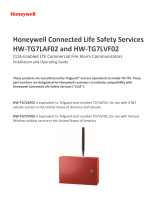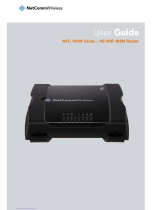MQ03-LTE-M-FIRE-AV Installation and Operation Manual
Proprietary Content, v.1.4 08/2021 3 © M2M Services 2021
About this document
This document was prepared and wholly owned by M2M Services. It is intended to provide trained personnel with the
installation of the MQ03-LTE-M-FIRE-AV. M2M Services reserve the right to edit and revise this manual without notice.
Agency Listings and Approvals
These listings and approvals apply only to the module specified in this document. In some cases, listing may be in progress.
• FCC Statement
This equipment complies with FCC rules Part 15, FCC registration No. XMR201707BG96 and operation is subject to
the following conditions:
(1) This device may not cause harmful interference, and
(2) This device must accept any interference received.
• ETL No. 5013005, conforms to following UL standards:
- UL864 – Control Units and Accessories for Fire Alarm Systems
- UL1610 – Central-Station Burglar Alarm Units
Limited Liability
The user agrees that although the Device could reduce the risk of fire, theft, burglary, or other dangers, it does not guarantee
against such events. M2M Services will not take any responsibility regarding personal, property or revenue loss while using
the Device. M2M Services responsibility according to local laws does not exceed the value of the purchased system. M2M
Services is not affiliated with GSM operators providing cellular services; therefore it is not responsible for network services,
coverage, or its operation.
Manufacturer Warranty
The Device carries a non-transferable hardware limited warranty by the manufacturer M2M Services. This warranty does not
cover any postal or labor costs for the removal and reinstallation of the Device. This warranty does not cover any subscriber
agreements or failure of services provided under the terms of such subscriber agreements, or failure of cellular, GPRS, LAN or
other related networks functions and services. The warranty is not valid if the device has been modified or used in a manner
contrary to its intended purpose and does not cover damage to the Device caused by installation or removal of the Device or
any of its components. This warranty is void if the Device has been damaged by improper maintenance, SIM card removal,
accident or unreasonable use, negligence, acts of God, neglect, improper service, or other causes not arising out of defect in
materials or build. This warranty does not cover the elimination of externally generated electrostatic fields or noise, or the
correction of problems with the antenna or weak signal reception, damage to software, accessories or alarm system external
components, cosmetic damage or damage due to negligence, misuse, abuse, failure to follow operating instructions,
accidental spills or cleaners applied by the customer, damage due to environmental causes such as floods, airborne fallout,
chemicals, salt, hail, windstorms, moisture, lightning or extreme temperatures, damage due to fire, theft, loss or vandalism,
damage due to improper storage and connection to equipment of another manufacturer, modification of existing equipment,
faulty installation or short circuit.
M2M Services will not be liable in any event of incidental, special or consequential damages (including loss of profits), and the
Client shall have no claim against M2M Services for termination of contracts, indemnification, compensation for loss of
customers, loss of profits, prospective profits, distribution rights, market share, goodwill, investments made or any similar
losses that may result from any faults in the operation of the Device and the services provided by M2M Services.