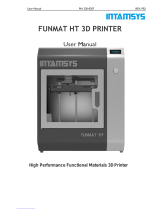15.After-Sales Service Card
Outbound freight
Company commitment
Company commitment
/
/
Classification
Non quality problems
Quality problems
Non quality problems
Quality problems
Return freight
Customer commitment
Company commitment
Customer commitment
Company commitment
15
What Is Not Covered?
CREALITY does not guarantee the service as a result of:
1. The proof of purchase being altered or made illegible.
2. The product label or serial number on the product being altered or made
illgible.
3. Normal wear of accessories or consumables for use as release film.
4. Malfunction or damage caused by personal retrofitting or improper
installation and usage.
Return / Exchange Policy
lMeet return / exchange time:
1. The e-commerce platform supports the return of goods without reason within 7 days, that is, the product signing time is 7 days after 168 hours.
2. Due to the quality problem of the machine and non-human damage, you can apply for return and replacement within 15 days after signing.
3. If the goods are purchased through another contract and the time of return and exchange is signed, the contract shall prevail, and the freight standard shall be subject to
the after-sales service card.
lNo damage, scratch, stain, crack, deformation, etc; Random accessories, tools, gifts, packaging, etc. are required to be complete and intact. According to our after-
sales inspection, if the appearance of the product received by return / exchange is damaged, the parts are incomplete or the problem is caused by not packing and mailing
according to the original packaging, the customer shall bear the corresponding expenses, and the specific loss and expenses shall be sent back to the professional after-
sales personnel for inspection and accounting.
lIf the consumables are used, the customer shall bear the cost of the consumables; Because the packing box or packing frame can not be used again after returning to
the factory, the customer should bear the packing fee; The specific loss and cost should be sent back and checked by professional after-sales personnel.
lIf the goods are returned or exchanged due to dislike, want, wrong auction, improper use and dissatisfaction with the product, the customer shall bear the return freight.
lWhen exchanging goods, the customer needs to send the machine back first, and the company will arrange the delivery in time after receiving the machine.
Type
Exchange goods
Return goods
Return / Exchange Freight Standard
5. Malfunction or damage caused by use in non-recommended working environments.
6. Malfunction or damage caused by overuse (overload) or wrong maintenance (damp,
mildew, etc.)
7. Malfunction or damage caused by Force Majeure (fire hazard, earthquake, lightning and
floods, etc.)
8. Malfunction or damage caused by the use of other brand parts or consumable.