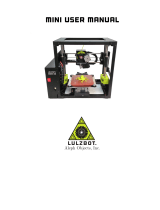Page is loading ...

User Manual PN: 320-0207 REV: P02
Disclaimer
Please read and understand the contents of this user manual carefully. Failure to read the manual may
result in lead to personal injury, inferior results, or damage to the machine. Always ensure that anyone who
uses the 3D Printer knows and understands the contents of this manual to make the most out of the 3D
Printer.
The conditions or methods under which the machine is assembled, handled, stored, used, or disposed of
are beyond our control and may be beyond our knowledge. For this and other reasons, we do not assume
responsibility and expressly disclaim liability for any loss, injuries, damages, or expenses arising out of or in
any way related to the assembly, handling, storage, use, or disposal of this product.
The information in this document was obtained from sources that we believe to be reliable. However, the
information is provided without any warranty, express or implied, regarding its correctness.
Intend Use
INTAMSYS 3D Printers are designed and built for fused deposition modeling of various functional plastics
such as PEEK, PEI, ABS, PC, NYLON or TPU within a commercial/business environment. The mixture of
precision and speed makes INTAMSYS 3D Printers the perfect machines for concept models, functional
prototypes, and the production of small batches. Although we achieved a very high standard reproduction
of 3D models with the usage of Intamsuite, the user remains responsible to qualify and validate the
application of the printed object for its intended use. INTAMSYS 3D Printers are open platform machines,
meaning you can use any third party filaments, but to get the best results we recommend you use
INTAMSYS certified filaments, as they are customized for made for INTAMSYS 3D Printers.

User Manual PN: 320-0207 REV: P02
CONTENTS
01
SAFETY AND COMPLIANCE
................................................................................................. 4
Safety ....................................................................................................................................................................................... 5
Hazards ................................................................................................................................................................................... 6
02
INTRODUCTION ...................................................................................................................................... 7
About Intamsys ..................................................................................................................................................................... 8
Contact Details ..................................................................................................................................................................... 8
Printer Overview ................................................................................................................................................................. 9
Printer Specifications .................................................................................................................................................... 11
03
GETTING STARTED ............................................................................................................................ 12
Accessories Checklist ..................................................................................................................................................... 13
Unpacking The Printer ...................................................................................................................................................... 14
Setting Up The Printer ...................................................................................................................................................... 17
04
LCD DISPLAY OVERVIEW ................................................................................................................ 20
05
REGULAR OPERATION ..................................................................................................................... 24
Change Material .................................................................................................................................................................. 39
Other Functions.................................................................................................................................................................. 43
Change Nozzle Set
.......................................................................................................................................................... 47
Change Nozzle Only .......................................................................................................................................................... 50
Remove Print
&
Clean Supports
................................................................................................................................... 52
06
MAINTENANCE ..................................................................................................................................... 53
Updating Firmware ............................................................................................................................................................. 54
Cleaning the Glass Plate .................................................................................................................................................... 55
Cleaning Feeder
.................................................................................................................................................................... 57
Cleaning Nozzle
................................................................................................................................................................... 58
Lubricate Axis
....................................................................................................................................................................... 59
Lubricate Guide Pin
............................................................................................................................................................. 59
Filament Care
....................................................................................................................................................................... 60
07
TROUBLESHOOTING ......................................................................................................................... 61
08
SOFTWARE OVERVIEW .................................................................................................................... 68
09
GLOSSARY ............................................................................................................................................ 76

SAFETY
5
Safety
Movement Safety
The machine is very heavy, so when unpacking the machine or moving the machine from one location
to another, always use another person’s assistance. Additionally, keep the machine on a flat ground with
enough space on all sides to operate the machine without any difficulty.
Electrical Safety
The power supply meets all CE regulations and is protected against short-circuits, overloading, over
voltage, and overheating. Make sure you only use the power supply cable you received from INTAMSYS.
Mechanical Safety
The machine has many moving parts, but the stepper motors do not have enough power to cause serious
injuries. Still, we advise you to only reach into the machine when it is turned off.
High Temperature Safety
FUNMAT HT comes with an all-metal nozzle, high-temperature build plate, and heated chamber. When
printing functional materials with a chamber temperature of up to 90℃, the heat transmits to the outer
frame, so we advise you not to touch the machine during the printing process. The nozzle can reach
temperatures of up to 450℃, and the heat bed can reach temperatures of up to 160℃ during the printing
process. Thus, we strongly advise you not to touch the nozzle & heat bed when the printer is working.
Additionally, let the printer cool down before opening the front door or the top door of the machine.

Hazards
Safety alert symbols precede each safety message in this manual. These symbols
indicate potential safety hazards that could harm you or others or cause damage to
the product or property.
Warning:
Do not leave the machine unattended during operation.
Warning:
Always power off the printer before doing any maintenance.
Warning:
Do not touch the nozzle or the heat bed when the printer is in
operation.
Warning:
After the print is done, using gloves to take out the objects.
Warning:
The machine includes moving parts that can cause injury. Never
reach inside the machine while it is in operation.
Warning:
There is a risk of electrical shock, do not touch any electrical
parts when power on.
Caution:
In case of emergency, disconnect the machine from the wall socket.
Caution:
The machine melts plastic during printing, and thus emits plastic
odors. Make sure to set up the machine in a well-ventilated area.
Please visit our website www.intamsys.com to learn more about support.

ABOUT INTAMSYS
8
About Intamsys
INTAMSYS (Abbreviation of INTelligent Additive Manufacturing SYStems) is an industrial-grade 3D printers’
manufacturer specialized in high performance engineering thermoplastics 3D printing. The company was
founded by a team of engineers with in-depth experience and know-how in engineering high-precision
industrial machinery and equipment.
The company’s state-of-the-art FUNMAT 3D Printers are designed for high performance functional materials
3D printing at affordable prices. FUNMAT is the abbreviation of functional materials. INTAMSYS is committed
to the highest manufacturing design and quality standards where all INTAMSYS 3D printers have received
FCC and CE certifications. Today, INTAMSYS is trusted globally by customers from aerospace, medical,
automotive and research institutions, etc.
Please visit www.intamsys.com for more information.
Contact Details
There are multiple ways to reach out to INTAMSYS as we have a strong online presence.
E-mail: Send an e-mail to info@intamsys.com or support@intamsys.com, and we will
respond within 24 hours Phone: +86-21-5846 5932
Facebook: http://www.facebook.com/intamsys
Website: https://www.intamsys.com
Skype: intamsys
Twitter: https://twitter.com/intamsys_3d
Linked ln: https://www.linkedin.com/organization/16240248/

11
PRINTER SPECIFICATIONS
Printer Specifications
PRODUCTS
FUNMAT HT
Printing Technology
FFF
Extruder
Single
Extruder Diameter
Swappable 0.25, 0.4, 0.6 and 0.8mm nozzle, default 0.4mm
Layer Resolution
0.05-0.4mm
Position Accuracy
XY:0.025mm, Z:0.0025mm
Print Speed
30-200mm/s
Filament Diameter
1.75mm
Build Platform
PI + Glass Ceramics
Supported Filament
PEEK, PEKK, PEI, PPSU, ABS, PC, Nylon, Carbon Fiber-Filled, PETG,
PVA, PLA, TPU, HIPS, Woodfill, Metalfill, etc.
Language
Chinese & English
User Interface Features
Full-color Touch Screen
Connectivity
SD card, USB
Camera
Yes
Power Failure Recovery
Yes
Filament Absent Warning
Yes
Build Plate Leveling
Auto Leveling, Manual Leveling
Build Volume
10.3"*10.3"*10.3"(260*260*260mm)
Dimensions
530*490*645mm
Weight
46kg
Heated-Plate Temperature(MAX)
160°C/320°F
Extruder Temperature(MAX)
450°C/842°F
Heated Chamber(MAX)
90°C/194°F
Software
INTAM-Suite(our free 3D printing slicing software);
Compatible Software: Simplify3D & Cura
Input Supported File Type
.Stl, .Obj, .Obj
,
.X3D
Output Supported File Type
Gcode
Operating Environment
Temperature: 15°C To 32°C (59°F To 89.6°F) Humidity: 30% To 70%
Storage Environment
Temperature: 0°C To 54°C (32°F To 129.2°F)
Humidity: 10% To 85%
Material Storage Environment
Temperature: 13°C to 24°C (55.4°F To 75.2°F)
Humidity: 20% To 50%
Voltage Input
100~120VAC (110V Version only, refer to the nameplate)
200~240VAC (220V Version only, refer to the nameplate)
47~63Hz
Power
1200W

ACCESSORIES CHECKLIST
13
Accessories Checklist
The accessories tray includes everything you need to use your FUNMAT HT 3D Printer. Below is the list of
accessories included with the machine.
Power Cord
SD Card & Electronic Files
Card Reader
USB Cable
Cutting Pliers
Tweezers
Removal Tool
Glass Plate
Glass Plate Assembly
Nozzle Set
Filament
Allen Key
Socket Wrench
Spanners
Leveling Card
Oven Gloves
Feed Gear
Nozzles
Driving Motor
PEEK Tube
Zip Ties
Quick Start Guide
Camera Guide

15
UNPACKING THE PRINTER
Step 3:
Gently place the printer on a flat, solid, and
sturdy platform. Connect the power cable
and power on your printer.
Figure 3.4
Step 4:
Lower down the build plate by clicking
“Settings”
→
“Other Settings”
→
“Buildplate
to the bottom”. Open the front door and
carefully remove the styrofoam fixer above
the build plate, then power off the printer.
Figure 3.5
Figure 3.6
Figure 3.7

17
SETTING UP THE PRINTER
Setting Up The Printer
Release the Printing Head
When you open the top door, you will find that the
printing head is locked in position by four screws.
Release the X & Y axes before you use the printer.
To do so:
Step 1:
Power off the printer. Use the Allen key and
socket wrench to remove the four screws and
free the X & Y axes.
Figure 3.9
Step 2:
Install the motor on top of the extruder and
ensure the PEEK tube is securely inserted into
its position. Connect the motor connector to
P7 on the pin board, secure the cables with a
zip tie.
Figure 3.10

19
SETTING UP THE PRINTER
Set Up the Build Plate
Locate the glass plate assembly in the accessories
tray. Take the glass plate assembly out and put it
onto the platform as shown in the picture. Align the
three magnets of the glass plate to the glass holders
on the platform.
Figure 3.13
Powering On the Printer
Step 1:
Connect the power cable.
Figure 3.14
Step 2: Flip the power switch to the ON (I) position.
The printer will begin to boot. The touch-
screen will turn on and the INTAMSYS logo
followed by start-up code will be displayed for
a brief period.
Figure 3.15
/