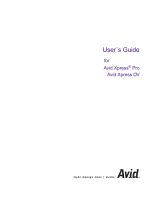Page is loading ...

tools for storytellers™
Avid
®
Xpress
™
for Macintosh
®
Getting Started Guide
Release 2.0

ii
© Copyright Avid Technology, Inc. 2/98. All rights reserved. Printed in USA.
Avid Xpress for Macintosh Getting Started Guide• Part 0130-01214-01 Rev. A • 2/98

iv
Contents
Chapter 1 Introduction
Using this Guide
. . . . . . . . . . . . . . . . . . . . . . . . . . . . . . . . . . . . . . . . . . . . 13
Using the Tutorial
. . . . . . . . . . . . . . . . . . . . . . . . . . . . . . . . . . . . . . . . . . . 13
What You Need
. . . . . . . . . . . . . . . . . . . . . . . . . . . . . . . . . . . . . . . . . . . . . 15
Turning on Your Equipment
. . . . . . . . . . . . . . . . . . . . . . . . . . . . . . . . . . 15
Installing the Avid Xpress Tutorial Files
. . . . . . . . . . . . . . . . . . . . . . . 17
Launching the Avid Xpress Application
. . . . . . . . . . . . . . . . . . . . . . . 20
Electronic Licensing
. . . . . . . . . . . . . . . . . . . . . . . . . . . . . . . . . . . . . . . . . 20
How to Proceed
. . . . . . . . . . . . . . . . . . . . . . . . . . . . . . . . . . . . . . . . . . . . . 21
Using Online Help
. . . . . . . . . . . . . . . . . . . . . . . . . . . . . . . . . . . . . . . . . . 21
Finding Topics with the Index
. . . . . . . . . . . . . . . . . . . . . . . . . . . . 22
Searching with the Find Feature
. . . . . . . . . . . . . . . . . . . . . . . . . . 23
Using Online Documentation
. . . . . . . . . . . . . . . . . . . . . . . . . . . . . . . . 23
Chapter 2 About Avid Xpress
Video Editing with Avid Xpress
. . . . . . . . . . . . . . . . . . . . . . . . . . . . . . 24
Avid Xpress Essentials
. . . . . . . . . . . . . . . . . . . . . . . . . . . . . . . . . . . . . . . 26
Media Files
. . . . . . . . . . . . . . . . . . . . . . . . . . . . . . . . . . . . . . . . . . . . . 26
Clips
. . . . . . . . . . . . . . . . . . . . . . . . . . . . . . . . . . . . . . . . . . . . . . . . . . . 26
Subclips
. . . . . . . . . . . . . . . . . . . . . . . . . . . . . . . . . . . . . . . . . . . . . . . . 27
Sequences
. . . . . . . . . . . . . . . . . . . . . . . . . . . . . . . . . . . . . . . . . . . . . . 27
Your Program
. . . . . . . . . . . . . . . . . . . . . . . . . . . . . . . . . . . . . . . . . . . 29
Bins
. . . . . . . . . . . . . . . . . . . . . . . . . . . . . . . . . . . . . . . . . . . . . . . . . . . 29
Your Project
. . . . . . . . . . . . . . . . . . . . . . . . . . . . . . . . . . . . . . . . . . . . 29
The Attic Folder
. . . . . . . . . . . . . . . . . . . . . . . . . . . . . . . . . . . . . . . . . 30

v
The Avid Xpress File System
. . . . . . . . . . . . . . . . . . . . . . . . . . . . . . . . . 30
Chapter 3 Starting a Project
About Composer Projects and Avid Users Folders
. . . . . . . . . . . . . . 33
Using the Bins Display
. . . . . . . . . . . . . . . . . . . . . . . . . . . . . . . . . . . . . . 34
Using the Settings Display
. . . . . . . . . . . . . . . . . . . . . . . . . . . . . . . . . . . 35
About Settings
. . . . . . . . . . . . . . . . . . . . . . . . . . . . . . . . . . . . . . . . . . 35
Reviewing Basic Settings
. . . . . . . . . . . . . . . . . . . . . . . . . . . . . . . . . 36
Using the Info Display
. . . . . . . . . . . . . . . . . . . . . . . . . . . . . . . . . . . . . . 37
About Projects and Memory
. . . . . . . . . . . . . . . . . . . . . . . . . . . . . . 38
Viewing Memory
. . . . . . . . . . . . . . . . . . . . . . . . . . . . . . . . . . . . . . . . 39
Tutorial: Starting a Project
. . . . . . . . . . . . . . . . . . . . . . . . . . . . . . . . . . . 40
Starting the Application
. . . . . . . . . . . . . . . . . . . . . . . . . . . . . . . . . . . . . 40
Opening a Project
. . . . . . . . . . . . . . . . . . . . . . . . . . . . . . . . . . . . . . . . . . . 41
Creating a User
. . . . . . . . . . . . . . . . . . . . . . . . . . . . . . . . . . . . . . . . . 41
Selecting a Project
. . . . . . . . . . . . . . . . . . . . . . . . . . . . . . . . . . . . . . . 41
Chapter 4 Digitizing
Selecting Settings
. . . . . . . . . . . . . . . . . . . . . . . . . . . . . . . . . . . . . . . . . . . 43
About the Digitize Tool
. . . . . . . . . . . . . . . . . . . . . . . . . . . . . . . . . . . . . . 45
About the Audio Tool
. . . . . . . . . . . . . . . . . . . . . . . . . . . . . . . . . . . . . . . 47
About the Video Input Tool
. . . . . . . . . . . . . . . . . . . . . . . . . . . . . . . . . . 49
Digitize Preparations Check List
. . . . . . . . . . . . . . . . . . . . . . . . . . . . . . 50
Digitizing
. . . . . . . . . . . . . . . . . . . . . . . . . . . . . . . . . . . . . . . . . . . . . . . . . . 51
Digitizing and Logging at the Same Time
. . . . . . . . . . . . . . . . . . 51
Batch Digitizing
. . . . . . . . . . . . . . . . . . . . . . . . . . . . . . . . . . . . . . . . . 52
Redigitizing
. . . . . . . . . . . . . . . . . . . . . . . . . . . . . . . . . . . . . . . . . . . . 52
Chapter 5 Getting Ready to Edit
About Bin Display Modes
. . . . . . . . . . . . . . . . . . . . . . . . . . . . . . . . . . . 54
Controlling Playback
. . . . . . . . . . . . . . . . . . . . . . . . . . . . . . . . . . . . . . . . 55
Using Position Bars and Position Indicators
. . . . . . . . . . . . . . . . 55
Using Buttons
. . . . . . . . . . . . . . . . . . . . . . . . . . . . . . . . . . . . . . . . . . . 56

vi
Play, Fast Forward, and Rewind Buttons
. . . . . . . . . . . . . . . . 57
Step Buttons
. . . . . . . . . . . . . . . . . . . . . . . . . . . . . . . . . . . . . . . . 57
Using the Tear-Off Palette
. . . . . . . . . . . . . . . . . . . . . . . . . . . . . . . . 58
Using the Keyboard
. . . . . . . . . . . . . . . . . . . . . . . . . . . . . . . . . . . . . 58
J-K-L Keys (Three-Button Play)
. . . . . . . . . . . . . . . . . . . . . . . . 58
Home, End, and Arrow Keys
. . . . . . . . . . . . . . . . . . . . . . . . . . 59
Marking IN and OUT Points
. . . . . . . . . . . . . . . . . . . . . . . . . . . . . . . . . 60
Creating Subclips
. . . . . . . . . . . . . . . . . . . . . . . . . . . . . . . . . . . . . . . . . . . 60
Tutorial: Getting Ready to Edit
. . . . . . . . . . . . . . . . . . . . . . . . . . . . . . . 62
Viewing Clips
. . . . . . . . . . . . . . . . . . . . . . . . . . . . . . . . . . . . . . . . . . . . . . 62
Viewing in Text Mode
. . . . . . . . . . . . . . . . . . . . . . . . . . . . . . . . . . . 63
Viewing in Frame Mode
. . . . . . . . . . . . . . . . . . . . . . . . . . . . . . . . . 64
Playing Clips
. . . . . . . . . . . . . . . . . . . . . . . . . . . . . . . . . . . . . . . . . . . . . . . 65
Playing Clips in the Source Pop-up Monitor
. . . . . . . . . . . . . . . . 65
Controlling Playback
. . . . . . . . . . . . . . . . . . . . . . . . . . . . . . . . . . . . 66
Marking Edit Points
. . . . . . . . . . . . . . . . . . . . . . . . . . . . . . . . . . . . . . . . . 68
Marking the
planing ms
Clip
. . . . . . . . . . . . . . . . . . . . . . . . . . . . . 68
Marking the
ducks
Clip
. . . . . . . . . . . . . . . . . . . . . . . . . . . . . . . . . . 69
Marking the
draw knife cu
Clip
. . . . . . . . . . . . . . . . . . . . . . . . . . . 70
Using Timecode to Find a Frame
. . . . . . . . . . . . . . . . . . . . . . . . . . 71
Using Frame Offset
. . . . . . . . . . . . . . . . . . . . . . . . . . . . . . . . . . . . . . 73
Subclipping
. . . . . . . . . . . . . . . . . . . . . . . . . . . . . . . . . . . . . . . . . . . . . . . . 74
Clearing IN Points and OUT Points
. . . . . . . . . . . . . . . . . . . . . . . 75
Closing the Project
. . . . . . . . . . . . . . . . . . . . . . . . . . . . . . . . . . . . . . 75
Ending the Session
. . . . . . . . . . . . . . . . . . . . . . . . . . . . . . . . . . . . . . 76
Chapter 6 Editing a Rough Cut
Viewing Methods
. . . . . . . . . . . . . . . . . . . . . . . . . . . . . . . . . . . . . . . . . . . 78
Navigating in the Timeline
. . . . . . . . . . . . . . . . . . . . . . . . . . . . . . . . . . 78
Using the Position Indicator
. . . . . . . . . . . . . . . . . . . . . . . . . . . . . . 78
Using the Scroll Bar
. . . . . . . . . . . . . . . . . . . . . . . . . . . . . . . . . . . . . 79
Displaying More or Less Detail
. . . . . . . . . . . . . . . . . . . . . . . . . . . . . . . 79
Using the Track Selector Panel
. . . . . . . . . . . . . . . . . . . . . . . . . . . . . . . 80

vii
Selecting Tracks
. . . . . . . . . . . . . . . . . . . . . . . . . . . . . . . . . . . . . . . . . 82
Monitoring Tracks
. . . . . . . . . . . . . . . . . . . . . . . . . . . . . . . . . . . . . . . 83
Monitoring Video
. . . . . . . . . . . . . . . . . . . . . . . . . . . . . . . . . . . . . . . 83
Tutorial: Rough Cut
. . . . . . . . . . . . . . . . . . . . . . . . . . . . . . . . . . . . . . . . . 84
Making the First Edit
. . . . . . . . . . . . . . . . . . . . . . . . . . . . . . . . . . . . . . . . 85
Using Digital Audio Scrub
. . . . . . . . . . . . . . . . . . . . . . . . . . . . . . . 85
Splicing an Audio Clip
. . . . . . . . . . . . . . . . . . . . . . . . . . . . . . . . . . 86
Playing a Sequence
. . . . . . . . . . . . . . . . . . . . . . . . . . . . . . . . . . . . . . 86
ConÞrming the Duration
. . . . . . . . . . . . . . . . . . . . . . . . . . . . . . . . . 87
Splicing Video into the Sequence
. . . . . . . . . . . . . . . . . . . . . . . . . . . . . 87
Splicing the
ducks
clip
. . . . . . . . . . . . . . . . . . . . . . . . . . . . . . . . . . . 88
Playing IN to OUT
. . . . . . . . . . . . . . . . . . . . . . . . . . . . . . . . . . . . . . 89
Using the Go to OUT Key
. . . . . . . . . . . . . . . . . . . . . . . . . . . . . . . . 89
Moving to the Head and Tail of a Shot
. . . . . . . . . . . . . . . . . . . . . 90
Using the Splice-In Button
. . . . . . . . . . . . . . . . . . . . . . . . . . . . . . . 90
Splicing a Shot into the Middle of a Sequence
. . . . . . . . . . . . . . 91
Undoing an Edit
. . . . . . . . . . . . . . . . . . . . . . . . . . . . . . . . . . . . . . . . . 91
Using the I/O (IN Point / OUT Point) Tracking Display . . . . . . 92
Chapter 7 Refining the Edit
Using Segment Mode . . . . . . . . . . . . . . . . . . . . . . . . . . . . . . . . . . . . . . . 94
Editing in Segment Mode . . . . . . . . . . . . . . . . . . . . . . . . . . . . . . . . 94
Distinguishing Two Types of Buttons . . . . . . . . . . . . . . . . . . . . . 94
Basic Trim Procedures . . . . . . . . . . . . . . . . . . . . . . . . . . . . . . . . . . . . . . . 95
Entering Trim Mode . . . . . . . . . . . . . . . . . . . . . . . . . . . . . . . . . . . . . 95
Exiting Trim Mode . . . . . . . . . . . . . . . . . . . . . . . . . . . . . . . . . . . . . . 97
Selecting Between Trim Sides . . . . . . . . . . . . . . . . . . . . . . . . . . . . 97
Performing a Basic Trim. . . . . . . . . . . . . . . . . . . . . . . . . . . . . . . . . . 98
Audio Editing . . . . . . . . . . . . . . . . . . . . . . . . . . . . . . . . . . . . . . . . . . . . . . 99
Tutorial: ReÞning Edits . . . . . . . . . . . . . . . . . . . . . . . . . . . . . . . . . . . . . 100
Overwriting Shots into a Sequence . . . . . . . . . . . . . . . . . . . . . . . . . . 101
Storyboarding . . . . . . . . . . . . . . . . . . . . . . . . . . . . . . . . . . . . . . . . . . . . . 102
Marking Clips for Storyboarding . . . . . . . . . . . . . . . . . . . . . . . . 102

viii
Storyboard Editing the Clips . . . . . . . . . . . . . . . . . . . . . . . . . . . . 104
Rearranging Shots . . . . . . . . . . . . . . . . . . . . . . . . . . . . . . . . . . . . . . . . . 106
Overwriting with the Three-Point Edit. . . . . . . . . . . . . . . . . . . . 106
Rearranging Footage with Extract/Splice-in . . . . . . . . . . . . . . . 107
Removing Footage from a Sequence . . . . . . . . . . . . . . . . . . . . . . . . . 108
Removing Footage with Extract/Splice-in . . . . . . . . . . . . . . . . . 108
Removing Footage with Lift . . . . . . . . . . . . . . . . . . . . . . . . . . . . . 109
Trimming . . . . . . . . . . . . . . . . . . . . . . . . . . . . . . . . . . . . . . . . . . . . . . . . . 110
Dual-Roller Trimming . . . . . . . . . . . . . . . . . . . . . . . . . . . . . . . . . . 110
Using Dual Rollers to Trim the Outgoing Shot. . . . . . . . . . . . . 112
Trimming the pan lumber Shot . . . . . . . . . . . . . . . . . . . . . . . . . . . 113
Single-Roller Trimming . . . . . . . . . . . . . . . . . . . . . . . . . . . . . . . . . 114
Adding Synced Audio . . . . . . . . . . . . . . . . . . . . . . . . . . . . . . . . . . 114
Working with Audio . . . . . . . . . . . . . . . . . . . . . . . . . . . . . . . . . . . . . . . 116
Adjusting Audio Level. . . . . . . . . . . . . . . . . . . . . . . . . . . . . . . . . . 116
Adjusting Audio Pan . . . . . . . . . . . . . . . . . . . . . . . . . . . . . . . . . . . 117
Chapter 8 Adding Effects
Effects Editing. . . . . . . . . . . . . . . . . . . . . . . . . . . . . . . . . . . . . . . . . . . . . 120
Displaying the Effect Palette . . . . . . . . . . . . . . . . . . . . . . . . . . . . . . . . 121
Effect Categories. . . . . . . . . . . . . . . . . . . . . . . . . . . . . . . . . . . . . . . . . . . 121
Effect Types . . . . . . . . . . . . . . . . . . . . . . . . . . . . . . . . . . . . . . . . . . . . . . . 122
Transition Effects. . . . . . . . . . . . . . . . . . . . . . . . . . . . . . . . . . . . . . . 122
Segment Effects . . . . . . . . . . . . . . . . . . . . . . . . . . . . . . . . . . . . . . . . 123
Applying Effects to a Sequence. . . . . . . . . . . . . . . . . . . . . . . . . . . . . . 123
Working in Effect Mode . . . . . . . . . . . . . . . . . . . . . . . . . . . . . . . . . . . . 124
Rendering an Effect . . . . . . . . . . . . . . . . . . . . . . . . . . . . . . . . . . . . . . . . 124
Tutorial: Adding Effects . . . . . . . . . . . . . . . . . . . . . . . . . . . . . . . . . . . . 125
Adding Transition Effects. . . . . . . . . . . . . . . . . . . . . . . . . . . . . . . . . . . 126
Adding Fade In . . . . . . . . . . . . . . . . . . . . . . . . . . . . . . . . . . . . . . . . 126
Dissolving Between Shots. . . . . . . . . . . . . . . . . . . . . . . . . . . . . . . 127
Creating a Series of Dissolves . . . . . . . . . . . . . . . . . . . . . . . . 128
Creating Audio Dissolves . . . . . . . . . . . . . . . . . . . . . . . . . . . 128

ix
Adding a Fade Within the Sequence . . . . . . . . . . . . . . . . . . . . . . 129
Adding a Picture-in-Picture Effect . . . . . . . . . . . . . . . . . . . . . . . . . . . 130
Using the Second Video Track . . . . . . . . . . . . . . . . . . . . . . . . . . . 130
Creating the Picture-in-Picture Effect . . . . . . . . . . . . . . . . . . . . . 131
Repositioning the Image . . . . . . . . . . . . . . . . . . . . . . . . . . . . . . . . 132
Adjusting a Parameter . . . . . . . . . . . . . . . . . . . . . . . . . . . . . . . . . . 133
Adding Key Frames . . . . . . . . . . . . . . . . . . . . . . . . . . . . . . . . . . . . 134
Adding Background Images . . . . . . . . . . . . . . . . . . . . . . . . . . . . . 134
Rendering the Effect. . . . . . . . . . . . . . . . . . . . . . . . . . . . . . . . . . . . 135
Screening the Sequence . . . . . . . . . . . . . . . . . . . . . . . . . . . . . . . . . . . . 136
Chapter 9 Creating Titles
Creating New Titles . . . . . . . . . . . . . . . . . . . . . . . . . . . . . . . . . . . . . . . . 138
Understanding the Title Tool Window. . . . . . . . . . . . . . . . . . . . . . . . 139
Working with Text . . . . . . . . . . . . . . . . . . . . . . . . . . . . . . . . . . . . . . . . . 140
Text Formatting Tools . . . . . . . . . . . . . . . . . . . . . . . . . . . . . . . . . . . . . . 140
Choosing Colors and Setting Transparency . . . . . . . . . . . . . . . . . . . 142
Adjusting the Color . . . . . . . . . . . . . . . . . . . . . . . . . . . . . . . . . . . . . . . . 143
Saving Titles . . . . . . . . . . . . . . . . . . . . . . . . . . . . . . . . . . . . . . . . . . . . . . 143
Editing a Title into a Sequence . . . . . . . . . . . . . . . . . . . . . . . . . . . . . . 144
Tutorial: Creating Titles. . . . . . . . . . . . . . . . . . . . . . . . . . . . . . . . . . . . . 145
Adding a Title . . . . . . . . . . . . . . . . . . . . . . . . . . . . . . . . . . . . . . . . . . . . . 146
Creating a New Title. . . . . . . . . . . . . . . . . . . . . . . . . . . . . . . . . . . . 146
Repositioning Text . . . . . . . . . . . . . . . . . . . . . . . . . . . . . . . . . . . . . 147
Changing Color . . . . . . . . . . . . . . . . . . . . . . . . . . . . . . . . . . . . . . . . 148
Adding a Shadow . . . . . . . . . . . . . . . . . . . . . . . . . . . . . . . . . . . . . . 148
Saving a Title. . . . . . . . . . . . . . . . . . . . . . . . . . . . . . . . . . . . . . . . . . . . . . 148
Closing the Title Tool . . . . . . . . . . . . . . . . . . . . . . . . . . . . . . . . . . . . . . 148
Editing the Title into the Sequence. . . . . . . . . . . . . . . . . . . . . . . . . . . 149
Adding Rolling Credits. . . . . . . . . . . . . . . . . . . . . . . . . . . . . . . . . . . . . 149
Editing the Title. . . . . . . . . . . . . . . . . . . . . . . . . . . . . . . . . . . . . . . . 149
Adding Video Background . . . . . . . . . . . . . . . . . . . . . . . . . . . . . . 150
Viewing the Creation Date . . . . . . . . . . . . . . . . . . . . . . . . . . . . . . 150

x
Splicing the Title into a Sequence . . . . . . . . . . . . . . . . . . . . . . . . 151
Deleting Excess Footage. . . . . . . . . . . . . . . . . . . . . . . . . . . . . . . . . 152
Exiting the Title Tool . . . . . . . . . . . . . . . . . . . . . . . . . . . . . . . . . . . 152
Chapter 10 Output
Output Options. . . . . . . . . . . . . . . . . . . . . . . . . . . . . . . . . . . . . . . . . . . . 154
Preparing for Output . . . . . . . . . . . . . . . . . . . . . . . . . . . . . . . . . . . . . . . 154
Digital Cut . . . . . . . . . . . . . . . . . . . . . . . . . . . . . . . . . . . . . . . . . . . . . . . . 155
Supported File Types for Export . . . . . . . . . . . . . . . . . . . . . . . . . . . . . 155
Preparing to Export . . . . . . . . . . . . . . . . . . . . . . . . . . . . . . . . . . . . . . . . 156
Tutorial: Output . . . . . . . . . . . . . . . . . . . . . . . . . . . . . . . . . . . . . . . . . . . 157
Recording a Digital Cut to Tape . . . . . . . . . . . . . . . . . . . . . . . . . . . . . 158
Chapter 11 Backing Up
About Media Files . . . . . . . . . . . . . . . . . . . . . . . . . . . . . . . . . . . . . . . . . 162
Media Objects and Files . . . . . . . . . . . . . . . . . . . . . . . . . . . . . . . . 163
Media Relationships. . . . . . . . . . . . . . . . . . . . . . . . . . . . . . . . . . . . 164
Basic Media Tool Features . . . . . . . . . . . . . . . . . . . . . . . . . . . . . . . . . . 165
Freeing Storage Space . . . . . . . . . . . . . . . . . . . . . . . . . . . . . . . . . . . . . . 166
Consolidating Media . . . . . . . . . . . . . . . . . . . . . . . . . . . . . . . . . . . . . . . 167
Backing Up Media Files . . . . . . . . . . . . . . . . . . . . . . . . . . . . . . . . . . . . 168
Backing Up Project Folders . . . . . . . . . . . . . . . . . . . . . . . . . . . . . . . . . 168
Tutorial: Backing Up . . . . . . . . . . . . . . . . . . . . . . . . . . . . . . . . . . . . . . . 169
Consolidating the Boat Shop Sequence . . . . . . . . . . . . . . . . . . . 170
Saving Your Work on a Disk or Drive. . . . . . . . . . . . . . . . . . . . . 172
Restoring from a Backup . . . . . . . . . . . . . . . . . . . . . . . . . . . . . . . . 172
Quitting and Shutting Down . . . . . . . . . . . . . . . . . . . . . . . . . . . . 173
Summary . . . . . . . . . . . . . . . . . . . . . . . . . . . . . . . . . . . . . . . . . . . . . . . . . 173
Index

xi
Tables
Table 6-1 Starting the Tutorial: Rough Cut . . . . . . . . . . . . . . . . . . 84
Table 7-1 Starting the Tutorial: Refining Edits . . . . . . . . . . . . . . 100
Table 7-2 Mark Points for Boat Shop Clips . . . . . . . . . . . . . . . . . 103
Table 8-1 Starting the Tutorial: Adding Effects . . . . . . . . . . . . . 125
Table 9-1 Starting the Tutorial: Creating Titles. . . . . . . . . . . . . . 145
Table 10-1 Starting the Tutorial: Output . . . . . . . . . . . . . . . . . . . . 157
Table 11-1 Media Objects and Files . . . . . . . . . . . . . . . . . . . . . . . . 164
Table 11-2 Starting the Tutorial: Backing Up . . . . . . . . . . . . . . . . 169

12
CHAPTER 1
Introduction
This chapter sets you up to use this guide and work through the tuto-
rial sections that teach you the basics of your Avid Xpress system. This
chapter contains the following sections:
¥ Using this Guide
¥ Using the Tutorial
¥ What You Need
¥ Turning on Your Equipment
¥ Installing the Avid Xpress Tutorial Files
¥ Launching the Avid Xpress Application
¥ Electronic Licensing
¥ How to Proceed
¥ Using Online Help
¥ Using Online Documentation

13
Using this Guide
This guide introduces you to Avid Xpress. It presents the essential fea-
tures of the system; most chapters also contain hands-on tutorial
sections so you can practice what you learn.
Using the Tutorial
The self-paced tutorial sections included in this guide are designed as
guided Avid edit sessions using the basic features of the Avid Xpress
system. In the tutorial sections, youÕre going to edit a one-minute
sequence about a company in Amesbury, Massachusetts that makes
small Þshing boats called dories.
The footage for the sequence is on the Tutorial CD-ROMs that came
with your system. They contain digitized media that is ready for you
to use.
The instructions in this tutorial take you through each step of the edit
process:
¥ Starting a project (in Chapter 3
)
¥ Getting ready to edit (in Chapter 5)
¥ Editing a rough draft (in Chapter 6)
¥ ReÞning the edit (in Chapter 7)
¥ Adding effects, titles, and other Þnishing touches to the sequence
(in Chapter 8 and Chapter 9)
¥ Preparing output (in Chapter 10)
¥ Backing up (in Chapter 11)
This tutorial assumes a basic familiarity with the Macintosh¨ com-
puter. If you have never used a Macintosh system, please refer to the
Macintosh Getting Started tutorial.

14
You donÕt need any previous experience with the Avid Xpress system.
The terms and techniques needed for each tutorial section are in each
chapter. However, it will help to read Chapter 2 of this manual before
starting any of the tutorial sections. You can also use the Avid Xpress
Help (see ÒUsing Online HelpÓ on page 21) and online books (see
ÒUsing Online DocumentationÓ on page 23) for more information.
This tutorial takes approximately four hours. Before you begin, you
need:
¥ An installed Avid Xpress system
See the Avid Media Composer Products Setup Guide if you have not
yet set up your Avid Xpress system. See the Avid Xpress Release 2.0
Release Notes if you need to install the Avid Xpress software.
¥ The Boat Shop media and project Þles on the Avid Xpress CD-
ROM.
Depending on your level of expertise in editing on Avid systems, you
may choose to go through the tutorial in either of two ways.
¥ If you have no experience with Avid Xpress or other Avid sys-
tems, you should go through the entire tutorial.
¥ If you have used other Avid systems, you may want to read cer-
tain lessons to understand the speciÞc features of Avid Xpress, and
complete the tutorials for other lessons.
You can do this tutorial in one or several sessions. Each section is self-
contained.

15
What You Need
The CD-ROMs packaged with your Avid Xpress system include all
Þles necessary to do this tutorial:
¥ Read Me First Þle Ñ contains the installation instructions for each
of the Þles on the CD-ROMs. These instructions also appear in
ÒInstalling the Avid Xpress Tutorial FilesÓ on page 17.
¥ MediaFiles folder Ñ contains the digitized Þles you need for the
tutorial. You need to copy these Þles onto your external media
drive.
¥ Composer Projects folder Ñ contains the project and bins you
need for the tutorial. You need to copy these Þles onto your Avid
drive.
Turning on Your Equipment
Begin your edit session by turning on the various components of your
Avid Xpress system. If any part of your system fails to turn on, make
sure its electrical cord is plugged snugly into an appropriate electrical
outlet or power strip. See the Avid Media Composer Products Setup Guide
for information on setting up your system.
c
If you fail to follow the proper sequence for starting up your system,
you could damage your Macintosh computer and/or storage drives.
Always turn on the devices as follows:
1. Fixed-storage drives: Turn on Þxed-storage drives before starting
the computer. Allow 10 to 15 seconds for the drives to spin up to
speed before starting the Macintosh.
2. Other peripheral hardware: Turn on all other peripheral units
except the Macintosh. This includes:
¥ Monitors and speakers.

16
¥ Tape decks and/or additional autoassembly conÞgurations
(switcher, time-base corrector, and so on) if you plan to digi-
tize or conduct an autoassembly.
¥ Digidesign¨ audio interface hardware, if your system
includes these. Turn on the Digidesign hardware and black
burst generator in order to maintain proper sync between
audio and video while digitizing and editing.
n
The black burst generator that accompanies the Digidesign hardware should
already be turned on if it is connected to an active power strip.
3. The Macintosh: Press the Power On key located at the upper right
corner of the keyboard.
When you start the Macintosh:
¥ You hear a tone that means the hardware is operational.
¥ The computer goes through a self-check routine. If the
Macintosh passes all of its internal logic tests, the smiling
Macintosh icon appears.
For information on
Macintosh features,
such as the desktop and
icons, see your
Macintosh documenta-
tion.
¥ The Avid startup screen appears and the initialization process
begins.

17
¥ The Macintosh desktop appears.
c
To avoid damage, do not disconnect or turn off hard disks or indi-
vidual disk drives while the Macintosh is on.
Installing the Avid Xpress Tutorial Files
The Avid Media Composer Products CD-ROM contains all of the Þles
you need for the tutorial sections of this guide. It takes about 30 min-
utes to copy the media Þles from the CD-ROM to the external hard
drive. You need to have approximately 970 MB of free space on your
external hard drive to accommodate the media.
The CD-ROMs contain several versions of the tutorial media Þles digi-
tized at different Avid Video Resolutions (AVRs). You need to use AVR
70 for Avid Xpress. You also need to have approximately 110 MB of

18
free space on your external hard drive to accommodate the media. The
tutorial Þles for AVR 70 require two CD-ROMs for NTSC and two for
PAL. The procedure is the same for installing either type.
To install the tutorial Þles for AVR 70:
1. Insert the CD-ROM labeled Avid Media Composer Products
Online Tutorial (PAL) Disk 1 or Avid Media Composer Products
Online Tutorial (NTSC) Disk 1 and double-click its icon.
2. Double-click the folder at the top level.
You should see two folders labeled Composer Projects and
OMFI MediaFiles.
3. Do one of the following:
¥ If there is an existing OMFI MediaFiles folder on the external
media drive, open the OMFI MediaFiles folder on the CD-
ROM, choose Select All from the Edit menu, and drag the con-
tents to the OMFI MediaFiles folder on the external media
drive.
¥ If there is no existing OMFI MediaFiles folder on the external
media drive, drag the OMFI MediaFiles folder from the CD-
ROM to the external media drive.
The Þles are loaded on the drive.
4. Do one of the following:
¥ If there is an existing Composer Projects folder on the Avid
drive, open the Composer Projects folder on the CD-ROM and

19
drag the Boat Shop folder to the Composer Projects folder on
the Avid drive.
¥ If there is no existing Composer Projects folder on the Avid
drive, copy the Composer Projects folder on the CD-ROM to
the Avid drive.
5. Eject the CD-ROM in the drive.
6. Insert the CD-ROM labeled Avid Media Composer Products
Online Tutorial Disk 2 and double-click its icon.
7. Double-click the top folder.
You should see a folder labeled OMFI MediaFiles-2.
8. Choose Select All from the Edit menu, and drag the contents to the
OMFI MediaFiles folder on the external media drive.

20
Launching the Avid Xpress Application
The Avid Xpress application icon is located in the Avid Xpress folder
on the Avid drive. For most users, the desktop or the Apple menu is a
more convenient location for launching the application.
n
The application will not launch properly if the icon is moved out of the Avid
Xpress folder. To launch the application from a convenient location, Avid rec-
ommends that you create an alias and place it in a convenient location.
For more information
on making an alias and
using the Apple menu,
see your Macintosh
documentation.
To launch the application, double-click the application icon or alias, or
choose it from the Apple menu.
The Avid splash screen returns, then the License Agreement dialog box
appears.
Electronic Licensing
To accept your Avid Xpress product license electronically:
1. Read the License Agreement, then click the Accept button or the
Decline button at the bottom of the screen.
The agreement appears the Þrst several times you launch the
application. After several launches, a new button appears at the
bottom of the screen.
2. If you do not want to see the license agreement again, click the
Accept and DonÕt Show Again button.
A dialog box appears.
3. Enter the name of your organization in the dialog box, and click
OK.
After the application starts, the Project Selection dialog box appears, as
described in ÒOpening a ProjectÓ on page 41.

21
How to Proceed
The following are a few tips for taking full advantage of the Avid
Xpress documentation and other resources:
¥ Complete the tutorial sections in this book before starting a
project.
¥ Begin learning about basic procedures by using the default set-
tings. As your conÞdence builds, begin to explore additional pro-
cedures and settings.
¥ Keep the Avid Xpress Quick Reference on hand during sessions to
speed the use of functions, shortcuts, keyboard commands,
menus, and icons.
¥ Make a habit of reading AvidÕs newsletters, mailings, and other
trade publications.
¥ Make use of additional training resources provided by Avid when-
ever possible, such as classes and instructional videotapes. For
more information, contact Avid at 800-867-2843.
¥ Check the Avid web site at www.avid.com/services/training/
training.html for listings of courses, schedules, and locations.
Using Online Help
This release supports online help for your Avid Xpress system. The
online help is automatically installed with the application.
You can access online help in two ways:
¥ From the question mark menu in the upper right corner of your
screen, choose Composer Help.
¥ As context-sensitive help:
a. Position the cursor on the window for which you want help.
b. Make sure your Avid Xpress system is active.
/