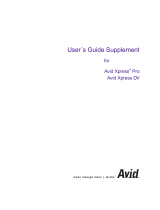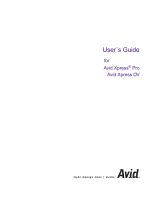Page is loading ...

a
tools for storytellers®
Avid Xpress
®
Getting Started Guide

2
© 2000 Avid Technology, Inc. All rights reserved. Printed in USA.
Avid Xpress Getting Started Guide • Part 0130-04549-01 Rev. A • August 2000

3
Contents
Chapter 1 Introduction
Using the Tutorial Sections. . . . . . . . . . . . . . . . . . . . . . . . . . . . . . . . . . . 14
What You Need . . . . . . . . . . . . . . . . . . . . . . . . . . . . . . . . . . . . . . . . . . . . . 15
Turning on Your Equipment. . . . . . . . . . . . . . . . . . . . . . . . . . . . . . . . . . 16
Installing the Tutorial Files (Windows) . . . . . . . . . . . . . . . . . . . . . . . . 18
Installing the Tutorial Files (Macintosh) . . . . . . . . . . . . . . . . . . . . . . . 22
Starting the Avid System (Windows) . . . . . . . . . . . . . . . . . . . . . . . . . . 25
Starting the Avid System (Macintosh) . . . . . . . . . . . . . . . . . . . . . . . . . 25
Electronic Licensing. . . . . . . . . . . . . . . . . . . . . . . . . . . . . . . . . . . . . . . . . 26
How to Proceed. . . . . . . . . . . . . . . . . . . . . . . . . . . . . . . . . . . . . . . . . . . . . 26
Using Help. . . . . . . . . . . . . . . . . . . . . . . . . . . . . . . . . . . . . . . . . . . . . . . . . 27
Setting Up Your Browser . . . . . . . . . . . . . . . . . . . . . . . . . . . . . . . . . 27
Getting Help for Windows and Dialog Boxes. . . . . . . . . . . . . . . 28
Getting Help for Screen Objects . . . . . . . . . . . . . . . . . . . . . . . . . . 28
Keeping Help Available (Windows) . . . . . . . . . . . . . . . . . . . . . . . 29
Restoring Help from the Taskbar (Windows) . . . . . . . . . . . 29
Resizing the Application (Windows). . . . . . . . . . . . . . . . . . . 30
Using Alt+Tab (Windows) . . . . . . . . . . . . . . . . . . . . . . . . . . . . 31
Finding Information Within the Help . . . . . . . . . . . . . . . . . . . . . 31
Using the Contents List . . . . . . . . . . . . . . . . . . . . . . . . . . . . . . 31
Using the Index . . . . . . . . . . . . . . . . . . . . . . . . . . . . . . . . . . . . . 32
Using the Search Feature . . . . . . . . . . . . . . . . . . . . . . . . . . . . . 32
Using the Glossary. . . . . . . . . . . . . . . . . . . . . . . . . . . . . . . . . . . 33
Printing Help Topics. . . . . . . . . . . . . . . . . . . . . . . . . . . . . . . . . . . . . 33
Using Online Documentation . . . . . . . . . . . . . . . . . . . . . . . . . . . . . . . . 34

4
Chapter 2 About Avid Xpress
Video Editing with Avid Xpress . . . . . . . . . . . . . . . . . . . . . . . . . . . . . . 36
Avid Xpress Essentials. . . . . . . . . . . . . . . . . . . . . . . . . . . . . . . . . . . . . . . 38
Media Files . . . . . . . . . . . . . . . . . . . . . . . . . . . . . . . . . . . . . . . . . . . . . 38
Clips. . . . . . . . . . . . . . . . . . . . . . . . . . . . . . . . . . . . . . . . . . . . . . . . . . . 39
Subclips. . . . . . . . . . . . . . . . . . . . . . . . . . . . . . . . . . . . . . . . . . . . . . . . 39
Sequences . . . . . . . . . . . . . . . . . . . . . . . . . . . . . . . . . . . . . . . . . . . . . . 40
Your Program . . . . . . . . . . . . . . . . . . . . . . . . . . . . . . . . . . . . . . . . . . . 41
Bins . . . . . . . . . . . . . . . . . . . . . . . . . . . . . . . . . . . . . . . . . . . . . . . . . . . 41
Your Project . . . . . . . . . . . . . . . . . . . . . . . . . . . . . . . . . . . . . . . . . . . . 41
The Attic Folder. . . . . . . . . . . . . . . . . . . . . . . . . . . . . . . . . . . . . . . . . 41
The Avid Xpress File System . . . . . . . . . . . . . . . . . . . . . . . . . . . . . . . . . 42
Chapter 3 Starting a Project
About Avid Projects and Avid Users Folders . . . . . . . . . . . . . . . . . . . 44
Using the Bins Display . . . . . . . . . . . . . . . . . . . . . . . . . . . . . . . . . . . . . . 45
About Trash . . . . . . . . . . . . . . . . . . . . . . . . . . . . . . . . . . . . . . . . . . . . . . . . 46
Using the Settings Display . . . . . . . . . . . . . . . . . . . . . . . . . . . . . . . . . . . 47
Tutorial: Starting a Project . . . . . . . . . . . . . . . . . . . . . . . . . . . . . . . . . . . 49
Starting the Application (Windows). . . . . . . . . . . . . . . . . . . . . . . . . . . 49
Starting the Application (Macintosh). . . . . . . . . . . . . . . . . . . . . . . . . . 50
Opening a Project. . . . . . . . . . . . . . . . . . . . . . . . . . . . . . . . . . . . . . . . . . . 51
Creating a User . . . . . . . . . . . . . . . . . . . . . . . . . . . . . . . . . . . . . . . . . 51
Selecting a Project . . . . . . . . . . . . . . . . . . . . . . . . . . . . . . . . . . . . . . 52
Chapter 4 Digitizing
Selecting Settings . . . . . . . . . . . . . . . . . . . . . . . . . . . . . . . . . . . . . . . . . . . 54
About the Digitize Tool . . . . . . . . . . . . . . . . . . . . . . . . . . . . . . . . . . . . . 55
About the Audio Tool . . . . . . . . . . . . . . . . . . . . . . . . . . . . . . . . . . . . . . . 58
About the Video Input Tool . . . . . . . . . . . . . . . . . . . . . . . . . . . . . . . . . . 60
Digitizing Preparations Check List . . . . . . . . . . . . . . . . . . . . . . . . . . . 61

5
About Digitizing . . . . . . . . . . . . . . . . . . . . . . . . . . . . . . . . . . . . . . . . . . . 62
Digitizing and Logging at the Same Time . . . . . . . . . . . . . . . . . . 62
Batch Digitizing. . . . . . . . . . . . . . . . . . . . . . . . . . . . . . . . . . . . . . . . . 63
Redigitizing . . . . . . . . . . . . . . . . . . . . . . . . . . . . . . . . . . . . . . . . . . . . 63
Chapter 5 Getting Ready to Edit
About Bin Views. . . . . . . . . . . . . . . . . . . . . . . . . . . . . . . . . . . . . . . . . . . . 65
Controlling Playback. . . . . . . . . . . . . . . . . . . . . . . . . . . . . . . . . . . . . . . . 68
Using Position Bars and Position Indicators . . . . . . . . . . . . . . . . 68
Using Buttons. . . . . . . . . . . . . . . . . . . . . . . . . . . . . . . . . . . . . . . . . . . 69
Play Button . . . . . . . . . . . . . . . . . . . . . . . . . . . . . . . . . . . . . . . . . 69
Step Buttons . . . . . . . . . . . . . . . . . . . . . . . . . . . . . . . . . . . . . . . . 70
Using the Tool Palette. . . . . . . . . . . . . . . . . . . . . . . . . . . . . . . . . . . . 70
Using the Keyboard . . . . . . . . . . . . . . . . . . . . . . . . . . . . . . . . . . . . . 71
J-K-L Keys (Three-Button Play) . . . . . . . . . . . . . . . . . . . . . . . 71
Home, End, and Arrow Keys . . . . . . . . . . . . . . . . . . . . . . . . . . 72
Using the Mouse . . . . . . . . . . . . . . . . . . . . . . . . . . . . . . . . . . . . . . . . 72
Stepping with the Mouse . . . . . . . . . . . . . . . . . . . . . . . . . . . . . 72
Shuttling with the Mouse . . . . . . . . . . . . . . . . . . . . . . . . . . . . 73
Marking IN and OUT Points . . . . . . . . . . . . . . . . . . . . . . . . . . . . . . . . . 74
Creating Subclips . . . . . . . . . . . . . . . . . . . . . . . . . . . . . . . . . . . . . . . . . . . 74
Tutorial: Getting Ready to Edit . . . . . . . . . . . . . . . . . . . . . . . . . . . . . . . 77
Viewing Clips . . . . . . . . . . . . . . . . . . . . . . . . . . . . . . . . . . . . . . . . . . . . . . 77
Using Text View. . . . . . . . . . . . . . . . . . . . . . . . . . . . . . . . . . . . . . . . . 78
Using Frame View (Windows) . . . . . . . . . . . . . . . . . . . . . . . . . . . . 79
Using Frame View (Macintosh) . . . . . . . . . . . . . . . . . . . . . . . . . . . 79
Playing Clips . . . . . . . . . . . . . . . . . . . . . . . . . . . . . . . . . . . . . . . . . . . . . . . 80
Playing Clips in a Source Pop-up Monitor . . . . . . . . . . . . . . . . . 80
Controlling Playback . . . . . . . . . . . . . . . . . . . . . . . . . . . . . . . . . . . . 82
Marking Edit Points. . . . . . . . . . . . . . . . . . . . . . . . . . . . . . . . . . . . . . . . . 83
Marking the planing ms Clip . . . . . . . . . . . . . . . . . . . . . . . . . . . . . 84
Marking the ducks Clip . . . . . . . . . . . . . . . . . . . . . . . . . . . . . . . . . . 85
Marking the draw knife cu Clip . . . . . . . . . . . . . . . . . . . . . . . . . . . 85

6
Using Timecode to Find a Frame . . . . . . . . . . . . . . . . . . . . . . . . . . 86
Using Frame Offset. . . . . . . . . . . . . . . . . . . . . . . . . . . . . . . . . . . . . . 88
Subclipping . . . . . . . . . . . . . . . . . . . . . . . . . . . . . . . . . . . . . . . . . . . . . . . . 89
Clearing IN Points and OUT Points. . . . . . . . . . . . . . . . . . . . . . . . . . . 90
Closing the Project . . . . . . . . . . . . . . . . . . . . . . . . . . . . . . . . . . . . . . . . . . 91
Ending the Session. . . . . . . . . . . . . . . . . . . . . . . . . . . . . . . . . . . . . . . . . . 91
Chapter 6 Editing a Rough Cut
Viewing Methods . . . . . . . . . . . . . . . . . . . . . . . . . . . . . . . . . . . . . . . . . . . 93
Navigating in the Timeline . . . . . . . . . . . . . . . . . . . . . . . . . . . . . . . . . . 93
Using the Position Indicator . . . . . . . . . . . . . . . . . . . . . . . . . . . . . . 93
Using the Scroll Bar . . . . . . . . . . . . . . . . . . . . . . . . . . . . . . . . . . . . . 94
Displaying More or Less Detail . . . . . . . . . . . . . . . . . . . . . . . . . . . 94
Using the Track Selector Panel . . . . . . . . . . . . . . . . . . . . . . . . . . . . . . . 95
Selecting Tracks . . . . . . . . . . . . . . . . . . . . . . . . . . . . . . . . . . . . . . . . . 96
Monitoring Tracks. . . . . . . . . . . . . . . . . . . . . . . . . . . . . . . . . . . . . . . 97
Monitoring Video . . . . . . . . . . . . . . . . . . . . . . . . . . . . . . . . . . . . . . . 98
Tutorial: Rough Cut . . . . . . . . . . . . . . . . . . . . . . . . . . . . . . . . . . . . . . . . . 99
Making the First Edit. . . . . . . . . . . . . . . . . . . . . . . . . . . . . . . . . . . . . . . 100
Using Digital Audio Scrub to Locate a Specific
Frame of Audio . . . . . . . . . . . . . . . . . . . . . . . . . . . . . . . . . . . . . . 100
Splicing an Audio Clip . . . . . . . . . . . . . . . . . . . . . . . . . . . . . . . . . 101
Playing a Sequence . . . . . . . . . . . . . . . . . . . . . . . . . . . . . . . . . . . . . 101
Confirming the Duration. . . . . . . . . . . . . . . . . . . . . . . . . . . . . . . . 102
Splicing Video into the Sequence . . . . . . . . . . . . . . . . . . . . . . . . . . . . 102
Splicing a Clip in a Pop-up Monitor. . . . . . . . . . . . . . . . . . . . . . 103
Playing IN to OUT . . . . . . . . . . . . . . . . . . . . . . . . . . . . . . . . . . . . . 104
Using the Go to OUT Button . . . . . . . . . . . . . . . . . . . . . . . . . . . . 104
Moving to the Head and Tail of a Clip . . . . . . . . . . . . . . . . . . . . 105
Using the Splice-in Button . . . . . . . . . . . . . . . . . . . . . . . . . . . . . . 105
Splicing a Clip into the Middle of a Sequence . . . . . . . . . . . . . 106
Undoing an Edit . . . . . . . . . . . . . . . . . . . . . . . . . . . . . . . . . . . . . . . 106
Using the I/O (IN Point / OUT Point) Tracking Display . . . . . 107

7
Chapter 7 Refining the Edit
Using Segment Mode to Edit in the Timeline . . . . . . . . . . . . . . . . . 109
Editing in Segment Mode . . . . . . . . . . . . . . . . . . . . . . . . . . . . . . . 109
Distinguishing Between Two Types of Editing Buttons . . . . . 110
Basic Trim Procedures . . . . . . . . . . . . . . . . . . . . . . . . . . . . . . . . . . . . . . 110
Entering Trim Mode . . . . . . . . . . . . . . . . . . . . . . . . . . . . . . . . . . . . 110
Exiting Trim Mode . . . . . . . . . . . . . . . . . . . . . . . . . . . . . . . . . . . . . 112
Selecting Between Trim Sides . . . . . . . . . . . . . . . . . . . . . . . . . . . 112
Performing a Basic Trim. . . . . . . . . . . . . . . . . . . . . . . . . . . . . . . . . 113
Using the Command Palette. . . . . . . . . . . . . . . . . . . . . . . . . . . . . . . . . 114
Audio Editing . . . . . . . . . . . . . . . . . . . . . . . . . . . . . . . . . . . . . . . . . . . . . 118
Adjusting Volume . . . . . . . . . . . . . . . . . . . . . . . . . . . . . . . . . . . . . . 118
Tutorial: Refining Edits. . . . . . . . . . . . . . . . . . . . . . . . . . . . . . . . . . . . . 119
Overwriting Clips into a Sequence. . . . . . . . . . . . . . . . . . . . . . . . . . . 120
Storyboarding . . . . . . . . . . . . . . . . . . . . . . . . . . . . . . . . . . . . . . . . . . . . . 121
Marking Clips for Storyboarding . . . . . . . . . . . . . . . . . . . . . . . . 122
Storyboard Editing the Clips . . . . . . . . . . . . . . . . . . . . . . . . . . . . 123
Rearranging Clips . . . . . . . . . . . . . . . . . . . . . . . . . . . . . . . . . . . . . . . . . 126
Overwriting with the Three-Point Edit . . . . . . . . . . . . . . . . . . . 126
Changing the Order of Clips in a Sequence . . . . . . . . . . . . . . . 127
Removing Footage from a Sequence . . . . . . . . . . . . . . . . . . . . . . . . . 128
Removing Footage and Closing the Resulting Gap . . . . . . . . . 128
Removing Footage and Retaining the Resulting Gap . . . . . . . 129
Trimming . . . . . . . . . . . . . . . . . . . . . . . . . . . . . . . . . . . . . . . . . . . . . . . . . 130
Adjusting Both Sides of a Transition
(Dual-Roller Trimming) . . . . . . . . . . . . . . . . . . . . . . . . . . . . . . . 130
Using Dual Rollers to Trim the Outgoing Clip . . . . . . . . . . . . . 132
Trimming the pan lumber Clip . . . . . . . . . . . . . . . . . . . . . . . . . . . 133
Single-Roller Trimming. . . . . . . . . . . . . . . . . . . . . . . . . . . . . . . . . 134
Adding Synced Audio . . . . . . . . . . . . . . . . . . . . . . . . . . . . . . . . . . 135
Working with Audio . . . . . . . . . . . . . . . . . . . . . . . . . . . . . . . . . . . . . . . 136
Adjusting Audio Level. . . . . . . . . . . . . . . . . . . . . . . . . . . . . . . . . . 136
Adjusting Audio Pan (Balance) . . . . . . . . . . . . . . . . . . . . . . . . . . 137

8
Chapter 8 Adding Effects
Effects Editing. . . . . . . . . . . . . . . . . . . . . . . . . . . . . . . . . . . . . . . . . . . . . 140
Displaying the Effect Palette . . . . . . . . . . . . . . . . . . . . . . . . . . . . . . . . 141
Effect Categories. . . . . . . . . . . . . . . . . . . . . . . . . . . . . . . . . . . . . . . . . . . 141
Effect Types . . . . . . . . . . . . . . . . . . . . . . . . . . . . . . . . . . . . . . . . . . . . . . . 142
Transition Effects. . . . . . . . . . . . . . . . . . . . . . . . . . . . . . . . . . . . . . . 142
Segment Effects . . . . . . . . . . . . . . . . . . . . . . . . . . . . . . . . . . . . . . . . 143
Applying Effects to a Sequence. . . . . . . . . . . . . . . . . . . . . . . . . . . . . . 143
Working in Effect Mode . . . . . . . . . . . . . . . . . . . . . . . . . . . . . . . . . . . . 144
Rendering an Effect . . . . . . . . . . . . . . . . . . . . . . . . . . . . . . . . . . . . . . . . 144
Tutorial: Adding Effects . . . . . . . . . . . . . . . . . . . . . . . . . . . . . . . . . . . . 145
Adding Transition Effects. . . . . . . . . . . . . . . . . . . . . . . . . . . . . . . . . . . 146
Adding a Dissolve Effect (Fade-In) . . . . . . . . . . . . . . . . . . . . . . . 146
Dissolving Between Clips . . . . . . . . . . . . . . . . . . . . . . . . . . . . . . . 148
Creating a Series of Dissolves. . . . . . . . . . . . . . . . . . . . . . . . 149
Creating Audio Dissolves . . . . . . . . . . . . . . . . . . . . . . . . . . . 149
Adding a Fade-to-Black Effect Within the Sequence. . . . . . . . 150
Adding a Picture-in-Picture Effect . . . . . . . . . . . . . . . . . . . . . . . . . . . 151
Using the Second Video Track . . . . . . . . . . . . . . . . . . . . . . . . . . . 151
Creating the Picture-in-Picture Effect . . . . . . . . . . . . . . . . . . . . . 152
Repositioning the Image . . . . . . . . . . . . . . . . . . . . . . . . . . . . . . . . 153
Adjusting a Parameter . . . . . . . . . . . . . . . . . . . . . . . . . . . . . . . . . . 154
Adding Keyframes . . . . . . . . . . . . . . . . . . . . . . . . . . . . . . . . . . . . . 155
Adding Background Images . . . . . . . . . . . . . . . . . . . . . . . . . . . . . 156
Rendering the Effect. . . . . . . . . . . . . . . . . . . . . . . . . . . . . . . . . . . . 156
Screening the Sequence . . . . . . . . . . . . . . . . . . . . . . . . . . . . . . . . . . . . 157
Chapter 9 Creating Titles
Creating New Titles . . . . . . . . . . . . . . . . . . . . . . . . . . . . . . . . . . . . . . . . 159
Understanding the Title Tool . . . . . . . . . . . . . . . . . . . . . . . . . . . . . . . . 160
Working with Text . . . . . . . . . . . . . . . . . . . . . . . . . . . . . . . . . . . . . . . . . 161
Text Formatting Tools . . . . . . . . . . . . . . . . . . . . . . . . . . . . . . . . . . . . . . 161

9
Selecting Colors and Setting Transparency. . . . . . . . . . . . . . . . . . . . 163
Adjusting the Color . . . . . . . . . . . . . . . . . . . . . . . . . . . . . . . . . . . . 164
Editing a Title into a Sequence . . . . . . . . . . . . . . . . . . . . . . . . . . . . . . 165
Tutorial: Creating Titles. . . . . . . . . . . . . . . . . . . . . . . . . . . . . . . . . . . . . 166
Adding a Title . . . . . . . . . . . . . . . . . . . . . . . . . . . . . . . . . . . . . . . . . . . . . 167
Creating a New Title. . . . . . . . . . . . . . . . . . . . . . . . . . . . . . . . . . . . 168
Repositioning Text . . . . . . . . . . . . . . . . . . . . . . . . . . . . . . . . . . . . . 169
Changing Color . . . . . . . . . . . . . . . . . . . . . . . . . . . . . . . . . . . . . . . . 170
Adding a Shadow . . . . . . . . . . . . . . . . . . . . . . . . . . . . . . . . . . . . . . 170
Saving a Title. . . . . . . . . . . . . . . . . . . . . . . . . . . . . . . . . . . . . . . . . . . . . . 170
Editing the Title into the Sequence . . . . . . . . . . . . . . . . . . . . . . . . . . 171
Adding Rolling Credits. . . . . . . . . . . . . . . . . . . . . . . . . . . . . . . . . . . . . 171
Editing an Existing Title . . . . . . . . . . . . . . . . . . . . . . . . . . . . . . . . 171
Adding a Video Background. . . . . . . . . . . . . . . . . . . . . . . . . . . . . 172
Viewing the Creation Date . . . . . . . . . . . . . . . . . . . . . . . . . . . . . . 173
Splicing the Title into a Sequence . . . . . . . . . . . . . . . . . . . . . . . . 173
Deleting Excess Footage. . . . . . . . . . . . . . . . . . . . . . . . . . . . . . . . . 174
Closing the Title Tool . . . . . . . . . . . . . . . . . . . . . . . . . . . . . . . . . . . 174
Chapter 10 Generating Output
Output Options . . . . . . . . . . . . . . . . . . . . . . . . . . . . . . . . . . . . . . . . . . . 176
Preparing for Output . . . . . . . . . . . . . . . . . . . . . . . . . . . . . . . . . . . . . . 176
Digital Cut . . . . . . . . . . . . . . . . . . . . . . . . . . . . . . . . . . . . . . . . . . . . . . . . 177
About Exporting Files . . . . . . . . . . . . . . . . . . . . . . . . . . . . . . . . . . . . . . 178
Preparing to Export a Sequence. . . . . . . . . . . . . . . . . . . . . . . . . . . . . . 179
Tutorial: Output . . . . . . . . . . . . . . . . . . . . . . . . . . . . . . . . . . . . . . . . . . . 181
Recording a Digital Cut to Tape . . . . . . . . . . . . . . . . . . . . . . . . . . . . . 182
Chapter 11 Backing Up
About Media Files . . . . . . . . . . . . . . . . . . . . . . . . . . . . . . . . . . . . . . . . . 187
Media Objects and Files . . . . . . . . . . . . . . . . . . . . . . . . . . . . . . . . 188
Media Relationships. . . . . . . . . . . . . . . . . . . . . . . . . . . . . . . . . . . . 189
Basic Media Tool Features . . . . . . . . . . . . . . . . . . . . . . . . . . . . . . . . . . 190

10
Freeing Storage Space . . . . . . . . . . . . . . . . . . . . . . . . . . . . . . . . . . . . . . 191
Consolidating Media . . . . . . . . . . . . . . . . . . . . . . . . . . . . . . . . . . . . . . . 191
About the Consolidate Feature. . . . . . . . . . . . . . . . . . . . . . . . . . . 192
Backing Up Media Files . . . . . . . . . . . . . . . . . . . . . . . . . . . . . . . . . . . . 193
Backing Up Project Folders . . . . . . . . . . . . . . . . . . . . . . . . . . . . . . . . . 193
Tutorial: Backing Up . . . . . . . . . . . . . . . . . . . . . . . . . . . . . . . . . . . . . . . 194
Consolidating the Boat Shop Sequence . . . . . . . . . . . . . . . . . . . . . . . 195
Saving Your Work on a Drive or Floppy Disk . . . . . . . . . . . . . . . . . 198
Restoring from a Backup . . . . . . . . . . . . . . . . . . . . . . . . . . . . . . . . . . . 198
Quitting and Shutting Down. . . . . . . . . . . . . . . . . . . . . . . . . . . . . . . . 199
Summary . . . . . . . . . . . . . . . . . . . . . . . . . . . . . . . . . . . . . . . . . . . . . . . . . 199
Index

12
Tables
Table 6-1 Starting the Tutorial: Rough Cut . . . . . . . . . . . . . . . . . . 99
Table 7-1 Starting the Tutorial: Refining Edits . . . . . . . . . . . . . 119
Table 7-2 Mark Points for Tutorial Clips . . . . . . . . . . . . . . . . . . 122
Table 8-1 Starting the Tutorial: Adding Effects . . . . . . . . . . . . 145
Table 9-1 Starting the Tutorial: Creating Titles . . . . . . . . . . . . . 166
Table 10-1 Starting the Tutorial: Output . . . . . . . . . . . . . . . . . . . 181
Table 11-1 Media Objects and Files . . . . . . . . . . . . . . . . . . . . . . . . 189
Table 11-2 Starting the Tutorial: Backing Up . . . . . . . . . . . . . . . 194

13
CHAPTER 1
Introduction
This chapter sets you up to use this guide and explains how to work
through the tutorial sections that teach you the basics of your Avid
system. This chapter contains the following sections:
• Using the Tutorial Sections
• What You Need
• Turning on Your Equipment
• Installing the Tutorial Files (Windows)
• Installing the Tutorial Files (Macintosh)
• Starting the Avid System (Windows)
• Starting the Avid System (Macintosh)
• Electronic Licensing
• How to Proceed
• Using Help
• Using Online Documentation

14
Using the Tutorial Sections
The self-paced tutorial sections included in this guide are designed as
guided Avid editing sessions, using the basic features of the system. In
the tutorial sections, you’re going to edit a 1-minute sequence about a
company in Amesbury, Massachusetts that makes small fishing boats
called dories.
The footage for the sequence is on the Avid Xpress Tutorial CD-ROMs
that came with your system. The CD-ROMs contain digitized media
that is ready for you to use.
The instructions in the tutorial take you through each step of the
editing process. The steps are:
• Starting a project (in Chapter 3)
• Getting ready to edit (in Chapter 5)
• Editing a rough cut (in Chapter 6)
• Refining the edit (in Chapter 7)
• Adding effects and titles to the sequence (in Chapter 8 and
Chapter 9)
• Preparing output (in Chapter 10)
• Backing up (in Chapter 11)
To complete this tutorial, you need a basic familiarity with the
Windows
®
operating system or Macintosh
®
computer. If you have
never used a Windows or Macintosh system, refer to the Windows or
the Apple
®
Macintosh manuals.
You don’t need any previous experience with the Avid system. The
terms and techniques needed for each tutorial section are in each
chapter. However, it will help to read Chapter 2 of this guide before
starting any of the tutorial sections. You can also use the Avid Xpress
Help (see “Using Help” on page 27) and online books (see “Using
Online Documentation” on page 34) for more information.

15
This tutorial takes approximately 4 hours. Before you begin, you need:
• An installed Avid system
If you have not yet set up your system, see the Avid Composer
Products Setup Guide. If you need to install the Avid Xpress
software, see the Avid Xpress Release Notes.
• The Boat Shop media and project files on the Avid Xpress Tutorial
CD-ROM
Depending on your level of expertise in editing on Avid systems, you
can choose to work through the tutorial in either of two ways.
• If you have no experience with Avid Xpress or other Avid systems,
you should go through the entire tutorial.
• If you have used other Avid systems, you might want to read
certain chapters to understand the specific features of Avid Xpress,
and complete the tutorials in those chapters. Each tutorial section
is self-contained.
What You Need
The Tutorial CD-ROMs packaged with your Avid system include all
files necessary to complete this tutorial. They are:
• OMFI MediaFiles folder — contains the digitized files you need
for the tutorial. You need to copy these files to your external media
drive.
• Avid Projects folder — contains the project and bins you need for
the tutorial. You need to copy these files into \Program
Files\Avid\Avid Xpress on your internal hard drive (Windows) or
to your Avid drive (Macintosh).

16
Turning on Your Equipment
Begin your edit session by turning on the components of your Avid
system. If any part of your system fails to turn on, make sure its
electrical cord is plugged snugly into an appropriate electrical outlet
or power strip. For more information on setting up your system, see
the Avid Composer Products Setup Guide.
c
If you fail to follow the proper sequence for starting up your system,
you could damage your computer or storage drives.
Always turn on the devices in the following order:
1. Fixed-storage drives: Turn on fixed-storage drives before starting
the computer. Allow 10 to 15 seconds for the drives to spin up to
speed before starting your PC or Macintosh.
2. Other peripheral hardware: Turn on all other peripheral units
except the PC or Macintosh. These include:
- Monitors and speakers
-Meridien
™
I/O box
- Tape decks and additional autoassembly configurations
(switcher, time-base corrector, and so on) if you plan to
digitize or conduct an autoassembly
- Black burst generator (to maintain proper sync between audio
and video while digitizing and editing)
3. The PC or Macintosh
Windows:
For information on your
Windows features, such
as the desktop and
icons, see your
Windows
documentation.
a. Turn on your PC.
The computer goes through a self-check routine, and the
Windows startup screen appears.
b. Press Ctrl+Alt+Delete and log on.

17
The Windows desktop appears.
Macintosh:
Press the Power On key located at the upper right corner of the
keyboard.
When you start the Macintosh:
• You hear a tone that means the hardware is operational.
• The computer goes through a self-check routine. If the
Macintosh passes all of its internal logic tests, the smiling
Macintosh icon appears.
For information on
Macintosh features,
such as the desktop and
icons, see your
Macintosh
documentation.
• The Avid startup screen appears and the initialization process
begins.
• The Macintosh desktop appears.

18
c
To avoid system damage, do not disconnect or turn off external
drives while the PC or Macintosh is on.
Installing the Tutorial Files (Windows)
The Tutorial CD-ROMs contain all the files you need for the tutorial
sections of this guide. The CD-ROMs contain an NTSC version and a
PAL version of the tutorial media files digitized at a 20:1 resolution.
The tutorial files require two CD-ROMs for NTSC and two for PAL.
The installation procedure is the same for installing either type.
Each CD-ROM has its own installation program and is installed
independently of the other CD-ROM. You will need approximately
1 GB of free space available on your external media drive.
It takes approximately 30 minutes to install the media files from the
CD-ROMs to the external media drive.
Avid drive
Media
(external)
(internal)
drives

19
To install the Avid Xpress tutorial on a Windows system:
1. Insert the Avid Xpress NTSC or PAL Tutorial Disc 1 of 2 into the
CD-ROM drive. The Avid Xpress Tutorial screen appears.
2. Click Installers.
3. Click Install Tutorial.
The Welcome to Avid Xpress Tutorial (NTSC or PAL) Setup dialog
box appears.

20
4. Click Next.
The Choose Destination Location dialog box appears. This allows
you to place the Boat Shop project files in the Avid Projects folder.
If an Avid Projects folder is not already created, the installation
will create one for you.
5. Select the destination location for the project files, and then click
Next.
The Select a Drive dialog box appears. This allows you to select
the drive where you want to store the media files. The media files
take up approximately 1 GB. Select a drive with adequate space.
6. Click the appropriate drive, and then click Next.
- If an OMFI MediaFiles folder already exists on the drive, the
media files are copied into that folder.
- If there is no OMFI MediaFiles folder on the drive, a message
appears asking if you want to create an OMFI MediaFiles
folder on the drive. Click Yes. The folder is created and the
media files are copied to the external drive.
/