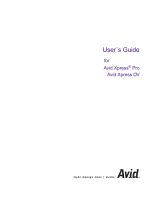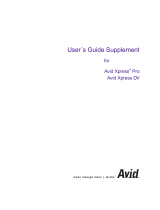Page is loading ...

a
tools for storytellers™
Avid Xpress
™
Getting Started Guide
Release 2.5
for the Macintosh
®
Operating System
0304301A.book Page 1 Wednesday, April 21, 1999 2:55 PM

2
Copyright and Disclaimer
© 1998–1999 Avid Technology, Inc. All rights reserved. Printed in USA.
Avid Xpress Getting Started Guide for the Macintosh Operating System • Part 0130-03043-01 Rev. A • May1999
0304301A.book Page 2 Wednesday, April 21, 1999 2:55 PM

3
Contents
Chapter 1 Introduction
Using the Tutorial Sections................................... 12
What You Need
............................................. 13
Turning On Your Equipment
................................. 14
Installing the Avid Xpress Tutorial Files
....................... 15
Starting Avid Xpress
........................................ 18
Electronic Licensing
......................................... 19
HowtoProceed
............................................. 20
Using Help
................................................. 20
Opening and Closin g the Help System
.................... 21
Getting Help for Windows and Dialog Boxes
............... 21
Getting Help for Screen Objects
.......................... 22
Finding Information with the Help Topics Dialog Box
....... 22
Using the Contents Tab
............................... 23
Using the Index Tab
.................................. 23
Using the Find Tab
................................... 24
Using Buttons in a Help Topic
............................ 25
Printing Help To pics
..................................... 25
Using Online Documentation
................................ 26
Chapter 2 About Avid Xpress
Video Editing with Avid Xpress .............................. 29
Avid Xpress Essentials
....................................... 30
Media Files
............................................. 30
Clips
................................................... 31
0304301A.book Page 3 Wednesday, April 21, 1999 2:55 PM

4
Subclips................................................ 32
Sequences
.............................................. 32
Your Program
........................................... 33
Bins
................................................... 33
Your Project
............................................ 34
The Attic Folder
......................................... 34
The Avid Xpress File System
................................. 34
Chapter 3 Starting a Project
About Av id Projects and Avid Users Folders ................... 37
Using the Bins Display
...................................... 38
About Trash
................................................ 39
Using the Settings Display
................................... 40
Tutorial: Starting a Project
................................... 41
Starting Avid Xpress
........................................ 41
Opening a Project
........................................... 42
Creating a User
......................................... 42
Selecting a Project
...................................... 43
Chapter 4 Digitizing
Selecting Settings........................................... 46
About the Digitize Tool
..................................... 47
About the Audio Tool
....................................... 49
About the Video Input Tool
.................................. 51
Digitizing Preparations Check List
........................... 52
Digitizing
.................................................. 53
Digitizing and Logging at the Same Time
.................. 53
Batch Digitizing
......................................... 54
Redigitizing
............................................ 54
Chapter 5 Getting Ready to Edit
About Bin Views............................................ 56
Controlling Playback
........................................ 57
0304301A.book Page 4 Wednesday, April 21, 1999 2:55 PM

5
Using Position Bars and Position Indicators................ 58
Using Buttons
........................................... 59
Play Button
......................................... 59
Step Buttons
........................................ 59
Using the Tool Palette
.................................... 60
Using the Keyboard
..................................... 60
J-K-L Keys (Three-Button Play)
....................... 61
Home, End, and Arrow Keys
.......................... 61
Marking IN and OUT Points
................................. 62
Creating Subclips
........................................... 62
Tutorial: Getting Ready to Edit
............................... 63
Viewing Clips
.............................................. 64
Using Text View
......................................... 64
Using Frame View
....................................... 65
Playing Clips
............................................... 66
Playing Clips in a Source Pop-up Monitor
................. 66
Controlling Playback
.................................... 67
Marking Edit Points
......................................... 69
Marking the
planing ms Clip ............................. 69
Marking the
ducks Clip .................................. 70
Marking the
draw knife cu Clip ........................... 71
Using Timecode to Find a Frame
.......................... 72
Using Frame Offset
...................................... 74
Subclipping
................................................ 74
Clearing IN Points and OUT Points
........................... 75
Closing the Project
.......................................... 76
Ending the Session
.......................................... 76
Chapter 6 Editing a Rough Cut
Viewing Methods........................................... 78
Navigating in the Timeline
.................................. 78
Using the Position Indicator
.............................. 78
Using the Scroll Bar
..................................... 79
0304301A.book Page 5 Wednesday, April 21, 1999 2:55 PM

6
Displaying More or Less Detail............................... 79
Using the Track Selector Panel
............................... 80
Selecting Tracks
......................................... 81
Monitoring Tracks
....................................... 82
Monitoring Video
....................................... 83
Tutorial: Rough Cut
......................................... 83
Making the First Edit
........................................ 84
Using Digital Audio Scrub to Locate a
Specific Frame of Audio ............................... 85
Splicing an Audio Clip
.................................. 85
Playing a Sequence
...................................... 86
Confirming the Duration
................................. 86
Splicing Video into the Sequence
............................. 87
Splicing the
ducks clip ................................... 88
PlayingINtoOUT
...................................... 88
Using the Go to OUT Button
............................. 89
Moving to the Head and Tail of a Shot
..................... 89
Using the Splice-in Button
............................... 90
Splicing a Shot into the Middle of a Sequence
.............. 90
Undoing an Edit
........................................ 91
Using the I/O (IN Point / OUT Point) Tracking Display
...... 91
Chapter 7 Refining the Edit
Using Segment Mode to Edit in the Timeline .................. 94
Editing in Segment Mode
................................ 94
Distinguishing Between Two Types of Editing Buttons
...... 95
Basic Trim Procedures
....................................... 95
Entering Trim Mode
..................................... 95
Leaving Trim Mode
..................................... 97
Selecting Between Trim Sides
............................ 97
Performing a Basic Trim
.................................. 98
Audio Editing
.............................................. 99
Tutorial: Refining Edits
..................................... 100
0304301A.book Page 6 Wednesday, April 21, 1999 2:55 PM

7
Overwriting Shots into a Sequence .......................... 101
Storyboarding
............................................. 102
Marking Clips for Storyboarding
........................ 102
Storyboard Editing the Clips
............................ 104
Rearranging Shots
......................................... 106
Overwriting with the T hree-Point Edit
................... 107
Changing the Order o f Shots in a Sequence
............... 108
Removing Footage from a Sequence
......................... 109
Removing Footage and Closing the Resulting Gap
......... 109
Removing Footage and Retaining the Resulting Gap
....... 109
Trimming
................................................. 110
Adjusting Both Sides of a Transition
Simultaneously (Dual-Roller Trimming)................ 110
Using Dual Rollers to Trim the Outgoing Shot
............. 113
Trimming the
pan lumber Shot........................... 114
Single-Roller Trimming
................................. 115
Adding Synced Audio
.................................. 116
Working with Audio
....................................... 117
Adjusting Audio Level
.................................. 117
Adjusting Audio Pan (Balance)
.......................... 118
Chapter 8 Adding Effects
Effects Editing............................................. 121
Displaying the Effect Palette
................................ 122
Effect Categories
........................................... 122
Effect Types
............................................... 123
Transition Effects
....................................... 123
Segment Effects
........................................ 124
Applying Effects to a Sequence
.............................. 124
Working in Effect Mode
.................................... 125
Rendering an Effect
........................................ 125
Tutorial: Adding Effects
.................................... 125
Adding Transition Effects
................................... 127
0304301A.book Page 7 Wednesday, April 21, 1999 2:55 PM

8
Adding a Dissolve Effect (Fade In) ....................... 127
Dissolving Between Shots
............................... 128
Creating a Series of Dissolves
........................ 129
Creating Audio Dissolves
........................... 129
Adding a Fade-to-Black Effect Within the Sequence
........ 130
Adding a Picture-in-Picture Effect
........................... 131
Using the Second Video Track
........................... 131
Creating the Picture-in-Picture Effect
..................... 132
Repositioning the Image
.................................... 133
Adjusting a Parameter
.................................. 134
Adding Keyframes
..................................... 134
Adding Background Images
............................. 135
Rendering the Effect
.................................... 136
Screening the Sequence
.................................... 137
Chapter 9 Creating Titles
Creating New Titles ........................................ 139
Understanding the Title Tool Window
....................... 139
Working with Text
......................................... 140
Text Formatting To ols
...................................... 141
Choosing C olors and Setting Transparency
................... 142
Adjusting the Color
........................................ 143
Editing a Title into a Sequence
.............................. 144
Tutorial: Creating Titles
..................................... 144
Adding a Title
............................................. 146
Creating a New Title
.................................... 146
Repositioning Text
..................................... 147
Changing Color
........................................ 148
Adding a Shadow
...................................... 148
Saving a Title
.............................................. 148
Editing the Title into the Sequence
.......................... 149
Adding Rolling Credits
..................................... 149
Editing the Title
........................................ 149
0304301A.book Page 8 Wednesday, April 21, 1999 2:55 PM

9
Adding Video B ackground .............................. 150
Viewing the Creation D ate
.............................. 151
Splicing the Title into a Sequence
........................ 151
Deleting Excess Footage
................................. 152
Closing the Title Tool
................................... 152
Chapter 10 Generating Output
Output Options ........................................... 154
Preparing for Outp
ut ...................................... 154
Digital Cut
................................................ 154
Supported File Types for Export
............................. 155
Preparing to Export
........................................ 156
Tutorial: Output
........................................... 157
Recording a Digital Cut to Tape
............................. 158
Chapter 11 Backing Up
About Media Files ......................................... 163
Media Objects and Files
................................ 164
Media Relationships
.................................... 165
Basic Media Tool Features
.................................. 166
Freeing Storage Space
...................................... 167
Consolidating Media
....................................... 167
Backing Up Media Files
.................................... 168
Backing Up Project Folders
................................. 169
Tutorial: Backing Up
....................................... 169
Consolidating the
Boat Shop Sequence....................... 171
Saving Your Work on a Drive or Floppy Disk
................. 173
Restoring from a Ba ckup
................................... 174
Quitting and Shutting Down
................................ 174
Summary
................................................. 175
Index
0304301A.book Page 9 Wednesday, April 21, 1999 2:55 PM

10
Tables
Table 1-1 Help Topic Buttons . . . . . . . . . . . . . . . . . . . . . . . . . . . . . 25
Table 6-1
StartingtheTutorial:RoughCut.................. 84
Table 7-1
StartingtheTutorial:RefiningEdits ............. 100
Table 7-2
MarkPointsforTutorialClips .................. 103
Table 8-1
StartingtheTutorial:AddingEffects ............ 126
Table 9-1
StartingtheTutorial:CreatingTitles ............. 145
Table 10-1
StartingtheTutorial:Output ................... 157
Table 11-1
MediaObjectsandFiles ........................ 165
Table 11-2
StartingtheTutorial:BackingUp ............... 170
0304301A.book Page 10 Wednesday, April 21, 1999 2:55 PM

11
CHAPTER 1
Introduction
This chapter explains how to use this guide and work through the
tutorial sections that teach you the basics of your Avid Xpress system.
This chapter contains the following sections:
• Using the Tutorial Sections
• What You Need
• Turning On Your Equipment
• Installing the Avid Xpress Tutorial Files
• Starting Avid Xpress
• Electronic Licensing
• HowtoProceed
• Using Help
• Using Online Documentation
0304301A.book Page 11 Wednesday, April 21, 1999 2:55 PM

12
Using the Tutorial Sections
The self-paced tutorial sections in cluded in this guide are designed a s
guided Avid editing sessions, using the basic features of the
Avid Xpress system. In the tutorial sections, you’re going to edit a 1-
minute sequence about a company in Amesbury, Massachusetts that
makes small fishing boats called dories.
ThefootageforthesequenceisontheAvidXpressTutorialCD-ROMs
that came with your system. The CD-ROMs contain digitized media
that is ready for you to use.
The instructions in the tutorial sections take you through each step of
the editing process. The tutorial is divided into the following sections:
• Starting a project (in Chapter 3
)
• Getting ready to edit (in Chapter 5
)
• Editing a rough cut (in Chapter 6
)
• Refining the edit (in Chapter 7
)
• Adding effects, titles, and other finishing touches to the sequence
(in Chapter 8
and Chapter 9)
• Preparing output (in Chapter 10
)
• Backing up (in Chapter 11
)
You need a basic familiarity with the Macintosh
®
computer. If you
have never used a Macintos h sy stem, refer to the Apple
®
Macintosh
manuals.
You don’t need any previous experience with the Avid Xpress sy stem
to use this guide. The term s and techniques needed for each tutorial
section are in each chapter. However, it will help to read Chapter 2
of
this guide before starting any of the tutorial sections. You can also use
the Avid Xpress Help (see “Using Help” on page 20
) and online books
(see ““Using Online Documentation” on page 26
)formoreinforma-
tion.
0304301A.book Page 12 Wednesday, April 21, 1999 2:55 PM

13
Completing all the tutorial sections takes approximately 4 hours.
Before you begin, you need:
• An installed Avid Xpress system
If you have not yet set up your Avid Xpress system, see the
Avid Media Composer Products Setup Guide. If you need to install the
Avid Xpress software, see the Avid Xpress Release Notes.
• The Boat Shop media and project files on the Avid Xpress Tu torial
CD-ROM
Depending on your level of expertise in editing on Avid systems, you
can choose to work through the tutorial in either of two ways.
• If you have no experience with Avid Xpress or other Avid systems,
you should go through the entire tutorial.
• If you have used other Avid systems, you might want to read cer-
tain chapters to unders tand the specific features of Avid Xpress,
and complete the tutoria l in that chapter. Each tutorial section is
self-contained.
What You Need
The CD-ROMs packaged with your Avid Xpress system include all
files necessary to complete this tutorial. T hey are:
• OMFI MediaFiles folder — contains the digitized files you need
for the tutorial. You need to copy these files to your external media
drive.
• Avid Projects folder — contains the project and bins you need for
the tutorial. You need to copy these files to your Avid dri ve.
0304301A.book Page 13 Wednesday, April 21, 1999 2:55 PM

14
Turning On Your Equipment
Begin your edit session by turning on the various components of your
Avid Xpress system. If any part of your system fails to turn on, make
sure its electrical cord is plugged snugly into an appropriate electrical
outlet or power strip. For more information on setting up your system,
see the Avid Media Composer Products Setup Guide.
c
If you f a il to follow the proper sequence for starting up your system,
you could dam age your computer or storage drives.
Always turn on the devices i n the following order:
1. Fixed-storage drives: Turn on fixed-storage drives before starting
the computer. Allow 1 0 to 15 seconds for the drives t o spin up to
speed before starting your Macintosh.
2. Other peripheral hardware: Turn on all other peripheral units
except the Macintosh. These include:
• Monitors and speakers
• Meridien
™
I/O box
• Tape decks and additional autoassembly configurations
(switcher, time-base corrector, and so on) if you plan to digi-
tize or conduct an autoassembly
• Black burst generator (to maintain proper sync between audio
and video while digitizing and editing)
3. The Macintosh: Press the Power On key located at the upper ri ght
corner of the keyboard.
When you start the Macintosh:
• You hear a tone that means the hardware is operational.
• The computer goes through a self-check routine. If the
Macintosh passes all of its internal logic tests, the smiling
Macintosh icon appears.
0304301A.book Page 14 Wednesday, April 21, 1999 2:55 PM

15
For information on
Macintosh features,
such as th e desktop and
icons, see your Macin-
tosh documentation.
• The Avid startup screen appears and the initialization process
begins.
• The Macintosh desktop appears.
c
To avoid system damage, do not disconnect or turn off the external
media drives while the Macintosh is on.
Installing the Avid Xpress Tutorial Files
The Avid Xpress Tutorial CD-ROMs contain all the files you need for
the tutorial sections of this guide. The CD-ROMs contain an NTSC ver-
sion and a PAL version of the tutorial media files digitized at a 20:1
compression ratio. The tutorial files require two CD-ROMs for NTSC
and two for PAL. The installation procedure is the same for installing
either type.
Each CD-ROM has its own installation program and is installed inde-
pendently of the other CD-ROM. You will need approximately 1 GB of
free space available on your external media drive.
Avid drive
Media
(external)
(internal)
drives
0304301A.book Page 15 Wednesday, April 21, 1999 2:55 PM

16
It takes approximately 30 minutes to install the media files from the
CD-ROMs to the external media drive.
To install Avid Xpress Tutorial Disc 1:
1. Insert Avid Xpress Tutorial Disc 1 into your Avid Xpress CD-ROM
drive. The Xpress Tutorial Disc 1 icon appears on your desktop.
2. Double-click the Xpress Tutorial Disc 1 icon. A window opens
showing the contents of Disc 1.
3. Double-click the Xpress Install 1 icon. The Xpress Install 1 window
opens.
Avid Xpress
Install icon
0304301A.book Page 16 Wednesday, April 21, 1999 2:55 PM

17
4. Click the Avid Projects icon and drag it to the Avid drive in the
Drive scroll list. The tutorial project installs on your Avid drive
and a message appears asking if you want to continue the installa-
tion.
5. Click Continue.
6. Click the Media Files icon and drag it to any external media drive
in the Drive scroll list. The drive must have approximately 1 GB of
free space.
It takes approximately
20 minutes to copy the
Disc 1 media files to the
external drive.
• If an OMFI MediaFiles folder already exists on the drive, the
media files are copied into the folder.
• If there is no OMFI MediaFiles folder on the drive, a message
appears asking if you want to create an OMFI MediaFiles
folder on the drive. Click Yes. The folder is created and the
media files are copied to the external drive.
When all the media files on Disc 1 are copied to the drive, the sys-
tem prompts you to insert Disc 2.
n
You cannot remove Disc 1 at this time. You must quit the installation pro-
gram before you can remove Disc 1 from the CD-ROM drive.
Media drives
Avid drive
0304301A.book Page 17 Wednesday, April 21, 1999 2:55 PM

18
7. Click OK. The system notifies you that the installation of Disc 1 is
complete.
8. Click Quit. The installation program closes.
To install Avid Xpress Tutorial Disc 2:
1. Click the Avid Xpress Tu torial Disc 1 icon and drag it to the Trash.
The CD-ROM drive ejects Disc 1.
2. Insert the Avid Xpress Tutorial Disc 2 into the CD-ROM drive. The
Avid Xpress Tutorial Disc 2 icon appears on your desktop.
3. Double-click the Xpress Tutorial Disc 2 icon. A window opens
showing the contents of Disc 2.
4. Double-click the Xpress Install 2 icon. The Xpress Tutorial Install 2
window opens.
5. Click the Media Files icon and drag it to the same drive where you
installed the Disc 1 media files. The remaining tutorial files are
copied to the drive.
6. When the media files on Disc 2 are copied to the drive, a message
appears telling you that the installation is complete.
7. Click Quit. The installation is complete.
Starting Avid Xpress
The Avid Xpress application icon is located in the Avid Xpress folder
on the Avid drive. For most users, the desk top or the Apple menu is a
more convenient location for starting the application.
n
The application will not start properly if the icon is moved from the
Avid Xpress folder. To start the application from a convenient location, Avid
recommends that you create an alias and place it in a convenient location.
0304301A.book Page 18 Wednesday, April 21, 1999 2:55 PM

19
For more information
on making an alias and
using the Apple menu,
see your Macintosh
documentation.
To start the application:
1. Open the Avid drive by double-clicking the Avid drive icon.
2. Open the Avid Xpress folder.
3. Double-click the application icon or alias. The Avid splash screen
appears.
Electronic Licensing
To accept your Avid Xpress product license electronically:
1. Read the License Agreement, then click the Accept button or the
Decline button at the bottom of the screen.
The a greement appears the first several times you start
Avid Xpress. After several starts, a new button appears at the bot-
tom of the screen.
2. If you do not want to see the license agreement again, click the
Accept and Don’t Show Again button.
A dialog box appears.
3. Enter the name of your organization in the dialog box, and click
OK.
After Avid X press starts, the Open Project dialog box appears, as
described in “Opening a Project” on page 42
.
0304301A.book Page 19 Wednesday, April 21, 1999 2:55 PM

20
How to Proceed
The following are a few tips for taking full advantage of the
Avid Xpress documentation and other resour ces:
• Complete the tutorial sections in this guide before starting a
project.
• Begin learning about basic procedures by using the default set-
tings. As your confidence increases, begin to explore additional
procedures and settings.
• Instead of using the standard menus to find the command you
need in a window, try using shortcut menus. Press Ctrl+Shift and
click on a window to bring up a shortcut menu that shows the
most frequently used commands for that window.
• Keep the Avid Xpress Quick Reference available during editing ses-
sions.
• Make a habit o f reading Avid’s newsletters, mailings, and other
trade publications.
• Make use of additional training resources provided by Avid when-
ever possible, such as classes and instructional videotapes. For
more information, contact Avid at 800-867-2843.
• Check the Avid Web site at for listings of courses, schedules, and
locations:
www.avid.com/services/training/training.html
Using Help
You can get help and background information for tasks, windows, dia-
log boxes, and screen objects through the Avid Xpress Help system.
n
Your system might not contain certain features that are described in Help.
The Help system describes all features regardless of which model you pur-
chased.
0304301A.book Page 20 Wednesday, April 21, 1999 2:55 PM
/