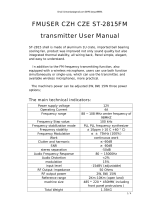Page is loading ...

FMUSER INTERNATIONAL GROUP INC.
FUTV466X SD IRD
User’s Manual
Web-NMS Version: 1.05
Software: 2.01
Hardware: 1.0
FMUSER International Group Inc

FMUSER INTERNATIONAL GROUP INC.
About This Manual
Intended Audience
This user manual has been written to help people who have to use, to integrate and to install the
product. Some chapters require some prerequisite knowledge in electronics and especially in
broadcast technologies and standards.
Disclaimer
No part of this document may be reproduced in any form without the written permission of the
copyright owner.
The contents of this document are subject to revision without notice due to continued progress in
methodology, design and manufacturing. FMUSER shall have no liability for any error or damage of
any kind resulting from the use of this document.
Copy Warning
This document includes some confidential information. Its usage is limited to the owners of the
product that it is relevant to. It cannot be copied, modified, or translated in another language without
prior written authorization from FMUSER.

FMUSER INTERNATIONAL GROUP INC.
DIRECTORY
Chapter 1 Product Outline .................................................................................. 3
1.1 Outline .................................................................................................................... 3
1.2 Features ................................................................................................................... 3
1.3 Specifications ........................................................................................................... 4
1.4 Principle Chart ......................................................................................................... 5
1.5 Appearance and description ....................................................................................... 5
Chapter 2 Installation Guide ............................................................................... 7
2.1 Acquisition Check .................................................................................................... 7
2.2 Installation Preparation ............................................................................................. 7
2.3 Wire’s Connection .................................................................................................... 9
2.4 Signal Cable Connection ......................................................................................... 10
Chapter 3 Operation.......................................................................................... 12
3.1 LCD Menu Class Tree ............................................................................................ 12
3.2 General Setting....................................................................................................... 14
Chapter 4 Web-based NMS Management ......................................................... 25
4.1 login ...................................................................................................................... 25
4.2 Operation ............................................................................................................... 26
Chapter 5 Troubleshooting ................................................................................ 41
Chapter 6 Packing List ...................................................................................... 42

FMUSER INTERNATIONAL GROUP INC.
3 / 43
Chapter 1 Product Outline
1.1 Outline
FUTV466X SD IRD is FMUSER’s all-in-one device which integrates demodulation, de-scrambler
and decoding (DVB-C, T/T2, S/S2 optional) in one case to convert RF signals into analogue video
(CVBS) output.
It is a 1-U case which supports 2 tuner inputs. The two CAMs/CIs accompanied can descramble the
programs input from encrypted RF, ASI and IP. The CAM requires NO unsightly external power
cords, cables, or additional remote control device.
Its pluggable structure design greatly facilitates the change of modules (demodulator or decoder) as
needed.
To meet customers’ various requirements, FUTV466X is also equipped with ASI and IP input, and
output with 2 ASI ports and IP port.
1.2 Features
l Demodulation + descrambler + decoder modules in one box
l 2 Tuner inputs (DVB-C, T/T2, S/S2 Optional)
l 1 ASI & 1 IP (UDP) input for re-mux
l One CAM can decrypt multiple programs from Tuners/ASI/IP
l 2 separate CVBS video output
l IP (1 MPTS & 8 SPTS) over UDP and RTP/RTSP output; ASI out
l Support maximum 128 PID mapping per input
l Pluggable and changeable demodulator and decoder modules
l LCD display, Remote control and Firmware, web NMS management
l Updates via web
l Best quality and breakthrough price

FMUSER INTERNATIONAL GROUP INC.
4 / 43
1.3 Specifications
Input
2 x RF (DVB-C, T/T2, S/S2 optional), F type
1×ASI input for re-mux, BNC interface
1xIP input for re-mux (UDP)
Tuner Section
DVB-C
Standard J.83A(DVB-C), J.83B, J.83C
Input
Frequency
47 MHz~860 MHz
Constellation 16/32/64/128/256 QAM
DVB-T/T2
Input
Frequency
44MHz ~1002 MHz
Bandwidth 6/7/8 M bandwidth
DVB-S
Input Frequency 950-2150MHz
Symbol rate 2-45Msps
Signal Strength - 65- -25dBm
Constellation 1/2, 2/3, 3/4, 5/6, 7/8
QPSK
DVB-S2
Input
Frequency
950-2150MHz
Symbol rate QPSK 1~45Mbauds;
8PSK 2~30Mbauds
Code rate 1/2, 3/5, 2/3, 3/4, 4/5,
5/6, 8/9, 9/10
Constellation QPSK, 8PSK
Output
IP
Output
1*MPTS & 8*SPTS over UDP,
RTP/RTSP.
100Base-T Ethernet interface
(unicast / multicast)
2×ASI BNC interface
Video
Output
Video Interface: 2xCVBS (RCA)
Audio Interface: 2 x Stereo/mono
(RCA)
Resolution: PAL 576i, NTSC 480i
Video Decode: MPEG-2 MP@ML
Audio Decode: MPEG 1 Layer II
System
Local interface LCD + control buttons
Remote
management
Web NMS
Management
Language English
General
Power supply AC 100V~240V
Dimensions 482*300*44.5mm
Weight 3 kgs
Operation
temperature
0~45

FMUSER INTERNATIONAL GROUP INC.
5 / 43
1.4 Principle Chart
IP Output
Decoder
Module
ASI Output 1,2
A/V 1
A/V 2
MUX
IP
Tuner 2
ASI
CAM/CI 1
Tuner 1
CAM/CI 2
1.5 Appearance and description
Front Panel Illustration:

FMUSER INTERNATIONAL GROUP INC.
6 / 43
Rear Panel Illustration

FMUSER INTERNATIONAL GROUP INC.
7 / 43
Chapter 2 Installation Guide
2.1 Acquisition Check
When user opens the package of the device, it is necessary to check items according to packing list.
Normally it should include the following items:
l FUTV466X SD IRD 1pcs
l User’s Manual 1pcs
l ASI Cable 1pcs
l Power Cord 1pcs
If any item is missing or mismatching with the list above, please contact our company.
2.2 Installation Preparation
When users install device, please follow the below steps. The details of installation will be described
at the rest part of this chapter. Users can also refer rear panel chart during the installation.
The main content of this chapter including:
l Checking the possible device missing or damage during the transportation
l Preparing relevant environment for installation
l Installing modulator
l Connecting signal cables
l Connecting communication port (if it is necessary)
2.2.1 Device's Installation Flow Chart Illustrated as following
Connecting
Grouding
Wire and
Power
Cord
Acquisition
Check Fixing
Device Setting
Parameter Running
Device
Connecting
Signal Wire

FMUSER INTERNATIONAL GROUP INC.
8 / 43
2.2.2 Environment Requirement
Item Requirement
Machine Hall Space
When user installs machine frame array in one machine hall,
the distance between 2 rows of machine frames should be
1.2~1.5m and the distance against wall should be no less
than 0.8m.
Machine Hall Floor
Electric Isolation, Dust Free
Volume resistivity of ground anti-static material:
1X10
7
~1X10
10Ω
Grounding current limiting resistance: 1M
(Floor bearing should be greater than 450Kg/ )
Environment
Temperature
5~40 (sustainable ) 0~45 (short time)
installing air-conditioning is recommended
Relative Humidity 20%~80% sustainable 10%~90% short time
Pressure 86~105KPa
Door & Window Installing rubber strip for sealing door-gaps and dual level
glasses for window
Wall It can be covered with wallpaper, or brightness less paint.
Fire Protection Fire alarm system and extinguisher
Power
Requiring device power, air-conditioning power and lighting
power are independent to each other. Device power requires
AC power 100-240V 50-60Hz. Please carefully check before
running.
2.2.3 Grounding Requirement
l All function modules’ good grounding is the basis of reliability and stability of devices. Also,
they are the most important guarantee of lightning arresting and interference rejection.
Therefore, the system must follow this rule.
l Coaxial cables outer conductor and isolation layer should keep proper electric conducting with
the metal housing of device.
l Grounding conductor must adopt copper conductor in order to reduce high frequency impedance,

FMUSER INTERNATIONAL GROUP INC.
9 / 43
and the grounding wire must be as thick and short as possible.
l Users should make sure the 2 ends of grounding wire well electric conducted and be antirust.
l It is prohibited to use any other device as part of grounding electric circuit
l The area of the conduction between grounding wire and device’s frame should be no less than
25mm
2
.
2.2.4 Frame Grounding
All the machine frames should be connected with protective copper strip. The grounding wire should
be as short as possible and avoid circling. The area of the conduction between grounding wire and
grounding strip should be no less than 25mm
2
.
2.2.5 Device Grounding
Connecting the device’s grounding rod to frame’s grounding pole with copper wire.
2.3 Wire’s Connection
The grounding wire conductive screw is located at the right end of rear panel, and the power switch,
fuse, power supply socket is just beside ,whose order goes like this, power switch is on the
left ,power supply socket is on the right and the fuse is just between them.
l Connecting Power Cord
User can insert one end into power supply socket, while insert the other end to AC power.
l Connecting Grounding Wire
When the device solely connects to protective ground, it should adopt independent way, say,
share the same ground with other devices. When the device adopts united way, the grounding
resistance should be smaller than 1Ω.
FCaution:
Before connecting power cord to FUTV466X SD IRD, user should set the power switch to
“OFF”.

FMUSER INTERNATIONAL GROUP INC.
10 / 43
2.4 Signal Cable Connection
The signal connections include the connection of input signal cable and the connection of output
signal cable. The details are as follows:
2.4.1 FUTV466X SD IRD Cables Illustration:
l IP Input/output Cable Illustration:
l Tuner Cable Illustration:
l ASI Input/output Cable Illustration:

FMUSER INTERNATIONAL GROUP INC.
11 / 43
l CVBS & Audio output Cable Illustration: (for connection between the IRD
and TV set)

FMUSER INTERNATIONAL GROUP INC.
12 / 43
Chapter 3 Operation
The front panel of FUTV466X SD IRD is the user-operating interface and the equipment can be
conveniently operated and managed by user according to the procedures displayed on the LCD:
Keyboard Function Description:
MENU: Cancel current entered value, resume previous setting; Return to previous menu.
ENTER: Activate the parameters which need modifications, or confirm the change after
modification.
LEFT/RIGHT: Choose and set the parameters.
UP/DOWN: Modify activated parameter or paging up/down when parameter is inactivated.
LOCK: Lock the screen/cancel the lock state. After pressing the lock key, the LCD will display the
current configuring state.
3.1 LCD Menu Class Tree
(See next page :)

FMUSER INTERNATIONAL GROUP INC.
13 / 43

FMUSER INTERNATIONAL GROUP INC.
14 / 43

FMUSER INTERNATIONAL GROUP INC.
15 / 43
3.2 General Setting
Switch on the device and after a few seconds’ initialization, it presents start-up pictures as below:
l SD IRD: Device’s name
l Bitrate: xx.xxx MHz indicates the current ASI output bitrate.
Press LOCK key on the front panel to enter the main menu. The LCD will display the following
pages where user can configure the parameters for the device:
User could do all the settings according to the 8 directions displayed on the LCD. User can press
UP/DOWN buttons to specify menu item, and then press ENTER to enter the submenus as below:
3.2.1 Status
Alarm: The alarm indicator will turn on if there is no A/V signals inputting or outputting bit rate
overflows. User then can enter this menu to check the error type. Otherwise it shows the ‘system is
normal’.
Uptime: It displays the working time duration of the device. It times upon power on.
S
tart up
…
S
tart OK
…
SD IRD
Bitrate: x
x.xxx
Mbps
Main menu
1 Status
2 Input Sets
3 CI Card
4 TS Config
5 Decoder
6 IP
Stream
Alarm
System is normal
Uptime
1 Day(s) 03:30:02

FMUSER INTERNATIONAL GROUP INC.
16 / 43
3.2.2 Input Sets
FUTV466X supports 2 tuners input, 1 ASI input and 1 IP stream input. Users can enter ‘Input Sets’
to configure the tuner/IP parameters to receive the transport streams and select programs to mux out.
It displays as below:
Ø Tuner DVBS/S2:
Press ENTER key to enter ‘1 Tuner DVBS/S2’ (or ‘2 Tuner DVBS/S2’), it displays as below:
Tuner Parameters:
Users can enter this menu to configure the tuner parameters separately to receive the tuner programs.
Mux Program:
Users can parse the Tuner input program list and select programs to mux out in this menu.
NOTE:
Multiplexing operation can only take effect on condition that the “TS output mode” is
set to “Mux” under ‘TS Config’. (i.e.: TS Config TS output mode Mux)
Tuner Parameters:
Satellite frequency
LNB frequency
Symbol rate
LNB Voltage
1 Tuner DVBS/S2
Tuner Parameters
Input Sets
1 Tuner DVBS/S2
2 Tuner DVBS/S2
3 ASI
For checking signal status and quality etc
18V, 13v and 0v Optional

FMUSER INTERNATIONAL GROUP INC.
17 / 43
Ø ASI:
Users can parse ASI input programs and select program(s) to mux out under this menu. The
operating method is same with what explained above.
Ø IP:
Press ENTER key to enter ‘4 IP’, it displays as below:
IP Config:
Users can enter this menu to configure IP parameters according to the IP source to receive the IP
programs.
Mux Program
TS Lock
Parse Program
TS Locked
Searching Program
Get
7
Programs
For reading the input
bitrate
For reading the number
of programs from Tuner
1 (or 2)
Mux Program (0/7)
1: CCTV 1
‘1/7’ represents there are all 7 programs in the list and 1 program has been selected to mux out through
Mux Program (0/7)
1:
CCTV 1
Mux Program (0/7)
1: CCTV 1
Mux Program (1/7)
1: CCTV 1
Process of selecting programs to
output through front panel:
[ ]: to cancel program output;
[ ]: to output the program
“√”: a symbol indicating the
corresponding program has been
selected to output;
Press ENTER key
Press RIGHT/LEFT
key to shift arrow
Press ENTER key to
confirm
3: ASI
TS Lock
Parse Program
4: IP
IP Config

FMUSER INTERNATIONAL GROUP INC.
18 / 43
Mux Program:
Users can parse the IP input program list and select programs to mux out in this menu. The operating
method is same with what explained above.
3.2.3 CI Card
FUTV466X SD IRD supports 2 CI cards (Card A & Card B) to descramble programs from either
encrypted RF, ASI or IP. Users can press ENTER key to enter ‘CI Card’ to configure the 2 cards
respectively.
Press ENTER key to enter Card A (or Card B):
Ø Max Bit rate
Mux Program
TS Lock
Parse Program
Off, V2 and V3 Optional
CI Card
Card A
IP Config
Input IP
Input Port
Multicast
Card A
Max Bitrate
Input TS Mode
Card Error Check
Parse Program
Descramble Program

FMUSER INTERNATIONAL GROUP INC.
19 / 43
CI Max Bitrate options range from 48-108Mbps. Move the triangle to select a value as principle:
Actual Input Bitrate≤ Max Bitrate≤CI Max decrypting capacity
Ø Input TS Mode
FUTV466X has 4 signal sources: Tuner 1, Tuner 2, ASI, and IP. One CI card can applied to
descramble one channel input signal from the 4 signal sources. ‘Skip CI card’ means to skip the card
which is used for FTA stream.
Ø Card Error Check
Users can decide whether to enable or disable the card error check function in this menu.
Ø Parse Program
Users can read the quantity of programs parsed from the de-scrambled channel.
Ø Descramble Program
Max Bitrate
► 48 Mbps
Input TS Mode
► Skip CI Card
Tuner 1
Tuner 2
ASI
IP
Card Error Check
► Enable
Searching Program
Get 8 Programs
/