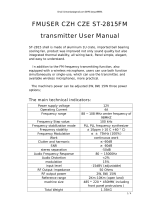Page is loading ...

FMUSER INTERNATIONAL GROUP INC.
FUTV4443
4 in 1 Mux-Scrambling QAM Modulator
User’s Manual
NMS Version: NMS 5.0.20
SW: 0.22
HW: 1.0
FMUSER International Group Inc

FMUSER INTERNATIONAL GROUP INC.
Directory
Chapter 1 Product Outline ............................................................................... 1
1.1 Outline............................................................................................................... 1
1.2 Features ............................................................................................................ 1
1.3 Principle chart ....................................................................................................... 1
1.4 Specifications ....................................................................................................... 2
Chapter 2 Appearance and Illustration .......................................................... 3
2.1 Front Panel: ........................................................................................................... 3
2.2 Rear Panel: ............................................................................................................ 3
Chapter 3 Installation Guide............................................................................ 5
3.1 Acquisition check ................................................................................................. 5
3.2 Installation Preparation ....................................................................................... 5
Chapter 4 Operation ......................................................................................... 9
4.1 Operation ............................................................................................................... 9
4.2 Main Interface ....................................................................................................... 9
Chapter 5 NMS Setting ................................................................................... 18
5.1 Installation ........................................................................................................... 18
5.2 Software Operation ............................................................................................ 18
5.3 FUTV4443 4 in 1 Mux-Scrambling QAM Operation ......................................... 23
Chapter 6 Troubleshooting ........................................................................... 39
Chapter 7 Packing List ................................................................................... 40

FMUSER INTERNATIONAL GROUP INC.
1 / 42
Chapter 1 Product Outline
1.1 Outline
FUTV4443 is a cost effective integrated 4 in 1 QAM modulator supporting
multiplexing and scrambling. This device supports maximum 16 ASI input,
after 4 multiplexer and 4 scrambler process, then gives 4 carriers output (4
adjacent frequency output by 1 RF port). It’s ideal for processing ASI input
data from different devices and giving RF output by only one device. With
its powerful function, it can reduce the operator business cost effectively.
1.2 Features
l Support 16 ASI input
l Fully support EN300 429/ITU-T J.83A/B/C
l Support PSI/SI editing and inserting
l 4 MUX,4 SCR, 4 QAM embedded
l Support 4 simulcrypt CA
l Support accurate PCR adjusting
l 4 Frequency output with excellent MER 40dB
l Support 16/32/64/128/256QAM
1.3 Principle chart

FMUSER INTERNATIONAL GROUP INC.
2 / 42
1.4 Specifications
Input 16 x ASI inputs, BNC interface
Multiplexer
input 16 x ASI
Output Channel 4
Max PIDs 256 per channel
Functions PID remapping(auto/manually optional)
PCR accurate adjusting
PSI SI table automatically generating
Scrambling
Max simu-encrypt
CA 4
Scramble Standard
ETSI 101 197,ETSI 103 197
Connection Local/remote connection
QAM
Modulation
QAM Channel 4
Modulation
Standard EN300 429/ITU-T J.83A/B/C
Symbol Rate 5.0~7.0Msps 1ksps stepping
Constellation 16 32 64 128 256QAM
FEC RS(204, 188)
RF Output
Interface F typed output port for 4 carriers, 75Ω
impedance
RF Range 48~1000 MHz 1kHz stepping
Output Level -25dBm~6dBm 0.5dB stepping
MER ≥ 40dB
ACLR (Adjacent Channel Leakage Ratio) − 60 dBc
System Network management software (NMS) supporting
English and Chinese interface conversion
Ethernet software upgrade
General
Demission (W*L*H)
482mm×455mm×44.5mm
Weight 6.7kg
Temperature 0~45 (operation) -20~80 (storage)
Power Supply AC 100V±10% 50/60Hz or AC 220V±10%
50/60Hz
Consumption 25W

FMUSER INTERNATIONAL GROUP INC.
3 / 42
Chapter 2 Appearance and Illustration
Indicator area: All the indicators will light on when the 4 in 1 Mux-Scrambling
QAM works at current state.
2.1 Front Panel:
2.2 Rear Panel:
1 ASI 1-16 IN Channel 1-16 ASI Input
2 Data No use temporarily, just for future use
3 NMS NMS Interface
4 RF TEST RF Test Interface
5 RF OUT RF Out Interface

FMUSER INTERNATIONAL GROUP INC.
4 / 42
6 Power Power Socket
7 Grounding Grounding Pole

FMUSER INTERNATIONAL GROUP INC.
5 / 42
Chapter 3 Installation Guide
3.1 Acquisition check
When users open the package of the device, it is necessary to check items
according to packing list. Normally it should include the following items:
l 4 IN 1 Mux-Scrambling QAM 1pc
l User’s Manual 1pc
l AC Power Cord 1pc
l ASI wire 16pcs
l Grounding wire 1pc
If any item is missing, please inform local dealer.
3.2 Installation Preparation
When users install device, please follow the below steps. The details of
installation will be described at the rest part of this chapter. Users can also
refer rear panel chart during the installation.
The main content of this chapter including:
1 Checking the possible device missing or damage during the
transportation
2 Preparing relevant environment for installation
3 Installing 4 in 1 Mux-Scrambling QAM
4 Connecting signal wires
5 Connecting communication port (if it is necessary)
3.2.1 Device’s installation flow chat illustrated as following
Connecting
Grouding
Wire and
Power
Cord
Acquisition
Check Fixing
Device Setting
Parameter Running
Device

FMUSER INTERNATIONAL GROUP INC.
6 / 42
3.2.2 Environment Requirement
Item Requirement
Machine hall space
When user install machine frame array in
one machine hall, the distance between 2
row of machine frames should be
1.2~1.5m and the distance to wall should
be no less than 0.8m
Machine hall floor
Electric Isolation, Dust Free
Volume receptivity of ground anti-static
material:1×107~1×1010Ω,Grounding
current limiting resistance: 1MΩ
Floor bearing should be greater than
450Kg/m2
Environment
temperature
5~40°C sustainable 0~45°C short time
installing air-conditioning is
recommended
Relative humidity 20%~80% sustainable 10%~90% short
time
Pressure 86~105KPa
Door & window Installing rubber strip for sealing
door-gaps and dual level glasses for
window
Wall It can be covered with wallpaper, or bright
less paint.
Fire protection Fire alarm system and extinguisher
Power
Requiring device power, air-conditioning
power and lighting power are independent
to each other. Device power requires AC
power 100V-240V 50/60Hz 2A Please
carefully check before running.
3.2.3 Grounding Requirement
All function modules’ good grounding designs are the base of reliability
and stability of device. Also, they are the most important guarantee of

FMUSER INTERNATIONAL GROUP INC.
7 / 42
lightning arresting and interference rejection. Therefore, system must
follow this rule:
1. Coaxial cable’s outer conductor and isolation layer should keep sound
electric conducting with the metal housing of device.
2. Grounding conductor must adopt copper conductor in order to reduce
high frequency impedance, and the grounding wire must be as thick and
short as possible.
3. The 2 terminals of grounding wire must make sure for well electric
conducting, and process for antirust.
4. It is prohibited that users use other devices as part of grounding wire’s
electric circuit
3.2.3.1 Frame Grounding
All the machine frames should connect to protective copper strip. The
grounding wire should be as short as possible and avoid circling. The
section of the conjunction between grounding wire and grounding strip
should be equal or greater than 25mm2.
3.2.3.2 Device Grounding
User can connect the device’s grounding rod to frame’s grounding strip
with copper wire.
3.2.4 Wires’ Connection
The power supply outlet is located at the right of rear panel, and the power
switch is just above it. The protective grounding wire connective screw is
located at the down-right side of power supply outlet.
1. Connecting power cord
2. User can insert one end into power supply outlet, while insert the other
end to AC power.
3. Connecting grounding wire
4. When the device solely connects to protective ground, it should adopt
independent way, say, sharing the same ground with other devices. When

FMUSER INTERNATIONAL GROUP INC.
8 / 42
the device adopts united way, the grounding resistance should be less
than 1Ω
FCaution: Before connecting power cord to 4 in 1 Mux-Scrambling
QAM, user should set the power switch to “OFF”.
3.2.4.1 Signal wire connection of ASI IN
The data input cable of 4 in 1 Mux-Scrambling QAM is ASI cable, while the
output cable is the normal 75 Ω coaxial cable. The illustration is as below:
(The device can only be operated through NMS.)
ASI cable
Coaxial cable (user-owned)
Network cable (user-owned)

FMUSER INTERNATIONAL GROUP INC.
9 / 42
Chapter 4 Operation
4.1 Operation
FUTV4443 4 in 1 Mux-Scrambling QAM’s front panel is user operation
interface. Before operating, user can decide whether directly use the
default setting or customize the input and output parameters. The detail
operations go as follows:
Keyboard Function Description:
MENU: Canceling presently entered value, resuming previous
Setting; Return to previous menu.
ENTER: Activating the parameters which need modifications,
or confirming the change after modification.
LEFT/RIGHT: To choose and set the parameters.
UP/DOWN: Modifying activated parameter or paging up/down when
parameter is inactivated.
LOCK: Lock the screen / cancel the lock state. After pressing
“LOCK” key, the system will question the users to save present
Setting or not. If not, the LCD will display the current configuration state.
4.2 Main Interface
After switching on the Mux-Scrambling QAM, the LCD will display the
starting interface as following page:
Data in the first row is the outputting frequency and inputting real-time bit
rate of channel 1 and channel 2, while data in the second row is of channel
3 and channel 4.

FMUSER INTERNATIONAL GROUP INC.
10 / 42
4.2.1 General Setting
By pressing “LOCK” key to enter the main menu, the LCD will display the
main menu as the following pages:
By pressing UP/DOWN/LEFT/DOWN key to choose the specified menu
item, then pressing ENTER to enter the submenu.
4.2.2 System Setting
User can press ENTER to choose this item, UP/DOWN/LEFT/RIGHT to set
the parameters. The system displays following pages:
4.2.2.1 Frequency
After entering the submenu by pressing ENTER key, user can set the start
►1 System Setting 2 Input Setting
3 Output Setting 4 Network Setting
► 5 Saving Config 6 Loading Config
7 Version 8 Language
►1.1 Frequency 1.2 Modulate Mode
1.3 Constellation 1.4 Symbol Rate
►1.5 Bandwidth 1.6 RF Level

FMUSER INTERNATIONAL GROUP INC.
11 / 42
frequency by moving the UP/DOWN/LEFT/RIGHT key and then repress
ENTER to save.
The RF output range is from 48MHz~1000MHz with 6/8M bandwidth. More
details will be illustrated in the NMS operation.
4.2.2.2 Modulate Mode
By pressing “1.2 Modulate Mode”, user can view the standard of QAM
modulation as shown below:
4.2.2.3 Constellation
By pressing “1.3 Constellation” to enter the QAM modulation mode
selection, ENTER to the specified setting. The display shows as below:
There are five possible options: 16QAM, 32QAM, 64QAM, 128QAM and
256QAM. User can press ENTER and move UP/DOWN key to choose the
constellation as needed, and then repress ENETER after modification to
confirm.
Note: The more advanced QAM constellation mode, the higher
transmission efficiency and TS coding rate which the device can transport
1.1.1 Frequency
586.00 MHz
1.1.1 Frequency
5
86.00 MHz
1.3 Constellation
64QAM
1.3 Constellation
64QAM
1.2. Modulate Standard
J.83A/DVB-C

FMUSER INTERNATIONAL GROUP INC.
12 / 42
at the same symbol rate. Accordingly, with the TS coding rate increasing,
the signals’ anti-jamming capability will become weaker. Hence, those
wired network currently in effect usually adopt QAM modulation mode no
exceeding 64QAM.
What needs to be pointed out is, the effective coding rate this modulator
can transport is limitary when the device works as different constellations
and symbol rates.
User can refer to the formula as below:
Max_input_bitrate = Symb_rate*qam_bits*188/204
Max input bit rate: the maximum effective inputting coding rate
Symb rate: the symbol rate
Qam_bits: the QAM bit when device works as current constellation (user
can refer to the following table when device works as 6.875Msps symbol
rate):
Constellation
qam_bits
bit/symb Symb_rate
Msps Max_input_bitrate
Mbps
16 4
6.875
25.343
32 5 31.679
64 6 38.015
128 7 44.350
256 8 50.686
4.2.2.4 Symbol rate
After entering the submenu by pressing ENTER key, user can set the
symbol rate by moving the UP/DOWN/LEFT/RIGHT key and then
repressing ENTER to confirm.
►1.4 Symbol Rate J.83A/DVB-C
6.875Msps
►1.4 Symbol Rate J.83A/DVB-C
6.875Msps

FMUSER INTERNATIONAL GROUP INC.
13 / 42
The symbol rate range is from 5.0~7.0 Msps in 1ksps step.
Note: When users choose 6M as the frequency point bandwidth, the
symbol rate should not exceed 5.217Msps;
When users choose 8M as the frequency point bandwidth, the symbol rate
should not exceed 6.956Msps.
4.3.2.5 Frequency point bandwidth
After entering the submenu by pressing ENTER key, user can set the
bandwidth by moving the LEFT/RIGHT key and then repressing ENTER to
confirm.
There are two possible options: 6MHz and 8MHz.
Therefore, the frequency interval should be integral multiple of
6MHz/8MHz.
User can refer to the formula as below:
RF_BW=symb_rate*(1+roll_off)
RF_BW Frequency bandwidth
Symb rate Symbol rate
Roll off Roll off factor according to EN300429/ITU-T J.83A the roll off
factor is 0.15
As the formula shown, user should set the symbol rate no exceeding
5.214Msps/6.956Msps to ensure the bandwidth for each channel no more
than 6MHz/8MHz.
4.3.2.6 RF Level Setting
After entering the submenu by pressing ENTER key, user can set the RF
Level by moving the UP/DOWN/LEFT/RIGHT key and then repressing
►1.5 Bandwidth
*8MHz 6MHz
►1.5 Bandwidth
?8MHz 6MHz

FMUSER INTERNATIONAL GROUP INC.
14 / 42
ENTER to confirm.
The total level attenuation range is from 6~-25db in 0.5db step.
4.2.3 Input Setting
User can select “Input setting” in the main interface and then press ENETR
to view the inputting ports. The display show as below:
User can press ENTER after choosing any port by pressing
UP/DOWN/LEFT/RIGHT to parse the corresponding program. The system
displays following pages:
4.2.4 Output Setting
User can select “Output setting” in the main interface and then press
ENETR to set the outputting parameters. The display show as below:
Hereby we just take Output 1 as an example to illustrate.
User can choose output 1 in the submenu by pressing ENTER, and the
►1.6 RF Level
+00.0 dbm
►1.6 RF Level
+
0
0.0 dbm
►3.1 Output 1 3.2 Output 2
3.3 Output 3 3.4 Output 4
►2.1 Port 1 2.2 Port 2
2.3 Port 3 2.4 Port 4
: :
: :
: :
2.11 Port 11 2.16 Port 16
►2.1.1 Prog Parse Port 1 Prog 0
►2.1.1 Prog Parse

FMUSER INTERNATIONAL GROUP INC.
15 / 42
display shows as below:
4.2.4.1 Output carrier
User can decide whether to turn on the carrier of output 1’ or not.
By pressing ENTER after selecting the “Output Carrier”, moving the
LEFT/RIGHT key to set, repressing ENTER to confirm.
Note: This submenu is used for turning on or turning off the carrier
output of output 1.
4.2.4.2 Attenuation
By pressing ENTER to enter into the attenuation setting in output 1
submenu, repressing ENTER and moving UP/DOWN/LEFT/RIGHT key to
set the parameters. The display shows as below:
The channel 1 output level attenuation is from 0~16db in 0.5db step.
4.2.4.3 NIT insertion
By pressing ENTER to enter into the NIT Insertion in output 1 submenu,
repressing ENTER key and moving LEFT/RIGHT key to choose. The
display shows as below:
►3.1.1 Output Carrier 3.1.2 Attenuation
3.1.3 NIT Insertion
3.1.1 Output Carrier
*On Off
3.1.1 Output Carrier
?
O
n Off
3.1.2 Attenuation
00.0 dB
3.1.2 Attenuation
0
0.0 dB

FMUSER INTERNATIONAL GROUP INC.
16 / 42
Note: User can decide whether to make the inserted NIT table
effective.
The operation of output 2, output 3 and output 4 is the same as output 1.
4.2.5 Network Setting
By pressing MENU button on the front panel, user can return to the main
interface and then select item Network Setting by pressing ENTER to set
the parameters. The system displays following pages.
Note: The MAC address is according to the factory setting, and it’s
unique.
Under the following submenus, there are parameters which can be set
manually; user can press “Up/Down” to choose this item. “Enter” and
“Left/Right” to set the parameters. The system displays following pages.
4.1 IP Address 4.2 Subnet Mask
4.3 Gateway 4.4 MAC Address
4.5 SCR IP Address
4.1 IP Address
192.168.000.137
4.2 Subnet Mask
2
55.255.255.000
4.3 Gateway
192.168.000.001
4.4 MAC Address
ffffffffffffffffffffff
3.1.3 NIT Insertion
On *Off
3.1.3 NIT Insertion
On ?Off

FMUSER INTERNATIONAL GROUP INC.
17 / 42
4.2.6 Saving configuration
User can choose to save the current configured parameters by pressing
ENTER key. The system displays following page:
4.2.7 Loading configuration
At this menu, press LEFT/RIGHT key and ENTER to confirm.
User can restore the device into the last saved configuration by choosing “6.1”
and restore the device into factory configuration by choosing “6.2”.
When user chooses “6.1” to load saved configuration, the display shows as
below:
When user chooses “6.2” to restore the device into factory configuration, the
display will automatically return to the main menu as below:
4.2.8 Version No.
User can check the hardware version and software version of the equipment.
4.5.1 SCR IP Address 1 4.5.2 SCR IP Address 2
4.5.3 SCR IP Address 3 4.5.4 SCR IP Address 4
Saving, please wait:
Erasing…….
6.1 Load Saved CFG 6.2 Factory Default
Loading, please wait:
>>>>>>>>>>>>>>>>
Company Name Electronic
SW 0.22 HW 1.0
4.5.1 SCR IP Address 1
192.168.002.002
►1 System Setting 2 Input Setting
3 Output Setting 4 Network Setting

FMUSER INTERNATIONAL GROUP INC.
18 / 42
Chapter 5 NMS Setting
Network Management System Profile
Network management system is applied to digital TV equipment operation,
control, management and parameters setting, etc. It centralizes digital TV
equipment through network.
5.1 Installation
The software doesn’t need special installation. User can just copy “Network
Management Software X.XXY.exe” to the specified directory (X.XX is version
number, Y represents language. For example: the version number of network
management software 4.01E.exe is 4.01 English version) or place different
versions of network management software to the same directory. When the
network management software is running, it will generate two documents as
follows:
Network management software X.XXY.log (It preserves the log file.)
Info. Bin (It’s the user configuration data.)
5.2 Software Operation
5.2.1 Login Interface
A login interface will pop up firstly when the software is running and give user
prompts to input user name and password, the menu shows as follows:
User can login the NMS by pressing Confirm key after inputting user name
/