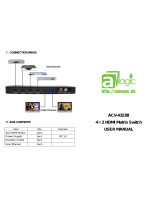Page is loading ...

Broadcast integrated receiver decoder for satellite an
program injection for broadcast headends. Supports advanced
transport
stream operations for
Thor Broadcast Group
HD
HDHD
HD -
--
-
IRD
IRDIRD
IRD
User
UserUser
User’
’’
’s M
s Ms M
s M
anual
anualanual
anual
Broadcast integrated receiver decoder for satellite an
d terrestrial
program injection for broadcast headends. Supports advanced
stream operations for
RF, IP, and ASI.
Thor Broadcast Group
-
Los Angeles, California
IRD
IRDIRD
IRD
-
--
-V3
V3V3
V3
anual
anualanual
anual
d terrestrial
program injection for broadcast headends. Supports advanced
Los Angeles, California
.

DIRECTORY
Chapter 1 Product
Overview
1.1 Outline
................................
1.2 Features
................................
1.3 Specifications
................................
1.4 Principle Chart
................................
1.5 Appearance and description
Chapter 2 Installation Guide
2.1 Optional Cabling
................................
2.2 Installation Preparation
2.3 Wire’s Connection
................................
2.4 Signal Cable Connection
Chapter 3 Operation
................................
3.1 Main Interface
................................
3.2 General Setting
................................
Chapter 4 NMS Setting
................................
Chapter 5 Troubleshooting
H-HD-IRD-V3 User Manual
DIRECTORY
Overview
................................
................................
................................
................................
................................
................................
................................
................................
................................
................................
...........................
................................
................................
.........................
1.5 Appearance and description
................................
................................
Chapter 2 Installation Guide
................................
................................
................................
................................
......................
2.2 Installation Preparation
................................
................................
................................
................................
...................
2.4 Signal Cable Connection
................................
................................
................................
................................
....................
................................
................................
.........................
................................
................................
......................
................................
................................
................
Chapter 5 Troubleshooting
................................
................................
................................
......... 1
................................
...... 1
................................
.... 1
...........................
2
.........................
3
................................
... 3
................................
......... 5
......................
5
................................
........... 5
...................
7
................................
......... 8
....................
13
.........................
13
......................
14
................
21
................................
......... 21

Chapter 1 Product
1.1 Outline
HD-IRD-V3 HD IRD is Thor’s
new
integrated FPGA, and a
video monitor
programs from ASI,DVB-S2,
or IP sources
can be used to
multiplex and de
programs can be inserted to the MPTS for
decoding a program to scaled or native outputs on HD
CVBS.
Additionally, digital audio output with Dolby passthrough is provided on optical and
XLR connectors,
analog balanced and unbalanced is
one channel (Tuner,ASI or IP) de
-
can operate the device by using front panel LCD or NMS
include the ability to pass the encrypted
addition to decrypted TS output.
1.2 Features
Generation 3 Processor Core
Front Panel LCD for confidence monitoring
Adaptive
sensor based environment control
Dual CAM Conditional Access card bays
Decodes both MPEG-
2 and H.264 programs
Re-multiplexer and de
scrambler
Supports DVB-
ASI daisy chain and Cascading
Support 4 ASI, 1 CVBS,
1 YPbPr, 1 HD/SD
HDMI, and IP output
Compatible for both HD and SD
SupportsOutputs at
1080I, 720P, SD
PAL/NTSC
identified automatically
H-HD-
IRD
1
Chapter 1 Product
Overview
new
ly designed IRD with
added Program control features,
video monitor
ing LCD on the front panel
. The LCD
or IP sources
. Dual slots for industry standard
CAM module
multiplex and de
-encryptcomplete carrier TS stream
s.
programs can be inserted to the MPTS for
ASI and IP outputs, while simultaneously
decoding a program to scaled or native outputs on HD
-
SDI, HDMI, YPbPr, and
Additionally, digital audio output with Dolby passthrough is provided on optical and
analog balanced and unbalanced is
also provided. HD-
IRD
-
scrambling and provides
transparent signal output. User
can operate the device by using front panel LCD or NMS
browser login.
Additional features
include the ability to pass the encrypted
TS from the input to a secon
d ASI output in
addition to decrypted TS output.
Front Panel LCD for confidence monitoring
sensor based environment control
Dual CAM Conditional Access card bays
2 and H.264 programs
scrambler
embedded
ASI daisy chain and Cascading
1 YPbPr, 1 HD/SD
-SDI, 1 XLR and RCA
, 1 S/P DIF audio, 1
Compatible for both HD and SD
1080I, 720P, SD
PAL/NTSC.
identified automatically
IRD
-V3 User Manual
added Program control features,
. The LCD
can display
CAM module
s
s.
Additional
ASI and IP outputs, while simultaneously
SDI, HDMI, YPbPr, and
Additionally, digital audio output with Dolby passthrough is provided on optical and
IRD
-V3 supports
transparent signal output. User
Additional features
d ASI output in
, 1 S/P DIF audio, 1

Two CI Slot PCMCIA
interface
Two independent CA
M module
Supports BISS “mode 1” and
“
Three RJ-45 interface
s: Management, and
Maintains
programming after power failure
Supports Closed Captioning streams for both 608 and 708 standards
Supports manipulation of TS metadata from DVB
Supports 1 ASI input, tuner
input
SupportDVB-S/S2
demodulation
1.3 Specifications
Input Interface
Tuner
ASI
IP
Output Port
ASI
Output
Video Output
Audio Output
SPDIF Output
Input Level
Input Frequency
Symbol Rate
Constellation
FEC Code Rate
NMS Port
Ethernet Port
Protocols
Miscellaneous
Dimensions ( L×W×H)
Approx weight
Power
Temperature
H-HD-
IRD
2
interface
s.
M module
s: Max decryption of 8 SD programs
“
mode E”
s: Management, and
dual TS outputs
programming after power failure
Supports Closed Captioning streams for both 608 and 708 standards
Supports manipulation of TS metadata from DVB
-S2 streams
input
(supporting DVB-S/S2), IP input(
UDP)
demodulation
.
Tuner
1 tuner(DVB-S/S2)
1 ASI IN
1 IP
Output
2 groups separate output ports (each group has
2 channels)
Video Output
1xCVBS, 1xYPbPr, 1xHD/SD-
SDI, 1
Audio Output
XLR, L/R
SPDIF Output
1 SPDIF
-65~-25dBm
950~2150MHz
2-45M symbols
QPSK, 8PSK
1/2, 3/5, 2/3, 3/4,4/5, 5/6, 8/9,9/10
Ethernet Port
10/100M
Protocols
TS Over IP :
UDP, NMS : UDP
Dimensions ( L×W×H)
482mm*360mm*44mm
Approx weight
3.2kg
Power
<20W(Max)
Temperature
0~45℃(Operating), -
20~80
IRD
-V3 User Manual
UDP)
2 groups separate output ports (each group has
SDI, 1
x HDMI
UDP, NMS : UDP
20~80
℃(Storage)

1.4 Principle Chart
1.5 Appearance and description
Front Panel Illustration:
Indicator area:
Status LED’s are provided for primary functions
1 LCD Display
2 Alarm I
ndicator
3 Power I
ndicator
4
Up/Down/Left/Right
5 Enter-
confirming
6 Menu Key
7 Lock Key I
ndicator
8 LCD Monitor
9 Switch Button
10
PCMCIA interface
Rear Panel Illustration
H-HD-
IRD
3
1.5 Appearance and description
Status LED’s are provided for primary functions
ndicator
ndicator
Up/Down/Left/Right
Buttons
confirming
Key
ndicator
PCMCIA interface
IRD
-V3 User Manual

1 RF IN Interface
2 DVB-
S/S2 Loop Out Interface
3 IP IN/OUT
Interface
4 ASI IN
Interface
5 ASI O
ut3 and ASI Out4 Interface: Output Single TS Stream from
tuner.
6 ASI Out1
and ASI Out2 Interface: Output multiplexed or
separated TS Stream from tuner, ASI and IP.
7
10MHz IN and 10MHz
8
1PPS IN and 1PPS
9 HDSDI-OUT
Interface
10 USB interface
: Software
11 HDMI Output I
nterface
12 SPDIF: D
igital audio output interface
13 YPbPr: Audio
and Video
14
CVBS: Composite video and audio output interface
15
Audio (L/R channel) output interface
16 NMS Ethernet
Port(10
17
Balance audio output interface
18
Integrated power switch and socket
19 Grounding
Wire
H-HD-
IRD
4
S/S2 Loop Out Interface
Interface
Interface
ut3 and ASI Out4 Interface: Output Single TS Stream from
and ASI Out2 Interface: Output multiplexed or
separated TS Stream from tuner, ASI and IP.
10MHz IN and 10MHz
LOOP interface
1PPS IN and 1PPS
LOOP interface
Interface
: HD/SD digital parallel output interface
: Software
updating.
nterface
igital audio output interface
and Video
component output interface
CVBS: Composite video and audio output interface
Audio (L/R channel) output interface
Port(10
-100Mbps)
Balance audio output interface
Integrated power switch and socket
Wire
IRD
-V3 User Manual
ut3 and ASI Out4 Interface: Output Single TS Stream from
and ASI Out2 Interface: Output multiplexed or
: HD/SD digital parallel output interface

Chapter 2 Installation Guide
2.1 Optional Cabling
Thor will provide standard interface cabling for the end users application. Please check the
included packing list that came with your order and confirm that all items are present.
Typically bundled cabling and packing lists will include the following it
HD-IRD-V3 HD IRD 1pcs
User’s Manual 1pcs
Power Cord 1pcs
XLR Interface Cable
RF In and Loop Out Cable
Component Output, CVBS Output and Sound Channel Output Cable
ASI Input and Output Cable
Please contact Thor if you are missing any required cabling.
2.2 Installation Preparation
Please refer to the following section for installation procedures. This chapter
to be used along with the I/O diagrams from the previous chapter.
The main
content of this chapter includ
Checking the packing list
for missing items
Preparing relevant environment for installation
Installing HD IRD
Connecting signal cables
Connecting communication port (if it is necessary)
H-HD-
IRD
5
Chapter 2 Installation Guide
Thor will provide standard interface cabling for the end users application. Please check the
included packing list that came with your order and confirm that all items are present.
Typically bundled cabling and packing lists will include the following it
ems.
XLR Interface Cable
2pcs
RF In and Loop Out Cable
1pcs
Component Output, CVBS Output and Sound Channel Output Cable
3
pcs
ASI Input and Output Cable
1pcs
Please contact Thor if you are missing any required cabling.
2.2 Installation Preparation
Please refer to the following section for installation procedures. This chapter
to be used along with the I/O diagrams from the previous chapter.
content of this chapter includ
es:
for missing items
Preparing relevant environment for installation
Connecting communication port (if it is necessary)
IRD
-V3 User Manual
Thor will provide standard interface cabling for the end users application. Please check the
included packing list that came with your order and confirm that all items are present.
pcs
1pcs
Please refer to the following section for installation procedures. This chapter
is intended

2.2.1 Device'
s Installation Flow Chart Illustrated as following
Inventory
Check
Mounting
In Rack
2.2.2 Environment Requirement
Item
Machine Hall
Space
When user installs machine frame array in
hall, the distance between 2 rows of machine frames
should be 1.2~1.5m and the distance against wall should
be no less than 0.8m.
Machine Hall
Floor
Electric Isolation, Dust Free
Volume resistivity of ground anti
material:1X10
resistance: 1M (Floor bearing should be greater than
450Kg/
Environment
Temperature
5~40
℃
installing air
Relative
Humidity
20%~80% sustainable 10%~90% short time
Pressure
86~105KPa
Door & Window
Installing rubber strip for sealing door
glasses for window
Wall
It can be covered with wallpaper, or brightness less paint.
Fire Protection
Fire alarm system and extinguisher
Power
Requiring
lighting power are independent to each other. Device
power requires AC power 100
carefully check before running.
H-HD-
IRD
6
s Installation Flow Chart Illustrated as following
:
Connecting
Grouding
Wire and
Power
Cord
Setting
Parameter
Connecting
Signal Wire
2.2.2 Environment Requirement
s
Requirement
When user installs machine frame array in
one machine
hall, the distance between 2 rows of machine frames
should be 1.2~1.5m and the distance against wall should
be no less than 0.8m.
Electric Isolation, Dust Free
Volume resistivity of ground anti
-
material:1X10
7
~1X10
10Ω
,
Grounding current limiting
resistance: 1M (Floor bearing should be greater than
450Kg/
㎡
)
℃
(sustainable )
,
0~45
℃
(short time)
,
installing air
-conditioning is recommended
20%~80% sustainable 10%~90% short time
86~105KPa
Installing rubber strip for sealing door
-
gaps and dual level
glasses for window
It can be covered with wallpaper, or brightness less paint.
Fire alarm system and extinguisher
Requiring
device power, air-
conditioning power and
lighting power are independent to each other. Device
power requires AC power 100
-240V 50-60Hz 2A
. Please
carefully check before running.
IRD
-V3 User Manual
Running
Device
one machine
hall, the distance between 2 rows of machine frames
should be 1.2~1.5m and the distance against wall should
-
static
Grounding current limiting
resistance: 1M (Floor bearing should be greater than
gaps and dual level
It can be covered with wallpaper, or brightness less paint.
conditioning power and
lighting power are independent to each other. Device
. Please

2.2.3 Grounding Requirement
It is important to keep this device grounded to ensure all of the modules function
correctly. Correctly grounding the device will also help prevent and electrical
interference, lightening, ETC. Also it helps reject minor interference that may disrupt
the d
evices ability to function smoothly. General rule of thumb, make sure the device is
grounded when installing anywhere.
Always use copper wire. When applied correctly the ground must be wrapped well to
ensure maximum conduction so it can reduce any high fr
ground wire should also be as short and thick as possible.
Installer must make sure that the two ends of the ground are well conducted and have
appropriate anti-
rust properties.
It is prohibited to use any other device as part of
The area of the conduction between grounding wire and device’s frame should be no
less than 25mm
2
.
2.2.4 Frame Grounding
All the machine frames should be connected with protective copper strip. The grounding
wire should be as sho
rt as possible and avoid circling. The area of the conduction between
grounding wire and grounding strip should be no less than 25mm
2.2.5 Device Grounding
Connecting the device’s grounding rod to frame’s grounding pole with copper wire.
2.3 Wire’s Connection
The grounding wir
e conductive screw is located on the right side
power switch, fuse, pow
er supply socket is just beside
switch is on the left ,power supply socket is on the right and
Connecting Power Cord
H-HD-
IRD
7
2.2.3 Grounding Requirement
It is important to keep this device grounded to ensure all of the modules function
correctly. Correctly grounding the device will also help prevent and electrical
interference, lightening, ETC. Also it helps reject minor interference that may disrupt
evices ability to function smoothly. General rule of thumb, make sure the device is
grounded when installing anywhere.
Always use copper wire. When applied correctly the ground must be wrapped well to
ensure maximum conduction so it can reduce any high fr
equencies. The copper
ground wire should also be as short and thick as possible.
.
Installer must make sure that the two ends of the ground are well conducted and have
rust properties.
.
It is prohibited to use any other device as part of
grounding electric circuit
The area of the conduction between grounding wire and device’s frame should be no
All the machine frames should be connected with protective copper strip. The grounding
rt as possible and avoid circling. The area of the conduction between
grounding wire and grounding strip should be no less than 25mm
2
.
Connecting the device’s grounding rod to frame’s grounding pole with copper wire.
e conductive screw is located on the right side
of the
rear panel, and the
er supply socket is just beside
,
whose order goes like this;
switch is on the left ,power supply socket is on the right and
the fuse is between them.
IRD
-V3 User Manual
It is important to keep this device grounded to ensure all of the modules function
correctly. Correctly grounding the device will also help prevent and electrical
interference, lightening, ETC. Also it helps reject minor interference that may disrupt
evices ability to function smoothly. General rule of thumb, make sure the device is
Always use copper wire. When applied correctly the ground must be wrapped well to
equencies. The copper
Installer must make sure that the two ends of the ground are well conducted and have
The area of the conduction between grounding wire and device’s frame should be no
All the machine frames should be connected with protective copper strip. The grounding
rt as possible and avoid circling. The area of the conduction between
Connecting the device’s grounding rod to frame’s grounding pole with copper wire.
rear panel, and the
whose order goes like this;
power
the fuse is between them.

User can insert one end into power supply socket, while insert the other end to AC power.
Connecting Grounding Wire
When the device solely connects to protective ground, it should adopt
inde
pendent way. Especially if you
device adopts both currents in a
united way, the grounding resistance should be smaller
than 1
Ω
.
Caution:
Before connecting power cord to
2.4 Signal Cable Connection
The signal connections include the connection of input signal cable and the connection of
output signal cable. The details are as follows:
2.4.1HD-IRD-V3HD IRD
Cables Illustration:
IP Input Cable I
llustration:
HDMI Cable Illustration
H-HD-
IRD
8
User can insert one end into power supply socket, while insert the other end to AC power.
When the device solely connects to protective ground, it should adopt
this power in an
pendent way. Especially if you
share the same groun
d with other devices.
united way, the grounding resistance should be smaller
Before connecting power cord to
HD IRD, user should set the
power switch to “OFF”
2.4 Signal Cable Connection
The signal connections include the connection of input signal cable and the connection of
output signal cable. The details are as follows:
Cables Illustration:
llustration:
IRD
-V3 User Manual
User can insert one end into power supply socket, while insert the other end to AC power.
this power in an
d with other devices.
When the
united way, the grounding resistance should be smaller
power switch to “OFF”
.
The signal connections include the connection of input signal cable and the connection of

XLRInterface Cable I
llustration:
RF In and Loop
Out Cable I
Component O
utput, CVBS
Illustration:
ASI
Input and Output Cable Illustration
H-HD-
IRD
9
llustration:
Out Cable I
llustration:
utput, CVBS
Output and Sound Channel
Output Cable
Input and Output Cable Illustration
:
IRD
-V3 User Manual
Output Cable

1PPS& 10MHz Input and
Loop
2.4.2HD-IRD-V3
HD IRD Satellite Receiver Signal Cable Connection
Illustration:
RF IN and LOOP OUT
Connection Illustration:
Users can find the RF IN and LOOP OUT interface on the device according to the
connector mark
described on the rear panel illustration
One end is connected to the
RF IN interface of
connected to the satellite signal source equipment or LOOP OUT interface of the previous
satellite receiver when several satellite receivers are series connection. As follows:
ASI IN and ASI OUT
Connection Illustration:
Users can find the ASI IN and
ASI OUT
mark
described on the rear panel illustration
connected to ASI IN interface
of the HD IRD
H-HD-
IRD
10
Loop
-outCable Illustration
HD IRD Satellite Receiver Signal Cable Connection
Connection Illustration:
Users can find the RF IN and LOOP OUT interface on the device according to the
described on the rear panel illustration
, connect the cable
as shown below
RF IN interface of
satellite receiver while the other end
connected to the satellite signal source equipment or LOOP OUT interface of the previous
satellite receiver when several satellite receivers are series connection. As follows:
Connection Illustration:
ASI OUT
interface on the device according to the connector
described on the rear panel illustration
,connect the cable as shown
. One end is
of the HD IRD
, the other end is connected to any device that
IRD
-V3 User Manual
HD IRD Satellite Receiver Signal Cable Connection
Users can find the RF IN and LOOP OUT interface on the device according to the
as shown below
.
satellite receiver while the other end
is
connected to the satellite signal source equipment or LOOP OUT interface of the previous
satellite receiver when several satellite receivers are series connection. As follows:
interface on the device according to the connector
. One end is
, the other end is connected to any device that

has ASI output, while
when connected ASI OUT interface, the other end of the wire is
generally connected to
encoder and
Component Output,
CVBS Output and Sound Channel Output
Connection Illustration:
Users can find the YPbPr, CVBS and Left/Right soun
according to the connector mark
described on the rear panel illustration
the cable. The other end of the wire is connected to encoders.
HDMI Output
Connection Illustration:
Users can find the HDMI
interface on the device according to the connector mark described
on the rear panel illustration, and then connect the wire.
to the HDMI output interface of
the HD IRD, whilet
encoder or other equipment
. As follows:
H-HD-
IRD
11
when connected ASI OUT interface, the other end of the wire is
encoder and
multiplexer. As follows:
CVBS Output and Sound Channel Output
Users can find the YPbPr, CVBS and Left/Right soun
d channel interface on the device
described on the rear panel illustration
, and then connect
the cable. The other end of the wire is connected to encoders.
Connection Illustration:
interface on the device according to the connector mark described
on the rear panel illustration, and then connect the wire.
One end of the wire is connected
the HD IRD, whilet
he other end of the wire is connected to
. As follows:
IRD
-V3 User Manual
when connected ASI OUT interface, the other end of the wire is
CVBS Output and Sound Channel Output
d channel interface on the device
, and then connect
interface on the device according to the connector mark described
One end of the wire is connected
he other end of the wire is connected to

IP Output
Connection Illustration:
Users can find the IP IN/OUTPUT
described on the rear panel illustration, and then connect the wire
connected to the IP input/
output interface of the HD
connected to devices with IP
OUT/INPUT a
XLR Output
Connection Illustration:
Users can find the XLR
interface on the device according to the connector mark described
on the rear panel illustration, and then connect the wire
the XLR output interface of the HD IRD,t
As follows:
10MHz IN &1
PPSIN Connection Illustration:
You can find the 1PPS and 10M
Hz
mark described on the rear panel illustration, and then connect the wire
that the SFN solution is involved.
10MHz INi
nterfaces of the HD IRD,
follows:
H-HD-
IRD
12
Connection Illustration:
interface on the device according to the connector mark
described on the rear panel illustration, and then connect the wire
.
One end of the wire is
output interface of the HD
IRD,the
other end of the wire is
OUT/INPUT a
s follows:
Connection Illustration:
interface on the device according to the connector mark described
on the rear panel illustration, and then connect the wire
.
One end of the wire is connected to
the XLR output interface of the HD IRD,t
he
other end of the wire is connected to
PPSIN Connection Illustration:
Hz
interfaces
on the device according to the connector
mark described on the rear panel illustration, and then connect the wire
s on
the c
that the SFN solution is involved.
One end of the wireis connected to the
1
nterfaces of the HD IRD,
and the
other end of the wires is connected to
IRD
-V3 User Manual
interface on the device according to the connector mark
One end of the wire is
other end of the wire is
interface on the device according to the connector mark described
One end of the wire is connected to
other end of the wire is connected to
IP encoder.
on the device according to the connector
the c
condition
1
PPS IN and
other end of the wires is connected to
GPS as

Chapter 3 Operation
The front panel of HD-IRD-V3
HD IRD
be conveniently operated
entirely from the front panel. All available configuration settings
can be accessed through the interface menu tree. Please refer to the following guide for
assistance:
Keyboa
rd Function Description:
MENU: Cancelcurrent
entered value, resum
ENTER:Activatetheparam
eters which need modifications,
aftermodification.
LEFT/RIGHT: C
hoose and set the parameters.
UP/DOWN: Modify
activated parameter or paging up/down when parameter is inactivated.
LOCK:
Locking the screen / canceling the lock state. After pressing lock key, the system will
question the users to save present setting or not. If not, the LCD will display the
configuration state.
3.1 Main Interface
H-HD-
IRD
13
Chapter 3 Operation
HD IRD
is the user-
operating interface and the equipment can
entirely from the front panel. All available configuration settings
can be accessed through the interface menu tree. Please refer to the following guide for
rd Function Description:
entered value, resum
e
previous setting; Return to previous menu.
eters which need modifications,
or confirmthe change
hoose and set the parameters.
activated parameter or paging up/down when parameter is inactivated.
Locking the screen / canceling the lock state. After pressing lock key, the system will
question the users to save present setting or not. If not, the LCD will display the
IRD
-V3 User Manual
operating interface and the equipment can
entirely from the front panel. All available configuration settings
can be accessed through the interface menu tree. Please refer to the following guide for
previous setting; Return to previous menu.
or confirmthe change
activated parameter or paging up/down when parameter is inactivated.
Locking the screen / canceling the lock state. After pressing lock key, the system will
question the users to save present setting or not. If not, the LCD will display the
current

Switch
on the IRD, the LCD will display the equipment type and current output stream as
shown on the following page,
Then pressing the “LOCK”
key on the front p
3.2 General Setting
All options
are available from these 9 root menu trees.
3.2.1 Input Setting
User can press “Enter”
key to enter into the menu of the input setting.
3.2.1.1 Tuner In
Here we take 1.1 Tuner (DVB-
S2) signal in as an example:
The page menu from 1.1 to 1.3 represents the tuner, ASI and IP input ports of the IRD.
User can multiplex the input programs from any port to output
programs at the same time.
By pressing the
analyze the input TS or signal and then display the program list at the submenu, say,
1.1.1-1.1.6
►
1.1
1.2
1.3
H-HD-
IRD
14
on the IRD, the LCD will display the equipment type and current output stream as
key on the front p
anel to enter to the main menu as below:
are available from these 9 root menu trees.
key to enter into the menu of the input setting.
S2) signal in as an example:
The page menu from 1.1 to 1.3 represents the tuner, ASI and IP input ports of the IRD.
User can multiplex the input programs from any port to output
any
program or all the
By pressing the
“Enter”
key, the device will take a while to
analyze the input TS or signal and then display the program list at the submenu, say,
DVB-S2 BTS HD IRD
Out Stream 00.006Mbps
►
1 Input Setting
2 Output Setting
3 Decoder Setting
4 Descramble Setting
5 Network Setting
6 Saving Configuration
7 Loading Configuration
8 Version (SNMP)
9 Language
1.1
Tuner (DVB-S2)
1.2
ASI
1.3
IP
IRD
-V3 User Manual
on the IRD, the LCD will display the equipment type and current output stream as
anel to enter to the main menu as below:
The page menu from 1.1 to 1.3 represents the tuner, ASI and IP input ports of the IRD.
program or all the
key, the device will take a while to
analyze the input TS or signal and then display the program list at the submenu, say,

By pressing the “Enter”
key to enter the submenu of 1.1.1
At the submenu 1.1.1, the
LCD displays the
multiplexed.
User can also
check and set the satellite frequency, LNB frequency and symbol rate of its
corresponding submenu “1.1.2”, “
1.1.3
At the submenu 1.1.5, user can decide
At the submenu 1.1.6, user can
choose to turn on the 22 KHz to search the programs from
KU band.
1.1.1 Prog: 00 Mux: 00
H-HD-
IRD
15
key to enter the submenu of 1.1.1
LCD displays the
program number and
the count of programs
check and set the satellite frequency, LNB frequency and symbol rate of its
1.1.3
”, “1.1.4”.
At the submenu 1.1.5, user can decide
which LNB voltage to apply.
choose to turn on the 22 KHz to search the programs from
1.1.1 Prog Parse
1.1.2 Sat Freq Set
1.1.3 LNB Freq Set
1.1.4 Symbol Rate
1.1.5 LNB Voltage
1.1.6 22KHz Switch
1.1.1 Prog: 00 Mux: 00
1.1.2 Sat Freq Set
3840MHZ
1.1.3 LNB Freq Set
5
150MHz
1.1.4 Symbol Rate
2
7500K
Hz
1.1.5 LNB Voltage
Vertical (13V)
Horizontal (18V)
OFF
1.1.6 22 KHz Switch
►
OFF ON
IRD
-V3 User Manual
the count of programs
check and set the satellite frequency, LNB frequency and symbol rate of its
choose to turn on the 22 KHz to search the programs from

3.2.1.2 ASI IN
Return to the upper
menu to enter into 1.2 ASI IN, and users can view the
and the count of programs
multiplexed
3.2.1.3 IP IN
Entering into 1.3 IP, it
displays below page:
Similarly, 1.3.1 Prog Parse offers the same information with 1.1.1 and 1.2.1.
User also could check and set the
submenu “1.3.2”, “1.3.3”.
3.2.2 Output Setting
User can press “Enter”
key to enter into
corresponding parameters or functions under the right submenus.
.
H-HD-
IRD
16
menu to enter into 1.2 ASI IN, and users can view the
program
multiplexed
.
displays below page:
Similarly, 1.3.1 Prog Parse offers the same information with 1.1.1 and 1.2.1.
User also could check and set the
input IP address and input port
of its corresponding
key to enter into
below
menu of the output setting
corresponding parameters or functions under the right submenus.
Prog: 00 Mux: 00
1.2.1 Prog Parse
►
1.3.1
Prog Parse
1.3.2 Input IP Addr
1.3.3 Input Port
1.3.2 Input
IP Address
224.002.002.002
1.2.1 Input
port
1001
IRD
-V3 User Manual
program
number
of its corresponding
menu of the output setting
and set its

3.2.3 Decoder Setting
User can press “Enter”
key to enter into
video setting, audio setting, program selecting and search.
3.2.3.1 Video Setting
User
can enter into below submenu by pressing the
Users canselect
from the assortment of presets
&Aspect Ratio;
and choose whether to turn on or
Switch,
& Finger Switch of their corresponding submenu
3.2.3.2 Audio Setting
Users
can enter into below submenu by pressing the
choose the ES mode (
consists of stereo, left channel, right channel) and adjust the volume
►
►
H-HD-
IRD
17
key to enter into
below
menu of the decoder setting and execute
video setting, audio setting, program selecting and search.
can enter into below submenu by pressing the
“Enter” key.
from the assortment of presets
of the following: R
esolution
and choose whether to turn on or
turn off the
following:
& Finger Switch of their corresponding submenu
s.
can enter into below submenu by pressing the
“Enter” key, t
hen select the audio,
consists of stereo, left channel, right channel) and adjust the volume
►
2.1 Multiplex Set
2.2 Output Bit rate
2.3 Tran stream ID
2.4 Original/Net ID
2.5 IP Output
►
3.1Video Setting
3.2 Audio Setting
3.3 Program Select
3.4 Search
►
3.1.1Resolution
3.1.2 Standard
3.1.3 Subtitle
3.1.4 CC Switch
3.1.5 Finger Switch
3.1.6 Aspect Ratio
IRD
-V3 User Manual
menu of the decoder setting and execute
esolution
,Standard,
following:
Subtitle, CC
hen select the audio,
consists of stereo, left channel, right channel) and adjust the volume

under submenu 3.2.1, 3.2.2, and 3.2.3
Also, users can select the Audio SPDIF from
3.2.4. andalso choose between “
Auto
3.2.3.3Program Select
U
sers can select the inputting programs to encode under this menu by pressing up/down
button. Here “1”
represents the program number and
name.
3.3.3.4Search
Users can search the quantity of programs after entering this menu.
3.2.4 Descramble Setting
User can press “Enter”
key to enter into below
operation about the descramble function will be explained on the NMS operation
(Chapter 4).
►
3.3Program Select
►
3.4Search
►
H-HD-
IRD
18
under submenu 3.2.1, 3.2.2, and 3.2.3
.
Also, users can select the Audio SPDIF from
“Auto
, PCM, Compressed and OFF
Auto
” and “2 Channels” under 3.2.5.
sers can select the inputting programs to encode under this menu by pressing up/down
represents the program number and
“CCTV-1”
represents the program
Users can search the quantity of programs after entering this menu.
key to enter into below
menu of the descramble setting.
operation about the descramble function will be explained on the NMS operation
►
3.2.1Audio Select
3.2.2 ES Mode
3.2.3 Volume
3.2.4 Audio SPDIF
3.2.5 Audio Channel
3.3Program Select
►
1 CCTV-1
3.4Search
Total Programs: 8
►
4.1Card Setting
4.2 BISS
IRD
-V3 User Manual
, PCM, Compressed and OFF
” under
sers can select the inputting programs to encode under this menu by pressing up/down
represents the program
menu of the descramble setting.
The detailed
operation about the descramble function will be explained on the NMS operation
part
/