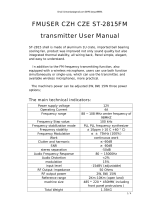Page is loading ...

FMUSER INTERNATIONAL GROUP INC.
FUTV409X/FUTV407X Series HD IRD
User’s Manual
FMUSER International Group Inc

FMUSER INTERNATIONAL GROUP INC.
DIRECTORY
Chapter 1 Product Outline ............................................................................... 2
1.1 Outline ................................................................................................................... 2
1.2 Features ................................................................................................................ 2
1.3 Specifications ........................................................................................................ 3
1.4 Principle Chart ....................................................................................................... 4
1.5 Appearance and description ................................................................................. 5
Chapter 2 Installation Guide ........................................................................... 7
2.1 Acquisition Check .................................................................................................. 7
2.2 Installation Preparation ......................................................................................... 7
2.3 Wire’s Connection ................................................................................................. 9
2.4 Signal Cable Connection .................................................................................... 10
Chapter 3 Operation ....................................................................................... 15
3.1 Main Interface...................................................................................................... 15
3.2 General Setting ................................................................................................... 16
Chapter 4 NMS Setting ................................................................................... 30
4.1 Installation ........................................................................................................... 30
4.2 Software Operation ............................................................................................. 30
4.3 HD IRD NMS Operation ...................................................................................... 36
4.4 Other Settings ..................................................................................................... 56
Chapter 5 Troubleshooting ........................................................................... 60
Chapter 6 Packing List ................................................................................... 61

FMUSER INTERNATIONAL GROUP INC.
2 / 62
Chapter 1 Product Outline
1.1 Outline
This HD IRD can receive TS signals from tuner (DVB-S/S2/C/T/ISDB-T/ATSC optional), ASI
and IP sources and give signals out through ASI, IP as well as various interface video/audio
output at the same time after multiplexing and de-encryption with CAM module. It is featured
with a LCD video monitor being equipped on the front panel. Its video/audio outputs support
professional HD/SD-SDI, YPbPr, HDMI, XLR balanced audio, and S/PDIF digital audio and
CVBS, which can greatly satisfy the professional users’ needs. With the CAM slot (CI/CI+)
support, The HD IRD can support one channel (Tuner, ASI or IP) de-scrambling and give
transparent signal output. User can operate the device with the front panel LCD or NMS
software. Moreover, users can choose to have an optional ASI output interface which can
pass through the encryption data source directly from tuner.
1.2 Features
l Support DVB-C/DVB-S/ DMB-T/DVB-T/DVB-S2/ISDB-T/ATSC-T RF Input
l RF demodulation range:
1) DVB-C: 47 MHz~860 MHz, 16/32/64/128/256 QAM
2) DVB-S: 950 MHz~2150 MHz, symbol rate: 2~45Mbauds
3) DMB-T: 146MHz ~862 MHz, 6/7/8 M bandwidth
4) DVB-T: 146MHz ~862 MHz, 6/7/8 M bandwidth
5) DVB-S2: 950 MHz~2150 MHz, symbol rate: QPSK 1~45Mbauds, 8PSK 2~30Mbauds
6) ISDB-T: 153 MHz ~862 MHz, 6/7/8M bandwidth
7) ATSC-T: 54MHz~858MHz, 6M bandwidth
l Support LCD display for decoding video

FMUSER INTERNATIONAL GROUP INC.
3 / 62
l Various tuner available
l Support MPEG-2 & MPEG-4 video decoding
l Re-multiplexer embedded
l Support Tuner, IP, ASI Input at the same time
l Support IP, ASI, Decoding output at the same time
l Support CAM card insert (CI/CI+)
l Support Front Panel and NMS or SNMP network management
l Support 10xSPTS/32xSPTS and1 IP MPTS output
1.3 Specifications
Input Interface
Tuner 1 tuner(DVB-C/DVB-S/ DMB-T/DVB-T/ DVB-S2/
ISDB-T/ATSC-T optional)
ASI 1 ASI IN(support 188/204 package format)
IP 1 IP(100M, RJ45 Port)
Output
ASI Output 2 ASI output(after multiplexer)
2 ASI output(tuner input pass through)
IP output 1 MPTS output
10 SPTS output
Video Output
1xCVBS(BNC): 576i@25fps, 480i@29.97fps
1xYPbPr(BNC): 1080i@25, 29.97, 30fps;
720p@50, 59.94fps
1xHD/SD-SDI(BNC): 1080i@25, 29.97, 30fps;
720p@50, 59.94fps; 576i@25fps; 480[email protected]
1 x HDMI: 1080i@25, 29.97, 30fps; 720p@50,
59.94fps
Audio Output Stereo unbalanced audio: BNC interface

FMUSER INTERNATIONAL GROUP INC.
4 / 62
Stereo balanced audio: XLR interface
Digital audio: SPDIF
Video Decoding MPEG-2, MPEG-4
Audio Decoding MPEG1 layer 2, AC3, HE-AAC(v2), LC-AAC
NMS Port
Ethernet Port 10/100M
Protocols TS Over IP : UDP
NMS : TCP/IP
System
Support front panel and network management(NMS/SNMP)
English and Chinese interface conversion
Ethernet software upgrade
LCD display for decoding video
Miscellaneous
Dimensions 482mm*455mm*44.5mm( L×W×H)
Approx weight 3.2kg
Power <20W(Max)
Temperature 0~45 (Operating), -20~80 (Storage)
1.4 Principle Chart

FMUSER INTERNATIONAL GROUP INC.
5 / 62
1.5 Appearance and description
Front Panel Illustration:

FMUSER INTERNATIONAL GROUP INC.
6 / 62
Rear Panel Illustration
1
Loop Out Interface
2
RF IN Interface
3
IP IN/OUT Interface
4
ASI IN Interface
5
ASI Out1 and ASI Out2 Interface: Output multiplexed or separated
TS Stream from tuner, ASI and IP.
6
ASI Out3 and ASI Out4 Interface: Output Single TS Stream from
tuner.
7
HDSDI-OUT Interface: HD/SD digital parallel output interface
8
USB interface: Software updating.
9
HDMI Output Interface
10
SPDIF: Digital audio output interface
11
CVBS: Composite video and audio output interface
12
Audio (L/R channel) output interface
YPbPr: Audio and Video component output interface
13
NMS Ethernet Port(10-100Mbps)
14
Balance audio output interface
15
Integrated power switch and socket
16
Grounding Wire

FMUSER INTERNATIONAL GROUP INC.
7 / 62
Chapter 2 Installation Guide
2.1 Acquisition Check
When user opens the package of the device, it is necessary to check items according to
packing list. Normally it should include the following items:
l HD IRD 1pcs
l User’s Manual 1pcs
l ASI Cable 1pcs
l Power Cord 1pcs
If any item is missing or mismatching with the list above, please contact our company.
2.2 Installation Preparation
When users install device, please follow the below steps. The details of installation will be
described at the rest part of this chapter. Users can also refer rear panel chart during the
installation.
The main content of this chapter including:
l Checking the possible device missing or damage during the transportation
l Preparing relevant environment for installation
l Installing modulator
l Connecting signal cables
l Connecting communication port (if it is necessary)
2.2.1 Device's Installation Flow Chart Illustrated as following

FMUSER INTERNATIONAL GROUP INC.
8 / 62
Connecting
Grouding
Wire and
Power
Cord
Acquisition
Check Fixing
Device Setting
Parameter Running
Device
Connecting
Signal Wire
2.2.2 Environment Requirement
Item Requirement
Machine Hall Space
When user installs machine frame array in one machine hall,
the distance between 2 rows of machine frames should be
1.2~1.5m and the distance against wall should be no less than
0.8m.
Machine Hall Floor
Electric Isolation, Dust Free
Volume resistivity of ground anti-static material:
1X10
7
~1X10
10Ω
Grounding current limiting resistance: 1M
(Floor bearing should be greater than 450Kg/ )
Environment
Temperature
5~40 (sustainable ) 0~45 (short time)
installing air-conditioning is recommended
Relative Humidity 20%~80% sustainable 10%~90% short time
Pressure 86~105KPa
Door & Window Installing rubber strip for sealing door-gaps and dual level
glasses for window
Wall It can be covered with wallpaper, or brightness less paint.
Fire Protection Fire alarm system and extinguisher
Power Requiring device power, air-conditioning power and lighting
power are independent to each other. Device power requires

FMUSER INTERNATIONAL GROUP INC.
9 / 62
AC power 100-240V 50-60Hz. Please carefully check before
running.
2.2.3 Grounding Requirement
l All function modules’ good grounding is the basis of reliability and stability of devices.
Also, they are the most important guarantee of lightning arresting and interference
rejection. Therefore, the system must follow this rule.
l Coaxial cables outer conductor and isolation layer should keep proper electric
conducting with the metal housing of device.
l Grounding conductor must adopt copper conductor in order to reduce high frequency
impedance, and the grounding wire must be as thick and short as possible.
l Users should make sure the 2 ends of grounding wire well electric conducted and be
antirust.
l It is prohibited to use any other device as part of grounding electric circuit
l The area of the conduction between grounding wire and device’s frame should be no
less than 25mm
2
.
2.2.4 Frame Grounding
All the machine frames should be connected with protective copper strip. The grounding wire
should be as short as possible and avoid circling. The area of the conduction between
grounding wire and grounding strip should be no less than 25mm
2
.
2.2.5 Device Grounding
Connecting the device’s grounding rod to frame’s grounding pole with copper wire.
2.3 Wire’s Connection
The grounding wire conductive screw is located at the right end of rear panel, and the power

FMUSER INTERNATIONAL GROUP INC.
10 / 62
switch, fuse, power supply socket is just beside ,whose order goes like this, power switch is
on the left ,power supply socket is on the right and the fuse is just between them.
l Connecting Power Cord
User can insert one end into power supply socket, while insert the other end to AC
power.
l Connecting Grounding Wire
When the device solely connects to protective ground, it should adopt independent way,
say, share the same ground with other devices. When the device adopts united way, the
grounding resistance should be smaller than 1Ω.
FCaution:
Before connecting power cord to the HD IRD, user should set the power switch to
“OFF”.
2.4 Signal Cable Connection
The signal connections include the connection of input signal cable and the connection of
output signal cable. The details are as follows:
2.4.1 HD IRD Cables Illustration:
l IP Input Cable Illustration:

FMUSER INTERNATIONAL GROUP INC.
11 / 62
l HDMI Cable Illustration
l XLR Interface Cable Illustration:
l RF In and Loop Out Cable Illustration:
l Component Output, CVBS Output and Sound Channel Output Cable
Illustration:

FMUSER INTERNATIONAL GROUP INC.
12 / 62
l ASI Input and Output Cable Illustration:
2.4.2 HD IRD Satellite Receiver Signal Cable Connection Illustration:
RF IN and LOOP OUT Connection Illustration:
Users can find the RF IN and LOOP OUT interface on the device according to the connector
mark described on the rear panel illustration, and then connect the cable. One end is
connected to the RF IN interface of satellite receiver while the other end is connected to the
satellite signal source equipment or LOOP OUT interface of the previous satellite receiver
when several satellite receivers are series connection. As follows:
l ASI IN and ASI OUT Connection Illustration:
Users can find the ASI IN and ASI OUT interface on the device according to the connector
mark described on the rear panel illustration, and then connect the cable. One end is
connected to ASI IN interface of the HD IRD, the other end is connected to any device that
has ASI output, while when connected ASI OUT interface, the other end of the wire is

FMUSER INTERNATIONAL GROUP INC.
13 / 62
generally connected to encoder and multiplexer. As follows:
l Component Output, CVBS Output and Sound Channel Output
Connection Illustration:
Users can find the YPbPr, CVBS and Left/Right sound channel interface on the device
according to the connector mark described on the rear panel illustration, and then
connect the cable. The other end of the wire is connected to encoders.
l HDMI Output Connection Illustration:
Users can find the HDMI interface on the device according to the connector mark
described on the rear panel illustration, and then connect the wire. One end of the wire is
connected to the HDMI output interface of the HD IRD, while the other end of the wire is
connected to encoder or other equipment. As follows:

FMUSER INTERNATIONAL GROUP INC.
14 / 62
l IP Output Connection Illustration:
Users can find the IP IN/OUTPUT interface on the device according to the connector
mark described on the rear panel illustration, and then connect the wire. One end of the
wire is connected to the IP output interface of the HD IRD, the other end of the wire is
connected to devices with IP INPUT. As follows:
l XLR Output Connection Illustration:
Users can find the XLR interface on the device according to the connector mark described
on the rear panel illustration, and then connect the wire. One end of the wire is connected to
the XLR output interface of the HD IRD, the other end of the wire is connected to IP encoder.
As follows:

FMUSER INTERNATIONAL GROUP INC.
15 / 62
Chapter 3 Operation
The front panel of this HD IRD is the user-operating interface and the equipment can be
conveniently operated and used by user according to the procedures displayed on the LCD;
the simple using method for the machine is as follows:
Keyboard Function Description:
MENU: Cancel current entered value, resume previous setting; Return to previous
menu.
ENTER: Activate the parameters which need modifications, or confirm the change after
modification.
LEFT/RIGHT: Choose and set the parameters.
UP/DOWN: Modify activated parameter or paging up/down when parameter is
inactivated.
LOCK: Lock the screen/cancel the lock state. After pressing the lock key, the LCD will
display the current configuring state.
3.1 Main Interface
After switching on the IRD and pressing the “LOCK” key on the front panel to enter to the
main menu, the LCD will display the following pages:
1. Input Setting
2. Output Setting
3. Decoder Setting
4. Descramble Set
5. Network Setting
6. Saving Config
7. Loading Config
8. Ve
rsion

FMUSER INTERNATIONAL GROUP INC.
16 / 62
3.2 General Setting
User could do all the settings according to the 8 directions displayed on the LCD.
3.2.1 Input Setting
User can press “Enter” key to enter into the menu of the input setting.
3.2.1.1 Tuner In (taking DVB-S2 HD IRD module as an example)
The menu from 1.1 to 1.3 represents the tuner, ASI and IP input ports of the IRD. User can
multiplex the input programs from any port to output any program or all the programs at the
same time. By pressing the “Enter” key, the device will take a while to analyze the input TS
or signal and then display the program list at the submenu, say, 1.1.1-1.1.6
By pressing the “Enter” key to enter the submenu of 1.1.1
At the submenu 1.1.1, it displays the quantity of total parsed programs and multiplexed
programs.
1.1 Tuner (DVB-S2)
1.2 ASI
1.3 IP
1.1.1 Prog Parse
1.1.2 Sat freq Set
1.1.3 LNB freq Set
1.1.4 Symbol rate
1.1.5 LNB Voltage
1.1.6 22KHZ Switch
1.1.1 Prog Parse
Prog:00 Mux:00

FMUSER INTERNATIONAL GROUP INC.
17 / 62
User also could check and set the Satellite frequency, LNB frequency, Symbol rate and LNB
voltage in its corresponding submenu “1.1.2”, “1.1.3”, “1.1.4”, “1.1.5”.
At the submenu 1.1.6, user can decide whether to turn on/off the 22 KHZ Switch.
3.2.1.2 ASI IN
By pressing the “Enter” key to enter into the submenu of 1.2.1
1.1.2 Sat freq Set
3150MHZ
1.1.3 LNB freq Set
5150MHZ
1.1.4 Symbol rate
17500KHZ
1.1.5 LNB Voltage
Horizonta(18v)
1.1.6 22KHZ Switch
OFF ON
1.2.1 Prog Parse
Prog:00 Mux:00

FMUSER INTERNATIONAL GROUP INC.
18 / 62
3.2.1.3 IP IN
By pressing the “Enter” key, it displays below page:
By pressing the “Enter” key to enter the submenu of 1.3.1, 1.3.2 and 1.3.3 respectively, it will
display below pages:
3.2.2 Output Setting
User can press “Enter” key to enter into below menu of the output setting.
1.3.1 Prog Parse
1.3.2 Input Ip Addr
1.3.3 Input Port
1.3.1 Prog Parse
Prog:00 Mux:00
1.3.2 Input Ip Addr
224.002.002.002
1.3.3 Input Port
1234
2.1 Multiplex Set
2.2 Output Bitrate
2.3 Transtream ID
2.4 Original NetID
2.5 IP Output

FMUSER INTERNATIONAL GROUP INC.
19 / 62
3.2.2.1 Multiplex Setting
User can enter to the menu 2.1 and select the modes of outputting. By pressing UP/DOWN
key after pressing Enter key, user can see the four modes of outputting the Signals in turn:
ASI, IP, Tuner passthrough and Mux.
3.2.2.2 Output Bit rate
By pressing the “Enter” key to enter into the menu of 2.2
3.2.2.3 Transtream ID
By pressing the “Enter” key to enter into the menu of 2.3
2.1 Multiplex Set
Tuner Passthrough
2.1 Multiplex Set
ASI
2.1 Multiplex Set
IP
2.1 Multiplex Set
Mux
2.2 Output Bitrate
060Mbps
2.3 Transtream ID
00000
/