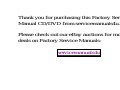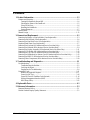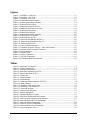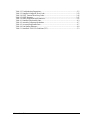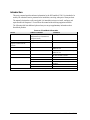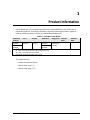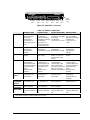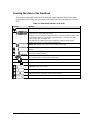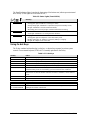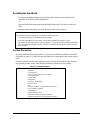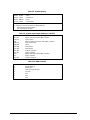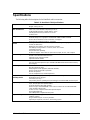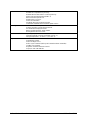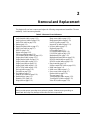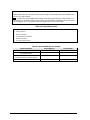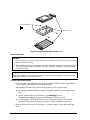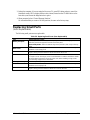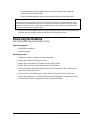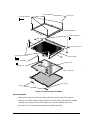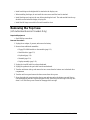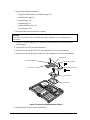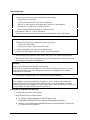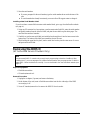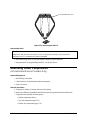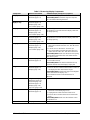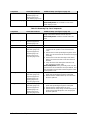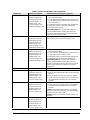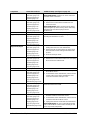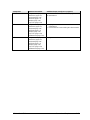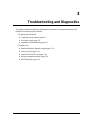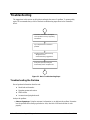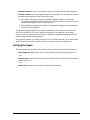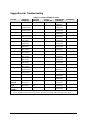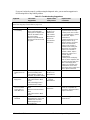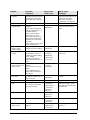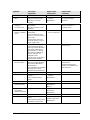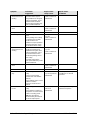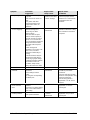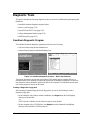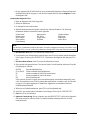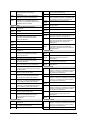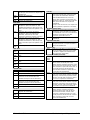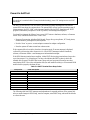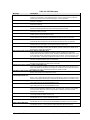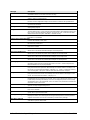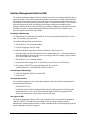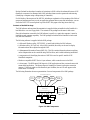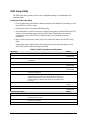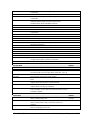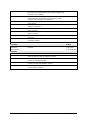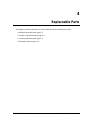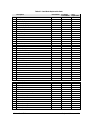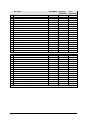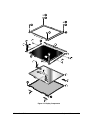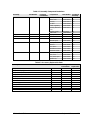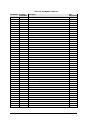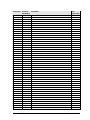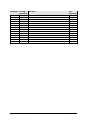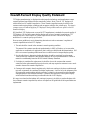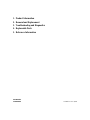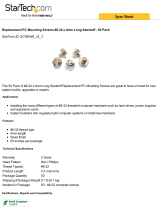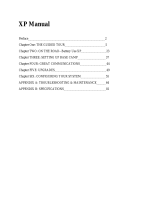®
HP OmniBook 7100
Service Manual

ii HP OmniBook 7100
Notice
In a continuing effort to improve the quality of our products, technical and environmental information
in this document is subject to change without notice.
This manual and any examples contained herein are provided “as is” and are subject to change without
notice. Hewlett-Packard Company makes no warranty of any kind with regard to this manual,
including, but not limited to, the implied warranties of merchantability and fitness for a particular
purpose. Hewlett-Packard Co. shall not be liable for any errors or for incidental or consequential
damages in connection with the furnishing, performance, or use of this manual or the examples herein.
Consumer transactions in Australia and the United Kingdom: The above disclaimers and limitations
shall not apply to Consumer transactions in Australia and the United Kingdom and shall not affect the
statutory rights of Consumers.
© Copyright Hewlett-Packard Company 1998. All rights reserved. Reproduction, adaptation, or
translation of this manual is prohibited without prior written permission of Hewlett-Packard Company,
except as allowed under the copyright laws.
The programs that control this product are copyrighted and all rights are reserved. Reproduction,
adaptation, or translation of those programs without prior written permission of Hewlett-Packard Co.
is also prohibited.
Portions of the programs that control this product may also be copyrighted by Microsoft Corporation,
SystemSoft Corp., Crystal Semiconductor Corporation, Phoenix Technologies, Ltd., and ATI
Technologies Inc. See the individual programs for additional copyright notices.
Microsoft, MS, MS-DOS, and Windows are registered trademarks of Microsoft Corporation. Pentium
and the Intel Inside logo are U.S. registered trademarks and MMX is a U.S. trademark of Intel
Corporation. TrackPoint is a U.S. registered trademark of International Business Machines.
All certifications may not be completed at product introduction. Check with your HP reseller for
certification status.
This equipment is subject to FCC rules. It will comply with the appropriate FCC rules before final
delivery to the buyer.
Hewlett-Packard Company
Mobile Computing Division
19310 Pruneridge Ave.
Cupertino, CA 95014, U.S.A.
Edition History
Edition 1.............................April 1998

HP OmniBook 7100 iii
Contents
1. Product Information..................................................................................................1-1
Features and Operation..................................................................................................................1-2
Turning the OmniBook On and Off .......................................................................................1-4
Checking the Status of the OmniBook...................................................................................1-5
Using Fn Hot Keys .................................................................................................................1-6
Resetting the OmniBook ........................................................................................................1-7
System Resources...................................................................................................................1-7
Specifications................................................................................................................................1-9
Internal Design............................................................................................................................1-12
2. Removal and Replacement........................................................................................2-1
Removing the Battery or Plug-In Module (User-Replaceable).....................................................2-3
Removing a RAM Board (User-Replaceable)...............................................................................2-4
Removing the Hard Disk Drive (User-Replaceable).....................................................................2-5
Replacing Small Parts (User-Replaceable) ...................................................................................2-7
Removing the Keyboard (HP Authorized Service Providers Only)..............................................2-8
Removing the Heatsink (HP Authorized Service Providers Only) ...............................................2-9
Removing the Display Assembly (HP Authorized Service Providers Only) ..............................2-11
Removing LCD Module (HP Authorized Service Providers Only)............................................2-12
Removing the Top Case (HP Authorized Service Providers Only) ............................................2-14
Removing the Motherboard or Bottom Case (HP Authorized Service Providers Only).............2-15
Removing the BIOS IC (HP Authorized Service Providers Only) .............................................2-19
Removing Other Components (HP Authorized Service Providers Only)...................................2-20
3. Troubleshooting and Diagnostics.............................................................................3-1
Troubleshooting ............................................................................................................................3-2
Troubleshooting the Problem.................................................................................................3-2
Verifying the Repair...............................................................................................................3-3
Suggestions for Troubleshooting............................................................................................3-4
Diagnostic Tools .........................................................................................................................3-11
OmniBook Diagnostic Program ...........................................................................................3-11
Power-On Self-Test..............................................................................................................3-16
Sycard PCCtest 450 CardBus Card (Optional) ....................................................................3-16
Desktop Management Interface (DMI) ................................................................................3-20
BIOS Setup Utility................................................................................................................3-22
4. Replaceable Parts.......................................................................................................4-1
5. Reference Information...............................................................................................5-1
Password Removal Policy.............................................................................................................5-1
Hewlett-Packard Display Quality Statement.................................................................................5-2

iv HP OmniBook 7100
Figures
Figure 1-1. OmniBook - Front View....................................................................................................1-2
Figure 1-2. OmniBook - Side View.....................................................................................................1-2
Figure 1-3. OmniBook - Rear View.....................................................................................................1-3
Figure 1-4. Replaceable Module Diagram.........................................................................................1-12
Figure 2-1. Removing the Battery or Module......................................................................................2-3
Figure 2-2. Removing a RAM Board...................................................................................................2-4
Figure 2-3. Removing the Hard Disk Drive.........................................................................................2-5
Figure 2-4. Installing a Hard Drive in the Case ...................................................................................2-6
Figure 2-5. Removing the Keyboard....................................................................................................2-8
Figure 2-6. Removing the Heatsink ...................................................................................................2-10
Figure 2-7. Removing the Display Assembly ....................................................................................2-11
Figure 2-8. Removing the LCD Module............................................................................................2-13
Figure 2-9. Removing the Top Case..................................................................................................2-15
Figure 2-10. Removing the Motherboard (Part 1)..............................................................................2-16
Figure 2-11. Removing the Motherboard (Part 2)..............................................................................2-17
Figure 2-12. Removing the BIOS IC .................................................................................................2-20
Figure 3-1. Basic Troubleshooting Steps.............................................................................................3-2
Figure 3-2. OmniBook Diagnostic Screens — Basic and Advanced.................................................3-11
Figure 3-3. Serial and Parallel Loopback Connectors........................................................................3-13
Figure 3-4. DMI Components............................................................................................................3-21
Figure 4-1. Exploded View..................................................................................................................4-2
Figure 4-2. Display Components .........................................................................................................4-5
Figure 4-3. Top Case Components ......................................................................................................4-6
Figure 4-4. Motherboard-Related Components ...................................................................................4-6
Tables
Table 1-1. OmniBook 7100 Models ....................................................................................................1-1
Table 1-2. Product Comparisons..........................................................................................................1-3
Table 1-3. Activating Power Modes....................................................................................................1-4
Table 1-4. Status Panel Indicators (Icon PCA)....................................................................................1-5
Table 1-5. Status Lights (Front-IR PCA).............................................................................................1-6
Table 1-6. Fn Hot Keys........................................................................................................................1-6
Table 1-7. System Interrupts................................................................................................................1-7
Table 1-8. System Memory..................................................................................................................1-8
Table 1-9. System Input/Output Addresses (100-3FF) ........................................................................1-8
Table 1-10. DMA Channels.................................................................................................................1-8
Table 1-11. OmniBook 7100 Specifications........................................................................................1-9
Table 1-12. OmniBook 7100 Accessories .........................................................................................1-11
Table 1-13. Functional Structure........................................................................................................1-13
Table 2-1. Removal Cross-Reference..................................................................................................2-1
Table 2-2. Required Equipment...........................................................................................................2-2
Table 2-3. Recommended Screw Torques...........................................................................................2-2
Table 2-4. RAM Board Replacement Part Numbers ...........................................................................2-4
Table 2-5. Hard Disk Drive Replacement Part Numbers.....................................................................2-5
Table 2-6. Replacing Small Parts (User-Replaceable).........................................................................2-7
Table 2-7. Removing Display Components.......................................................................................2-21
Table 2-8. Removing Top Case Components....................................................................................2-22
Table 2-9. Removing Bottom Case Components...............................................................................2-23
Table 3-1. Scope of Diagnostic Tools..................................................................................................3-4

HP OmniBook 7100 v
Table 3-2. Troubleshooting Suggestions..............................................................................................3-5
Table 3-3. OmniBook Diagnostic Error Codes..................................................................................3-13
Table 3-4. POST Terminal-Error Beep Codes...................................................................................3-16
Table 3-5. POST Messages................................................................................................................3-17
Table 3-6. BIOS Setup Menus and Parameters..................................................................................3-22
Table 4-1. OmniBook Replaceable Parts.............................................................................................4-3
Table 4-2. Assembly-Component Breakdown.....................................................................................4-7
Table 4-3. Accessory Replaceable Parts..............................................................................................4-7
Table 4-4. Part Number Reference.......................................................................................................4-8
Table 5-1. OmniBook 7100 LCD Guidelines (TFT)............................................................................5-3

vi HP OmniBook 7100
Introduction
This service manual provides reference information for the HP OmniBook 7100. It is intended to be
used by HP-authorized service personnel in the installation, servicing, and repair of these products.
The manual is designed as a self-paced guide. It is intended to train you to install, configure, and
repair OmniBook computers. You can follow this manual without having equipment available.
The following table lists additional places where you can get supplementary information about
OmniBook products.
Sources of OmniBook Information
Source Address or Number Comments
HP External Web http://www.hp.com/omnibook
(http://www2.hp.com/omnibook,
European mirror)
No usage restriction.
HP US Reseller Web http://partner.americas.hp.com Restricted to Authorized Resellers only.
HP Asia Pacific Channel
Support Centre for DPSP
Partners
http://www.hp.com.au Restricted to DPSP Partners only.
America Online Keyword: HP Call (800) 827-6364 for membership
within the US.
CompuServe* GO HP Call (800) 524-3388 for membership
within the US.
HP Bulletin Board Service Refer to the latest Product Support Plan
for non-US BBS numbers.
HP First (automated fax) (800) 333-1917 US and Canada.
(801) 344-4809 Outside US and Canada.
(800) 544-9976 Reseller support number (enter outlet id
number).
HP Support Assist CD-ROM (800) 457-1762 US and Canada.
(801) 431-1587 Outside US and Canada.
* Baud rates = 300-28,800; Parity = E; Data bits = 7; Stop bits = 1.

HP OmniBook 7100 Product Information 1-1
1
Product Information
The HP OmniBook 7100 provides desktop performance and expandability as well as the latest in
multimedia capabilities. It uses high-performance component technologies that make it capable of
replacing a desktop computer or serving as a multimedia presentation tool.
Table 1-1. OmniBook 7100 Models
OmniBook
Product *
CPU ** Display Hard Drive Floppy Drive CD-ROM
Drive
Standard
RAM
F1441N
F1441W
Pentium II
266 MHz
14.1-inch
XGA TFT
6.4 GB
(F1475A)
1.44 MB floppy and CD-ROM
combination
32 MB
F1442N
F1442W
8.1 GB
(F1449A)
(F1446A)
* For the products listed:
"N" suffix means Windows NT 4.0 Workstation installed.
"W" suffix means Windows 95 installed.
** Intel Mobile Pentium or Pentium II processor.
This chapter describes
• Features and operation (below).
• Specifications (page 1-9).
• Internal design (page 1-12).

1-2 Product Information HP OmniBook 7100
Features and Operation
The following three illustrations point out the main external features of the computer. They are
followed by highlights of the computer’s operation. For an internal, exploded view, see page 4-2.
Figure 1-1. OmniBook - Front View
Figure 1-2. OmniBook - Side View
PC Card
eject buttons
Latch
Microphone
Status panel
Power button
Touch pad
Pointing stick
Volume control
Speaker
Plug-in module
bay
Click buttons
Battery
Speaker
System-off button
Kensington
l
oc
k
s
l
o
t
AC adapter
socket
PC Card slots
Audio jacks
Status lights
Front infrared
port

HP OmniBook 7100 Product Information 1-3
Figure 1-3. OmniBook - Rear View
Table 1-2. Product Comparisons
OmniBook 7100 OmniBook 4100 OmniBook 2100/3100 OmniBook 3000
Processor *
Intel Pentium II (266
MHz), with MMX
technology.
512-KB burst-
synchronous L2
cache (high-speed
bus).
Intel Pentium II (266
or 233 MHz), or
Pentium (266 MHz),
with MMX technology.
512-KB burst-
synchronous L2
cache (high-speed
bus for Pentium II).
Intel Pentium (266, 233,
or 200 MHz), with MMX
technology.
512-KB burst-
synchronous L2 cache.
Intel Pentium (266,
233, or 200 MHz),
with MMX technology.
512-KB burst-
synchronous L2
cache.
Memory
32 MB RAM on
motherboard.
Expandable to
160 MB.
32 MB RAM on
motherboard.
Expandable to 96 MB.
32 MB RAM on
motherboard.
Expandable to 96 MB.
16 MB RAM on
motherboard.
Expandable to
144 MB.
Display
14.1-inch TFT XGA
display.
14.1- or 13.3-inch TFT
XGA display.
13.3-inch TFT XGA
display, or 12.1-inch
TFT or DSTN SVGA
display.
13.3-inch TFT XGA
display.
Video
PCI local bus video.
64-bit graphics
controller with 4 MB
external video RAM.
Up to 16M colors
(XGA).
Zoomed Video
enabled.
PCI local bus video.
128-bit graphics
controller with 2 MB
internal video RAM.
Up to 64K colors
(XGA).
Zoomed Video
enabled.
PCI local bus video.
128-bit graphics
controller with 2 MB
internal video RAM.
Up to 64K colors (XGA),
16M colors (SVGA).
Zoomed Video enabled.
PCI local bus video.
128-bit graphics
controller with 2 MB
internal video RAM.
Up to 64K colors
(XGA).
Zoomed Video
enabled.
Operating
System
Windows 95 or
Windows NT 4.0
preinstalled.
Windows 95 or
Windows NT 4.0
preinstalled.
Windows 95 or
Windows NT 4.0
preinstalled.
Windows 95
preinstalled.
(Windows NT 4.0
certified.)
Desktop
Management
Interface
DMI 2.0.
HP TopTools 2.6.
DMI 2.0.
HP TopTools 2.6.
DMI 2.0.
HP TopTools 2.6.
DMI 1.1.
HP TopTools 2.0.
Power
Management
APM 1.2.
ACPI compliant.
APM 1.2.
ACPI compliant.
APM 1.2.
ACPI compliant.
APM 1.2.
Power States
On, Standby,
Suspend, Hibernate,
Off.
On, Standby,
Suspend, Hibernate,
Off.
On, Standby,
Suspend, Hibernate,
Off.
On, Standby,
Suspend, Hibernate,
Off.
Features at the time of product introduction. Not updated for later versions.
* Intel Mobile Pentium or Mobile Pentium II processor.
Parallel
port
Serial
port
VGA
out
S-video
out
Docking
port
USB
port
PS/2
port
Rear
infrared
port

1-4 Product Information HP OmniBook 7100
Turning the OmniBook On and Off
• On. Press the blue power button to turn on the OmniBook.
•
Standby. The display turns off automatically if the computer is inactive for about 2 minutes.
•
Suspend. Click Start, Suspend (Windows 95) or press the blue power button briefly (about 1
second) to suspend activity when the OmniBook is on. When you turn on the computer, it
resumes your previous work session.
Closing the lid (for more than 2 seconds) also suspends the computer.
•
Hibernate. Press Fn+F12. This is like Off, except that your current work session is first saved to
disk. When you turn on the computer, it reboots and restores your previous session.
• Off. Click Start, Shut Down. If the OmniBook does not respond, press and hold the blue power
button until the display shuts down. When you turn on the computer, it reboots. Unsaved data is
lost.
Table 1-3. Activating Power Modes
Power Mode To Enter Mode To Turn Back On
Standby
Reduced-power/stopped state. Display is off.
Everything is in a reduced-power state. Network
devices are maintained. Your current work session
continues at turn-on (any key or pointer action).
Press Fn+S
–or–
allow time-out.
Press any key or move
a pointing device to
display the current
session ("Instant-On").
Suspend
Low-power/stopped state. Lower power state than
Standby. Everything is off or in a low-power state.
Network devices are off. Your previous work session
resumes at turn-on. For plug-and-play operating
systems, network connections resume at turn-on.
Press blue power button for
about 1 second
–or–
close the lid*
–or–
click Start, Suspend (Windows
95)
–or–
allow time-out.
Press blue power
button to display the
current session
("Instant-On").
Hibernate
No-power/stopped state. Session is saved on the
hard disk. Everything is shut down. Computer
reboots at turn-on and restores previous session
and network connections (if plug-and-play).
Press Fn+F12
–or–
allow time-out.
Press blue power
button to restart and
restore the previous
session.
Off
No-power/stopped state. Everything is shut down
(battery continues charging if ac adapter is
connected). Computer reboots at turn-on and
restores network connections.
Click Start, Shut Down
–or–
Press and hold the blue power
button until the display shuts
down.
Press blue power
button to restart with a
new session.
* Does not suspend if Video Display Device set to Both in BIOS Setup.

HP OmniBook 7100 Product Information 1-5
Checking the Status of the OmniBook
The OmniBook status panel, located above the keyboard, contains indicators that show the current
keyboard status, drive activity, and power status of the OmniBook. (These indicators are on the icon
PCA.)
Table 1-4. Status Panel Indicators (Icon PCA)
Indicator Meaning
AC power. The ac adapter is plugged in.
Battery status. Shows the approximate charge level of the battery relative to a full
charge. Each bar represents 10% charge.
The upper and lower triangles indicate the presence of the main battery (upper) and a
second battery (lower). A triangle blinks when that battery is charging. The main
battery charges first, discharges last.
If two batteries are installed, the indicator shows the combined charge of both
batteries. Press Fn+F6 to show separate battery levels.
Battery low. (Triangle, but no bars.) The OmniBook also beeps.
Defective battery. (No triangle, no bars.) No charging, even though ac adapter is
present.
Overheated battery. (No triangle, top bar.) The battery is too hot to charge. Not
necessarily a defective battery.
Internal drive. The OmniBook is accessing one of the internal drives: the hard disk
drive, CD-ROM drive, or other plug-in module drive.
Floppy disk drive. The OmniBook is accessing the floppy disk drive.
PC Card. There is activity between the PC Card and the computer.
Caps Lock. Caps Lock is active.
Num Lock. Num Lock is active.
Keypad Lock. The embedded keypad is active (Fn+F8). Num Lock must also be on
for the numeric keys—otherwise, cursor control is active.
Scroll Lock. Scroll Lock is active (Fn+ScrLk).

1-6 Product Information HP OmniBook 7100
The OmniBook status lights, located at the front-center of the bottom case, indicate power status and
drive activity. (These lights are on the front-IR PCA.)
Table 1-5. Status Lights (Front-IR PCA)
Meaning
Power mode
Steady green light: OmniBook is running (On mode).
Steady orange light: OmniBook is suspended (Suspend or Standby mode).
No light: OmniBook is off (Off or Hibernate mode).
Alternating green and orange light: OmniBook failed when resuming.
Hard disk drive
Green light: OmniBook is accessing the hard disk drive.
Charging
Steady green light: AC adapter is connected, battery is full.
Blinking green light: AC adapter is connected, battery is charging.
No light: AC adapter is not connected.
Using Fn Hot Keys
The Fn key combined with another key is a hot key—a shortcut key sequence for various system
controls. For an external keyboard, CTRL+ALT is normally equivalent to the Fn key.
Table 1-6. Fn Hot Keys
Hot Key Effect
Fn + F1 Decreases the display’s brightness.
Fn + F2 Increases the display’s brightness.
Fn + F3 Decreases the display’s contrast (non-TFT displays only).
Fn + F4 Increases the display’s contrast (non-TFT displays only).
Fn + F5 Switches among the built-in display, an external display, and simultaneous displays.
Fn + F6 (hold) For use with two batteries: The battery indicator in the status panel briefly displays the
individual battery status for each battery you have installed in the OmniBook.
Fn + F8 Toggles the embedded keypad on and off. Does not affect an external keyboard. If
Num Lock is on, then the numeric functions are active—otherwise, cursor control is
active.
Fn + F12 Enters Hibernate mode.
Fn + F Toggles between front and rear infrared ports.
Fn + R Enters Suspend mode.
Fn + S Enters Standby mode.
Fn + ScrLk Toggles Scroll Lock on and off.
Fn + UP ARROW
Fn + DOWN ARROW
Increases and decreases the sound volume. The volume range is limited by the
setting of the volume control knob.

HP OmniBook 7100 Product Information 1-7
Resetting the OmniBook
1. Use a pen or a straightened paper clip to push the system-off button on the right side of the
OmniBook. (The switch is on the motherboard.)
–or–
Press and hold the blue power button until the display shuts down. (The switch is on the icon
PCA.)
2. After the computer shuts down, press the blue power button to turn it back on.
Note
The OmniBook can boot from a CD if all these conditions are true:
• You have an internal CD-ROM/floppy drive installed,
• You have a bootable CD in the drive, such as the OmniBook Recovery CD, and
• You select the CD-ROM drive as the boot device. You can do this during reboot by pressing
ESC to cancel the OmniBook screen, then ESC to display the boot-device menu for a one-
time selection.
System Resources
Below are default values for system resources. To see other, non-default possibilities, use the BIOS
Setup utility (see page 3-22), which lists port and audio device configurations in the System Devices
menu.
The tables in this section show typical resource usage as set up by the OmniBook BIOS. Plug-and-
play operating systems, drivers, and BIOS Setup settings may change some of the entries.
Table 1-7. System Interrupts
0 System timer
1 Keyboard
2 Cascade IRQ 9
3 Free (or COM2 infrared port, if enabled)
4 COM1 (serial port)
5 Crystal sound
6 Floppy drive
7 LPT1 (ECP parallel port)
8 Real-time clock
9Free
10 USB and CardBus - assigned by Windows driver
11 Free (or MIDI, if enabled)
12 Pointing device
13 Numeric data processor
14 Internal hard disk (primary IDE controller)
15 Internal CD-ROM drive (secondary IDE controller)

1-8 Product Information HP OmniBook 7100
Table 1-8. System Memory
00000 - 9FFFF System memory
A0000 - BFFFF Video
C0000 - CFFFF Video BIOS
D0000 - DBFFF* Free**
DC000*- FFFFF System BIOS
* Approximate boundary.
** Valid uses for memory addresses D0000-DBFFF:
Upper memory blocks (UMBs).
PC card memory windows.
Table 1-9. System Input/Output Addresses (100-3FF)
170-177 Internal CD-ROM drive (secondary IDE controller)
1F0-1F7 Internal hard disk (primary IDE controller)
220-22F Crystal sound
376 Internal CD-ROM drive (secondary IDE controller)
378-37F LPT1 (printer port)
388-38B Sound
3B0-3BB VGA adapter
3C0-3DF VGA adapter
3E0-3E1 PCMCIA controller
3F0-3F5 Floppy controller
3F6 Internal hard disk (primary IDE controller)
3F7 Floppy controller
3F8-3FF COM1 (serial port)
Table 1-10. DMA Channels
0 Sound record
1 Sound playback
2 Floppy drive
3 LPT1 (ECP parallel port)
4 Cascade
5Free
6Free
7Free

HP OmniBook 7100 Product Information 1-9
Specifications
The following tables list descriptions for the OmniBook and its accessories.
Table 1-11. OmniBook 7100 Specifications
Physical Attributes
Size: 324mm×252mm×56mm (12.76”×9.92”×2.22”) closed.
Weight: 3.95 kg (8.7 lb).
Processor and
Bus Architecture
266-MHz Intel Pentium II processor with MMX technology.
1.6-V core, 2.5-V external, low-power processor.
32-KB (16-KB instruction, 16-KB data) L1 cache.
512-KB pipeline-burst-synchronous L2 cache.
32-bit PCI bus.
Graphics
14.1-inch XGA active-matrix (TFT) display (1024×768×16M colors).
64-bit ATI Rage LT Pro graphics controller with 4-MB 100-MHz SGRAM.
2D and 3D acceleration, SXGA-out and TV-out support.
Zoomed Video support for both PC Card slots.
Power
Rechargeable 12-cell lithium ion battery with LED charge-level gauge (14.4 Vdc,
4.2 AH, 60 watt-hours).
Battery life (one battery): 3.25 to 4.25 hours run time.
Fast battery recharge: 80% in 1.5 hours, 100% in 2.0 hours.
Low-battery warning.
Suspend/resume capability.
60-watt ac adapter: 100 to 240 Vac (50 to 60 Hz) input, 19 Vdc, 3.16 A output.
Mass Storage
24X CD-ROM/floppy drive combination module.
8.1-GB or 6.4-GB removable hard drive.
Optional LS-120 storage module.
Optional 2X DVD module.
RAM
32-MB SDRAM on board.
Two slots for RAM expansion up to 160 MB (288 MB maximum with future memory
technologies).
Audio System
16-bit, Sound Blaster Pro-compatible.
SRS 3D enhanced audio.
Dolby Digital for DVD playback (with DVD module).
Stereo sound via two built-in speakers.
Built-in microphone.
Line-in, headphone-out, and microphone-in.
Keyboard and
Pointing Device
87/88-key touch-type QWERTY keyboard with 101/102 key emulation.
Embedded numeric keypad.
12 function (Fn) keys.
Two pointing devices: pointing stick (technology licensed from IBM) and touch pad.
Input/Output
Universal serial bus (USB).
9-pin, 115,200-bps serial (16550 UART).
25-pin bi-directional ECP/EPP parallel.
Video-out (up to 1024×768×16M colors at 75-Hz refresh rate or 1280×1024×64K
colors at 60-Hz refresh rate).
S-video TV-out, composite video with optional adapter.
PS/2 keyboard/mouse.
Two 4-Mbps IrDA-compliant infrared ports.
Expandability
One Type III or two Type II 16-/32-bit PC Card slots (3.3- and 5-V support).
CardBus enabled.
Plug-in module bay for accessory modules.
Optional port replicator, mini dock, and docking system.

1-10 Product Information HP OmniBook 7100
Preinstalled Software
Microsoft Windows 95 or Windows NT 4.0.
Windows 95-compatible Plug-and-Play.
Windows NT 4.0 APM and PC Card Plug-and-Play.
Advanced Power Management (APM 1.2).
DMI 2.0 with HP TopTools 2.6.
McAfee Virus Scan 3.1.5.
Online documentation.
OmniBook Recovery CD-ROM included.
Centralized worldwide BIOS and driver update service.
Security Features
User and administrator passwords.
System, hard drive, and docking passwords.
PC identification displayed at boot.
DMI-accessible electronic serial number.
Kensington Microsaver lock slot.
Environmental Limits
Operating temperature: 5 to 35 °C (41 to 95 °F).
Operating humidity: 20 to 90 percent RH (5 to 35 °C).
Storage temperature: –20 to 50 °C (–4 to 122 °F).
Major ICs
CPU: Intel Mobile Pentium II.
South Bridge: PIIX4E.
Video: ATI Rage LT Pro.
Audio: Crystal CS4237B (with Crystal CS9236 hardware wavetable).
CardBus: TI PCI1250A.
Keyboard controller: National PC87570.
Super I/O: SMC FDC37N769.

HP OmniBook 7100 Product Information 1-11
Table 1-12. OmniBook 7100 Accessories
OmniBook 7100-Only Accessories
F1446A
F1447A
F1448A
F1449A
F1475A
F1450A
F1459A
24X CD-ROM drive / floppy drive combo module.
2X DVD module.
LS-120 SuperDisk drive module.
8.1-GB internal hard disk drive.
6.4-GB internal hard disk drive.
Lithium-ion battery (primary and secondary).
Composite video adapter.
OmniBook 7100, 4100, 3100, 2100 Accessories
F1477A
F1452A
F1451A
F1453A
F1456A
F1457A
F1454A
F1455A
F1469A
TMC3X575
TMC3C589
XIRCM56T
8120-6313
8120-6314
8120-6315
8120-6312
8120-6316
8120-6317
8120-8373
Docking system and monitor stand (tall).
Mini dock.
Port replicator.
Monitor stand (short).
32-MB RAM expansion card (7100/4100 only).
64-MB RAM expansion card (7100/4100 only).
60-watt ac adapter.
75-watt auto/airline power adapter.
PS/2 Y adapter.
10/100-Mbps Ethernet PC Card.
10-Mbps Ethernet PC Card.
56-Kbps modem PC Card.
Replacement power cord (U.S., Canada, Taiwan).
Replacement power cord (Europe).
Replacement power cord (Hong Kong, Singapore, U.K.).
Replacement power cord (Australia).
Replacement power cord (Japan).
Replacement power cord (India, South Africa).
Replacement power cord (People’s Republic of China).

1-12 Product Information HP OmniBook 7100
Internal Design
The motherboard PCA is the central component of the OmniBook design. It plays a role in virtually
all system functions. The CPU module (MMO) and most other subsystems connect to the
motherboard.
The following figure shows the connections among the replaceable electrical modules. As a substitute
for a functional block diagram, see the table on page 1-13—it lists the roles the replaceable modules
play in each of the functional subsystems.
PCMCIA
Cards
CPU
Module
Video
PCA
Hard
Disk
Drive
Front-IR
PCA
(LEDs)
Plug-In
Module
Battery
Module
Keyboard
(pointing stick)
RAM
Boards
Heatsink
LVDS
PCA
Inverter PCA
Icon PCA
(Status, IR, Mic)
LCD
Module
Top Ca se
Motherboard
PCA
BIOS
IC
Pointer-Ctrl
PCA
DC-DC
PCA
Audio
PCA
Touch pad,
Speakers
Fan
Figure 1-4. Replaceable Module Diagram
The power switch
and lid switch are
contained on the
icon PCA.
All external
connections (except
front and back IR)
are made to the
motherboard.

HP OmniBook 7100 Product Information 1-13
Table 1-13. Functional Structure
Function Modules Roles
Bootup
CPU module
Motherboard
BIOS IC
Floppy disk module
Hard disk drive
Main processor (MMO).
Primary system circuitry.
Code for basic system functions.
First source of disk-based startup code.
Second source of disk-based startup code.
Processor
CPU module
Motherboard
Main processor, numeric data processor, L1 and L2 cache.
Primary system circuitry.
Memory
Motherboard
RAM boards
Video PCA
First 32 MB of RAM.
Optional, additional RAM.
Video RAM.
Power
Battery
DC-DC PCA
Motherboard
Icon PCA
AC adapter
Power storage.
Power supply.
AC adapter socket, system-off switch.
Power switch, lid switch.
AC-to-dc converter.
Display
Motherboard
LCD module
Inverter PCA
LVDS PCA
Video PCA
PCMCIA/zoomed video controller.
Display output, backlight.
Power converter for backlight.
Display switch, LVDS signal pass-through.
Display/graphics controller, video RAM, LVDS processor/driver.
Hard disk
Motherboard
Hard disk drive
Hard disk controller.
Hard disk mechanism.
Floppy drive
Motherboard
Floppy disk module
Floppy disk controller.
Floppy disk mechanism.
Keyboard
Motherboard
BIOS IC
Keyboard
Keyboard controller.
Keyboard BIOS.
Key switches.
Pointer
Motherboard
Pointer-control PCA
Keyboard
Top case
Keyboard controller.
Pointing stick controller (PS/2 output).
Pointing stick sensor.
Touch pad sensor, controller (PS/2 output).
Audio
Motherboard
Audio PCA
Icon PCA
Top case
Speaker amplifier, external audio jacks, headphone amplifier, zoomed
video controller, volume knob.
Audio controller, wavetable.
Microphone.
Speakers.
Status
Motherboard
Icon PCA
Front-IR PCA
Keyboard controller.
Status panel.
Front LEDs.
Serial
Motherboard I/O controller, serial connector.
Parallel
Motherboard I/O controller, parallel connector.
Infrared
Motherboard
Icon PCA
Front-IR PCA
I/O controller.
Back infrared transmitter/receiver.
Front infrared transmitter/receiver.
PS/2 port
Motherboard
Pointer-control PCA
Keyboard controller, PS/2 connector.
PS/2 processor.
USB
Motherboard Bus controller (South Bridge), USB connector.
Docking port
Motherboard Docking logic, docking connector.
PCMCIA
Motherboard
PCMCIA socket
PCMCIA controller.
PCMCIA connectors.
Page is loading ...
Page is loading ...
Page is loading ...
Page is loading ...
Page is loading ...
Page is loading ...
Page is loading ...
Page is loading ...
Page is loading ...
Page is loading ...
Page is loading ...
Page is loading ...
Page is loading ...
Page is loading ...
Page is loading ...
Page is loading ...
Page is loading ...
Page is loading ...
Page is loading ...
Page is loading ...
Page is loading ...
Page is loading ...
Page is loading ...
Page is loading ...
Page is loading ...
Page is loading ...
Page is loading ...
Page is loading ...
Page is loading ...
Page is loading ...
Page is loading ...
Page is loading ...
Page is loading ...
Page is loading ...
Page is loading ...
Page is loading ...
Page is loading ...
Page is loading ...
Page is loading ...
Page is loading ...
Page is loading ...
Page is loading ...
Page is loading ...
Page is loading ...
Page is loading ...
Page is loading ...
Page is loading ...
Page is loading ...
Page is loading ...
Page is loading ...
Page is loading ...
Page is loading ...
Page is loading ...
Page is loading ...
Page is loading ...
Page is loading ...
Page is loading ...
Page is loading ...
Page is loading ...
Page is loading ...
Page is loading ...
Page is loading ...
Page is loading ...
Page is loading ...
Page is loading ...
Page is loading ...
Page is loading ...
-
 1
1
-
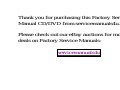 2
2
-
 3
3
-
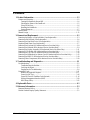 4
4
-
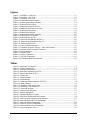 5
5
-
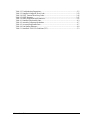 6
6
-
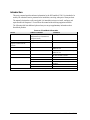 7
7
-
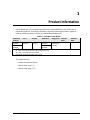 8
8
-
 9
9
-
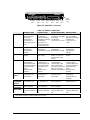 10
10
-
 11
11
-
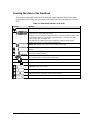 12
12
-
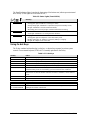 13
13
-
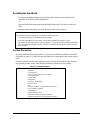 14
14
-
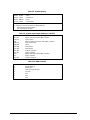 15
15
-
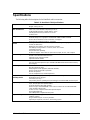 16
16
-
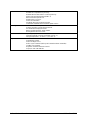 17
17
-
 18
18
-
 19
19
-
 20
20
-
 21
21
-
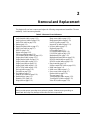 22
22
-
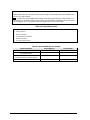 23
23
-
 24
24
-
 25
25
-
 26
26
-
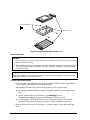 27
27
-
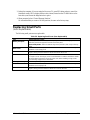 28
28
-
 29
29
-
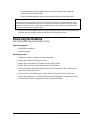 30
30
-
 31
31
-
 32
32
-
 33
33
-
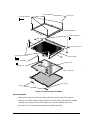 34
34
-
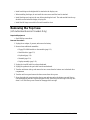 35
35
-
 36
36
-
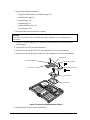 37
37
-
 38
38
-
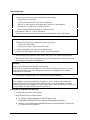 39
39
-
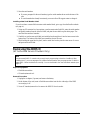 40
40
-
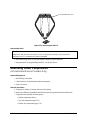 41
41
-
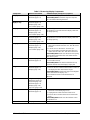 42
42
-
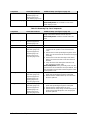 43
43
-
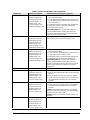 44
44
-
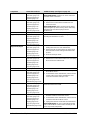 45
45
-
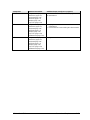 46
46
-
 47
47
-
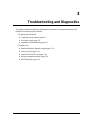 48
48
-
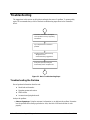 49
49
-
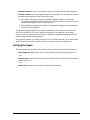 50
50
-
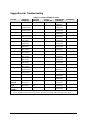 51
51
-
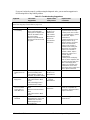 52
52
-
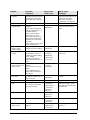 53
53
-
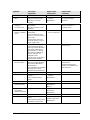 54
54
-
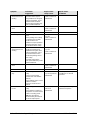 55
55
-
 56
56
-
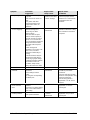 57
57
-
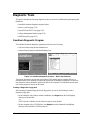 58
58
-
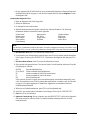 59
59
-
 60
60
-
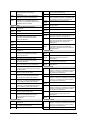 61
61
-
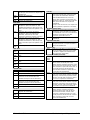 62
62
-
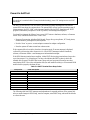 63
63
-
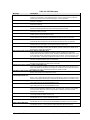 64
64
-
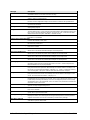 65
65
-
 66
66
-
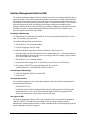 67
67
-
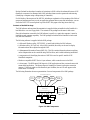 68
68
-
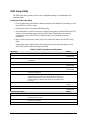 69
69
-
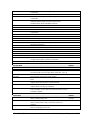 70
70
-
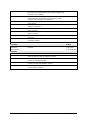 71
71
-
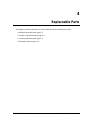 72
72
-
 73
73
-
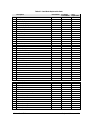 74
74
-
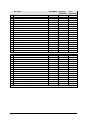 75
75
-
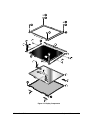 76
76
-
 77
77
-
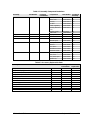 78
78
-
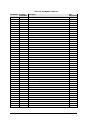 79
79
-
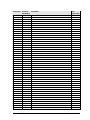 80
80
-
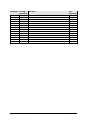 81
81
-
 82
82
-
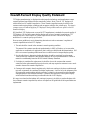 83
83
-
 84
84
-
 85
85
-
 86
86
-
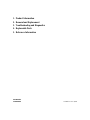 87
87
Ask a question and I''ll find the answer in the document
Finding information in a document is now easier with AI
Related papers
Other documents
-
Everex StepNote KR3200W Quick Setup Manual
-
Abocom PCMCIA User manual
-
HP (Hewlett-Packard) 3000 User manual
-
HP (Hewlett-Packard) OmniBook 6000 User manual
-
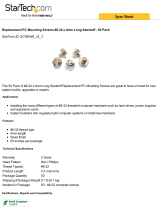 StarTech.com SCREW6_32_3 Datasheet
StarTech.com SCREW6_32_3 Datasheet
-
Planet 1-Bay User manual
-
Yamaha NS-AP1500 Owner's manual
-
PS Audio PCA2 Owner's manual
-
Skov Replacement of panel Technical User Guide
-
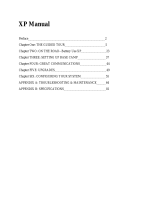 Winbook XP User manual
Winbook XP User manual