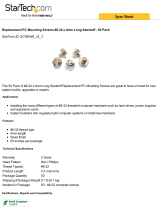Page is loading ...

®
HP OmniBook 900
Service Manual

ii HP OmniBook 900
Notice
In a continuing effort to improve the quality of our products, technical and environmental information
in this document is subject to change without notice.
This manual and any examples contained herein are provided “as is” and are subject to change without
notice. Hewlett-Packard Company makes no warranty of any kind with regard to this manual,
including, but not limited to, the implied warranties of merchantability and fitness for a particular
purpose. Hewlett-Packard Co. shall not be liable for any errors or for incidental or consequential
damages in connection with the furnishing, performance, or use of this manual or the examples herein.
Consumer transactions in Australia and the United Kingdom: The above disclaimers and limitations
shall not apply to Consumer transactions in Australia and the United Kingdom and shall not affect the
statutory rights of Consumers.
© Copyright Hewlett-Packard Company 1999. All rights reserved. Reproduction, adaptation, or
translation of this manual is prohibited without prior written permission of Hewlett-Packard Company,
except as allowed under the copyright laws.
The programs that control this product are copyrighted and all rights are reserved. Reproduction,
adaptation, or translation of those programs without prior written permission of Hewlett-Packard Co.
is also prohibited.
Portions of the programs that control this product may also be copyrighted by Microsoft Corporation,
SystemSoft Corp., Crystal Semiconductor Corporation, Phoenix Technologies, Ltd., ATI
Technologies Inc., and NeoMagic, Inc. See the individual programs for additional copyright notices.
Microsoft, MS, MS-DOS, Windows and Windows NT are registered trademarks of Microsoft
Corporation. Pentium and the Intel Inside logo are U.S. registered trademarks and MMX is a U.S.
trademark of Intel Corporation. TrackPoint is a U.S. registered trademark of International Business
Machines.
All certifications may not be completed at product introduction. Check with your HP reseller for
certification status.
This equipment is subject to FCC rules. It will comply with the appropriate FCC rules before final
delivery to the buyer.
Hewlett-Packard Company
Mobile Computing Division
19310 Pruneridge Ave.
Cupertino, CA 95014, U.S.A.
Edition History
Edition 1........................January 1999
Edition 2.................... December 1999

HP OmniBook 900 iii
Contents
1. Product Information..................................................................................................1-1
Features and Operation................................................................................................................. 1-3
Turning the OmniBook On and Off....................................................................................... 1-4
Checking the Status of the OmniBook................................................................................... 1-5
Using Fn Hot Keys................................................................................................................. 1-6
Resetting the OmniBook........................................................................................................ 1-6
System Resources .................................................................................................................. 1-7
Specifications................................................................................................................................ 1-9
Internal Design............................................................................................................................ 1-13
2. Removal and Replacement........................................................................................2-1
Removing the Battery (User-Replaceable)................................................................................... 2-3
Removing a RAM Board (User-Replaceable).............................................................................. 2-5
Removing the Hard Disk Drive (User-Replaceable).................................................................... 2-6
Replacing Small Parts (User-Replaceable)................................................................................... 2-9
Removing the LCD Module (HP Authorized Service Providers Only)...................................... 2-10
Removing the Keyboard (HP Authorized Service Providers Only) ........................................... 2-12
Removing the CPU Module (HP Authorized Service Providers Only)...................................... 2-14
Removing the Display Assembly (HP Authorized Service Providers Only).............................. 2-16
Removing the Top Case (HP Authorized Service Providers Only)............................................ 2-18
Removing the Motherboard or Bottom Case (HP Authorized Service Providers Only)............ 2-20
Removing the BIOS IC (HP Authorized Service Providers Only)............................................. 2-24
Removing Other Components (HP Authorized Service Providers Only)................................... 2-26
3. Troubleshooting and Diagnostics..............................................................................3-1
Troubleshooting............................................................................................................................ 3-2
Troubleshooting the Problem................................................................................................. 3-2
Verifying the Repair .............................................................................................................. 3-3
Suggestions for Troubleshooting........................................................................................... 3-4
Diagnostic Tools......................................................................................................................... 3-12
OmniBook Diagnostic Program........................................................................................... 3-12
Power-On Self-Test ............................................................................................................. 3-18
Sycard PCCtest 450 CardBus Card (Optional).................................................................... 3-21
Desktop Management Interface (DMI)................................................................................ 3-22
BIOS Setup Utility............................................................................................................... 3-24
4. Replaceable Parts.......................................................................................................4-1
5. Reference Information...............................................................................................5-1
Password Removal Policy ............................................................................................................ 5-1
Hewlett-Packard Display Quality Statement................................................................................ 5-2
Obsolete Parts............................................................................................................................... 5-5

iv HP OmniBook 900
Figures
Figure 1-1. OmniBook - Front View....................................................................................................1-3
Figure 1-2. OmniBook - Side View .....................................................................................................1-3
Figure 1-3. OmniBook - Rear View.....................................................................................................1-3
Figure 1-4. Replaceable Module Diagram .........................................................................................1-13
Figure 2-1. Removing the Battery........................................................................................................2-3
Figure 2-2. Installing a Battery Panel...................................................................................................2-4
Figure 2-3. Removing a RAM Board...................................................................................................2-6
Figure 2-4. Removing the Hard Disk Drive.........................................................................................2-7
Figure 2-5. Installing a Hard Drive in the Cover..................................................................................2-7
Figure 2-6. Removing the LCD Module ............................................................................................2-11
Figure 2-7. Removing the Keyboard..................................................................................................2-13
Figure 2-8. Removing the CPU Module.............................................................................................2-15
Figure 2-9. Removing the Display Assembly.....................................................................................2-17
Figure 2-10. Removing the Top Case.................................................................................................2-19
Figure 2-11. Removing the Motherboard...........................................................................................2-21
Figure 2-12. Installing PCMCIA Doors.............................................................................................2-23
Figure 2-13. Example of Serial Number Label ..................................................................................2-24
Figure 2-14. Removing the BIOS IC..................................................................................................2-25
Figure 3-1. Basic Troubleshooting Steps .............................................................................................3-2
Figure 3-2. OmniBook Diagnostic Screens — Basic and Advanced.................................................3-12
Figure 3-3. Serial and Parallel Loopback Connectors........................................................................3-14
Figure 4-1. Exploded View..................................................................................................................4-2
Figure 4-2. Display Components..........................................................................................................4-6
Tables
Table 1-1. OmniBook 900 Models.......................................................................................................1-1
Table 1-2. Product Comparisons..........................................................................................................1-2
Table 1-3. Activating Power Modes.....................................................................................................1-4
Table 1-4. Main Status Lights (Motherboard)......................................................................................1-5
Table 1-5. Keyboard Status Lights (Motherboard)...............................................................................1-5
Table 1-6. Fn Hot Keys........................................................................................................................1-6
Table 1-7. System Interrupts ................................................................................................................1-7
Table 1-8. System Memory..................................................................................................................1-7
Table 1-9. System Input/Output Addresses (100-3FF).........................................................................1-8
Table 1-10. DMA Channels.................................................................................................................1-8
Table 1-11. OmniBook 900 Specifications..........................................................................................1-9
Table 1-12. OmniBook 900 Accessories............................................................................................1-11
Table 1-13. Functional Structure........................................................................................................1-14
Table 2-1. Removal Cross-Reference...................................................................................................2-1
Table 2-2. Required Equipment ...........................................................................................................2-2
Table 2-3. Recommended Screw Torques............................................................................................2-2
Table 2-4. RAM Board Replacement Part Numbers............................................................................2-5
Table 2-5. Hard Disk Drive Replacement Part Numbers.....................................................................2-6
Table 2-6. Replacing Small Parts (User-Replaceable).........................................................................2-9
Table 2-7. Display Component Compatibility....................................................................................2-10
Table 2-8. Removing Display Components .......................................................................................2-27
Table 3-1. Scope of Diagnostic Tools..................................................................................................3-4
Table 3-2. Troubleshooting Suggestions..............................................................................................3-5
Table 3-3. OmniBook Diagnostic Error Codes..................................................................................3-14

HP OmniBook 900 v
Table 3-4. POST Terminal-Error Beep Codes .................................................................................. 3-18
Table 3-5. POST Messages............................................................................................................... 3-18
Table 3-6. BIOS Setup Menus and Parameters................................................................................. 3-24
Table 4-1. OmniBook Replaceable Parts ............................................................................................ 4-3
Table 4-2. Assembly-Component Breakdown..................................................................................... 4-7
Table 4-3. Accessory Replaceable Parts.............................................................................................. 4-7
Table 4-4. Part Number Reference...................................................................................................... 4-9
Table 5-1. OmniBook 900 LCD Guidelines (TFT)............................................................................. 5-3
Table 5-2. Obsolete Repair Parts......................................................................................................... 5-5

vi HP OmniBook 900
Introduction
This service manual provides reference information for the HP OmniBook 900. It is intended to be
used by HP-authorized service personnel in the installation, servicing, and repair of these products.
The manual is designed to be self-contained. It is intended that you can follow this manual without
having equipment available.
The following table lists additional places where you can get supplementary information about
OmniBook products.
Sources of OmniBook Information
Source Address or Number Comments
HP External Web http://www.hp.com/omnibook
(http://www.europe.hp.com/omnibook,
European mirror)
No usage restriction.
HP US Reseller Web http://partner.americas.hp.com Restricted to Authorized Resellers
only.
HP Asia Pacific Channel
Support Centre for DPSP
Partners
http://www.hp.com.au Restricted to DPSP Partners only.
America Online Keyword: HP Call (800) 827-6364 for membership
within the US.
CompuServe GO HP Call (800) 524-3388 for membership
within the US.
HP Bulletin Board Service Refer to the latest Product Support
Plan for non-US BBS numbers.
HP Support Assist CD-ROM (800) 457-1762 US and Canada.
(801) 431-1587 Outside US and Canada.
Microsoft Web http://www.microsoft.com Information and updates for Windows
operating systems.

HP OmniBook 900 Product Information 1-1
1
Product Information
The HP OmniBook 900 provides desktop-quality performance and expandability in a highly portable
form. It uses high-performance component technologies that make it capable of serving as a desktop
computer that you can conveniently take anywhere.
Table 1-1. OmniBook 900 Models
OmniBook
Product *
CPU ** Display Hard Drive Floppy Drive CD-ROM
Drive
Standard
RAM
F1711
x
Pentium II
300 MHz
12.1-inch
SVGA TFT
4 GB
(none)
1.44 MB
(F1472A)
None 32 MB
F1712
x
Pentium II
366 MHz
6 GB
(F1707A)
F1760
x
Pentium II
400 MHz
F1765
x
96 MB
(F1457A)
F1769
x
B
Pentium III
450 MHz
64 MB
F1770
x
B
Pentium III
500 MHz
13.3-inch
XGA TFT
12 GB
(F1744B)
This table lists only base product configurations—custom configurations are not included.
* For the products listed:
"
x
" suffix means
"N", "NT", “NV”, or “NG” for Windows NT 4.0 installed (marketing distinction only), or
"W", "WT", “WV”“WG”, or “WR” for Windows 95/98 installed (marketing distinction only).
** Intel Mobile Pentium II or Mobile Pentium III processor.
B
The OmniBook 900 Series has two classes of products with different internal designs, different software
drivers, and different BIOSes. Models marked with
B
have “900 B” after the serial number and are called
900B in this manual—other OmniBook 900 models listed in this table are called 900† in this manual, and
they have no marking after the serial number.

1-2 Product Information HP OmniBook 900
Table 1-2. Product Comparisons
OmniBook 900 OmniBook 7150 OmniBook 4150 OmniBook 2100
Processor *
Intel Pentium III (500
or 450 MHz), or
Pentium II (300 to 400
MHz).
Pentium II (300 MHz). Pentium II (300 to 400
MHz).
Pentium II (233 to 300
MHz), or Pentium (233
or 200 MHz).
Memory
64 or 32 MB RAM on
motherboard.
Expandable to
160 MB.
64 MB RAM in system
slot.
Expandable to
320 MB.
128 or 64 MB RAM in
slot.
Expandable to
256 MB.
32 MB RAM on
motherboard.
Expandable to 160,
192, or 288 MB.
Display
13.3-inch TFT XGA
display, or 12.1-inch
TFT SVGA display.
14.1-inch TFT XGA
display.
13.3- or 14.1-inch TFT
XGA display.
13.3-inch TFT XGA
display, or 12.1-inch
TFT or DSTN SVGA
display.
Video
AGP video.
256-bit graphics
controller with 4 or
2.5 MB internal video
RAM.
Up to 16M colors
(XGA).
Zoomed Video
enabled.
AGP video.
64-bit graphics
controller with 4 MB
external video RAM,
3D graphics
acceleration.
Up to 16M colors
(XGA).
Zoomed Video
enabled.
AGP or PCI local bus
video.
256-bit graphics
controller with 8, 4, or
2.5 MB internal video
RAM.
Up to 16M colors
(XGA).
Zoomed Video
enabled.
PCI local bus video.
128-bit graphics
controller with 2 MB
internal video RAM.
Up to 64K colors
(XGA), 16M colors
(SVGA).
Zoomed Video
enabled.
Operating
System
Windows 95,
Windows 98, or
Windows NT 4.0
preinstalled.
Windows 95,
Windows 98, or
Windows NT 4.0
preinstalled.
Windows 95,
Windows 98, or
Windows NT 4.0
preinstalled.
Windows 95,
Windows 98, or
Windows NT 4.0
preinstalled.
Desktop
Management
Interface
DMI 2.0.
HP TopTools 3.0 to
4.5.
DMI 2.0.
HP TopTools 3.0.
DMI 2.0.
HP TopTools 3.0 to
4.5.
DMI 2.0.
HP TopTools 2.6 or
3.0.
Power
Management
APM 1.2.
ACPI compliant.
APM 1.2.
ACPI compliant.
APM 1.2.
ACPI compliant.
APM 1.2.
ACPI compliant.
Power States
On, Standby, Suspend,
Hibernate, Off.
On, Standby, Suspend,
Hibernate, Off.
On, Standby, Suspend,
Hibernate, Off.
On, Standby, Suspend,
Hibernate, Off.
* Intel Mobile Pentium, Mobile Pentium II, or Mobile Pentium III processor.
This chapter describes
• Features and operation (below).
• Specifications (page 1-9).
• Internal design (page 1-13).

HP OmniBook 900 Product Information 1-3
Features and Operation
The following three illustrations point out the main external features of the computer. They are
followed by highlights of the computer’s operation. For an internal, exploded view, see page 4-2.
Figure 1-1. OmniBook - Front View
Figure 1-2. OmniBook - Side View
Figure 1-3. OmniBook - Rear View
Infrared port
Audio jacks
Microphone
Keyboard status lights
Power button
Kensington
lock slot
Parallel
port
Pointing stick
Serial
port
Touch pad
Video
out
Docking
port
Click buttons
(above and below
the touch pad)
PC Card slots
PC Card eject buttons
Latch
PS/2 port
USB
port
System-off button
Speaker
Battery
External module bay connector
AC adapter socket
Main status lights
Kensington
lock slot
Hard disk drive

1-4 Product Information HP OmniBook 900
Turning the OmniBook On and Off
• On. Press the blue power button to turn on the OmniBook.
•
Standby. The display turns off automatically if the computer is inactive for about 2 minutes.
•
Suspend. Click Start, Suspend (Windows 95) or Start, Shut Down, Standby (Windows 98 or
2000), or press the blue power button briefly (about 1 second) to suspend activity when the
OmniBook is on. When you turn on the computer, it resumes your previous work session.
Closing the lid (for more than 2 seconds) also suspends the computer.
•
Hibernate. Press Fn+F12. This is like Off, except that your current work session is first saved to
disk. When you turn on the computer, it reboots and restores your previous session.
• Off. Click Start, Shut Down. If the OmniBook does not respond, press and hold the blue power
button until the display shuts down. When you turn on the computer, it reboots. Unsaved data is
lost.
Table 1-3. Activating Power Modes
Power Mode To Enter Mode To Turn Back On
Standby
Reduced-power/stopped state. Display is off.
Everything is in a reduced-power state. Network
devices are maintained. Your current work session
continues at turn-on (any key or pointer action).
Press Fn+S (not Windows 98
or 2000)
–or–
allow time-out.
Press any key or move
a pointing device to
display the current
session ("Instant-On").
Suspend
Low-power/stopped state. Lower power state than
Standby. Everything is off or in a low-power state.
Network devices are off. Your previous work session
resumes at turn-on. For plug-and-play operating
systems, network connections resume at turn-on.
Press blue power button for
about 1 second
–or–
click Start, Shut Down,
Standby (Windows 98 or
2000)
–or–
click Start, Suspend (Windows
95)
–or–
allow time-out.
Press blue power
button to display the
current session
("Instant-On").
Hibernate
No-power/stopped state. Session is saved on the
hard disk. Everything is shut down. Computer
reboots at turn-on and restores previous session
and network connections (if plug-and-play).
Press Fn+F12
–or–
allow time-out.
Press blue power
button to restart and
restore the previous
session.
Off
No-power/stopped state. Everything is shut down
(battery continues charging if ac adapter is
connected). Computer reboots at turn-on and
restores network connections.
Click Start, Shut Down
–or–
Press and hold the blue power
button until the display shuts
down.
Press blue power
button to restart with a
new session.

HP OmniBook 900 Product Information 1-5
Checking the Status of the OmniBook
The main OmniBook status lights, located at the front-right edge of the display bezel at the top of the
display, indicate power status and drive activity. (These lights are on the motherboard.)
Table 1-4. Main Status Lights (Motherboard)
Meaning
Power mode
Steady green light: OmniBook is running (On mode).
Steady orange light: OmniBook is suspended (Suspend or Standby mode).
No light: OmniBook is off (Off or Hibernate mode).
Green and orange lights: OmniBook failed when resuming, requires reset.
Drive access
Green light: OmniBook is accessing the hard disk drive or a drive in the external
module bay.
Charging
Steady green light: AC adapter is connected, battery is full or stopped charging.
Blinking green light: AC adapter is connected, battery is charging.
No light: AC adapter is not connected or battery is not present.
The keyboard status lights, located above the keyboard, indicate the states of the keyboard locks.
(These lights are on the motherboard.)
Table 1-5. Keyboard Status Lights (Motherboard)
Meaning
Caps Lock
Caps Lock is active.
Keypad Lock
The embedded keypad is active (Fn+F8 or Fn held down). Num Lock must also be
on for the numeric keys—otherwise, cursor control is active.
Num Lock
Num Lock is active. Keypad Lock must also be on to use the embedded keypad.
Scroll Lock
Scroll Lock is active.
In addition, the battery module has five lights that indicate its charge level. To view the lights, you
have to remove the battery and press the pad on the back next to the connector. The number of lights
that turn on indicates the charge.

1-6 Product Information HP OmniBook 900
Using Fn Hot Keys
The Fn key combined with another key is a hot key—a shortcut key sequence for various system
controls. For an external keyboard, CTRL+ALT is normally equivalent to the Fn key.
Table 1-6. Fn Hot Keys
Hot Key Effect
Fn + F1 Decreases the display’s brightness.
Fn + F2 Increases the display’s brightness.
Fn + F5 Switches among the built-in display, an external display, and simultaneous displays.
Fn + F7 Toggles audio output on and off (mute).
Fn + F8 Toggles the embedded keypad on and off. Does not affect an external keyboard. If
Num Lock is on, then the numeric functions are active—otherwise, cursor control is
active.
Fn + F12 Enters Hibernate mode.
Fn + R Enters Suspend mode. Not supported under Windows 2000.
Fn + S Enters Standby mode (Windows 95, Windows NT) or Suspend mode (Windows 98).
Not supported under Windows 2000.
Fn + ScrLk Toggles Scroll Lock on and off.
Fn + UP ARROW
Fn + DOWN ARROW
Increases and decreases the sound volume.
Resetting the OmniBook
1. Use a pen or a straightened paper clip to push the system-off button on the left side of the
OmniBook. (The switch is on the motherboard.)
–or–
Press and hold the blue power button until the display shuts down. (The switch is on the
motherboard.)
2. After the computer shuts down, press the blue power button to turn it back on.
Note
The OmniBook can boot from a CD if all these conditions are true:
• You have an OmniBook CD-ROM or DVD drive installed in the external module bay,
• You have a bootable CD in the drive, such as the OmniBook Recovery CD, and
• You select the CD-ROM or DVD drive as the boot device. You can do this during reboot by
pressing ESC to cancel the OmniBook screen, then ESC to display the boot-device menu for
a one-time selection.

HP OmniBook 900 Product Information 1-7
System Resources
The tables in this section show typical resource usage as set up by the OmniBook BIOS. Plug-and-
play operating systems, drivers, and BIOS Setup settings may change some of the entries.
To see other, non-default possibilities, use the BIOS Setup utility (see page 3-24), which lists port and
audio device configurations in the System Devices menu.
Table 1-7. System Interrupts
0 System timer
1 Keyboard
2 Cascade IRQ 9
3 Free (or COM2 infrared port, if enabled)
4 COM1 (serial port)
5 Audio
6 Floppy drive
7 LPT1 (ECP parallel port)
8 Real-time clock
9 Free (OmniBook 900B)
Video (OmniBook 900†)
10 USB and CardBus - assigned by Windows driver
Video Controller (OmniBook 900B)
11 Free
12 Pointing device
13 Numeric data processor
14 Internal hard disk (primary IDE controller)
15 Internal CD-ROM drive (secondary IDE controller)
† Models called 900† in this manual have no marking in the serial number,
whereas models called 900B have 900 B after the serial number.
Table 1-8. System Memory
00000 - 9FFFF System memory
A0000 - BFFFF Video
C0000 - CBFFF
C0000 - CFFFF
Video BIOS (OmniBook 900†)
Video BIOS (OmniBook 900B)
CC000 - DBFFF*
D0000 - DBFFF*
Free** (OmniBook 900†)
Free** (OmniBook 900B)
DC000*- FFFFF System BIOS
* Approximate boundary.
** Valid uses for memory addresses CC000-DBFFF or D0000-DBFFF:
Upper memory blocks (UMBs).
PC card memory windows.
† Models called 900† in this manual have no marking in the serial number,
whereas models called 900B have 900 B after the serial number.

1-8 Product Information HP OmniBook 900
Table 1-9. System Input/Output Addresses (100-3FF)
120-127 Audio (OmniBook 900† only)
170-177 Internal CD-ROM drive (secondary IDE controller)
1F0-1F7 Internal hard disk (primary IDE controller)
220-22F Audio
376 Internal CD-ROM drive (secondary IDE controller)
378-37F LPT1 (printer port)
388-38B Audio
3B0-3BB Video adapter
3C0-3DF Video adapter
3E0-3E1 PCMCIA controller
3F0-3F5 Floppy controller
3F6 Internal hard disk (primary IDE controller)
3F7 Floppy controller
3F8-3FF COM1 (serial port)
† Models called 900† in this manual have no marking in the serial number,
whereas models called 900B have 900 B after the serial number.
Table 1-10. DMA Channels
0 Sound record (OmniBook 900† only)
Free (OmniBook 900B only)
1 Sound playback
2 Floppy drive
3 LPT1 (ECP parallel port)
4 Cascade
5 Free
6 Free
7 Free
† Models called 900† in this manual have no marking in the serial number,
whereas models called 900B have 900 B after the serial number.

HP OmniBook 900 Product Information 1-9
Specifications
The following tables list descriptions for the OmniBook and its accessories.
Table 1-11. OmniBook 900 Specifications
Physical Attributes Models with 12-inch display
Notebook size: 11.8 x 8.8 x 1.26 in (30.0 x 22.5 x 3.2 cm).
Notebook weight: 4 lb (1.8 kg).
Models with 13-inch display
Notebook size: 11.9 x 9.3 x 1.4 in (30.4 x 23.7 x 3.5 cm).
Notebook weight: 4.3 lb (1.9 kg).
Processor and
Bus Architecture
500-MHz or 450-MHz Intel Mobile Pentium III processor, or
|400-MHz, 366-MHz or 300-MHz Intel Mobile Pentium II Performance Enhanced (PE)
processor.
1.6-V core, 2.5-V external, low-power processor.
32-KB (16-KB instruction, 16-KB data) L1 cache.
256-KB four-way set-associative L2 cache.
32-bit PCI bus.
Graphics
13.3-inch diagonal XGA (1024 x 768) TFT display or 12.1-inch diagonal SVGA (800
x 600) TFT display.
Zoomed Video support for lower PC Card slot.
OmniBook 900†:
256-bit NeoMagic MagicGraph graphics accelerator with 2.5-MB video RAM, 1x AGP
graphics capability.
OmniBook 900B:
ATI Mobility-M graphics accelerator with 4-MB video RAM, 2x AGP graphics
capability.
Power
Rechargeable 6-cell lithium ion battery with LED charge-level gauge (11.1 Vdc).
Battery life: up to 3-4 hours typical (varies with type of usage and model).
Fast battery recharge: 80% in 1 hour, 100% in 1.5-2 hours.
Low-battery warning.
Suspend/resume capability.
60-watt ac adapter: 100 to 240 Vac (50 to 60 Hz) input, 19 Vdc, 3.16 A output.
Mass Storage
12-GB, 6-GB or 4-GB removable hard drive.
1.44-MB floppy drive module for use in external module bay.
Optional
CD-ROM drive module.
LS-120 SuperDisk drive module.
DVD drive module.
RAM OmniBook 900†:
32-MB RAM built in. One slot for RAM expansion up to 160 MB.
66-MHz RAM bus.
OmniBook 900B:
64-MB RAM built in. One slot for RAM expansion up to 192 MB.
100-MHz RAM bus.
Audio System
16-bit Sound Blaster Pro-compatible stereo sound.
Built-in speaker.
3D-enhanced PCI bus audio with Zoomed Video support.
Built-in microphone.
Line-in, headphone-out, and microphone-in.
Keyboard and
Pointing Device
87/88-key touch-type QWERTY keyboard with 101/102 key emulation.
Embedded numeric keypad.
12 function (Fn) keys.
Two pointing devices: pointing stick (TrackPoint technology licensed from IBM) and
touch pad.

1-10 Product Information HP OmniBook 900
Input/Output
FDD/IDE interface for external module bay.
Universal serial bus (USB).
9-pin, 115,200-bps serial (16550 UART).
25-pin bi-directional ECP/EPP parallel.
Video-out (Resolution: up to 1280×1024×256 colors, or up to 1600×1200×64K colors
for Omnibook 900B. Refresh rate: 60 to 85 Hz.)
PS/2 keyboard/mouse.
4-Mbps IrDA-compliant infrared port.
Expandability
One Type III or two Type II 16-/32-bit PC Card slots (3.3- and 5-V support).
CardBus enabled.
External plug-in module bay for accessory modules.
Optional port replicator, mini dock, and docking system.
Software
Microsoft Windows 95/Windows 98, or Windows NT 4.0.
Windows 95/Windows 98-compatible Plug-and-Play.
Windows NT 4.0 and PC Card Plug-and-Play.
Advanced Power Management (APM).
DMI with HP TopTools.
Adobe Acrobat Reader.
Agaté Tioman for HP (Hot Swap).
DiagTools.
VirusScan.
Online
Reference Guide
.
OmniBook
Recovery CD
included.
Centralized worldwide BIOS and driver update service
Security Features
User and administrator passwords.
System, hard drive, and docking passwords.
PC identification displayed at boot.
DMI-accessible electronic serial number.
Kensington MicroSaver lock slot.
Environmental Limits
Operating temperature: 5 to 35 °C (41 to 95 °F).
Operating humidity: 20 to 90 percent RH (5 to 35 °C).
Storage temperature: –20 to 50 °C (–4 to 122 °F).
Major ICs OmniBook 900†:
CPU: Intel Mobile Pentium II Performance Enhanced (PE) processor.
South Bridge: PIIX4E.
Video: NeoMagic MagicGraph NM2200 (NMG5).
Audio: NeoMagic MagicGraph NM2200 (NMG5) and NeoMagic Audio NMA2.
CardBus: TI PCI 1225.
Keyboard controller: National PC87570.
Super I/O: SMC 769.
OmniBook 900B:
CPU: Intel Mobile Pentium III processor.
South Bridge: PIIX4M.
Video: ATI Mobility-M.
Audio: ESS ES1978 Maestro-2E and ESS ES1921.
CardBus: TI PCI 1225.
Keyboard controller: National PC87570.
Super I/O: SMC 869.
† Models called 900† in this manual have no marking in the serial number, whereas models called 900B
have 900 B after the serial number.

HP OmniBook 900 Product Information 1-11
Table 1-12. OmniBook 900 Accessories
Accessory Description OmniBook Compatibility
900B 900† 4150 2100/7100
Memory
F1456A 32-MB SDRAM (66 MHz) expansion module
•• •
F1457A 64-MB SDRAM (66 MHz) expansion module
•• •
F1622A 128-MB SDRAM (66 MHz) expansion module
•• •
F1456B 32-MB SDRAM (100 MHz) expansion module
•• • •
F1457B 64-MB SDRAM (100 MHz) expansion module
•• • •
F1622B 128-MB SDRAM (100 MHz) expansion module
•• • •
Hard Drives
F1707A 6-GB internal hard disk drive
•
F1744B 12-GB internal hard disk drive
•
Modules
F1465A DVD drive module (with DVD player card)
•• •
F1470A LS-120 SuperDisk drive module
•• •
F1472A Floppy drive module
•• •
F1473A Floppy drive cable for external use
•• •
F1474A 24X CD-ROM drive module
•• •
F1653A/B DVD drive module
•• •
F1704A External module bay
••
F1746A/B 10/12-GB second hard drive module
••
Power Options
F1454A 60-watt ac adapter
•• • •
F1455A 75-watt auto/airline power adapter
•• • •
F1705A Lithium-ion battery
••
F1706A Battery charger (external)
••
8120-6312
8120-6313
8120-6314
8120-6316
8120-6317
8120-8367
8120-8373
8120-8452
8120-8699
Replacement power cord (Australia)
Replacement power cord (U.S., Canada, Taiwan)
Replacement power cord (Europe)
Replacement power cord (Japan)
Replacement power cord (India, South Africa)
Replacement power cord (Argentina)
Replacement power cord (People’s Republic of
China)
Replacement power cord (Chile)
Replacement power cord (Hong Kong, Singapore,
U.K.)
•• • •
Adapters
F1469A PS/2 Y adapter
•• • •
PC Cards
F1623A 10/100-Mbps Ethernet + 56-Kbps modem PC
Card by Xircom
•• • •
F1625A 56-Kbps global modem PC Card by Xircom
•• • •
F1626A 10/100-Mbps Ethernet PC Card by 3Com
•• • •
F1627A 56-Kbps US modem PC Card by Xircom
•• • •
F1643A Realport 10/100-Mbps Ethernet + 56-Kbps
modem PC Card by Xircom
•• • •

1-12 Product Information HP OmniBook 900
Accessory Description OmniBook Compatibility
900B 900† 4150 2100/7100
F1761B MPEG DVD decoder PC Card
•• •
TCM3C589 10-Mbps Ethernet PC Card by 3Com
•• • •
Docks
F1451A Port replicator (tray: page 4-7)
•• • •
F1452A Mini dock (tray: page 4-7)
•• • •
F1453A Monitor stand (short) for F1451A and F1452A
•• • •
F1468A Docking module bay adapter
•• •
F1477A Docking system and monitor stand (tall) (tray:
page 4-7)
•• • •
† Models called 900† in this manual have no marking in the serial number, whereas models called 900B
have 900 B after the serial number.

HP OmniBook 900 Product Information 1-13
Internal Design
The motherboard PCA is the central component of the OmniBook design. It plays a role in virtually
all system functions. The CPU module and most other subsystems connect to the motherboard.
The following figure shows the connections among the replaceable electrical modules. As a substitute
for a functional block diagram, see the table on page 1-14—it lists the roles that the replaceable
modules play in each of the functional subsystems.
PCMCIA
Cards
CPU
Module
Hard Disk
Drive
Battery
Keyboard
(pointing stick)
RAM
Board
LCD Module
Top Case
(microphone)
Motherboard
PCA
BIOS
IC
External
Module Bay
Fan
Speaker
Touch
Pad
PCMCIA
Socket
Figure 1-4. Replaceable Module Diagram
The power switch and lid
switch are contained on
the motherboard.
All external connections
are made to the
motherboard.

1-14 Product Information HP OmniBook 900
Table 1-13. Functional Structure
Bootup
CPU module
Motherboard
BIOS IC
Floppy disk module
Hard disk drive
Main processor.
Primary system circuitry.
Code for basic system functions.
First source of disk-based startup code.
Second source of disk-based startup code.
Processor
CPU module
Motherboard
Main processor, numeric data processor, L1 and L2 cache.
Primary system circuitry.
Memory
Motherboard
RAM board
First 32 MB of RAM, video RAM.
Changeable RAM.
Power
Battery
Motherboard
AC adapter
Power storage.
AC adapter socket, power switch, lid switch, system-off switch, power
supply, power control circuitry.
AC-to-DC converter.
Display
Motherboard
LCD module
Display/graphics controller, PCMCIA/zoomed video controller, video
RAM, power converter for backlight.
Display output, backlight.
Hard disk
Motherboard
Hard disk drive
Hard disk controller.
Hard disk mechanism.
Floppy drive
Motherboard
Floppy disk module
Floppy disk controller.
Floppy disk mechanism.
Keyboard
Motherboard
BIOS IC
Keyboard
Keyboard controller.
Keyboard BIOS.
Key switches.
Pointer
Motherboard
BIOS IC
Keyboard
Top case
Keyboard controller, pointing stick controller (PS/2 output).
Keyboard BIOS.
Pointing stick sensor.
Touch pad sensor, controller (PS/2 output).
Audio
Motherboard
Speaker
Audio controller, audio decoder, speaker amplifier, headphone amplifier,
zoomed video controller, external audio jacks, microphone.
Speaker (mixed left and right channels).
Status
Motherboard Keyboard controller, main LEDs, keyboard LEDs.
Serial
Motherboard I/O controller, serial connector.
Parallel
Motherboard I/O controller, parallel connector.
Infrared
Motherboard I/O controller, infrared transmitter/receiver.
PS/2 port
Motherboard Keyboard controller, PS/2 processor, PS/2 connector.
USB
Motherboard Bus controller (South Bridge), USB connector.
Docking port
Motherboard Docking logic, docking connector.
PCMCIA
Motherboard
PCMCIA socket
PCMCIA controller.
PCMCIA connectors.
/