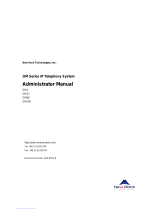Page is loading ...

PM; Reviewed:
SPOC 02/26/2013
Solution & Interoperability Test Lab Application Notes
©2013 Avaya Inc. All Rights Reserved.
1 of 47
AAM61SM61BCM60
Avaya Solution & Interoperability Test Lab
Configuring Avaya Aura® Messaging 6.1 as a Voice
Messaging Solution for Avaya Business Communication
Manager 450 Release 6.0 with SIP trunking through Avaya
Aura® Session Manager 6.1 – Issue 1.0
Abstract
These Application Notes describe a sample configuration of Avaya Aura® Messaging 6.1 as a
voice mail solution for Avaya Business Communication Manager 450 6.0. In this
configuration Avaya Aura® Messaging and Business Communication Manager 450 are
connected to Avaya Aura® Session Manager R6.1 over SIP trunks. Avaya Aura® Session
Manager provides SIP proxy/routing functionality, routing SIP sessions across a TCP/IP
network with centralized routing policies. Avaya Aura® Messaging supports Business
Communication Manager 450 endpoints for voice messaging features such as greeting menu,
user mailbox services and transfer functionalities.
These Application Notes provide information for the setup, configuration, and verification of
the call flows tested for this solution.

PM; Reviewed:
SPOC 02/26/2013
Solution & Interoperability Test Lab Application Notes
©2013 Avaya Inc. All Rights Reserved.
2 of 47
AAM61SM61BCM60
1. Introduction
These Application Notes describe a sample configuration of Avaya Aura® Messaging 6.1 as a
voice mail solution for Avaya Business Communication Manager (BCM) 450 6.0. In this
configuration Avaya Aura® Messaging and Avaya BCM are connected to Avaya Aura® Session
Manager over SIP trunks. Avaya Aura® Session Manager provides SIP proxy/routing
functionality, routing SIP sessions across a TCP/IP network with centralized routing policies.
Avaya Aura® Messaging provides unified communications features such as greeting menu, user
mailbox services and transfer functionalities. Avaya Aura® Communication Manager is setup as
an emulated PSTN connected to Avaya BCM through T1 connection.
2. Interoperability Testing and Test Result
Interoperability was tested between Avaya Business Communication Manager and Avaya Aura®
Messaging with SIP trunking through Avaya Aura® Session Manager.
2.1. Interoperability Compliance Testing
Interoperability testing was executed between a variety of Avaya telephones such as Digital,
UNIStim registered to Business Communication Manager, Avaya SIP phones registered to
Session Manager and Avaya H323, Digital phones registered to Communication Manager. The
focus was to verify call and messaging functionality between Communication Manager, Business
Communication Manager and Avaya Aura® Messaging in a SIP network with trunking through
Session Manager.
The following Avaya Aura® Messaging capabilities were covered:
No Answer
Personal Greetings
Bypass Greetings
Message Waiting Indication
Reply
Call Forwarding
Multiple Call Forwarding
Call Transfer
Simultaneous Calls
Personal Operator
Personal Operator – No Answer
Auto Attendant
Auto Attendant – No Answer
Call to Forward All (forward to messaging access number) endpoint.
Call to Busy endpoint (messaging access number is set if this endpoint busy) All the call
is forwarded to pilot number.
The following Avaya Aura® Messaging capabilities were not in scope for this testing:
Call Sender
Reach Me
Notify Me

PM; Reviewed:
SPOC 02/26/2013
Solution & Interoperability Test Lab Application Notes
©2013 Avaya Inc. All Rights Reserved.
3 of 47
AAM61SM61BCM60
2.2. Test Results and Observations
Interoperability testing of Avaya Aura® Messaging 6.1 Single Server as a voice mail solution for
Avaya Business Communication Manager with SIP Trunking through Avaya Aura® Session
Manager R6.1 was successful.
3. Reference Configuration
Figure 1 below illustrates the configuration used in these Application Notes. The sample
configuration shows an enterprise with Avaya BCM communicating with the Avaya Aura®
Messaging via a SIP trunk. The Avaya BCM has an analog, a digital and an IP Telephone
connected as endpoints.
For security purposes public IP addresses have been masked out or altered in this document.
Figure 1: Network Configuration

PM; Reviewed:
SPOC 02/26/2013
Solution & Interoperability Test Lab Application Notes
©2013 Avaya Inc. All Rights Reserved.
4 of 47
AAM61SM61BCM60
4. Equipment and Software Validated
The following equipment and software were used for the sample configuration provided:
Equipment
Software
S8800 Server
Avaya Aura® Messaging
Release 6.1
S8800 Server
Avaya Aura® Session Manager Release 6.1
S8800 Server
Avaya Aura® System Manager Release 6.1
G450 with S8300D, emulated PSTN
Avaya Aura® Communication 6.0
PRI, Digital Trunk Interface Module
Business Communication Manager
450
Avaya BCM450 R6 SU 011-201205
2 – Avaya 1140E IP Telephone (SIP)
Firmware Version: 0625C8J
2- Digital Phones T7316
n/a
2 – Analog Phones
n/a

PM; Reviewed:
SPOC 02/26/2013
Solution & Interoperability Test Lab Application Notes
©2013 Avaya Inc. All Rights Reserved.
5 of 47
AAM61SM61BCM60
5. Configure Avaya Business Communication Manager with
SIP Trunking to Avaya Aura® Session Manager
This section describes the procedure for setting up Avaya BCM. The following administration
activities will be described:
Configure Proxy for Private SIP Trunking
Configure the Global setting for SIP Trunking
Configure general info for IP Trunks
Configure the routing
Configure the destination code
Configure the private network for dialing plan
Configuring the Public network for the dialing plan
Configure Target Lines
Assign a target line to a selected set
Configure Active Sets
The highlights in the following screens indicate the values used during the compliance test.
Default values may be used for all other fields. Please keep in mind that the values used in this
guide may be unique to the example shown. User will have to use values unique to their site,
where this solution is being deployed (e.g., site’s IP address, extension numbers, etc).
Avaya BCM configurations can be performed through Business Element Management only.

PM; Reviewed:
SPOC 02/26/2013
Solution & Interoperability Test Lab Application Notes
©2013 Avaya Inc. All Rights Reserved.
6 of 47
AAM61SM61BCM60
5.1. SIP Trunking Configuration
This section explains the steps to configure a SIP trunk routing entry that will access the
Messaging via Session Manager from the Avaya BCM.
5.1.1. Configure Proxy for Private SIP Trunking
After logging into the BCM element manager, configure a private proxy for the SIP trunking by
selecting, Configuration Resources IP Trunks SIP Trunking
Select the tab Private Proxy to add a proxy as shown in figure below:
Domain: the defined domain that the Avaya Aura® Messaging and Avaya Aura®
Session Manager system is assigned to. During compliance test bvwdev.com domain is
used.
IP Address: is Session Manager’s IP.

PM; Reviewed:
SPOC 02/26/2013
Solution & Interoperability Test Lab Application Notes
©2013 Avaya Inc. All Rights Reserved.
7 of 47
AAM61SM61BCM60
5.1.2. Configure the Global settings for SIP Trunking:
Navigate to Configuration Resources IP Trunks SIP Trunking
Select the tab Global Settings as shown in figure below:
Local Domain: is the defined domain that the AAM and ASM system is assigned to.
Call Signaling port: 5060
5.2. IP Trunks Configuration
This section describes how to configure the general settings for IP trunk.
5.2.1. General IP trunk settings:
Navigate to Configuration Resources IP Trunks General IP Trunk Settings
Setup the general information for the IP trunk as below:
Forward redirected OLI: First Redirect.
Remote capability MWI: checked
Send name display: checked.
Note: for detail of these setting please refer to Avaya BCM documentation listed in reference
Section 12

PM; Reviewed:
SPOC 02/26/2013
Solution & Interoperability Test Lab Application Notes
©2013 Avaya Inc. All Rights Reserved.
8 of 47
AAM61SM61BCM60
5.3. Dialing Plan Configuration
This section describes how to configure the dialing plan, routes and pool that will be used by the
Avaya BCM to communicate with the Avaya Aura Messaging.
5.3.1. Configure the routing:
Navigate to Configuration
Telephony Dialing Plan Routing
In Routes tab to add a new route by click on the Add button. Enter the route number 001 and
click OK when Done.
Double click on new created Route and assign value to the route as below:
Use Pool: BlocA.
DN Type: Private
The rest of the values leave them as default.
5.3.2. Configure the destination code:
Navigate to Configuration Telephony Dialing Plan Routing
In Destination Codes tab add a destination code as shown in figure below:
Destination Code: 399. The destination code 399 is chosen because the AAM pilot
number used in the example is 39990.
Normal Route: 001
Absorbed Length: 0

PM; Reviewed:
SPOC 02/26/2013
Solution & Interoperability Test Lab Application Notes
©2013 Avaya Inc. All Rights Reserved.
9 of 47
AAM61SM61BCM60
5.3.3. Configure the dialing plan private network:
Configuration Telephony Dialing Plan Private Network
Configure the private network as shown in figure below:
Private Received number length: 5.
Private network type: CDP.
Private DN length: 5
5.4. Target Lines Configuration
This section describes how to configure target lines which will be assigned to telephones that
will be used as endpoints connected to the BCM.

PM; Reviewed:
SPOC 02/26/2013
Solution & Interoperability Test Lab Application Notes
©2013 Avaya Inc. All Rights Reserved.
10 of 47
AAM61SM61BCM60
5.4.1. Configure a target line to a selected set:
Navigate to Configuration Telephony Lines Target Lines
In the Target Lines screen, select a Line and enter DN to selected Line
For example in the figure shown below:
Line: 413 has been selected.
DN: 22235 has been assigned by clicking on the Add button under the Assigned DNs tab.
Note: Add unique set DN to one Target line. Require one line assignment for every telephone
device in the system.
Also for the assigned set to generate busy tone while it is busy.
Select Preferences tab:
If Busy field: Busy tone has to be selected as shown in figure below.

PM; Reviewed:
SPOC 02/26/2013
Solution & Interoperability Test Lab Application Notes
©2013 Avaya Inc. All Rights Reserved.
11 of 47
AAM61SM61BCM60
5.5. Active Sets Configuration
This section describes the steps to configure the sets that have been assigned to a line as
explained in Section 5.4
5.5.1. Configure the Active sets:
Select Configuration Telephony Sets Active Sets
Example configuration for Line Access tab of selected active set:
Select DN: 22235
Fwd No Answer: 39990
Fwd Busy: 39990
Note: 39990 is the pilot number of Avaya Messaging.
Example configuration for Line Assignment tab of selected active set:
Vmsg Set: checked so that voice mail can be accessed by the DN 22235
Priv. Received#: 22235
Pub. Received #: 22235.
Figures below show the additional configurations to be done to the selected DN which has to be
member of the BlocA pool found in the Line Pool Access tab.

PM; Reviewed:
SPOC 02/26/2013
Solution & Interoperability Test Lab Application Notes
©2013 Avaya Inc. All Rights Reserved.
12 of 47
AAM61SM61BCM60
In the Capabilities and Preferences tab make sure the following options are selected:
DND on Busy: checked.
Allow redirect: checked.

PM; Reviewed:
SPOC 02/26/2013
Solution & Interoperability Test Lab Application Notes
©2013 Avaya Inc. All Rights Reserved.
13 of 47
AAM61SM61BCM60
6. Configure Avaya Business Manager 450 with PRI trunk to
PSTN
6.1. Administer Resources
This section describes how to configure a PRI Trunk on BCM to PSTN.
6.1.1. Administer Application Resource for PRI Trunks
These Application Notes assume that the basic configuration has already been administered.
This section describes steps for configuring Application Resource for PRI Trunks on BCM to
work with Service Provider system.
For further information on Avaya Business Communication Manager 450 configuration, please
consult references in Section 12.
Enable the PRI device on Avaya BCM by select Resources
Telephony Resources.
Under Configured Device column, select DTM + PRI and then click Enable button if it is not
already enable as show in figure below.
Configure PRI trunk parameter as highlighted in red box. Others are left as default:
Trunk type: PRI
Protocol: NI-2
NSF extension: None.
B channel selection: Descending Sequential.
Clock source: Internal.
CO fail: TIA-547A.
Interface levels: ISDN.
Framing: ESF.
Line config: B8ZS.

PM; Reviewed:
SPOC 02/26/2013
Solution & Interoperability Test Lab Application Notes
©2013 Avaya Inc. All Rights Reserved.
14 of 47
AAM61SM61BCM60
6.1.2. Routing Settings
This section describes how to configure the dialing plan, routes and pool that will be used by the
Avaya BCM to connect to PSTN.
Navigate to Telephony
Dialing Plan
Routing.
In Routes tab to add a new route to PSTN by click on the Add button. Enter the route number
002 and click OK when Done.
Double click on new created Route and assign value to the route as below, other leave as default:
Use Pool: BlocB.
DN Type: Private.
Service Type: Tie.
6.1.3. Administer Destination Codes
To assign Destination Codes to dial to PSTN via PRI. Perform similar step as shown in section
5.3.2 for with the following information
Destination Code: 4521. Extension on Avaya Communication manager is 52xxx. Digit 4
to let Avaya BCM route the call through route 002
Normal Route: 002.
Absorbed Length: 1. Drop the first digit 4.
6.1.4. Administer Telephony Lines
Assign the pool to telephone line by navigate to Telephony
Lines
Active Physical Lines.
Double click on a selected line under the Line Type, choose Pool:BlocB in this example as
shown below.

PM; Reviewed:
SPOC 02/26/2013
Solution & Interoperability Test Lab Application Notes
©2013 Avaya Inc. All Rights Reserved.
15 of 47
AAM61SM61BCM60
6.1.5. Administer Telephony Target Lines
Assign a DN: 22234 to an available target line Line: 362. See Section 5.4 for detail procedure.
6.1.6. User/Telephone Sets Configuration for Incoming/Outgoing Call
This section show how to configure telephone sets to specific physical line for
incoming/outgoing calls to/from a digital set.
Select Telephony
Sets
Active Sets. In the Line Access, select the available digital set
which has the Model is T7316/M7310.
Assign Priv. OLI: 22234. This will allow the delivery of the Calling Line Identification Display.
For incoming call: Assign the line that configured in Section 6.1.5 o this phone by click on the
Add button in Line Assignment tab. Enter line number, in this example 362 and click OK.
Modify the detail information of the line parameters as values highlighted in red boxes in the below
figure:
Caller ID Set: checked.
Vmsg Set: checked.
Priv. Received #: 22234.
Pub. Received #: 22234.

PM; Reviewed:
SPOC 02/26/2013
Solution & Interoperability Test Lab Application Notes
©2013 Avaya Inc. All Rights Reserved.
16 of 47
AAM61SM61BCM60
For Outgoing Call: Select tab Line Pool Access tab, click Add button to add BlocB. Click OK from
the Add Line Pool pop up to complete as shown below:

PM; Reviewed:
SPOC 02/26/2013
Solution & Interoperability Test Lab Application Notes
©2013 Avaya Inc. All Rights Reserved.
17 of 47
AAM61SM61BCM60
7. Configure Avaya Aura® Communication Manager as
Emulated PSTN – PRI Trunk Configuration
This section focuses on configuring the T1 trunks on Avaya Communication Manager to serve as
service provider to Avaya Business Communication Manager, and provides a sample routing
using Automatic Alternate Routing (AAR). The configuration procedures include the following
areas:
Administer DS1 circuit pack
Administer trunk group
Administer signaling group
Administer trunk group members
Administer route pattern
Administer public unknown numbering
Administer uniform dial plan
Administer AAR analysis

PM; Reviewed:
SPOC 02/26/2013
Solution & Interoperability Test Lab Application Notes
©2013 Avaya Inc. All Rights Reserved.
18 of 47
AAM61SM61BCM60
7.1. Administer DS1 circuit pack
Log into the System Access Terminal (SAT), and administer a DS1 circuit pack to be used for
Connectivity to BCM. Use the add ds1 001v6 command. Note that the actual slot number may
vary. In this case “001v6” is used as the slot number. Enter the following values for the specified
fields, and retain the default values for the remaining fields. Submit these changes.
Note: The Interface field must be complementary on both switches. For the sample
configuration, Avaya Communication Manager is administered as the network/master (“peer-
master”), and Avaya BCM is administered as the “user/slave”.
add ds1 001v6 Page 1 of 2
DS1 CIRCUIT PACK
Location: 001V6 Name: To BCM
Bit Rate: 1.544 Line Coding: b8zs
Line Compensation: 1 Framing Mode: esf
Signaling Mode: isdn-pri
Connect: pbx Interface: peer-master
TN-C7 Long Timers? n Peer Protocol: Q-SIG
Interworking Message: PROGress Side: b
Interface Companding: mulaw CRC? n
Idle Code: 11111111
DCP/Analog Bearer Capability: 3.1kHz
T303 Timer(sec): 4
Disable Restarts? n
Slip Detection? n Near-end CSU Type: other
Echo Cancellation? n
7.2. Administer Trunk Group
Administer an ISDN trunk group to interface with Avaya BCM. Use the add trunk-group n
command; where n is an available trunk group number. Enter the following values for the
specified fields, and retain the default values for the remaining fields.
add trunk-group 1 Page 1 of 21
TRUNK GROUP
Group Number: 1 Group Type: isdn CDR Reports: y
Group Name: Tie Route to BCM COR: 1 TN: 1 TAC: 100
Direction: two-way Outgoing Display? n Carrier Medium: PRI/BRI
Dial Access? n Busy Threshold: 255 Night Service:
Queue Length: 0
Service Type: tie Auth Code? n TestCall ITC: rest
Far End Test Line No:
TestCall BCC: 4

PM; Reviewed:
SPOC 02/26/2013
Solution & Interoperability Test Lab Application Notes
©2013 Avaya Inc. All Rights Reserved.
19 of 47
AAM61SM61BCM60
Navigate to Page 2. For the Supplementary Service Protocol field, enter “b” for Q-SIG. For the
Format field, enter “unk-unk”. Retain the default values for the remaining fields.
add trunk-group 1 Page 2 of 21
Group Type: isdn
TRUNK PARAMETERS
Codeset to Send Display: 6 Codeset to Send National IEs: 6
Max Message Size to Send: 260 Charge Advice: none
Supplementary Service Protocol: b Digit Handling (in/out): enbloc/enbloc
Trunk Hunt: cyclical
Digital Loss Group: 13
Incoming Calling Number - Delete: Insert: Format: unk-unk
Bit Rate: 1200 Synchronization: async Duplex: full
Disconnect Supervision - In? y Out? n
Answer Supervision Timeout: 0
Administer Timers? n CONNECT Reliable When Call Leaves ISDN? n
Delay Call Setup When Accessed Via IGAR? n

PM; Reviewed:
SPOC 02/26/2013
Solution & Interoperability Test Lab Application Notes
©2013 Avaya Inc. All Rights Reserved.
20 of 47
AAM61SM61BCM60
Navigate to Page 3. Enable the Send Name, Send Calling Number, and Send Connected
Number fields. For the Format field, enter “unknown”. Submit these changes.
add trunk-group 1 Page 3 of 21
TRUNK FEATURES
ACA Assignment? n Measured: none Wideband Support? n
Internal Alert? n Maintenance Tests? y
Data Restriction? n NCA-TSC Trunk Member: 23
Send Name: y Send Calling Number: y
Used for DCS? n Hop Dgt? n Send EMU Visitor CPN? n
Suppress # Outpulsing? n Format: unknown
Outgoing Channel ID Encoding: preferred UUI IE Treatment: service-provider
Replace Restricted Numbers? n
Replace Unavailable Numbers? n
Send Connected Number: y
Hold/Unhold Notifications? y
Send UUI IE? y Modify Tandem Calling Number: no
Send UCID? n
Send Codeset 6/7 LAI IE? y Ds1 Echo Cancellation? n
Apply Local Ringback? n
Show ANSWERED BY on Display? y
Network (Japan) Needs Connect Before Disconnect? n
7.3. Administer Signaling Group
Administer an ISDN signaling group for the new trunk group to use for signaling. Use the add
signaling-group n command, where n is an available signaling group number. For the Primary
D-Channel field, enter the slot number for the DS1 circuit pack from Section 7.1.
For the Trunk Group for NCA TSC and Trunk Group for Channel Selection fields, enter the
ISDN trunk group number. For the Supplementary Service Protocol field, enter “b” for QSIG.
Maintain the default values for the remaining fields, and submit these changes.
add signaling-group 1
SIGNALING GROUP
Group Number: 1 Group Type: isdn-pri
Associated Signaling? y Max number of NCA TSC: 10
Primary D-Channel: 001V624 Max number of CA TSC: 10
Trunk Group for NCA TSC: 1
Trunk Group for Channel Selection: 1 X-Mobility/Wireless Type: NONE
TSC Supplementary Service Protocol: b Network Call Transfer? n
/