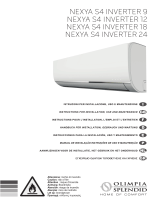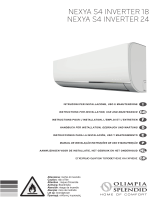Page is loading ...

IP Office 7.0 and BCM 6.0 – SIP
Interoperability Configuration Notes
Abstract: This document provides information on how to configure a network solution with IP Office 7.0 and
BCM 6.0 using SIP trunks.
© 2011 Avaya
All rights reserved.

BCM 6.0 and IP Office 7.0 SIP Trunking Configuration Notes
Revision 1.0 Page 2 of 28
Document Publication History
Issue Date Status Author(s) Change Summary
1.0 April 19, 2011 Final R. Appleton,
A.Celer
Initial version of the document

BCM 6.0 and IP Office 7.0 SIP Trunking Configuration Notes
Revision 1.0 Page 3 of 28
Table of Contents
DOCUMENT PUBLICATION HISTORY.........................................................................................................................................2
TABLE OF CONTENTS...........................................................................................................................................................3
1.0 OVERVIEW.........................................................................................................................................................................4
1.1 CAPABILITIES.....................................................................................................................................................................4
1.2 EXCLUSIONS.......................................................................................................................................................................4
1.3 KNOWN ISSUES...................................................................................................................................................................5
1.3.1 CFAC to remote endpoint..........................................................................................................................................5
1.3.2 Blind Transfer to Originating switch.........................................................................................................................5
1.3.3 Blind Transfer to remote switch.................................................................................................................................5
1.3.4 Consult Transfer To Originating switch....................................................................................................................6
1.3.5 Consult Transfer To Remote switch...........................................................................................................................6
1.4 NETWORK DIAGRAM..........................................................................................................................................................7
2.0 CONFIGURATION GUIDE...............................................................................................................................................8
2.1 IP OFFICE SOFTWARE VERSIONS........................................................................................................................................8
2.2 BCM SOFTWARE VERSIONS...............................................................................................................................................8
2.3 PROVISIONING SIP TRUNKS ON IP OFFICE..........................................................................................................................8
2.3.1 IP Office SIP Trunk Keycodes ...................................................................................................................................9
2.3.2 IP Office SIP Line....................................................................................................................................................10
2.3.3 IP Office SIP Line Transport...................................................................................................................................11
2.3.4 IP Office SIP Line SIP URI......................................................................................................................................12
2.3.5 IP Office SIP Line VoIP...........................................................................................................................................13
2.3.6 IP Office LAN1 VoIP ...............................................................................................................................................14
2.3.7 IP Office Short Code................................................................................................................................................15
2.3.8 IP Office Incoming Call Route.................................................................................................................................16
2.3.9 IP Office Incoming Call Route Destination.............................................................................................................17
2.3.10 IP Office System Telephony...................................................................................................................................18
2.4 PROVISIONING SIP TRUNKS ON BCM...............................................................................................................................19
2.4.1 BCM SIP Trunk Keycodes .......................................................................................................................................19
2.4.2 BCM Business Name................................................................................................................................................19
2.4.3 BCM Trunk Routes...................................................................................................................................................20
2.4.4 BCM Destination Codes ..........................................................................................................................................21
2.4.5 BCM Public Networking..........................................................................................................................................22
2.4.6 BCM SIP Trunks General Settings ..........................................................................................................................23
2.4.7 BCM SIP Trunks Public Account Basic...................................................................................................................23
2.4.8 BCM SIP Trunks Public Account Advanced............................................................................................................24
2.4.9 BCM SIP Trunks Public Routing Table...................................................................................................................24
2.4.10 BCM SIP Trunks Media Parameters .....................................................................................................................25
2.4.11 BCM Set Line Assignments....................................................................................................................................26
2.4.12 BCM Set Line Pool Access.....................................................................................................................................27
3.0 REFERENCES...................................................................................................................................................................28

BCM 6.0 and IP Office 7.0 SIP Trunking Configuration Notes
Revision 1.0 Page 4 of 28
1.0 Overview
1.1 Capabilities
This document provides a description of the solution where a network of BCMs is connected to a
network of IP Offices. In this configuration single BCM is connected to a single IP Office using SIP
trunks.
• Basic Call:
Basic Call Completion
Handling of busy called party
DTMF and ring-back tone
Hold and Retrieve on both ends
Call Waiting presentation
Called Number display
Calling number and name display
Abandoned call
• Call Redirection (at node level - no network optimization):
Call Forward
Call Transfer (blind and consultative)
Call Redirection, including call redirect to voicemail
• Conferencing
3-party and multi party conferencing
• FAX
• Tandem call
• Privacy-Name and Number Blocking
1.2 Exclusions
The following was not tested since it is not supported:
• BCM users using IP Office voicemail system
• IP Office users using BCM voicemail system

BCM 6.0 and IP Office 7.0 SIP Trunking Configuration Notes
Revision 1.0 Page 5 of 28
1.3 Known Issues
1.3.1 CFAC to remote endpoint
Test Procedure
1. Called party has CFAC to remote set on the other switch(originating switch)
2. Caller calls called party on remote switch
3. Verify ringing on the forwarded destination
4. Verify displays on both sets
5. Answer the call at the forwarded destination and verify 2-way audio
6. Hang up the call and verify successful call termination
25 - 30 seconds later, set C drops the call
Set A still shows the call as live (timer is still going and icon is lit)
1.3.2 Blind Transfer to Originating switch
The target of the of the transfer will display the external line that the call is on and not the set on the other end
and the transferee will display the set that did the transfer and not the target, even after the transfer is
complete.
BCM IP Office
Set A Set B Set C
|------------------------Originate------------------------Æ|
|Å----------------------Accept--------------------------Æ|
|Å----Transfer-----Æ| |
| |Å----------Call establish-----Æ|
Display of Set B is the line number that the call is on and the display of Set C is of the originator, Set A.
1.3.3 Blind Transfer to remote switch
Display appears to not function correctly. If Set A on BCM calls Set B on IP Office and then IP Office
transfers to Set C on BCM, then hangs up. When Set C answers call, both Set A and Set C have their display
appearing as though they are both connected to Set B who has since exited the call.
BCM IP Office

BCM 6.0 and IP Office 7.0 SIP Trunking Configuration Notes
Revision 1.0 Page 6 of 28
Set A Set B Set C
|------------------------Originate------------------------Æ|
|Å----------------------Accept--------------------------Æ|
| |Å--------------Transfer------Æ|
|Å---Call establish Æ|
Display of both Set A and Set B is that it is connected with Set C
Same display problem appears if both Set A and Set B are on IP Office and Set C is on BCM.
1.3.4 Consult Transfer To Originating switch
Note: same display note as in test case 1.3.2
1.3.5 Consult Transfer To Remote switch
Note: Same display note as in test case 1.3.3
,

BCM 6.0 and IP Office 7.0 SIP Trunking Configuration Notes
Revision 1.0 Page 7 of 28
1.4 Network Diagram

BCM 6.0 and IP Office 7.0 SIP Trunking Configuration Notes
Revision 1.0 Page 8 of 28
2.0 Configuration Guide
2.1 IP Office Software Versions
o IP Office 7.0 release
2.2 BCM Software Versions
This Solution Configuration Guide is applicable to the following BCM Releases:
• BCM50 rls 6.0 with the latest SU
• BCM450 Rls 6.0 with the latest SU
2.3 Provisioning SIP trunks on IP Office
This is only a representative configuration. For more detailed explanations, please refer to the IP Office SIP
trunking guide.

BCM 6.0 and IP Office 7.0 SIP Trunking Configuration Notes
Revision 1.0 Page 9 of 28
2.3.1 IP Office SIP Trunk Keycodes

BCM 6.0 and IP Office 7.0 SIP Trunking Configuration Notes
Revision 1.0 Page 10 of 28
2.3.2 IP Office SIP Line
Some switches require a domain name match. BCM does not require it, but troubleshooting networks may be
easier if this information is included.

BCM 6.0 and IP Office 7.0 SIP Trunking Configuration Notes
Revision 1.0 Page 11 of 28
2.3.3 IP Office SIP Line Transport
The ITSP Proxy Address would be, in this case, the IP address of the BCM that this route serves.
The BCM does not serve as a registrar, so there will be no registration credentials configured in the IP Office,
and the Calls Route Via Registrar checkbox is irrelevant.
The Use Network Topology Info may cause problems if set to LAN1.

BCM 6.0 and IP Office 7.0 SIP Trunking Configuration Notes
Revision 1.0 Page 12 of 28
2.3.4 IP Office SIP Line SIP URI
The Incoming and Outgoing Groups are referenced in the Incoming Call Route section, and the Short Code
for dialing.

BCM 6.0 and IP Office 7.0 SIP Trunking Configuration Notes
Revision 1.0 Page 13 of 28
2.3.5 IP Office SIP Line VoIP
Coordinate the VoIP Silence Suppression setting with the BCM’s Voice Activity Detection setting. Both
endpoints must have this enabled for it to be used by whichever codecs support it, e.g. G.723 and G.729.
The codec preference order for IP Office is under the Compression Mode Advanced button.
Re-Invite Supported, as BCM will re-invite to put calls on hold, and transfer.
Use Offerer’s Preferred Codec should be checked so as to more closely follow the RFC3264
OFFER/ANSWER specification.
Codec Lockdown is not a requirement for BCM as it always chooses a single codec from the offered list, but
this setting does no harm.

BCM 6.0 and IP Office 7.0 SIP Trunking Configuration Notes
Revision 1.0 Page 14 of 28
2.3.6 IP Office LAN1 VoIP
Ensure that SIP Trunks are enabled.

BCM 6.0 and IP Office 7.0 SIP Trunking Configuration Notes
Revision 1.0 Page 15 of 28
2.3.7 IP Office Short Code
The short code with the dial action matches any dial string that begins with ‘33’, waits for the rest of the dial
string ‘N’ until the inter-digit timeout ‘;’, the sends the ‘33’ plus the rest of the dialed number ‘N’ to Line
Group Id ‘17’ which was the Outgoing Group Id specified on the SIP Line // SIP URI tab.

BCM 6.0 and IP Office 7.0 SIP Trunking Configuration Notes
Revision 1.0 Page 16 of 28
2.3.8 IP Office Incoming Call Route
Any number coming in from Group Id 17 (the Incoming Group Id from the SIP Line // SIP URI tab) will get
routed to itself ‘.’
This destination is configured on the Destinations tab.

BCM 6.0 and IP Office 7.0 SIP Trunking Configuration Notes
Revision 1.0 Page 17 of 28
2.3.9 IP Office Incoming Call Route Destination
The addition of the "." will look for an incoming digit match, User or Hunt Group. The drop down list can be
used to associate an incoming call route to a specific user. The "." must be manually input, it is not part of the
drop down list.
The Line Group ID relates to the ‘Incoming Group’ on the SIP Line SIP URI tab.

BCM 6.0 and IP Office 7.0 SIP Trunking Configuration Notes
Revision 1.0 Page 18 of 28
2.3.10 IP Office System Telephony
Choose the appropriate Companding Law depending on region, and the preferred Automatic Codec
Preference.

BCM 6.0 and IP Office 7.0 SIP Trunking Configuration Notes
Revision 1.0 Page 19 of 28
2.4 Provisioning SIP trunks on BCM
2.4.1 BCM SIP Trunk Keycodes
Keycodes are required in order to activate IP trunks on BCM. The ‘VoIP GW Trunks’ license enables H.323
and SIP trunks. There is, alternatively, a separate keycode to enable only SIP trunks.
2.4.2 BCM Business Name
Before BCM will send CLID, a business name must be configured for the system.

BCM 6.0 and IP Office 7.0 SIP Trunking Configuration Notes
Revision 1.0 Page 20 of 28
2.4.3 BCM Trunk Routes
There IP Office does not make use of the Phone-context in SIP messages to determine NPI/TON, so the DN
Type field will be set to Public(Unknown), and will be routed using a public SIP Trunk profile.
/