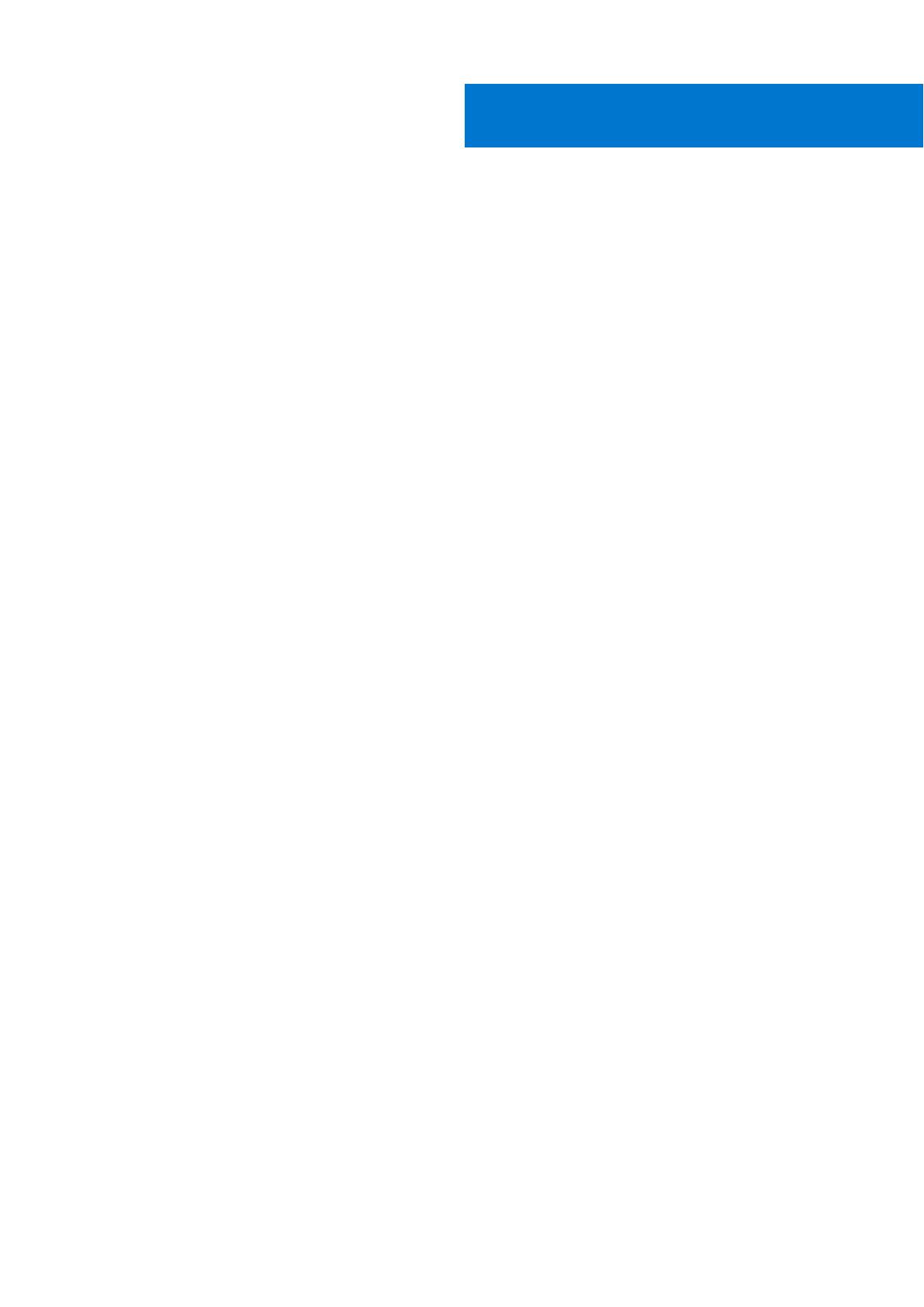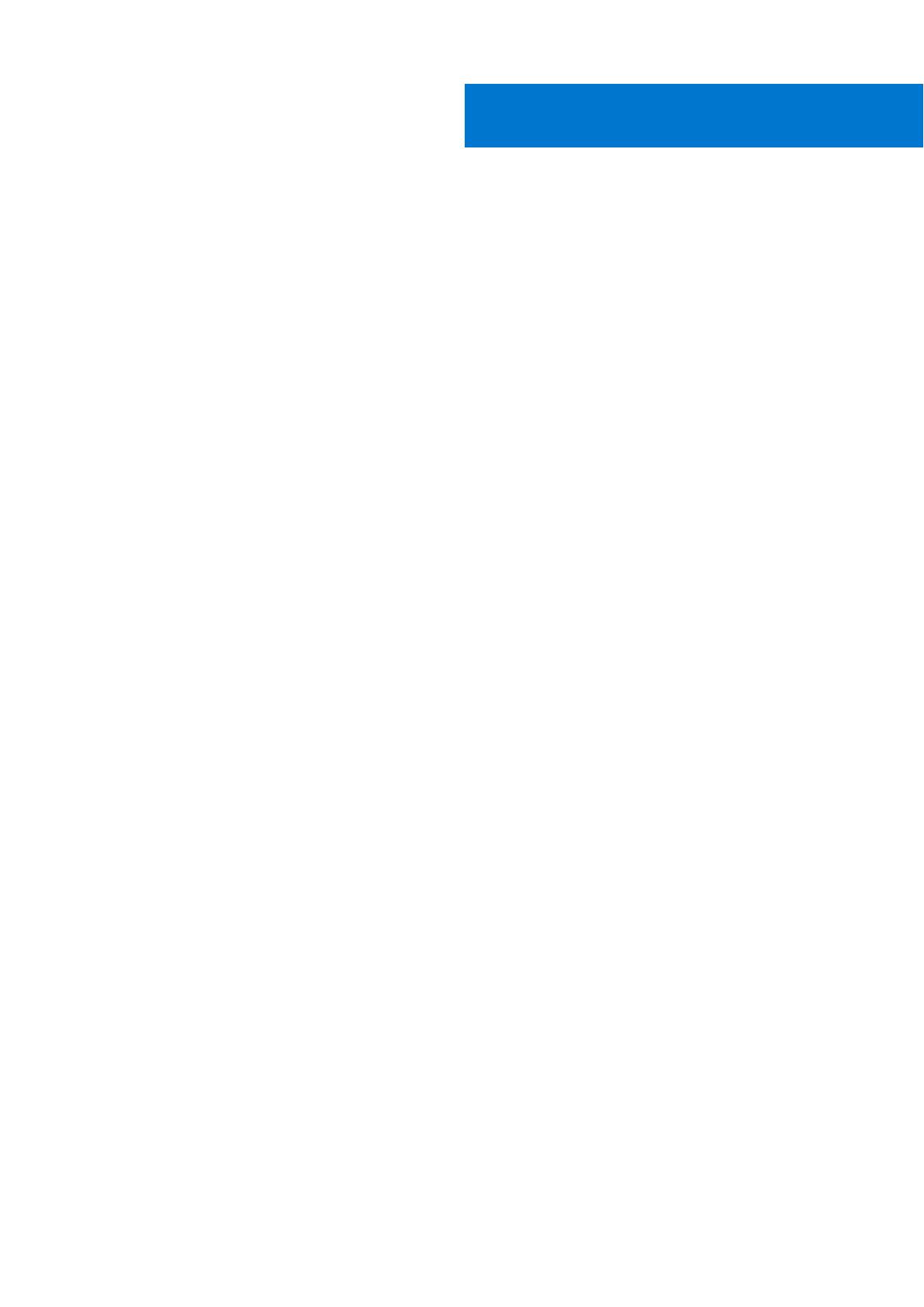
Chapter 1: About this guide........................................................................................................... 5
Related documents............................................................................................................................................................. 5
Chapter 2: The S4048–ON switch................................................................................................. 6
Introduction...........................................................................................................................................................................6
Features................................................................................................................................................................................. 7
Physical dimensions.............................................................................................................................................................7
Switch status........................................................................................................................................................................8
LED display............................................................................................................................................................................ 8
LED behavior...................................................................................................................................................................9
Prerequisites....................................................................................................................................................................... 10
S4048–ON configurations................................................................................................................................................11
Chapter 3: Site preparations........................................................................................................ 12
Site selection.......................................................................................................................................................................12
Cabinet placement............................................................................................................................................................. 12
Rack mounting.................................................................................................................................................................... 13
Switch ground.....................................................................................................................................................................13
Fans and airflow................................................................................................................................................................. 13
Power.................................................................................................................................................................................... 13
Storing components.......................................................................................................................................................... 13
Chapter 4: NEBS compliance....................................................................................................... 15
Important information....................................................................................................................................................... 15
Chapter 5: S4048–ON installation................................................................................................16
Unpack the switch............................................................................................................................................................. 16
Unpack............................................................................................................................................................................16
Rack or cabinet hardware installation........................................................................................................................... 16
ReadyRails system installation...................................................................................................................................17
Two-post flush-mount configuration...................................................................................................................... 18
Two-post center-mount configuration................................................................................................................... 18
Four-post threaded configuration............................................................................................................................19
S4048-ON installation................................................................................................................................................ 20
1U front-rack installation........................................................................................................................................... 20
Ground cable.................................................................................................................................................................22
SFP+ and QSFP+ optic installation...............................................................................................................................22
QSFP+ optic replacement......................................................................................................................................... 22
Split QSFP+ ports to SFP+ ports............................................................................................................................22
Switch power-up............................................................................................................................................................... 23
Chapter 6: Power supplies...........................................................................................................24
Components....................................................................................................................................................................... 24
AC power supply installation.......................................................................................................................................... 25
Contents
Contents 3