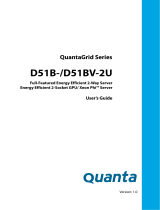Page is loading ...

QuantaMesh T3048-LY2R
Network Switch
(Layer 2/3 Managed 10G/40G Switch)
Installation Guide

Contents
Chapter 1: Safety and Regulatory Information .............................1
1.1 Copyright ...................................................................................2
1.2 About the Manual ......................................................................2
1.3 Intended Application Uses .........................................................2
1.4 Safety Information .....................................................................2
1.4.1 Switch Safety Information ...............................................2
1.4.2 Installation Assembly Safety Instructions .......................4
1.4.3 Site Selection ..................................................................4
1.4.4 Equipment Handling Practices ........................................5
1.4.5 Power and Electrical Warnings .......................................5
1.4.6 Power Cord Warnings .....................................................6
1.4.7 System Access Warnings ...............................................6
1.4.8 Rack Mount Warnings ....................................................7
1.4.9 Other Hazards ................................................................8
1.5 Regulatory and Compliance Information ...................................9
1.5.1 Electromagnetic Compatibility Notices ...........................9
1.5.2 Product Regulatory Compliance Markings ...................11
Chapter 2: Introduction .................................................................12
2.1 Front Panel ..............................................................................13
2.1.1 LED Description ............................................................13
2.2 Rear Panel ...............................................................................15
2.3 Package Contents ...................................................................15
Chapter 3:
Hardware Installation .................................................... 16
3.1 Unpack the Hardware ..............................................................17
3.2 Install the Switch ......................................................................17
3.2.1 Select the Location .......................................................17
3.2.2 Install the Switch ...........................................................18
3.3 Connect to Power ....................................................................20
3.4 Check the Installation ..............................................................20
3.5 Connect Equipment .................................................................20
3.5.1 SFP+ Port .....................................................................20
3.5.2 QSFP+ Port ..................................................................21
3.6 Connect to Console Port .........................................................22
3.7 Connect to Management Port ..................................................23
3.8 Connect to USB Port ...............................................................24
Chapter 4:
Initial Conguration ...................................................... 25
4.1 InitialCongurationProcess ....................................................26
4.2 ConguretheIPAddress ........................................................26
4.2.1 Set IP Address Manually ..............................................26
4.2.2 Obtain IP Address by DHCP .........................................27
4.3 Manage the Switch ..................................................................28
4.3.1 CLI Management ..........................................................28
4.3.2 SNMP Management .....................................................28

ENGLISH
iii
Contents
4.3.3 Web Management ........................................................29
4.4 Upgrade the Firmware .............................................................31
4.4.1 Upgrade the Firmware Image File ................................31
4.4.2 Upgrade Kernel, Uboot and Rootfs ...............................33
Chapter 5: Troubleshooting .........................................................35
5.1 Troubleshooting .......................................................................36
5.1.1 Diagnostic Switch Indicator ...........................................36
5.1.2 Power and Cooling Problems ......................................36
5.1.3 Installation ....................................................................37
5.1.4 In-Band Access ............................................................37
5.2 Replace the Power Supply Unit ...............................................37
5.2.1 Remove the Power Supply Unit ....................................38
5.2.2 Replace the Power Supply Unit ....................................38
5.3 Replace the Hot-Swappable Fan Module ................................39
5.3.1 Remove the Fan Module ..............................................39
5.3.2 Replace the Fan Module ...............................................39
5.4 Customer Support ...................................................................39

List of Figures
Figure 2-1: Front Panel View ...........................................................13
Figure 2-2: SFP+ and QSFP+ Port LEDs ........................................13
Figure 2-3: Console and Management Port LEDs...........................14
Figure 2-4: Rear Panel View ...........................................................15
Figure 3-1: Install Switch on Rack (Without Rail) ............................18
Figure 3-2: Holes Alignment ............................................................18
Figure 3-3: Secure Position .............................................................18
Figure 3-4: Pull Out Rack Rail .........................................................19
Figure 3-5: Install Switch on Rail .....................................................19
Figure 3-6: SFP+ Port Numbering ...................................................20
Figure 3-7: Connect SFP+ Module ..................................................21
Figure 3-8: QSFP+ Port Numbering ................................................21
Figure 3-9: Connect QSFP+ Module ...............................................22
Figure 3-10: Connect to Console Port .............................................23
Figure 3-11: Connect to Management Port .....................................23
Figure 3-12: Connect to USB Port ...................................................24
Figure 4-1: Boot Up Console Screen...............................................26
Figure 4-2: General Mode CLI Command List Screen ....................27
Figure 4-3: Set Service Port IP Screen ...........................................27
Figure 4-4: Address Bar ..................................................................29
Figure 4-5: Login Screen .................................................................29
Figure 4-6: The Web Browser Utility Screen ...................................30
Figure 4-7: Set Service Port IP Screen ...........................................31
Figure 4-8: Example of TFTP Server Screen ..................................32
Figure 4-9: Delete Image Screen Sample .......................................32
Figure 4-10: Update Image Screen Sample ....................................32
Figure 4-11: Set Boot Image Success Screen Sample ...................32
Figure 4-12: Check Version Screen Sample ...................................33
Figure 4-13: Set Service Port IP Screen .........................................33
Figure 4-14: Example of TFTP Server Screen ................................34
Figure 4-16: Copy Kernel Image Screen Sample ............................34
Figure 5-1: Access PSU Info on Web Utility ....................................37
Figure 5-2: Remove Power Supply Unit ..........................................38
Figure 5-3: Remove Hot-swappable Fan Module ............................39

Table 1-1: Manual Conventions Icon .................................................2
Table 1-2: Product Regulatory Compliance Markings .....................11
Table 2-1: SFP+ and QSFP+ Port LEDs .........................................13
Table 2-2: Console and Management Port LEDs ............................14
Table 2-3: Power Supply and Fan Speed LEDs ..............................15
Table 4-1: Web Browser Utility Screen............................................30
Table 5-1: Troubleshooting Tips ......................................................36
List of Tables

This chapter contains important information on safety and
regulatory, as well as conventions used in this installation guide.
Read this guide before installing and operating the system.
Chapter 1: Safety and Regulatory Information

2
ENGLISH
Safety and Regulatory Information
Copyright1.1
Allspecicationsandguresaresubjecttochangewithoutpriornotice.Actualproductsmaylook
different from the photos.
All trademarks and logos mentioned in this guide are the properties of their respective holders.
Copyright © 2012 Quanta Computer Inc. All rights reserved.
About the Manual1.2
This installation guide is meant for network administrators with inept knowledge in network
management.
Toavoidpersonalinjuryorpropertydamage,beforeyoubegininstallingtheproduct,read,observe,
and adhere to all the following safety instructions and information.
The following symbols are used throughout the guide to highlight important information and may be
marked on the product and / or the product packaging.
Manual Conventions IconTable 1-1:
NOTE:
Indicates useful information.
WARNING:
Indicates safety information that if ignored may cause the system to
malfunction or damage other equipment.
CAUTION:
Indicatessafetyinformationthatifignoredmaycausepersonalinjuryor
death.
Intended Application Uses1.3
This product was evaluated as Information Technology Equipment (ITE). which may be installed in
ofces,schools,computerrooms,andsimilarcommercialtypelocations.Thesuitabilityofthisproduct
for other product categories and environments (such as medical, industrial, residential, alarm systems,
and test equipment), other than an ITE application, may require further evaluation.
Safety Information1.4
Switch Safety Information1.4.1
Toreducetheriskofbodyinjury,electricalshock,re,andequipmentdamage,readthisdocument
and observe all warnings and precautions before installing or maintaining your switch.
Intheeventofaconictbetweentheinformationinthisdocumentandtheinformationprovidedwith
the product or on the website of a particular product, the product documentation takes precedence.
Theswitchshouldbeintegratedandservicedonlybytechnicallyqualiedpersons.
You must adhere to the guidelines in this guide and the assembly instructions in the switch manuals
toensureandmaintaincompliancewithexistingproductcerticationsandapprovals.Useonlythe
described,regulatedcomponentsspeciedinthisguide.Useofotherproducts/componentswillvoid
the UL Listing and other regulatory approvals of the product, and may result in noncompliance with
product regulations in the region(s) in which the product is sold.

ENGLISH
3
Safety and Regulatory Information
Follow the safety guidelines below to ensure personal safety and protect the system and the working
environment from potential damage.
CAUTION:
The power supplies in the system may produce high voltages and
energy hazards which can cause bodily harm. Do not remove the covers
and access any of the components inside the system.
CAUTION:
To reduce the risk of electrical shock, disconnect all power supply
cables before servicing the system.
CAUTION:
Do not use the mounted equipment as a shelf or a work space.
Restricted Access Location: The switch is intended for installation only
in a Server Room or Computer Room where both these conditions apply:
access can only be gained by SERVICE PERSONS or by USERS who •
have been instructed about the reasons for the restrictions applied to
the location and about any precautions that shall be taken; and
access is through the use of a TOOL or lock and key, or other means •
of security, and is controlled by the authority responsible for the
location.
WARNING:
When a power supply needs replacement, replace the power
supply only with the same or equivalent type recommended by the
manufacturer. Replacing with an incorrect power supply may cause
explosion.
Observe and follow service markings. Do not service the product yourself. Components inside •
the system should only be serviced by trained service technician.
If any of the following conditions occur, unplug the equipment from the electrical outlet and •
replace the part or contact a trained service technician:
The power cable, extension cable, or plug is damaged•
The equipment has been exposed to water•
The equipment has been dropped or damaged•
The equipment does not operate correctly when you follow the operating instructions•
Do not spill food or liquid on the equipment.•
Never operate the equipment in a wet environment.•
Donotpushanyobjectsintotheopeningoftheequipment.Doingsomayshortinternal•
componentsandcausereorelectricshock.
Use the system only with approved equipment.•
Allow the product to cool before removing any peripherals.•
Operate the equipment only from the type of external power source indicated on the electrical •
ratings label. If you are unsure of the type of power source required, consult your local power
company.
Use only approved power cable(s).•
To help prevent electric shock, plug the system and peripheral power cables into properly •
grounded electrical outlets. Do not use adapter plugs or remove the grounding prong from
a cable. If you must use an extension cable, use an extension cable with properly grounded
plugs.

4
ENGLISH
Safety and Regulatory Information
Observe extension cable and power strip ratings. Ensure that the total ampere rating of all •
products plugged into the extension cable or power strip does not exceed 80% of the ampere
ratings limit for the extension cable or power strip.
To protect the equipment from sudden, transient increase or decrease in electrical power, use •
a surge suppressor, line conditioner, or uninterruptible power supply (UPS).
Do not modify power cables or plugs. Consult a licensed electrician or your power company •
forsitemodications.Alwaysfollowyourlocal/nationalwiringrules.
To avoid possible damage to the system board, wait 5 seconds after turning off the system •
before removing a component from the system board or disconnecting a peripheral device.
When connecting or disconnecting power to the hot-pluggable power supply units, observe the •
following guidelines:
Unplug the power cable before removing the power supply.•
Install the power supply to the system before connecting the power cable to the power •
supply.
If the system has multiple sources of power, disconnect power from the system by •
unplugging all power cables from the power supplies.
When disconnecting a cable, pull on its connector or on its strain-relief loop, and not on the •
cable itself.
Installation Assembly Safety Instructions1.4.2
The power supply in this product contains no user-serviceable parts. Refer servicing only to •
qualiedpersonnel.
Do not attempt to modify or use the supplied AC power cord if it is not the exact type required. •
A product with more than one power supply will have a separate AC power cord for each
supply.
To remove the AC power from the system, you must unplug each AC power cord from the wall •
outlet or power supply. The power cord(s) is considered the disconnect device to the main
(AC) power. The socket outlet that the system plugs into shall be installed near the equipment
and shall be easily accessible.
A microprocessor and heat sink may be hot if the system has been running. Also, there may •
be sharp pins and edges on some board and chassis parts. Contact should be made with
care. Consider wearing protective gloves.
Danger of explosion if the battery is incorrectly replaced. Replace only with the same or •
equivalent type recommended by the equipment manufacturer. Dispose of used batteries
according to manufacturer’s instructions.
Thesystemissafetycertiedasrack-mountedequipmentforuseinaserverroomor•
computer room, using the customer rack kit. The rail racks are designed to carry only the
weight of the system. Do not place additional load onto any rail-mounted equipment. System
rack kits are intended to be installed in a rack by trained service technicians.
Site Selection1.4.3
Thesystemisdesignedtooperateinatypicalofceenvironment.Chooseasitethatis:
Clean and free of airborne particles (other than normal room dust).•
Well ventilated and away from sources of heat including direct sunlight and radiators.•
Away from sources of vibration or physical shock.•
Isolatedfromstrongelectromagneticeldsproducedbyelectricaldevices.•
In regions that are susceptible to electrical storms, we recommend you plug your system •
into a surge suppressor and disconnect telecommunication lines to your modem during an
electrical storm.

ENGLISH
5
Safety and Regulatory Information
Provided with a properly grounded wall outlet.•
Providedwithsufcientspacetoaccessthepowersupplycord(s),becausetheyserveasthe•
product’s main power disconnect.
Provided with either two independent AC power sources or two independent phases from a •
single source.
Equipment Handling Practices1.4.4
Reducetheriskofpersonalinjuryorequipmentdamage:
Conform to local occupational health and safety requirements when moving and lifting •
equipment.
Use mechanical assistance or other suitable assistance when moving and lifting the •
equipment.
To reduce the weight for easier handling, remove any easily detachable components.•
Power and Electrical Warnings1.4.5
CAUTION:
The power is active whenever the system is plugged in. To remove
power from the system, you must unplug the AC power cord from the
wall outlet. Your system may use more than one AC power cord. Make
sure all AC power cords are unplugged. Make sure the AC power
cord(s) is/are unplugged before you open the chassis, or add or remove
any non hot-plug components.
CAUTION:
Do not attempt to modify or use an AC power cord if it is not the exact
type required. A separate AC cord is required for each system power
supply.
CAUTION:
The power supply in this product contains no user-serviceable parts.
Do not open the power supply. Hazardous voltage, current and energy
levels are present inside the power supply. Return to manufacturer for
servicing.
CAUTION:
When replacing a hot-plug power supply, unplug the power cord to the
power supply being replaced before removing it from the switch.

6
ENGLISH
Safety and Regulatory Information
Power Cord Warnings1.4.6
If an AC power cord was not provided with your product, purchase one that is approved for use in your
country.
CAUTION:
Toavoidelectricalshockorre,checkthepowercord(s)thatwillbe
used with the product as follows:
Do not attempt to modify or use the AC power cord(s) if they are not •
theexacttyperequiredtotintothegroundedelectricaloutlets.
The power cord(s) must meet the following criteria: The power •
cord must have an electrical rating that is greater than that of the
electrical current rating marked on the product.
CAUTION:
The power cord must have safety ground pin or contact that is suitable
for the electrical outlet.
CAUTION:
The power supply cord(s) is/are the main disconnect device to AC
power. The socket outlet(s) must be near the equipment and readily
accessible for disconnection.
CAUTION:
The power supply cord(s) must be plugged into socket outlet(s) that is/
are provided with a suitable earth ground.
System Access Warnings1.4.7
CAUTION:
Toavoidpersonalinjuryorpropertydamage,thefollowingsafety
instructions apply whenever accessing the inside of the product:
Turn off all peripheral devices connected to this product.•
Disconnect the AC power by unplugging all AC power cords from the •
system or wall outlet.
Disconnect all cables and telecommunication lines that are •
connected to the system.
Retain all screws or other fasteners when removing access cover(s). •
Upon completion of accessing inside the product, refasten access
cover with original screws or fasteners.
Do not access the inside of the power supply. There are no •
serviceable parts in the power supply. Return to the manufacturer for
servicing.
Power down the switch and disconnect all power cords before •
adding or replacing any non hot-plug component.
When replacing a hot-plug power supply, unplug the power cord to •
the power supply being replaced before removing the power supply
from the switch.

ENGLISH
7
Safety and Regulatory Information
CAUTION:
Unless you are adding or removing a hot-plug component, allow the
system to cool before opening the covers. To avoid the possibility of
coming into contact with hot component(s) during a hot-plug installation,
be careful when removing or installing the hot-plug component(s).
CAUTION:
Toavoidinjurydonotcontactmovingfanblades.Ifyoursystemis
supplied with a guard over the fan, do not operate the system without
the fan guard in place.
Rack Mount Warnings1.4.8
The following installation guidelines are required by UL for maintaining safety compliance when
installing your into a rack.
The equipment rack must be anchored to an unmovable support to prevent it from tipping when a
server or piece of equipment is extended from it. The equipment rack must be installed according to
the rack manufacturer’s instructions.
Install equipment in the rack from the bottom up, with the heaviest equipment at the bottom of the
rack.
Extend only one piece of equipment from the rack at a time.
You are responsible for installing a main power disconnect for the entire rack unit This main
disconnect must be readily accessible, and it must be labeled as controlling power to the entire unit,
notjusttotheserver(s).
To avoid risk of potential electric shock, a proper safety ground must be implemented for the rack and
each piece of equipment installed in it.
Elevated Operating Ambient - If installed in a closed or multi-unit rack assembly, the operating ambient
temperature of the rack environment may be greater than the room ambient. Therefore, consideration
should be given to installing the equipment in an environment compatible with the maximum ambient
temperature(Tma)speciedbythemanufacturer.
ReducedAirFlow-Installationoftheequipmentinarackshouldbesuchthattheamountofairow
required for safe operation of the equipment is not compromised.
Mechanical Loading - Mounting of the equipment in the rack should be such that a hazardous
condition is not achieved due to uneven mechanical loading.
Circuit Overloading - Consideration should be given to the connection of the equipment to the supply
circuit and the effect that overloading of the circuits might have on overcurrent protection and supply
wiring. Appropriate consideration of equipment nameplate ratings should be used when addressing
this concern.
Reliable Earthing - Reliable earthing of rack-mounted equipment should be maintained.
Particular attention should be given to supply connections other than direct connections to the branch
circuit (e.g. use of power strips).

8
ENGLISH
Safety and Regulatory Information
Other Hazards1.4.9
Battery Replacement1.4.9.1
CAUTION:
There is the danger of explosion if the battery is incorrectly replaced.
When replacing the battery, use only the battery recommended by the
equipment manufacturer.
CAUTION:
Dispose of batteries according to local ordinances and regulations.
CAUTION:
Do not attempt to recharge a battery.
CAUTION:
Do not attempt to disassemble, puncture, or otherwise damage a
battery.
Cooling and Airow1.4.9.2
CAUTION:
Carefullyroutecablesasdirectedtominimizeairowblockageand
coolingproblems.Forpropercoolingandairow,operatethesystem
only with the chassis covers installed. Operating the system without the
covers in place can damage system parts. To install the covers:
Checkrsttomakesureyouhavenotleftloosetoolsorpartsinside•
the system.
Check that cables, add-in cards, and other components are properly •
installed.
Attach the covers to the chassis according to the product •
instructions.
Laser Peripherals or Devices1.4.9.3
CAUTION:
Toavoidriskofradiationexposureand/orpersonalinjury:
Do not open the enclosure of any laser peripheral or device•
Laser peripherals or devices are not serviceable•
Return to the manufacturer for servicing•
UsecertiedOpticalFiberTransceiverClass1LaserProduct•

ENGLISH
9
Safety and Regulatory Information
Regulatory and Compliance Information1.5
Electromagnetic Compatibility Notices1.5.1
FCC Verication Statement (USA)1.5.1.1
ThisdevicecomplieswithPart15oftheFCCRules.Operationissubjecttothefollowingtwo
conditions: (1) this device may not cause harmful interference, and (2) this device may accept any
interference received, including interference that may cause undesired operation.
This equipment has been tested and found to comply with the limits for a Class A digital device,
pursuant to part 15 of the FCC Rules. These limits are designed to provide reasonable protection
against harmful interference when the equipment is operated in a commercial environment. This
equipment generates, uses, and can radiate radio frequency energy and, if not installed and used in
accordance with the instruction manual, may cause harmful interference to radio communications.
However, there is no guarantee that interference will not occur in a particular installation. If this
equipment does cause harmful interference to radio or television reception, which can be determined
by turning the equipment off and on, the user is encouraged to try to correct the interference by one or
more of the following measures:
Reorient or relocate the receiving antenna.•
Increase the separation between the equipment and the receiver.•
Connect the equipment to an outlet on a circuit other than the one to which the receiver is •
connected.
Consult the dealer or an experienced radio/TV technician for help.•
Anychangesormodicationsnotexpresslyapprovedbythegranteeofthisdevicecouldvoidthe
user’s authority to operate the equipment. The customer is responsible for ensuring the compliance of
themodiedproduct.
Only peripherals (computer input/output devices, terminals, printers, etc.) that comply with FCC Class
A or B limits may be attached to this computer product. Operation with noncompliant peripherals is
likely to result in interference to radio and TV reception.
All cables used to connect to peripherals must be shielded and grounded. Operation with cables,
connected to peripherals, that are not shielded and grounded may result in interference to radio and
TV reception.
Europe (CE Declaration of Conformity)1.5.1.2
This product has been tested in accordance to, and complies with the Low Voltage Directive
(73/23/EEC) and EMC Directive (89/336/EEC). The product has been marked with the CE Mark to
illustrate its compliance.
VCCI (Japan)1.5.1.3
English translation of the notice above:
This is a Class A product based on the standard of the Voluntary Control Council for Interference
(VCCI) from Information Technology Equipment. If this is used near a radio or television receiver in a
domestic environment, it may cause radio interference. Install and use the equipment according to the
instruction manual.

10
ENGLISH
Safety and Regulatory Information
CCC Statement1.5.1.4
Regulated Specied Components1.5.1.5
TomaintaintheULlistingandcompliancetootherregulatorycertiicationsand/ordeclarations,the
following regulated components must be used and conditions adhered to. Interchanging or use of
othercomponentwillvoidtheULlistingandotherproductcerticationsandapprovals.
UpdatedproductinformationforcongurationscanbefoundonthesiteatthefollowingURL:
http://www.QuantaQCT.com
If you do not have access to the Web address, please contact your local representative.
Add-incards:musthaveaprintedwiringboardammabilityratingofminimumUL94V-1. •
Add-in cards containing external power connectors and/or lithium batteries must be UL
recognized or UL listed. Any add-in card containing modem telecommunication circuitry must
be UL listed. In addition, the modem must have the appropriate telecommunications, safety,
and EMC approvals for the region in which it is sold.
Peripheral Storage Devices: must be UL recognized or UL listed accessory and TUV and VDE •
licensed.Maximumpowerratingofanyonedeviceis19watts.Totalservercongurationis
not to exceed the maximum loading conditions of the power supply.
Restriction of Hazardous Substances (RoHS) Compliance1.5.1.6
Quanta
®
Computer Inc. has a system in place to restrict the use of banned substances in accordance
with the European Directive 2002/95/EC. Compliance is based on declaration that materials banned
in the RoHS Directive are either (1) below all applicable threshold limits or (2) an approved / pending
RoHS exemption applies.
RoHSimplementationdetailsarenotfullydenedandmaychange.
Threshold limits and banned substances are noted below:
Quantity limit of 0.1% by mass (1000 PPM) for:•
Lead•
Mercury•
Hexavalent Chromium•
Polybrominated Biphenyls Diphenyl Ethers (PBDE)•
Quantity limit of 0.01% by mass (100 PPM) for:•
Cadmium•
End of Life / Product Recycling1.5.1.7
Product recycling and end-of-life take-back systems and requirements vary by country. Contact the
retailer or distributor of this product for information about product recycling and/or take-back.

ENGLISH
11
Safety and Regulatory Information
Product Regulatory Compliance Markings1.5.2
Thisproductismarkedwiththefollowingproductcerticationmarkings:
Product Regulatory Compliance MarkingsTable 1-2:
Regulatory
Compliance
Region Marking
cULus Listing
Marks
USA / Canada
CE Mark Europe
FCC Marking
(Class A)
USA
This device complies with Part 15 of the FCC Rules.
Operationofthisdeviceissubjecttothefollowingtwo
conditions:
(1) This device may not cause harmful interference, and
(2) This device must accept any interference received,
including interference that may cause undesired
operation.
VCCI Marking
(Class A)
Japan
ICES Canada This Class A digital apparatus complies with Canadian
ICES-003.
Cet appareil numérique de la classe A est conforme à la
norme NMB-003 du Canada.
Recycling Package
Mark
Other than China
CCC China
䆜
↚Ѱ$㓝ӝθ൞⭕⍱⧥ູѣθ䈛ӝਥ㜳Ր
䙖ᡆᰖ㓵⭫ᒨᢦȾ൞䘏〃߫сθਥ㜳䴶㾷⭞ᡭ
ሯᒨᢦ䟽࠽ᇔਥ㺂Ⲻ᧠᯳Ⱦ

The QuantaMesh T3048-LY2R switch is a high performance, energy
ecient and low latency layer 2/3/4 Ethernet switch with 48 1/10G
SFP+ and 4 10/40G QSFP+ ports in a compact rack unit size. The 4 40G
uplink ports provide up 160G bandwidth to connect with the core
switch. Each uplink QSFP+ port can be independently congured as
1 x 40G or 4 x 10G so that the maximum QuantaMesh T3048-LY2R can
form a total of 64-port of 10G Ethernet switch.
The switch boasts of comprehensive network management and IP
multicast functions. Its fan reversible design provides system cooling
to fulll dierent customer demands for server room setup and
application.
This chapter describes the hardware overview, supported features, and
package contents of the switch.
Chapter 2: Introduction

ENGLISH
13
Introduction
Front Panel2.1
Thefollowingguresshowthefrontpaneloftheswitch.
Front Panel ViewFigure 2-1:
49 50
37 38 47 4845 4643 4441 4239 401 2 11 129 107 85 63 4 13 14 23 2421 2219 2017 1815 16 25 26 35 3633 3431 3229 3027 28
51 52
CON
MGNT
1
T3048-LY2R
2
3
4
5
6
7
8
9
10
11
12
13
14
15
16
17
18
18
20
21
22
23
24
25
26
27
28
29
30
31
32
33
34
35
36
37
38
39
40
41
42
43
44
45
46
47
48
49
50
51
52
SFP+ Ports
SFP+ Port LEDs
QSFP+ Ports
QSFP+ Port LEDs
Console Port
Management Port
USB Port
LED Description2.1.1
The following tables describe the LEDs on the front of the switch.
SFP+ and QSFP+ Port LEDs2.1.1.1
SFP+ and QSFP+ Port LEDsFigure 2-2:
49 50
37 38 47 4845 4643 4441 4239 401 2 11 129 107 85 63 4 13 14 23 2421 2219 2017 1815 16 25 26 35 3633 3431 3229 3027 28
51 52
CON
MGNT
1
T3048-LY2R
2
3
4
5
6
7
8
9
10
11
12
13
14
15
16
17
18
18
20
21
22
23
24
25
26
27
28
29
30
31
32
33
34
35
36
37
38
39
40
41
42
43
44
45
46
47
48
49
50
51
52
SFP+ Port LEDs
(LED # 1~ 48)
QSFP+ Port LEDs
(LED # 49 ~ 52)
SFP+ and QSFP+ Port LEDsTable 2-1:
LED Description
SFP+ Port
Green• : A valid network link is established on the port.
Flashing Green• : Data transmission and receiving packet in progress.
Off• : No network link is established.
QSFP+ Port
Green• : A valid network link is established on the port.
Flashing Green• : Data transmission and receiving packet in progress.
Off• : No network link is established.

14
ENGLISH
Introduction
Console and Management Port LEDs2.1.1.2
Console and Management Port LEDsFigure 2-3:
49 50
37 38 47 4845 4643 4441 4239 401 2 11 129 107 85 63 4 13 14 23 2421 2219 2017 1815 16 25 26 35 3633 3431 3229 3027 28
51 52
CON
MGNT
1
T3048-LY2R
2
3
4
5
6
7
8
9
10
11
12
13
14
15
16
17
18
18
20
21
22
23
24
25
26
27
28
29
30
31
32
33
34
35
36
37
38
39
40
41
42
43
44
45
46
47
48
49
50
51
52
System
info.
Speed
Power
Link/Activity
Console and Management Port LEDsTable 2-2:
LED Description
Console Port System info.
Orange• : Software boots up.
Off• : Software is ready.
Power Green• : Power is on.
Off• : Power is off.
Management Port
Speed Orange• : A valid 1G network link is established.
Green• : A valid 100Mbps network link is established.
Off• : A valid 10Mbps network link is established.
Link/Activity Green• : A valid network link is established.
Flashing Green• : Network transmission and
receiving packet in progress.
Off• : No network activity.

ENGLISH
15
Introduction
Rear Panel2.2
Thefollowinggureshowstherearpaneloftheswitch.
Rear Panel ViewFigure 2-4:
Hot-swappable Fan
Handle
PSU2 PSU1
AC Power Connector
(with Plug Retainer)
Handle
AC Power Connector
(with Plug Retainer)
PSU2 LED PSU1 LED
Fan Handle
Fan HandleFan Handle
Fan LED Fan LED Fan LED
The switch has two Power Supply Units (PSU) and three hot-swappable fan modules.
There are two types of hot-swappable fan modules and PSU:
Blue:indicatesfront-to-backairow.•
Green:indicatesback-to-frontairow.•
TheACpowerconnectorisastandardthree-prongedconnector.Theswitchautomaticallyadjustsits
power setting to any supply voltage in the range from 100~240 VAC at 50~60 Hz.
When the PSU is connected to the power source, the PSU LED lights green.
Power Supply and Fan Speed LEDsTable 2-3:
LED Description
Power Supply Green• : Power connection works normally.
Yellow• : Possible issues:
- Fan Lock (15 sec)
- OTP: Over Temperature Process
- OCP: Over Current Process
- OVP: Over Voltage Process
- UVP: Under Voltage Process
Fan Speed Red• : Fan speed failure.
Dark• : Fan speed works normally.
Package Contents2.3
The following items are included with a standard package. When you open the box, check if all items
are included and free of damage.
One QuantaMesh T3048-LY2R Layer III 10-Gigabit Managed Switch•
Mounting kit: 2 mounting brackets and screws (already install on the switch)•
Four rubber feet with adhesive backing•
Console cable•
Two AC power cords•
Statement paper•
/