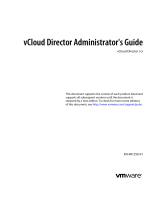Page is loading ...

Page 1
vCloud
®
Air Hybrid Cloud Manager™
Version 1.0 Update 1
Installation and Administration Guide

vCloud Air® Hybrid Cloud Manager™ Installation and Administration Guide
Page 2
You can find the most up-to-date technical documentation on the VMware Web site:
http://www.vmware.com/support/
The VMware Web site also provides the latest product updates.
If you have comments about this documentation, email your feedback:
vCloud
®
Air Hybrid Cloud Manager™ Version 1.0 Update 1
Installation and Administration Guide
November 25, 2015
Copyright © 2015 VMware, Inc. All rights reserved. Copyright and trademark information
.
VMware, Inc.
3401 Hillview Ave.
Palo Alto, CA 94304
www.vmware.com

vCloud Air® Hybrid Cloud Manager™ Installation and Administration Guide
Page 3
Table of Contents
About this Guide ................................................................................................................................................................. 5
Introducing Hybrid Cloud Manager™ .................................................................................................................................. 5
Understanding the Hybrid Cloud Manager Installation Process ......................................................................................... 6
Installation Overview .................................................................................................................................................... 7
Hybrid Cloud Manager Virtual Appliances .................................................................................................................... 7
Choosing a Deployment Architecture ................................................................................................................................. 9
Migration Only ............................................................................................................................................................ 10
Layer 2 Extension ........................................................................................................................................................ 10
Other Architecture Considerations ............................................................................................................................. 11
Preparing Your Installation Environment .......................................................................................................................... 11
Configure Network Connectivity ................................................................................................................................. 11
Verify the Minimum Installation Environment ........................................................................................................... 13
Verify Layer 2 Installation Requirements .................................................................................................................... 13
Verify the vCloud Air Edge Gateway Upgrade ............................................................................................................ 14
Install the vSphere Web Client Integration Plug-in ..................................................................................................... 14
Installing and Configuring Hybrid Cloud Manager ............................................................................................................ 14
Install the Hybrid Cloud Manager Appliance .............................................................................................................. 14
Register the Hybrid Cloud Manager with the vCenter ................................................................................................ 17
Configuring the Hybrid Cloud Manager for vCenters with an External Lookup Service ............................................. 19
Register the Hybrid Cloud Manager with a vCloud Air Endpoint ................................................................................ 20
Installing and Configuring Hybrid Services .................................................................................................................. 22
Configuration Overview .............................................................................................................................................. 22
Start Appliance Installation and Configuration ........................................................................................................... 22
Configure the Hybrid Cloud Gateway ......................................................................................................................... 23
Configure the Network Extension Service................................................................................................................... 24
Stretching an L2 Network to vCloud Air ............................................................................................................................ 27
Migrating a Virtual Machine to vCloud Air ....................................................................................................................... 30
Understanding Replication-Based Migration .............................................................................................................. 30
Checking Your VM before Migration ........................................................................................................................... 31
Migrating a Sample VM from an On-premises vCenter to the Cloud ......................................................................... 31
Administration .................................................................................................................................................................. 36
Upgrading Hybrid Cloud Manager .............................................................................................................................. 36

vCloud Air® Hybrid Cloud Manager™ Installation and Administration Guide
Page 4
Uninstalling Hybrid Cloud Manager ............................................................................................................................ 36
Unstretching an L2 Network ....................................................................................................................................... 37
Removing Hybrid Service Appliances .......................................................................................................................... 37
Troubleshooting ................................................................................................................................................................ 37
Resetting the MAC Address......................................................................................................................................... 38
High Host Resource Consumption .............................................................................................................................. 38

vCloud Air® Hybrid Cloud Manager™ Installation and Administration Guide
Page 5
About this Guide
This guide describes how to install Hybrid Cloud Manager Version 1.0 Update 1. It also guides you through vSphere Web
Client workflows to deploy and configure Software-Defined WAN components (including WAN Optimization), to migrate
workloads to the cloud and back, and extend on-premises VLAN and VXLAN networks from your datacenter to vCloud
Air.
Intended Audience
This document is intended for datacenter administrators familiar with vSphere virtualization.
Related Documentation
In addition to this document, see the following documentation:
• VMware vCloud Air Hybrid Cloud Manager Release Notes
• VMware vSphere Documentation 5.5u1 | 6.0
• vCloud Air Advanced Networking Guide, including Direct Connect for vCloud Air
• vCloud Air Advanced Networking Services Guide
VMware Technical Publications Glossary
VMware Technical Publications provides a glossary
of terms that might be unfamiliar to you. For definitions of terms as
we use them in VMware technical documentation, see our glossary.
Introducing Hybrid Cloud Manager™
vCloud® Air Hybrid Cloud Manager™ enables bidirectional VM mobility and migration to the cloud and back, and hybrid
networking to extend on-premises vSphere vCenter networks into vCloud Air.
Data transport features: network extension, WAN optimization, Multi-tenant WAN with Intelligent Routing, and path
fail-over.
Security features: Suite B-compliant AES-GCM with IKEv2, data deduplication and compression, AES-NI Offload, Flow-
based Admission Control. Hybrid Cloud Manager owns the source and destination encryption and decryption, ensuring a
consistent security policy and providing admission for hybrid workflows like virtual machine migration and network
extension.
Hybrid Cloud Manager features can be deployed in several ways:
• Hybrid Networking (Layer 2 Extension). Securely extend your vSphere vCenter to integrate with a vCloud Air Virtual
Data Center (vDC). Configure networking connections to support high-speed connections.
• Can stretch multiple L2 segments
• Can route stretched networks via Cloud Gateway for encryption and through the WAN optimization appliance to
provide a secure and optimized path through the Internet to vCloud Air

vCloud Air® Hybrid Cloud Manager™ Installation and Administration Guide
Page 6
• Dedicated scale out L2 Concentrators can be deployed and used in conjunction with Direct Connect to increase
throughput
• Multiple Direct Connects and fail-back to Internet are supported
• Extended Networks are linked to vCloud Air Advanced Network Services Edge appliances in Org Gateway
position and can be announced back to the Enterprise once all virtual machines are migrated and the network is
unstretched
• Egress path optimization (optional) to allow shortcut routing between virtual machines on different stretched
networks in the Cloud
• Low-downtime Migration. The Hybrid Cloud Manager migration process creates a replica of a live VM, which is then
moved to the target vDC, then performs a switchover to power off the source VM and power on the replica. You can
migrate over the public internet, a dedicated line (such as Direct Connect connection), or a stretched network
created with Hybrid Cloud Manager.
• Migration uses vSphere Replication, which is a distributed technology implemented in the ESX hypervisor.
• A virtual machine can be migrated multiple times in either direction.
• Migration can be set to occur at a specified time.
• A migrated VM can keep its host name and/or VM name.
• Speed up migration or stretched network performance with optional software-defined WAN optimization.
• Migration over Stretched Layer 2:
• VMs migrated over stretched L2 can retain their IP and MAC. With consistent IP and MAC addresses,
applications can continue to work after migration.
• Can separate the data path from the migration path and still take advantage of dynamic routing.
Understanding the Hybrid Cloud Manager Installation Process
Hybrid Cloud Manager supports a many to many relationship between on-premises vCenter(s) and vCloud Air virtual
datacenters (vDCs). The vCenters in Linked Mode are also supported. Please reference recommended vCenter Linked
Mode topologies for the version of vSphere in use.
During the installation, the Hybrid Cloud Manager virtual appliance is imported and configured as an extension in the
on-premises vCenter. Then you can install and configure the Software-Defined WAN virtual appliances. During the
configuration phase, the automated installation workflow provisions each virtual appliance in your on-premises vCenter,
and creates a corresponding, symmetrically-deployed virtual appliance in your vCloud Air vDC.
After the installation, Hybrid Cloud Manager controls both local and remote installation components. In your vCloud Air
vDC the provisioned Software-Defined WAN components are managed as a service, and as such they are not editable, or
even visible, in your vCloud Air vDC.

vCloud Air® Hybrid Cloud Manager™ Installation and Administration Guide
Page 7
Figure 1: Installation Components
Installation Overview
This is a brief summary of the Hybrid Cloud Manager installation tasks.
1. Identify the architecture you want to use (see “Use Cases”).
2. Log into My VMware and download
the Hybrid Cloud Manager OVA file from the product download page:
https://my.vmware.com/en/group/vmware/details?downloadGroup=HCM100&productId=343
3. From vSphere, install the Hybrid Cloud Manager virtual appliance in the on-premises vCenter that will connect to
vCloud Air.
The management interface and the virtual appliances must be in the same vCenter. If you plan to use L2 network
extension, a VMware virtual distributed switch (vDS) must also be available in the same vCenter. See “Preparing
Your Installation Environment” for more configuration details.
4. Register a vCloud Air Endpoint with the vSphere web client.
This step establishes the one-to-one relationship between the on-premises vSphere vCenter and a vCloud Air cloud
instance.
5. Install and configure the hybrid service appliances. For each appliance installed on premises, the installer provisions
a VM in the target vCloud Air vDC. The service appliance configuration determines the feature deployment
architecture (see “Installing and Configuring Hybrid Services”).
Hybrid Cloud Manager Virtual Appliances
The installation package includes the Hybrid Cloud Manager and three hybrid service appliances, each of which is
deployed as a VM. The VMs are automatically provisioned and sized, as shown in Table 1.

vCloud Air® Hybrid Cloud Manager™ Installation and Administration Guide
Page 8
Table 1: Virtual Machine Installation Resource Requirements
VM vCPUs RAM Installation
Hybrid Cloud Manager 4 12 GB Required.
Hybrid Cloud Gateway 2 2 GB Required.
Layer 2 Concentrator (L2C)
6 8GB Optional for migration, required for stretched Layer 2, or migration over stretched Layer 2.
WAN Optimizer 8 14 GB Optional.
During the installation process you can choose the Cluster/Host that will host the VMs for the Hybrid Cloud Manager,
the Hybrid Cloud Gateway, and the Layer 2 Concentrator (L2C). The WAN Optimizer is automatically deployed to a host
that best meets its requirements (as determined by vSphere at the time of the installation).
Hybrid Cloud Manager
The Hybrid Cloud Manager virtual appliance is Installed on-premises only and contains all other virtual appliance on-
board, simplifying the download and the installation process.
Hybrid Cloud Gateway
The Cloud Gateway maintains a secure channel between vSphere and a vCloud Air. The channel secures access for
vSphere protocols that are not tenant-aware, and provides intelligent routing capabilities to avoid networking "middle
mile" security problems. Since the Cloud Gateway uses strong encryption, no corporate VPN changes are required for
Hybrid Cloud Manager functionality.
The Cloud Gateway also incorporates vSphere replication technology to perform bidirectional migration. For more about
vSphere Replication usage and virtual machine migration, please see “Understanding Replication-Based Migration,” on
page 30.
Layer 2 Concentrator
The Network Extension Service extends a network from a vSphere Distributed Switch (vDS) to a vCloud Air.
The Layer 2 Concentrator (L2C) service appliance functions as a translation bridge to extend VLANs to VXLAN in vCloud
Air or as a transparent bridge when VXLAN and NSX-vSphere Edition is used on-premises. It has two interfaces:
• Internal Trunk interface: handles virtual machine traffic on-premises for the extended networks.
• Uplink interface: encapsulated overlay traffic is sent via this interface to and from vCloud Air.
When the virtual appliance is configured, you can masquerade the L2C behind the Cloud Gateway and share its IP
address. This allows ease of install in that the Cloud Gateway, L2C, and WAN Optimization appliance only require one IP
address. This is possible when selecting the deployment option where Extended Network traffic is routed via Hybrid
Transport (via Cloud Gateway). It is also possible to use a unique IP address for the L2C, thereby separating the
migration path and the stretched network data path. The latter approach is used in conjunction with scale out
deployment for multiple L2Cs and when using Direct Connect private lines where strong encryption may not be required
for extended networks.
WAN Optimization
The WAN Optimization appliance is an optional, yet highly recommended, component that performs WAN conditioning
to reduce effects of latency, Forward Error Correction to negate packet loss scenarios, deduplication of redundant traffic

vCloud Air® Hybrid Cloud Manager™ Installation and Administration Guide
Page 9
patterns to reduce bandwidth usage and insures best usage of available network capacity to expedite data transfer to
and from vCloud Air.
• Virtual machine migration relies on the combination of Cloud Gateway and WAN Optimization appliance to achieve
unparalleled mobility between vSphere on-premises and vCloud Air
• L2 extension benefits from WAN optimization when the data path is routed through the Cloud Gateway (Hybrid
Transport option in the workflow)
Choosing a Deployment Architecture
The most common use case is to install the Hybrid Cloud Manager and all three types of Software-Defined WAN
appliances, as shown in Figure 1 on page 7. Table 2 summarizes the possible use cases, and what the minimal installation
entails.
A single path architecture uses the Cloud Gateway for all communication.
Table 2: Minimum Requirements for Supported Use Cases
# Use Case
Hybrid Networking
Cloud
Gateway
WAN
Opt
3
L2C
Other Requirements
Standard
1
Premium
2
Single Path
❶
Migration only
● ● ●
❷
Migration only, 100+ Mbps
4
● ● ●
Might need Direct Connect to approach 1 Gbps
4
.
❸
Stretched L2, 0-9 networks
● ○ ● ● ●
vDS with VLAN/VxLAN.
❹
Stretched L2, 10-20 networks, 1oo+
Mbps
4
● ● ● ●
vDS with VLAN/VxLAN. Advanced Networking
Services required to support 10+ networks. Might
need Direct Connect to approach 1 Gbps
4
.
Separate Migration Path and Data Path
❺
Stretched L2, 0-9 networks, alternate
data path
3
● ● ● ●
vDS with VLAN/VxLAN. Might need Direct
Connect to approach 100+ Mbps
4
.
❻
Stretched L2, 10-20 networks, 1oo+
Mbps
4
, alternate data path
3
● ● ●
vDS with VLAN/VxLAN. Advanced Networking
Services required to support 10+ networks. Might
need Direct Connect to approach 1 Gbps
4
.
❼
Stretched L2, 20+ networks, 1oo+
Mbps
4
, multiple data paths
● ● ● ●
Scale out solution. Same as ❺ or ❻ but with
multiple L2 Concentrators. All L2C appliances still
use a single Hybrid Cloud Gateway.
Required: ● Preferred : ● Optional: ○
1
Hybrid Networking Standard: 1 Connection, up to 100 Mbps
4
.
2
Hybrid Networking’ Premium: 1-3 Connections, up to 1 Gbps
4
. The primary advantage of the Premium option is speed. Because there is a 1:1
relationship between a vCenter and a vCloud Air vDC, the number of connections only matters if you are using Linked Mode on premises.
3
WAN enhances security and speed for workloads passing through the Cloud Gateway.
4
Networking bandwidth is limited by your purchased hybrid networking option or your native bandwidth, whichever is smaller.

vCloud Air® Hybrid Cloud Manager™ Installation and Administration Guide
Page 10
Migration Only
In Table 2, cases ❶ and ❷ are for migrating without an L2 extension. Other than the Hybrid Cloud Manager, only the
Hybrid Cloud Gateway appliance is required. The basic difference between cases
❶ and ❷ is that higher speed is
possible with the Hybrid Networking Premium option.
WAN optimization, if installed, can improve security and speed in the situations described in “WAN Optimizer” on page
8. If you have a secure high-speed line (for example, Direct Connect), configuring the Hybrid Cloud Gateway to use that
line is another way to improve speed.
One advantage of migrating virtual machines on extended networks into vCloud Air is that the downtime is reduced to a
few minutes and no configuration changes happen on the virtual machine. The virtual machine can retain the MAC
addresses, computer names and VM names – greatly simplifying the migration to vCloud Air and enabling easy round
trips back on-premise, when needed. The Network Extension feature requires a vSphere Distributed Switch, which
requires vSphere Enterprise Plus Edition.
It is possible to migrate virtual machines without network extension. In this case the virtual machine obtains a new IP
address via the Guest Customization service once it is migrated.
IP Addresses for Installation: 2 on-premises, 1 for vCloud Air vDC
Layer 2 Extension
Before you configure L2 network extension, you must be certain that you have the prerequisites, as explained in, “Verify
Layer 2 Installation Requirements.”
Use cases 3-7 rely upon Layer 2 Extension. You can view Layer 2 Extensions as a way to extend or stretch your on-
premises network to vCloud Air, enabling seamless VM migration between the data center and the cloud. For example,
suppose you have an application and a database on separate hosts in your vCenter, and you migrate the application into
the Cloud.
• If you are using Hybrid Transport in the deployment wizard (single path approach), the migration and extended
network traffic is routed through the Cloud Gateway. WAN optimization (if installed) and intelligent routing will be
applied to migration workloads and the extended network data path.
• If the migration path and the data path are separate (cases 5, 6, and 7), the Cloud Gateway still maintains the secure
channel and handles migration workloads, which get the benefits of WAN optimization (if installed). The extended
network data traffic between virtual machines travels on the routes configured for the Layer 2 Concentrator(s).
The remainder of this section summarizes how L2C configuration affects the Layer 2 Extension use cases.
Single Path
This is the default service appliance deployment, where the L2C and WAN optimization appliances use the same IP
address as the Cloud Gateway.
IP Addresses for Installation: 2 on-premises (HCM, Hybrid Cloud Gateway), 1 for vCloud Air vDC

vCloud Air® Hybrid Cloud Manager™ Installation and Administration Guide
Page 11
Separate Migration and Data Paths
The Cloud Gateway and the L2C service appliances use different outbound IP addresses. In this configuration, the L2C
appliance data path does not benefit from WAN Optimization or intelligent routing, but workloads travelling through the
Cloud Gateway do. This might not be an issue if the host-to-host traffic on the data path is already encrypted or
compressed.
IP Addresses for Installation: 3 on-premises (HCM, Hybrid Cloud Gateway, L2C), 2 for vCloud Air vDC
Scale Out: Multiple Layer 2 Concentrators for the Data Path
Using multiple L2C appliances is most beneficial if you have secure, high-speed lines, such as a Direct Connect lines, and
you want your architecture to support application performance scale out.
For example, if you have multiple vLANs you might choose to configure an L2C for each vLAN. In this architecture the
L2Cs maintain the data path(s) for host-to-host communication but continues use the Hybrid Cloud Gateway for internal
communication, management tasks, and migration workloads.
IP Addresses for Installation: On premises, 1 each for HCM and HYBRID CLOUD GATEWAY, and 1 for each L2C. In vCloud Air, 1 for the Hybrid Cloud
Gateway, and 1 for each L2C.
Other Architecture Considerations
Egress Path Optimization
Egress Optimization is a feature that applies only to the remote vCloud Air vDC network.
You enable this feature when you configure the Hybrid Cloud Gateway, as shown in Step 5 on page 28.
Intelligent Routing.
This feature applies to any traffic routed over the public internet.
Preparing Your Installation Environment
Before installing Hybrid Cloud Manager, verify that your environment can support the tasks you want to accomplish.
Configure Network Connectivity
The Hybrid Cloud Manager, when installed, must be able to reach the public internet and/or your private line(s), and any
necessary data center elements such as networks, switches, port groups, and VMs you might migrate.
Table 3 lists ports that must be opened so that Hybrid Cloud Manager virtual appliances can install successfully.
Also, both your vSphere environment and your vCloud Air environment must allow for Network Time Protocol (NTP)
clock synchronization among vSphere on-premises devices and the vCloud Air Dedicated Cloud devices. UDP port 123
must be accessible to Hybrid Cloud Manager virtual appliances and networks. If you have installed NTP Servers you can
specify them when you install the Hybrid Cloud Manager appliance (step 11.f on page 15).

vCloud Air® Hybrid Cloud Manager™ Installation and Administration Guide
Page 12
Table 3: Port Access Requirements
Source Target Port Protocol
Purpose Services
HCM Customer DNS 53 TCP/UDP Name resolution. DNS
Hybrid Cloud Manager
vCenter Server 443 TCP Hybrid Cloud Manager REST service. HTTPS
Web Browser Hybrid Cloud Manager 9443 TCP
Hybrid Cloud Manager Virtual Appliance Management
Interface for Hybrid Cloud Manager system configuration.
HTTPS
Admin Network Hybrid Cloud Manager 22 SSH
Administrator SSH access to Hybrid Cloud Manager. Only
necessary if you configured SSH in Step 11 on page 15.
HTTPS
Hybrid Cloud Manager ESXi Hosts 902 TCP
Send management and provisioning instructions from Hybrid
Cloud Manager to ESXi Hosts in vCloud Air.
internal
Hybrid Cloud Manager Cloud Gateway 8123 TCP
Send host-based replication service instructions to the Hybrid
Cloud Gateway.
HTTP
Hybrid Cloud Manager Cloud Gateway 9443 TCP
Send management instructions to the local Hybrid Cloud
Gateway using the REST API.
HTTPS
Cloud Gateway L2C 443 TCP
Send management instructions from Cloud Gateway to L2C
when L2C uses the same path as the Hybrid Cloud Gateway.
HTTP
Cloud Gateway L2C 8443 TCP
Bidirectional management instructions from Cloud Gateway
to L2C, when L2C uses an alternate data path.
HTTP
L2C L2C (remote) 443 TCP
Bidirectional connection between local and remote L2C
appliances when using an alternate data path.
HTTP
Cloud Gateway ESXi Hosts 902 TCP Managing and OVF deployment. internal
ESXi Hosts Cloud Gateway
31031
44046
TCP Internal host-based replication traffic. internal
Cloud Gateway (local)
Cloud Gateway
(remote)
50 IP
IP protocol to encapsulate hybridnetwork traffic for the
bidirectional tunnel.
IPSEC
Cloud Gateway (local)
Cloud Gateway
(remote)
4500 UDP
Internet key exchange (IKEv2) to encapsulate workload for the
bidirectional tunnel. Network Address Translation-Traversal
(NAT-T) is also supported.
IPSEC
Cloud Gateway (local)
Cloud Gateway
(remote)
500 UDP Internet key exchange (ISAKMP) for the bidirectional tunnel. IPSEC

vCloud Air® Hybrid Cloud Manager™ Installation and Administration Guide
Page 13
Verify the Minimum Installation Environment
Before the installation, ensure that you have the following resources in your on-premises vCenter and your vCloud Air
vDC.
On Premises
• An on-premises Virtual Center created with vSphere 5.5 Update 1 or above.
• Administrator access to the source Virtual Center and any resources you want to connect to the cloud.
• In the vCenter, enough disk space for Hybrid Cloud Manager and the appliances you install, as stated in Table 1, and
any replicas remaining from migration. See “Understanding Replication-Based Migration.”
• Sufficient IP addresses for the on-premises VMs provisioned during the installation. The minimum requirements for
each configuration are specified in “Use Cases.”
• Ports and firewalls opened as required.
In vCloud Air
• A vCloud Air Dedicated Cloud subscription account.
• Hybrid Networking Standard or Premium add-on service. See
http://vcloud.vmware.com/service-offering/hybrid-
cloud-manager. You can purchase the add-on with a purchase order, or you can use the VMware Subscription
Purchasing Program.
Purchasing the Hybrid Networking add-on service automatically opens a vCloud Air operations ticket that upgrades
your vCloud Air Edge Gateway to a version with Advanced Network Services feature-set (ANS). Hybrid Cloud
Manager cannot successfully install until the vCloud Air Edge Gateway within the VDC is upgraded to Advanced
Network Services edition and your My VMware account reports the Hybrid Networking add-on service status is
available.
• A virtual datacenter (vDC) with sufficient resources for the appliances you want to install and any virtual machines
you will migrate. You must know the vDC’s username and password, and its IP address, gateway, and DNS
information.
• The target vDC must have at least one available IP address for the Hybrid Cloud Gateway. The “Use Cases” section
estimates the number of IP addresses required for each use case.
Note: If your Dedicated Cloud does not have an available IP address, you can purchase one. Log
into vCloud Air, and from the Dashboard tab click on the target vDC. On the lower right, under
Related Links, click Purchase More Resources. When My VMware opens, click Purchase Add-
ons and add more IP addresses to your service ID. For more about IP addresses in vCloud Air,
see “Allocation of Public IP Addresses
.”
Verify Layer 2 Installation Requirements
To support Layer 2 extension, your vSphere vCenter must meet these requirements:
• Must have a vSphere Distributed Switch
(vDS). The distributed switch is available with vSphere Enterprise Plus
Edition.

vCloud Air® Hybrid Cloud Manager™ Installation and Administration Guide
Page 14
• When installed, the on-premises L2 Concentrator service appliance must have access to a vNIC port and any vLANs
you want to stretch.
• If you choose to stretch a network over the public internet or your own VPN (on an alternate path, not the Hybrid
Cloud Gateway) then the L2C VM in your vCloud Air vDC also requires an IP address. If your architecture specifies
multiple L2Cs, each must have an IP address. You must know the remote IP address before you configure the L2C.
Verify the vCloud Air Edge Gateway Upgrade
To ensure support for Hybrid Cloud Manager you must log into your vCloud Air account and upgrade the target vCloud
Air gateway to support Advanced Networking Services. This assumes you have already purchased the Hybrid Networking
add-on service, and its status is “available,” as described in “Verify the Minimum Installation Environment” for vCloud
Air.
Note: Hybrid Cloud Manager only requires the upgraded Edge Gateway. Your Edge Gateway must be
upgraded to Advanced Networking before you install Hybrid Cloud Manager.
Follow the steps in Upgrade an Edge Gateway to Advanced Networking Services
(ignore the Advanced Networking
Service license prerequisite).
Install the vSphere Web Client Integration Plug-in
You must install the vSphere Web Client Integration Plug-in. With the vSphere Web Client you can use a browser to
connect to a vCenter Server system and manage an ESXi host.
The Hybrid Cloud Manager is delivered as an open virtualization archive (OVA) file. To install an OVA file, the vSphere
Web Client must have the client integration plug-in installed. See the documentation or the video for this task:
• Version 5.5u1: Documentation | Video
• Version 6: Documentation and Video
Installing and Configuring Hybrid Cloud Manager
This section explains how to deploy and configure the Hybrid Cloud Manager.
Install the Hybrid Cloud Manager Appliance
This procedure installs the Hybrid Cloud Manager appliance in your on-premises vCenter.
1. Log into My VMware and download
the Hybrid Cloud Manager OVA file from the product download page. Take note
of the OVA’s MD5 to verify the integrity of the file, then do an MD5 checksum after the file has been downloaded.
2. Log in to the vSphere Web Client.
3. In the Home tab Inventories list, click the vCenter icon.
Under Inventory Trees, click Hosts and Clusters.
Expand the hierarchy to show the Datacenters.
4. Right-click on the target datacenter and select Deploy OVF Template from the context menu.
It may take a few seconds for the Deploy OVF Template option to be displayed.

vCloud Air® Hybrid Cloud Manager™ Installation and Administration Guide
Page 15
5. Click Browse to locate the OVA file on your computer. Click Next.
The Deploy OVF Template opens.
6. On the Source page, browse for the file you downloaded in step 1, or, click the URL radio button and supply the URL:
https://my.vmware.com/en/group/vmware/details?downloadGroup=HCM110&productId=343|
Click Next.
a. On the “Review details” page, click the “Accept extra configuration options” check box and click Next.
b. On the Accept EULAs page, scroll down to review the VMware end user license agreement. Click Accept and
Next.
7. For the Destination:
a. On the “Select name and folder” page, edit the name (if required) and select the location for the Hybrid Cloud
Manager. Click Next.
b. On the “Select storage” page, select the storage for the Hybrid Cloud Manager and click Next.
c. On the “Setup networks” page, confirm that the Hybrid Cloud Manager adapter has been mapped to the
correct host network, and click Next.
d. On the “Customized template” page, specify the following values.
i. Type and re-type the CLI user password.
ii. Type and re-type the root user password.
iii. Click Network Properties and type the hostname for the Hybrid Cloud Manager virtual machine.
iv. Type the network IPv4 address, netmask, and default gateway.
v. Click DNS and type the IP addresses for DNS servers (separated by spaces) and the domain search list.
vi. Click Services Configuration and type the NTP server list (separated by spaces) for the Hybrid Cloud Manager
virtual machine.

vCloud Air® Hybrid Cloud Manager™ Installation and Administration Guide
Page 16
vii. (Optional) To enable SSH, select the Enable SSH checkbox. This gives an administrator SSH access to the
Hybrid Cloud Manager virtual management appliance.
viii. Click Next.
ix. On the vService bindings page, click Next.

vCloud Air® Hybrid Cloud Manager™ Installation and Administration Guide
Page 17
e. On the “Ready to complete” page:
i. Check the “Power on after deployment” checkbox.
ii. Review the Hybrid Cloud Manager settings, and click Finish.
It might take several minutes for the HCM appliance to power on.
8. To check the status, go to the Web Client home page, and in the Home tab, go to inventories and click Hosts and
Clusters. Expand the datacenter hierarchy, and click Hybrid Cloud Manager to display a summary in the center pane.
On the Summary tab, the console should read Powered On and the Play button should be green , as shown below:
The Hybrid Cloud Manager is powered on and ready to be registered with the vCenter.
Register the Hybrid Cloud Manager with the vCenter
This section describes how to register the Hybrid Cloud Manager plug-in in the vSphere Web Client and start the Hybrid
Cloud Manager management service.
Note: The Hybrid Cloud Manager virtual appliance must be powered on before it can be registered.
1. Go to vSphere Web Client home page and click on the Hybrid Cloud Services in the list of inventories on the left, or
Hybrid Cloud icon on the Home tab in the center pane.
The Hybrid Cloud Manager Getting Started tab opens in the center pane.
2. On the Getting Started tab, under “Basic tasks,” click the Register new Cloud link.
The Register New Cloud window opens.
a. Enter the cloud URL. For example: https://pv12-vcd.vchs.vmware.com/cloud/Organization-Name
b. Choose a vCenter from the “for vCenter” dropdown menu.

vCloud Air® Hybrid Cloud Manager™ Installation and Administration Guide
Page 18
c. Enter the username and password for your vCloud Air subscription account
d. Enter the Organization name.
e. Click Register.
3. Open a Web browser window and type the IP address assigned to the Hybrid Cloud Manager (step iv on page 15)
and specify the port 9443. For example, https://11.111.11.11:9443
.
a. The Hybrid Cloud Manager user interface opens in a web browser window using SSL.
b. Accept the security certificate. The Hybrid Cloud Manager login screen appears.
c. Log in to the Hybrid Cloud Manager virtual appliance using the username and password you set during
installation. Click Login.
The Hybridity & Networking Appliance Management page opens.
4. Click the Manage Settings tile.
a. In the left pane, under Configure Systems, select vCenter.
b. Click the Add vCenter button on the upper right.
c. Type the IP address of the vCenter Server. For example: https://11.111.11.10
d. Type the vCenter Server username and password.
e. Click OK. The following message appears:
5. From the Summary page, under Hybridity Management Components, identify the Application Engine.
Click Stop and then Start to restart the service.
Notice the existing Hybrid Cloud plugin icon and the Hybrid Cloud Services option on left, as indicated in red the
screenshot below. The Hybrid Cloud Manager will replace this icon. The labels change when the registration is
complete.

vCloud Air® Hybrid Cloud Manager™ Installation and Administration Guide
Page 19
6. To finalize the registration, log out of the vSphere Web Client. Log back in to verify that the screen is updated as
expected.
Configuring the Hybrid Cloud Manager for vCenters with an External Lookup Service
In the following situations, a vCenter won’t have its own instance of the lookup service:
• vCenter 6.0 running an external PSC
• Linked mode vCenter (where the secondary vCenter leverages the SSO service from the primary vCenter or an
external SSO service)
Make note of the vCenter or External SSO Server/PSC that runs the lookup service.
Perform the steps below for each Hybrid Cloud Manager in a vCenter that does not have its own lookup service:
1. Open the Hybrid Cloud Manager appliance management portal (https://<HCM IP>:9443).
2. Navigate to Manage > Lookup Service.
3. Click Edit on the far right of the Lookup Service URL field.
4. Type in the lookup service endpoint in the form https://<LOOKUP IP>:7444/lookupservice/sdk.
5. Click OK.

vCloud Air® Hybrid Cloud Manager™ Installation and Administration Guide
Page 20
6. Please restart web-engine after configuring the lookup service endpoint.
7. Go to Summary tab as shown below. Identify the “Web Engine” service listed under “Hybridity Management
Components”. Stop and then start the Web Engine service.
Register the Hybrid Cloud Manager with a vCloud Air Endpoint
This procedure details how to associate the Hybrid Cloud Manager (on premises) with a vCloud Air endpoint.
1. Log into vCloud Air and click the My Subscriptions tile.
2. Log in to the vSphere Web Client. In the Home view, click on Hybrid Cloud Manager in the listing on the left, or in the
Inventories panel on the right.
The Hybrid Cloud Manager Getting Started page opens.
/