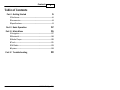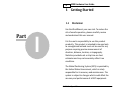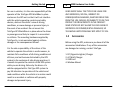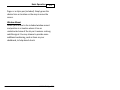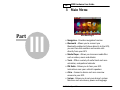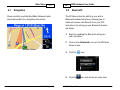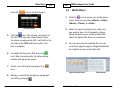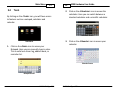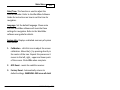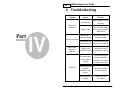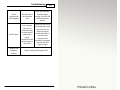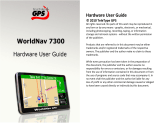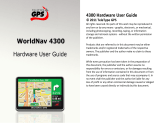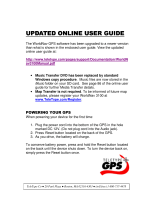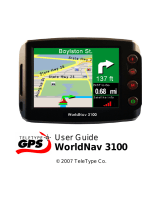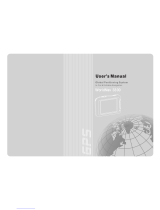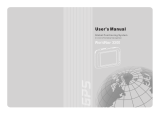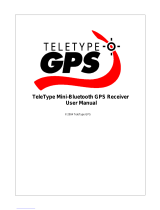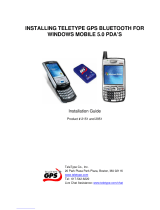TeleType Company 5200 User manual
- Category
- Navigators
- Type
- User manual
This manual is also suitable for
TeleType Company WORLDNAV 5200 is a compact and portable GPS device that offers a wide range of features to enhance your travel experience. With its built-in navigation software, you can easily plan and follow routes to your desired destinations. The device also comes equipped with Bluetooth connectivity, allowing you to pair your smartphone and make hands-free calls while on the road. Additionally, the WORLDNAV 5200 features a media player that supports various formats, including music, videos, and ebooks, providing entertainment options during your journeys.
TeleType Company WORLDNAV 5200 is a compact and portable GPS device that offers a wide range of features to enhance your travel experience. With its built-in navigation software, you can easily plan and follow routes to your desired destinations. The device also comes equipped with Bluetooth connectivity, allowing you to pair your smartphone and make hands-free calls while on the road. Additionally, the WORLDNAV 5200 features a media player that supports various formats, including music, videos, and ebooks, providing entertainment options during your journeys.















-
 1
1
-
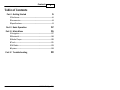 2
2
-
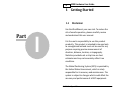 3
3
-
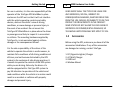 4
4
-
 5
5
-
 6
6
-
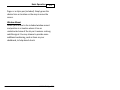 7
7
-
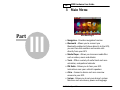 8
8
-
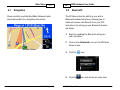 9
9
-
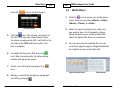 10
10
-
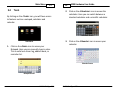 11
11
-
 12
12
-
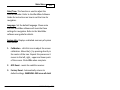 13
13
-
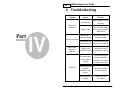 14
14
-
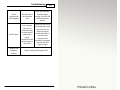 15
15
TeleType Company 5200 User manual
- Category
- Navigators
- Type
- User manual
- This manual is also suitable for
TeleType Company WORLDNAV 5200 is a compact and portable GPS device that offers a wide range of features to enhance your travel experience. With its built-in navigation software, you can easily plan and follow routes to your desired destinations. The device also comes equipped with Bluetooth connectivity, allowing you to pair your smartphone and make hands-free calls while on the road. Additionally, the WORLDNAV 5200 features a media player that supports various formats, including music, videos, and ebooks, providing entertainment options during your journeys.
Ask a question and I''ll find the answer in the document
Finding information in a document is now easier with AI
Related papers
-
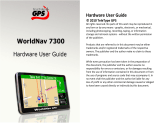 TeleType Company WORLDNAV 7300 User manual
TeleType Company WORLDNAV 7300 User manual
-
 TeleType Company 7400 User manual
TeleType Company 7400 User manual
-
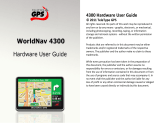 TeleType Company 4300 User manual
TeleType Company 4300 User manual
-
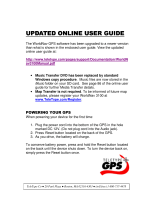 TeleType Company GPS Receiver 3100 User manual
TeleType Company GPS Receiver 3100 User manual
-
 TeleType Company WORLDNAV 3500 User manual
TeleType Company WORLDNAV 3500 User manual
-
TeleType Company Bluetooth GPS Receiver User manual
-
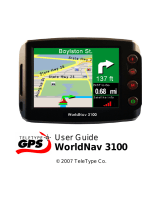 TeleType Company GPS WorldNav 3100 User manual
TeleType Company GPS WorldNav 3100 User manual
-
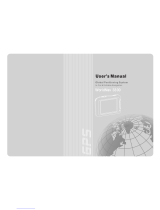 Teletype WorldNav 3300 User manual
Teletype WorldNav 3300 User manual
-
 TeleType Company WORLDNAV 3100 User manual
TeleType Company WORLDNAV 3100 User manual
-
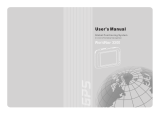 TeleType Company 3300 User manual
TeleType Company 3300 User manual
Other documents
-
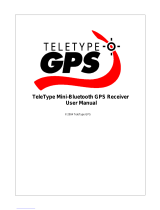 TeleType GPS 2951 Series User manual
TeleType GPS 2951 Series User manual
-
 Teletype WORLDNAV 3100 User manual
Teletype WORLDNAV 3100 User manual
-
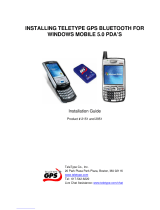 Teletype 2951 Series Installation guide
Teletype 2951 Series Installation guide
-
Motorola ELECTRIFY M User manual
-
KYOCERA C5121 User guide
-
Motorola DROID 2 Global User manual
-
ZTE Z223 AT&T User guide
-
AT&T Z223 Operating instructions
-
ZTE Z-222 User manual
-
ZTE AT&T Z222 User manual