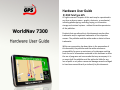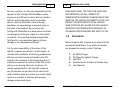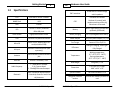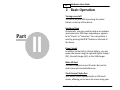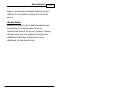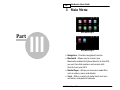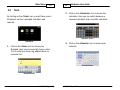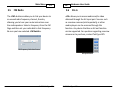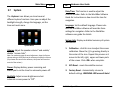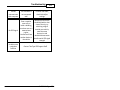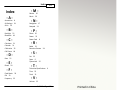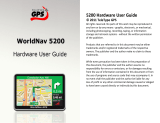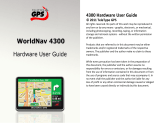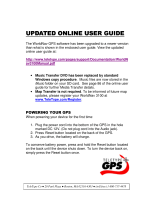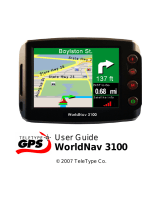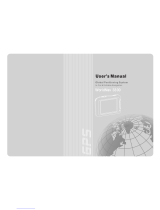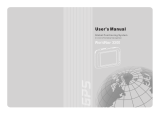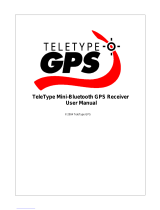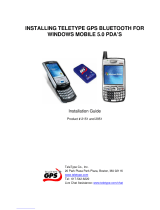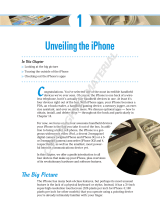TeleType Company WORLDNAV 7300 User manual
- Category
- Navigators
- Type
- User manual
This manual is also suitable for
TeleType Company WORLDNAV 7300 is a high-quality GPS navigation device with a 7-inch TFT screen and a resolution of 800 x 480 pixels. It has a built-in high capacity Lithium battery (1200 mAh) and can be powered using the cigarette lighter charger (DC), the wall charger (AC), or the USB charger. The device supports micro SD cards and has a built-in Bluetooth with Bluetooth 1.2 standard, allowing for hands-free cell phone use. With WORLDNAV 7300 you can access media files such as videos, music and eBooks and use a variety of useful tools such as a calculator, notepad, and calendar.
TeleType Company WORLDNAV 7300 is a high-quality GPS navigation device with a 7-inch TFT screen and a resolution of 800 x 480 pixels. It has a built-in high capacity Lithium battery (1200 mAh) and can be powered using the cigarette lighter charger (DC), the wall charger (AC), or the USB charger. The device supports micro SD cards and has a built-in Bluetooth with Bluetooth 1.2 standard, allowing for hands-free cell phone use. With WORLDNAV 7300 you can access media files such as videos, music and eBooks and use a variety of useful tools such as a calculator, notepad, and calendar.
















-
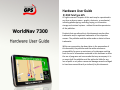 1
1
-
 2
2
-
 3
3
-
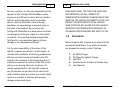 4
4
-
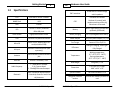 5
5
-
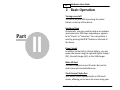 6
6
-
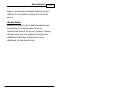 7
7
-
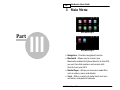 8
8
-
 9
9
-
 10
10
-
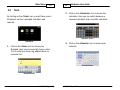 11
11
-
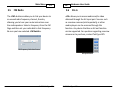 12
12
-
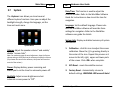 13
13
-
 14
14
-
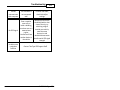 15
15
-
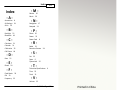 16
16
TeleType Company WORLDNAV 7300 User manual
- Category
- Navigators
- Type
- User manual
- This manual is also suitable for
TeleType Company WORLDNAV 7300 is a high-quality GPS navigation device with a 7-inch TFT screen and a resolution of 800 x 480 pixels. It has a built-in high capacity Lithium battery (1200 mAh) and can be powered using the cigarette lighter charger (DC), the wall charger (AC), or the USB charger. The device supports micro SD cards and has a built-in Bluetooth with Bluetooth 1.2 standard, allowing for hands-free cell phone use. With WORLDNAV 7300 you can access media files such as videos, music and eBooks and use a variety of useful tools such as a calculator, notepad, and calendar.
Ask a question and I''ll find the answer in the document
Finding information in a document is now easier with AI
Related papers
-
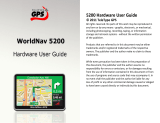 TeleType Company 5200 User manual
TeleType Company 5200 User manual
-
 TeleType Company 7400 User manual
TeleType Company 7400 User manual
-
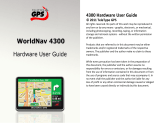 TeleType Company 4300 User manual
TeleType Company 4300 User manual
-
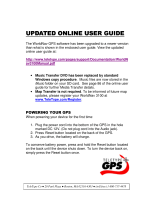 TeleType Company GPS Receiver 3100 User manual
TeleType Company GPS Receiver 3100 User manual
-
 TeleType Company WORLDNAV 3500 User manual
TeleType Company WORLDNAV 3500 User manual
-
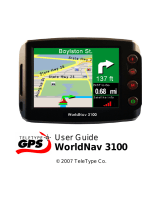 TeleType Company GPS WorldNav 3100 User manual
TeleType Company GPS WorldNav 3100 User manual
-
TeleType Company Bluetooth GPS Receiver User manual
-
 TeleType Company WORLDNAV 3100 User manual
TeleType Company WORLDNAV 3100 User manual
-
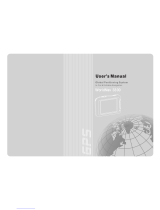 Teletype WorldNav 3300 User manual
Teletype WorldNav 3300 User manual
-
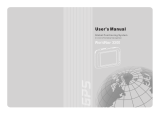 TeleType Company 3300 User manual
TeleType Company 3300 User manual
Other documents
-
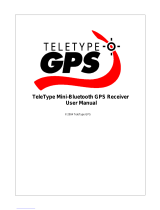 TeleType GPS 2951 Series User manual
TeleType GPS 2951 Series User manual
-
 Teletype WORLDNAV 3100 User manual
Teletype WORLDNAV 3100 User manual
-
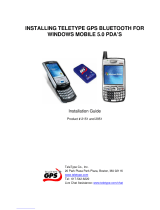 Teletype 2951 Series Installation guide
Teletype 2951 Series Installation guide
-
KYOCERA C5121 User guide
-
ZTE T165+ Owner's manual
-
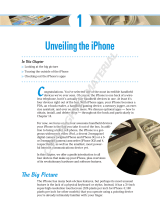 Wiley 978-0-470-87870-5 Datasheet
Wiley 978-0-470-87870-5 Datasheet
-
Motorola ELECTRIFY M User manual
-
 Compalcomm Penguin CAP6 User manual
Compalcomm Penguin CAP6 User manual
-
Motorola DROID 2 Global User manual
-
Intel MCS-4 User manual