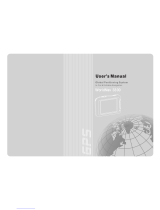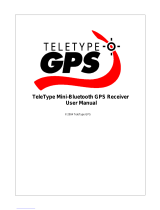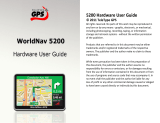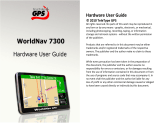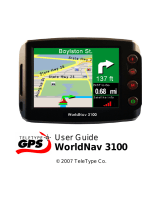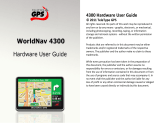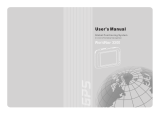Page is loading ...

\\T1842\c\TeleType GPS Documentation: Windows Mobile 5 Bluetooth Configuration
Page 1
Description:
TeleType GPS now supports Windows Mobile 5.0 devices such as the Samsung i730, Treo 700w, Dell Axim x51,
and x51v. These Pocket PCs with integrated phone work great with TeleType GPS Pro software and Bluetooth
receivers. This installation guide provides instructions on how to install your TeleType Bluetooth GPS receiver on
a device running Windows Mobile 5.0.
Installing the TeleType Bluetooth GPS Receiver On Your PDA:
1. Turn on your PDA.
2. Attach the GPS receiver to the 12v cigarette power adapter. Note that the GPS receiver
must be POWERED in order to function.
3. On the PDA start screen, click on the Bluetooth icon.
4. Click on the Mode tab, and make sure that “Turn on Bluetooth” is checked off.
Bluetooth turned on
5. Click on the Devices tab, and click “New…”.

\\T1842\c\TeleType GPS Documentation: Windows Mobile 5 Bluetooth Configuration
Page 2
Adding a new Bluetooth device
6. Select “BT GPS” to connect to the TeleType GPS Bluetooth receiver.
Selecting TeleType GPS receiver
7. Enter the the appropriate device passkey based on the specific receiver you are using.
a) Enter ‘0000’ for TeleType 16 Channel (part #2151) receiver.
b) Enter ‘6268’ for TeleType Mini Bluetooth (part #2951) receiver.

\\T1842\c\TeleType GPS Documentation: Windows Mobile 5 Bluetooth Configuration
Page 3
Entering Passkey
8. A screen will prompt you about using your Bluetooth receiver for ActiveSync. Click “No”.
ActiveSync question
9. You may enter a name for the Bluetooth receiver if you wish. Type the name you wish to
name your Bluetooth receiver, or leave as is.
10. Your new Bluetooth receiver has been added to your PDA as a Bluetooth device.
11. Click on the Com Ports tab, and then click on “New Outgoing Port”.

\\T1842\c\TeleType GPS Documentation: Windows Mobile 5 Bluetooth Configuration
Page 4
Com Ports tab
12. Select the newly added TeleType Bluetooth GPS Receiver, and press “Next”.
New Outgoing Port
13. Under “Port”, select “Com 7” and press “Next”. Make sure that “Secure Connection” is not
checked off.

\\T1842\c\TeleType GPS Documentation: Windows Mobile 5 Bluetooth Configuration
Page 5
Choosing the GPS Port
14. The GPS port has now been added. Close the Bluetooth Manager, and open the TeleType
GPS application.
15. Go to MENU > GPS.
TeleType Menu
16. Click on the “Status” tab. Select “Com7” for the port, and “4800 bps” for the baud rate. Press
the “Open Port” button.

\\T1842\c\TeleType GPS Documentation: Windows Mobile 5 Bluetooth Configuration
Page 6
Selecting the correct Com Port
17. In a few moments, the GPS receiver will lock into your position.
GPS position fixed
18. Press the “ok” button and your position will be located as a red arrow or red car on the
screen.

\\T1842\c\TeleType GPS Documentation: Windows Mobile 5 Bluetooth Configuration
Page 7
Position shown on TeleType application
Operating Tips:
1. Keep the GPS receiver still until the position is fixed the first time. Otherwise obtaining a
fixed position will take longer.
2. The performance of the GPS receiver is affected by the weather and the surrounding
environment. Locking in your position may take longer under the following circumstances:
a. Cars, boats and planes equipped with solar control filmed windows
b. Among high buildings, under bridges or tunnels
c. Under high voltage cables or nearby radio wave sources, such as mobile phone base
stations
d. Bad weather
In any of these cases, you are suggested to:
a. Move the receiver to another location
b. Move to an open space
c. Move away from the sources of interferences
d. Wait until the weather condition is improved
3. Date and time on your PDA should be accurate to within one hour.
4. Select MENU > Exit to quit the GPS program properly.
5. The GPS can function only when power is supplied.
Note: GPS functions may be slower when making or receiving a call.
/