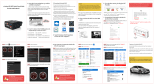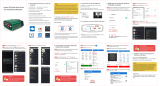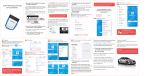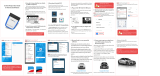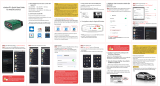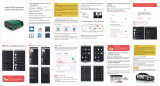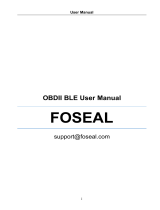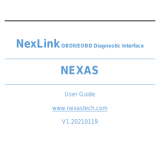Page is loading ...

Features of vLinker MC +
Automatically OBD device wake up and Super Power Saving on
vLinker series
√ Allow the user to leave the vLinker MC+ in OBD Socket without
unplug and plug operation. Supper low power consumption<sleep
mode> is low to " 3mA" level.
√ Wake up vLinker MC+ in standby mode by pressing the key.
1. How do I know whether my vehicle
is OBDII compliant?
2. I want to know which OBDII protocols
supported by vLinker MC+?
√ SAE J1850 PWM √SAE J1850 VPW √ISO 9141-2
√ ISO 14230-4(slow) √ISO 14230-4(fast)
√ ISO 15765-4(CAN) √SAE J1939(CAN) √ISO 11898(raw can)
√ Single Wire CAN(GMLAN) √Medium Speed CAN(MS-CAN)
1996 or newer model year vehicle sold in the United
States. United States legislation requires all cars and light
trucks model year (MY) 1996 and newer to be OBD2
compliant.
2001 or newer model year gasoline vehicle sold in the
European Union. 2004 or newer model year diesel vehicle
sold in the European Union.
4. I want to know which App does
vLinker MC+ support?
3. Download & install APP.
√ Torque Lite<most popular Lite version is free>
√ OBD Auto Doctor<Excellent Free app, Upgrade to Pro in-app>
√ OBD Fusion<Excellent 3rd party app>
√ BimmerCode<download from google play of Android>
Allows you to code the control units in your BMW or mini to
unlock hidden features and customize your car to your liking.
√ FORScan for Windows<Download from www.forscan.org>and
for Android <download from google play>
FORScan is a powerful software scanner for Ford, Mazda,
Lincoln and Mercury vehicles, designed to work over OBDII
protocol and J2534 Pass-Thru compatible adapters.
Auto Doctor
OBD Fusion
Car Scanner
NOTE:
vLinker MC+
(
BT3.0
)
can support many apps, such as TORQUE
Lite/Pro, OBD Fusion, DashCommand, CAR SCANNER ELM OBD2,
Carista OBD2, BimmerCode, BimmerLink, JScan, OBD Auto Doctor,
LeafSpy, Dr.Prius, TrackAddict, Harry's LapTimer, FORScan Lite,
Garage Pro, etc.
vLinker MC+ (BLE) can support many apps, such as OBD Fusion,
CAR SCANNER ELM OBD2, BimmerCode, BimmerLink(iOS), JScan,
OBD Auto Doctor, Dr.Prius, inCarDoc, Garage Pro, etc.
Many apps may be added to the compatibility list. Product
page will be updated accordingly or contact us regarding
app compatibility.
Note: Please select the Bluetooth Device Name
"vLinker MC-Android" (Searching for Bluetooth
may take some time.)
5. Plug vLinker MC+ into the OBD port.
The OBDII DLC is usually located under instrument panel
(Dash) on the driver's side.
If you want to know more about DLC, please visit:
https://en.wikipedia.org/wiki/Data_link_connector_(
automotive)
6. Turn ignition to Key On Engine Off
Position.
7. Torque(Lite) Connection Guide for
Android (for example)
Step 1: Insert the adapter into the OBD interface of the car.
Turn ignition to Key On Engine Off Position.
Step 4: Choose Open the app's Settings .
Step 5: Select OBD2 Adapter Settings.
Step 8: Choose Bluetooth Device "vLinker MC-Android".
Step 1: Insert the product into the OBD interface of the car.
Turn ignition to Key On Engine Off Position.
Enable your phone Bluetooth. (Just enable Bluetooth
button on the iOS device and continue to the OBD app
setting.)
Step 2: Open Car Scanner APP, Click
Step 3: Click
“ Connection”.
Step 4: Select "Bluetooth LE(4.0)", Device name select
"vLinker MC-IOS".
Step 5: Return to the main page and click "CONNECT".
This may take a few minutes.
Step 6: ELM and ECU are successfully connected.
Step 9: If the communication is successful
, you can select
the control unit you want...
Need Help?
Please email to us at any time: [email protected]
We will reply you within 24 hours of the working
day.
"POWER" green LED is turn on, and the "BT" blue LED starts to blink
slowly, the
"OBD" red LED and "HOST" orange LED blink once.
—LEDs are off? Check vehicle for blown fuses.
IMPORTANT NOTE:
Can not see Bluetooth device name in iPhone?! Don't worry.
This device only require to configure Bluetooth device name
in the OBD app setting. Just enable Bluetooth button on the
iOS device and continue to the OBD app setting in Step 2
ONLY iOS supported Bluetooth profiles can show device name.
Bluetooth LE 4.0 technology isn't apply for the supported
Bluetooth profiles from iOS, so user can not find vLinker MC+
Bluetooth device name.
For iOS supported Bluetooth profiles, please refer check this
page: https://support.apple.com/en-us/HT204387
Step 3: Enter the pairing code: 1234 If the pairing is
successful, you can open the APP to set up the connection.
Step 2: Open the Bluetooth settings. Search for the device
name "vLinker MC-Android" and click Pair.
IMPORTANT NOTE
Step 6: Click Connection.
Step 7: Choose the connection type Bluetooth.
8. Car Scanner Connection Guide for
iOS (for example)
Step 7: If the communication is successful, you can select
the control unit you want...
IMPORTANT NOTE:
Different OBD II app has different Bluetooth
setting steps. Please follow the steps on the
app to configure the setting.
Press the "Connect" button on vLinker MC+
vLinker MC+ Quick Start Guide
for iOS and Android
/