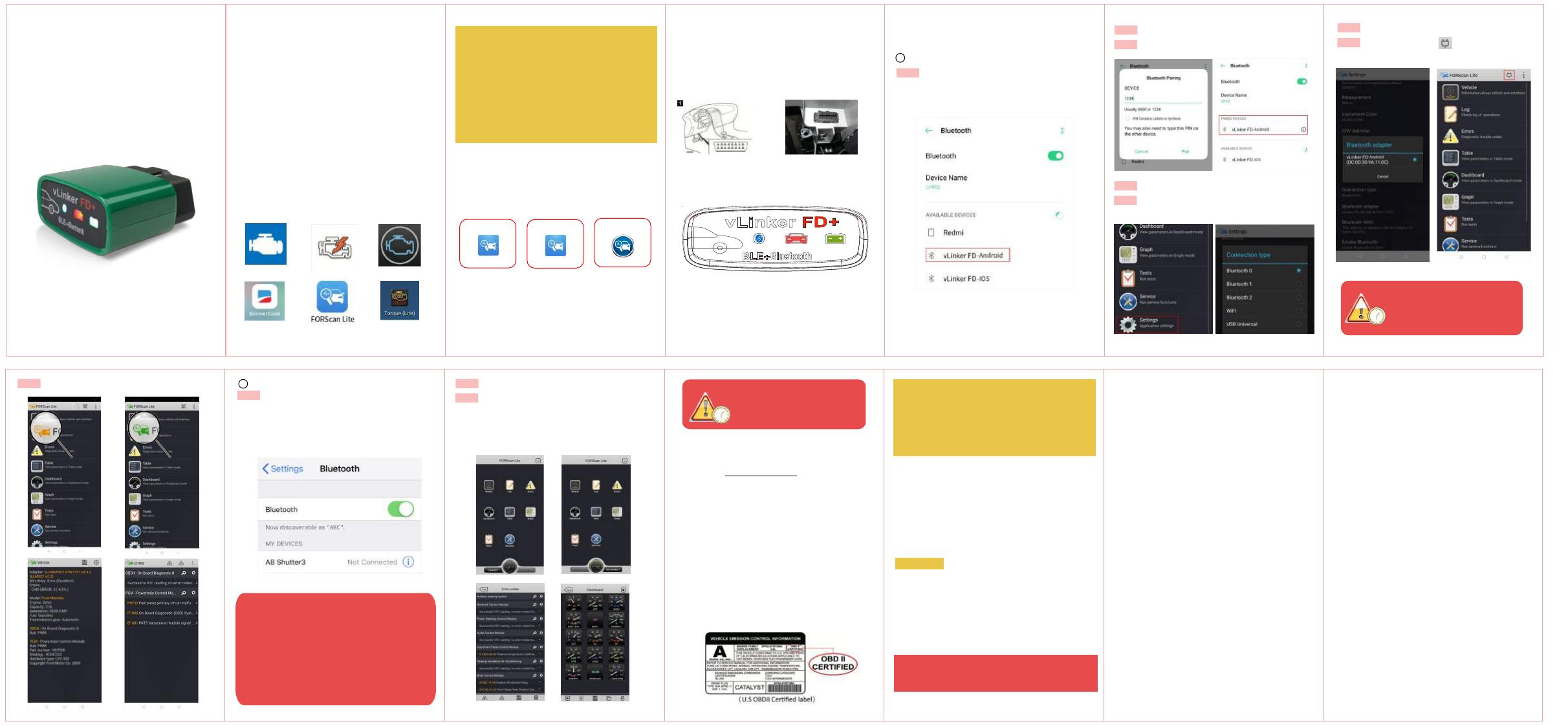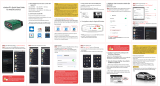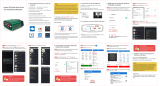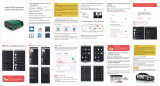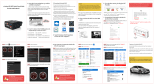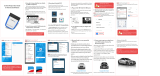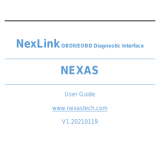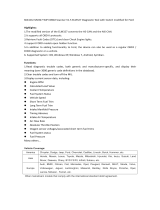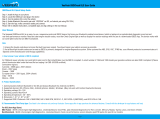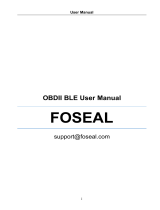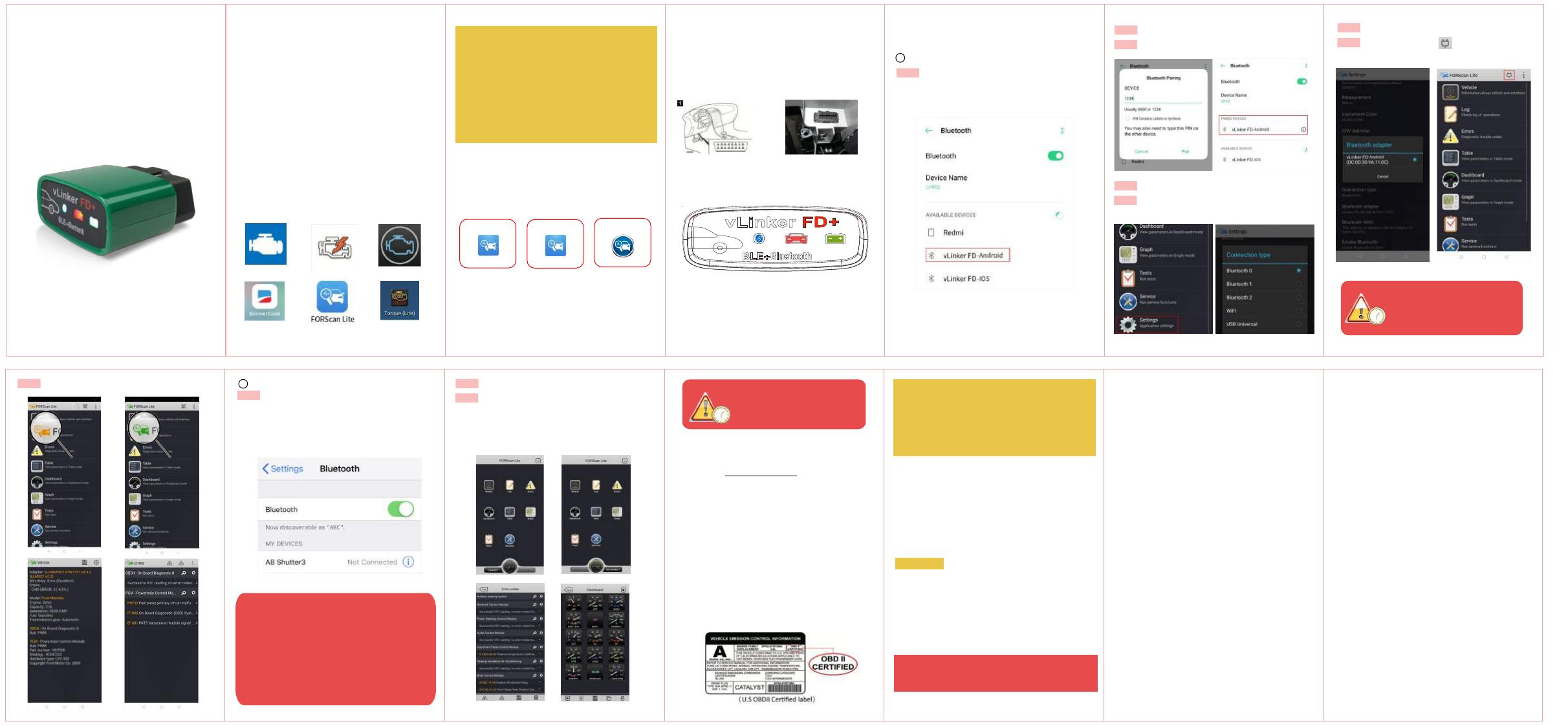
1. What OBDII Protocols does vLinker FD+
supports?
2. Download & install APP.
√ SAE J1850 PWM √SAE J1850 VPW √ISO 9141-2
√ ISO 14230-4(slow) √ISO 14230-4(fast)
√ ISO 15765-4(CAN) √SAE J1939(CAN) √ISO 11898(raw can)
√ Medium Speed CAN(MS-CAN)
√ Torque Lite<most popular Lite version is free>
√ OBD Auto Doctor<Excellent Free app, Upgrade to Pro in-app>
√ OBD Fusion<Excellent 3rd party app>
√ BimmerCode<download from google play of Android>
Allows you to code the control units in your BMW or mini to
unlock hidden features and customize your car to your liking.
Auto Doctor OBD Fusion
Car Scanner
NOTE:
vLinker FD+ (BT3.0) can support many apps, such as TORQUE
Lite/Pro, OBD Fusion, DashCommand, CAR SCANNER ELM OBD2,
Carista OBD2, BimmerCode, BimmerLink, JScan, OBD Auto Doctor,
LeafSpy, Dr.Prius, TrackAddict, Harry's LapTimer, FORScan Lite,
Garage Pro, etc.
vLinker FD+ (BLE) can support many apps, such as OBD Fusion,
CAR SCANNER ELM OBD2, BimmerCode, BimmerLink(iOS), JScan,
OBD Auto Doctor, Dr.Prius, inCarDoc, Garage Pro, etc.
Many apps may be added to the compatibility list. Product page will
be updated accordingly or contact us regarding app compatibility.
FORScan for Windows<Download from www.forscan.org>and
for Android <download from google play>
FORScan is a powerful software scanner for Ford, Mazda, Lincoln
and Mercury vehicles, designed to work over OBDII protocols and
J2534 Pass-Thru compatible adapters.
In this manual, we use FORScan Lite as
representative APP instruction. If use other Apps,
please download app on google play or App Store.
3. Plug vLinker FD+ into the OBD port.
The OBDII DLC is usually located under instrument panel
(Dash) on the driver's side.
If you want to know more about DLC, please visit:
https://en.wikipedia.org/wiki/Data_link_connector_(automotive)
4. Turn ignition to Key On, Engine Off Position.
"POWER" green LED is turn on, and middle "OBD"red LED blink
once, the"BT" blue LED starts to blink twice.
—LEDs are off? Check vehicle for blown fuses.
5. FORScan Lite Connection Guide (for
example)
Android system
a
Step 1: Insert the adapter into the OBD interface of the car.
Turn ignition to Key On Engine Off Position. Open the
Bluetooth settings and wait to search for available devices.
Step 2: Enter the pairing code: 1234
Step 3: Successfully paired "vLinker FD-Android".
Step 4: Open the settings of FORScan.
Step 5: Select Connection type. "Bluetooth 0 or Bluetooth 1
or Bluetooth 2"
Step 6: Select Bluetooth adapter: " vLinker FD-Android".
Step 7: Go back and click the button, then adapter's
"BT" LED blinking, and the "OBD" red LED blinking in the middle.
Step 8: Wait for the connection to succeed. iOS system
Step 1: Insert the product into the OBD interface of the car.
Turn ignition to Key On Engine Off Position.
Enable your phone Bluetooth. (Just enable Bluetooth
button on the iOS device and continue to the OBD app
setting.)
bStep 2: Run FORScan Lite.
Step 3: Tap CONNECT button on Status page.
√ Connected. All LED indicators lights on while sync data
from vehicle.
√ Select different function modules on the status page.
"vLinker FD-Android"
Tap
"scan" vLinker FD-Android
"Available Devices".
Tap if does not show under
Vgate vLinker FD+ Quick Start
Guide for Android and iOS
6. Configure connectivity setting on the
FORScan of Windows.
Please refer to : http://www.forscan.org .
with Windows's own Bluetooth or Bluetooth adapter.
Attention: FORScan vLinker FD+
Before using software, connect
NOTE:
vLinker FD+ is a product specifically for FORScan applications
jointly created by Vgate and FORScan. It can be used on Android,
iOS and Windows. It is certified and recommended by FORScan.
It has faster communication speed, more stable wireless
transmission, and more hardware protection than general
products on the market. It is a very cost-effective product
recommended by FORScan app.
ATTENTION:
The company will not bear any loss if the
cars is damaged without any vehicle
maintenance during using FORScan APP.
Recommend:
FORScan Lite
Android APK PC Windows
FORScan
FORScan Lite
iOS APP
Need Help?
We will reply you within 24 hours of the working
day.
Automatically OBD device wake up and Super Power Saving on
vLinker series.
√ Allow the user to leave the vLinker FD+ in OBD Socket without
unplug and plug operation, Supper low power consumption
<sleepmode> is low to "3mA" level.
√ Wake up vlinker FD+ in sleep by the following two ways:
A: Wakes on Battery Voltage B: Wakes on OBD bus activity
Features of vLinker FD+
7. How do I know whether my vehicle
is OBDII compliant?
1996 or newer model year vehicle sold in the United
States. United States legislation requires all cars and light
trucks model year (MY) 1996 and newer to be OBD2
compliant.
2001 or newer model year gasoline vehicle sold in the
European Union. 2004 or newer model year diesel vehicle
sold in the European Union.
Product Upgrade:
Website: http://www.vgatemall.com/downloadcenter
To upgrade the product, please download the upgrade
package and user manual of the corresponding model.
FCC Warning:�
Any Changes or modificaons not expressly approved by
the party responsible for compliance could void the user's
authority to operate the equipment.
This device complies with part 15 of the FCC Rules.
Operaon is subject to the following two condions:
(1) This device may not cause harmful interference, and
(2) this device must accept any interference received,
including interference that may cause undesired operaon.
Note: This equipment has been tested and found to
comply with the limits for a Class B digital device, pursuant
to part 15 of the FCC Rules. These limits are designed to
provide reasonable protecon against harmful interference
in a residenal installaon. This equipment generates uses
and can radiate radio frequency energy and, if not installed
and used in accordance with the instrucons, may cause
harmful interference to radio communicaons. However,
there is no guarantee that interference will not occur in a
parcular installaon. If this equipment does cause harmful
interference to radio or television recepon, which can be
determined by turning the equipment off and on, the user
is encouraged to try to correct the interference by one or
more of the following measures:
-Reorient or relocate the receiving antenna.
-Increase the separaon between the equipment
and receiver.
-Connect the equipment into an outlet on a circuit
different from that to which the receiver is connected.
-Consult the dealer or an experienced radio/TV
technician for help.
This transmier must not be co-located or operang in
conjuncon with any other antenna or transmier.
This equipment complies with FCC radiaon exposure
limits set forth for an uncontrolled environment. This
equipment should be installed and operated with minimum
distance 20cm between the radiator & your body.
NOTE:
Different OBD II app has different Bluetooth
setting steps. Please follow the steps on the
app to configure the setting.
IMPORTANT NOTE:
Can not see Bluetooth device name in iPhone?! Don't worry.
This device only require to configure Bluetooth device name
in the OBD app setting. Just enable Bluetooth button on the
iOS device and continue to the OBD app setting in Step 2
ONLY iOS supported Bluetooth profiles can show device name.
Bluetooth LE 4.0 technology isn't apply for the supported
Bluetooth profiles from iOS, so user can not find vLinker FD+
Bluetooth device name.
For iOS supported Bluetooth profiles, please refer check this
page: https://support.apple.com/en-us/HT204387