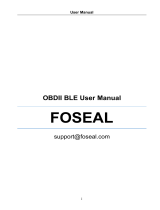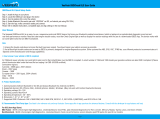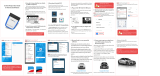Page is loading ...

-v-
Table of Contents
1. Product Description ........................................... 1
2. Vehicle Compatibility ......................................... 2
3. Product Specifications ....................................... 3
4. Supported devices ............................................. 4
5. Supported Protocols .......................................... 4
6. Recommended Third Party Apps ....................... 5
7. Device Setup Instructions ................................ 11
8. App Settings and Connect ............................... 12
9. FAQ and Troubleshooting ................................ 19
10. Support and Warranty .................................... 23

-1-
1. Product Description
The NexLink is an easy-to-use and small OBDII/EOBD Bluetooth
Interface that turns your smart phone, tablet or laptop into a
sophisticated diagnostic scan tool and real-time performance
monitor. Read and clear engine trouble codes, display live sensor
readings and more with the use of a downloaded OBDII App. The
device works with cars and light trucks that are OBDII compliant.
Note:
It's recommended that you unplug the device if it will not be
used for some time (on cars with old batteries, the time should
be shorter).
Do not operate the app when driving. Always be safe and focus
on driving.
Simply erasing the trouble code does not mean the fault have
been solved. You should repair your vehicle as soon as
possible.

-2-
Not all trouble codes can be read out as OBDII is specially
designed for engine system diagnostics other than systems
like ABS, SRS, VSC, TPMS etc. Use different protocols to
communicate so check the app capabilities. Generally what
you can do with the device on your car depends on what
features the app provides.
2. Vehicle Compatibility
The NexLink Interface could work with all 1996 and newer cars
and light duty vehicles (mini van, SUVs, pickups, etc) sold in the
United States, European vehicles after 2002, Asian Vehicles after
2006, must be OBDII compliant. A small number of 1994 and
1995 model year gasoline vehicles are also OBDII compliant
(Please check the emission label under the hood for text saying it
is OBDII/EOBD certified). Vehicles in other regions that are
OBDII/EOBD/JOBD compliant are also compatible:
Argentina - 2008(domestic), 2009(imports)

-3-
Australia - 2006(Petrol), 2007(diesel)
Brazil - 2007(Petrol)
Canada -1998
China - 2008(Petrol), 2011(diesel)
European Union-2002 (Petrol), 2004(diesel)
India - 2010
Israel - 2003
Japan - 2006
Mexico - 2006
New Zealand - 2006(Petrol), 2007(diesel)
Russia - 2010
South Korea - 2007
3. Product Specifications
Interface: Bluetooth(BT V5.0 Dual mode Module)
Operating voltage: 8V ~ 18V DC
Operating current: Max 37mA@12V (Typical)

-4-
Power consumption: < 0.45W (Typical)
Operating temperature: -4°F~122°F / -20°C~50°C
Storage temperature: -4°F~158°F / -20°C ~70°C @ RH60%
4. Supported devices
Apple / iOS: (iPhone, iPad, iPod touch, mac)
Android: Smart phones, Tablets (May not work with some
Android head units / stereos)
Windows: Bluetooth-enabled PCs, Laptops.
5. Supported Protocols
Legislated OBDII protocols:
ISO15765-4 (CAN)
ISO14230-4 (Keyword Protocol 2000)
ISO9141-2
J1850 VPW
J1850 PWM

-5-
6. Recommended Third Party Apps
(Please search these Apps in either iOS store or Google Android
Market and install it. Please be aware that the Fee listed is for
reference only and may change sometimes. Some apps offer
inside-app purchase. Check out with the APP provider):
Torque Lite/Pro (Android only):
Most popular OBDII performance and diagnostic tool for
Android, support importing PIDs (get fault codes, sensor data
and more).
CAR SCANNER ELM OBDII (Android, iOS, Windows):
See what your car is doing in real-time, get OBD fault codes,
car performance, sensor data etc. (Most features for free).
DashCommand (Android, iOS):
$9.99, turn your phone / tablet into an advanced display for

-6-
your engine data and check why the check engine light keeps
going on.
Carista OBDII (Android, iOS):
Diagnose, customize, and service your car, shows you a list of
the fault codes stored in your vehicle, as well as their meanings.
You can also reset the "Check Engine" light. (dealer-level
technology for Audi, VW, Toyota, Lexus, BMW, etc.)
OBD Fusion (Android, iOS): $9.99;
Read DTCs & clear check engine light, create customized
dashboards, estimate fuel economy, and much more, plus
enhanced diagnostics for Ford, Lincoln, Mercury, Mazda,
Toyota, Lexus, Scion, Nissan vehicles.
DashCommand (Android, iOS):
$9.99, turn your phone / tablet into an advanced display for
your engine data and check why the check engine light keeps
going on.
BimmerCode (Android, iOS):
Code the control units in your F/G series BMW or Mini made

-7-
simple.
BimmerLink (Android, iOS):
Read trouble codes from all ECUs and display sensor values in
real-time, check the current state of the DPF in your car or
register a new battery after replacement for BMW or Mini.
OBD Auto Doctor (Android, iOS, windows, mac):
Read readiness monitor status, On-Board Diagnostic Monitors,
Diagnostic Trouble Codes (DTCs), Freeze Frame, and clear
the codes and MIL; View OBDII parameter and sensor data in
real-time to detect abnormalities; Monitor OBDII sensor data in
numerical or graphical presentation; Support for multiple
electronic control units such as engine, transmission, etc.
Leafspy (Android, iOS):
For Nissan Leaf owners to monitor the battery and other
vehicle information normally visible only to the dealer.
Dr. Prius (Android, iOS):
Help professional Toyota / Lexus hybrid repair shop or owners
to examine the health of the High Voltage battery.

-8-
TrackAddict (Android, iOS):
OBDII Live Monitor, Code Scanning / Reset, and Data Logging.
Harry's LapTimer (Android, iOS):
The advanced tool for car enthusiast. It records all types of
sensor data provided by your smart phone (or external
sensors), combines them, and makes them available to
optimize your drive.
Piston (Android only):
The application designed with the simplicity in mind.
InCarDoc (Android, iOS):
Check Engine codes reading, diagnostic, monitoring and
logbook tool: reads real-time and stored diagnostics
parameters from ECU of OBDII compliant cars.
FORScan (Android, iOS):
The application was developed specially for a computer
diagnostic of Ford, Mazda, Lincoln and Mercury vehicles; Read
and reset diagnostic trouble codes (DTC) for all modules; Read
sensors and other data (PIDs) from all modules;

-9-
JScan (Android, iOS):
It is powerful Jeep diagnostic application.
Motoscan ( Android):
With NexLink Adapter most current BMW motorcycles (C, F, G,
K,R,S and Husqvarna series) can be completely diagnosed
(Version 1.66 or higher). An inexpensive solution for all hobbyists
and professional screwdrivers that we have developed based on
many inquiries from BMW bikers. Read ID, read and clear trouble
codes, read live data, actuator test, engine service interval,
coding and adaptation and other service function. It has different
versions, some free, some not.
TuneECU (Android):
Motorbikes diagnostic for Triumph, Aprilia, Benelli, Ducati & Moto
Guzzi, Morini, Gilera, Husqvarna, KTM, BMW & CCM. Etc. Read
ID, read and clear trouble codes, read live data, actuator test,
engine service interval, coding and adaptation and other service
function.

-10-
HybridAssistant (Android):
Hybrid Assistant is a free Android App that helps you get the most
out of your Toyota / Lexus Hybrid cars, Ford Mondeo, Hyundai
Loniq Hybrid and Plugin, KIA Niro Hybrid and Mitsubishi
Outlander PHEV.
Hybrid Assistant gives you access to all the relevant HSD
information with ease, and help you achieve better results in your
driving: by looking at the internal parameters of the HSD engine,
such as Fuel Estimate, Engine Power, Engine State, Battery
Power, Braking, HV Temperature/ Fun and HV Check, so you can
optimize your fuel efficiency and reach driving Nirvana.
More Apps may be added up and the compatibility list could
be longer. Contact us if you have any questions or
suggestions regarding Apps compatibility.

-11-
7. Device Setup Instructions
Step 1: Download and install the APP on your phone / tablet.
Step 2: Locate the OBDII diagnostic port and Plug the device into
the 16-Pin Data Link Connector (DLC) of your vehicle. Make sure
the connection is good. “RED LED” always on for power
indication. “BLUE LED” flashes when plug in for paring or in
communication with ECU. When no communication, the “BLUE
LED” might be off.
Step 3: Turn ignition key to the ON position (or start up the
vehicle running at idle speed).
Step 4: Enable Bluetooth on your phone / tablet.
(On iOS devices: You will see "NEXAS" on the list of Bluetooth devices, but
DO NOT pair with it from here. Please go to the next step directly.
On Android or Windows devices: Pair with "NEXAS" in Bluetooth settings of
the devices and connect it by inputting a PIN of 1234)
Step 5: Run the APP, make the connection settings and connect.
(Please refer to the detailed instructions and Connection /
settings for each App in Part 8.)

-12-
Note: Turn the ignition OFF before plugging in and remove
this OBDII device from your vehicle after use.
8. App Settings and Connect
(Use Bluetooth LE for iOS apps. For Android Apps, use
Bluetooth instead of Bluetooth LE)
The name format of the device is: NEXASYYMMXXXX
Torque Lite / Pro(Android only) :
Go to the applications settings menu
Select the "OBD2 Bluetooth Settings"
Scroll down the list of items until you see 'Connection Type' in
the list. Make sure this is set to 'Bluetooth'
Scroll down to the Bluetooth preferences section, select
'Choose Bluetooth Device' and select the adapter you paired
with earlier (in the system setting).

-13-
OBD Fusion(Android, iOS) :
Settings > Preferences > Communications> Communication
Type > Select Bluetooth LE(iOS) / Bluetooth(Android)
DashCommand (Android, iOS):
Settings > OBDII adapter > Bluetooth Device
CAR SCANNER ELM OBDII (Android, iOS, Windows):
Go to Settings (click on the gear icon in the upper right corner).
Select “Connection”
Select “Connection Type”: Bluetooth 4.0 (LE)
Click the “Select Device” button. You will be taken to the
Bluetooth LE (4.0) nearby device search window.
Wait until your adapter is detected and click on it. If the adapter
is not found within 5-10 seconds, click on the “Refresh” button
to retry the search.

-14-
Carista OBDII(Android, iOS) :
Make sure your phone / tablet’s Bluetooth is turned on.
There’s prior setup, pairing, or connecting necessary for
android.
When the Carista app asks you what kind of adapter you’re
using: select “Carista”.
The app automatically detects your device and connects to it.
BimmerCode / BimmerLink(Android, iOS) :
Open adapter settings in the app and make sure the correct
adapter type is selected.
Tap “Connect” on the start screen in the app.
OBD Auto Doctor(Android, iOS, windows, mac) :
Extras > Connectivity > Adapter select 'Bluetooth' > Choose
one of the 'Device'(such as ‘LE Link’)

-15-
Leafspy(Android, iOS) :
Go to Configure (click on the “≡ three line icon” in the upper
right corner).
Click on “Select OBDII”
Select “Bluetooth Paired Devices”
Choose Device “NEXAS”
Dr. Prius(Android, iOS) :
Select “Bluetooth Low Energy”
Click on ‘Connect OBD’
TrackAddict(Android, iOS) :
Click on the “gear & i” icon > Option(INPUT OBD) : select
Bluetooth > Choose Device “NEXAS”
Harry's LapTimer(Android, iOS) :
Make sure your phone / tablet’s Bluetooth is turned on.

-16-
There’s prior setup, pairing, or connecting necessary for
android.
The app automatically detects your device and connects to it.
Piston(Android only) :
Main Menu (≡ three line icon) > Settings > Connection
Type(Select Bluetooth) > Default device( Select NEXAS)
InCarDoc(Android, iOS) :
Main Menu (≡ three line icon) > Settings > Connection Type >
Choose one of the 'NEXAS'.
FORScan(Android, iOS) :
iOS : The app automatically detects your device and connects
to it.
Android : Go to settings and set Connection Type to Bluetooth0
and select your adapter in the Bluetooth adapter list.

-17-
JScan(Android, iOS) :
Go to Configure (click on the gear icon in the upper right
corner).
Enter Bluetooth device name in the Adapter Name.
Motoscan ( Android):
Make sure your phone / tablet’s Bluetooth is turned on.
There’s prior setup, pairing, or connecting necessary for
android Bluetooth connection settings.
Go to application's Configure (click on the “≡ three line icon” in
the upper left corner).
Click on “Setting” > Select “Communication” > The
Communication Type is set to Bluetooth > Bluetooth device
selection Paired Device "NEXAS".
TuneECU (Android):
Start the Bluetooth function in your Android device
Plug the Bluetooth adapter into the diagnostic port on the bike.

-18-
Switch on the ignition.
In the Android device, start the Bluetooth function.
Connect the Bluetooth adapter and the Android device via the
pairing function.
Start TuneECU
When you start TuneECU with Bluetooth-connection for the
first time, select the Bluetooth-adapter
to be used. On a later start, all that remains to be done is to
confirm whether the application is
authorized to activate Bluetooth.
Select the used ECU-Typ in the Menu "ECU" under option
"Select" (eg Triumph Keihin).
Select "Connect" in the "ECU" menu.
HybridAssistant ( Android):
Make sure your phone / tablet’s Bluetooth is turned on.
Go to application's Configure (click on the “setting icon” in the
bottom left).
/