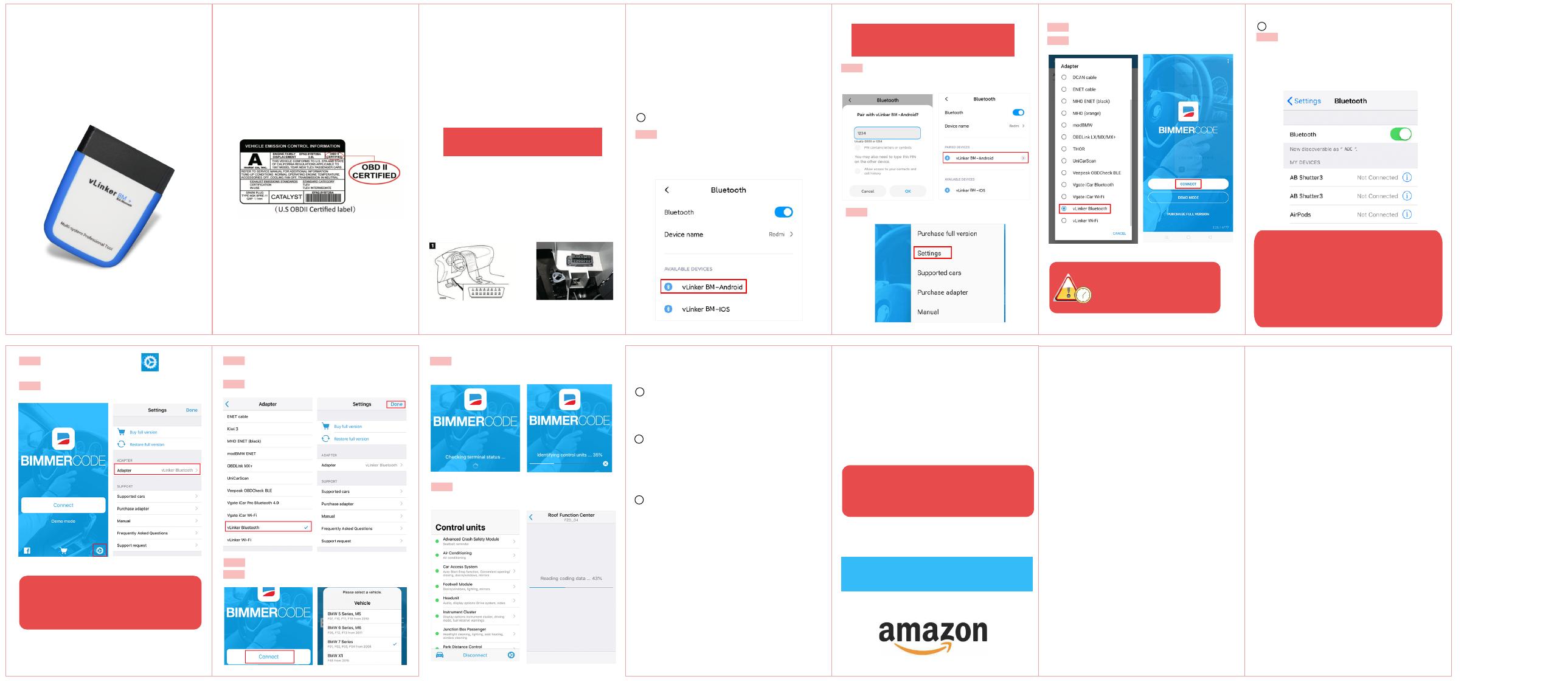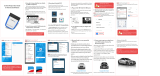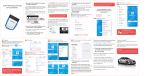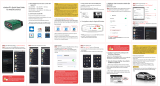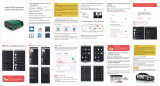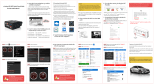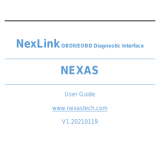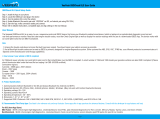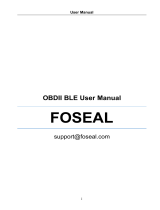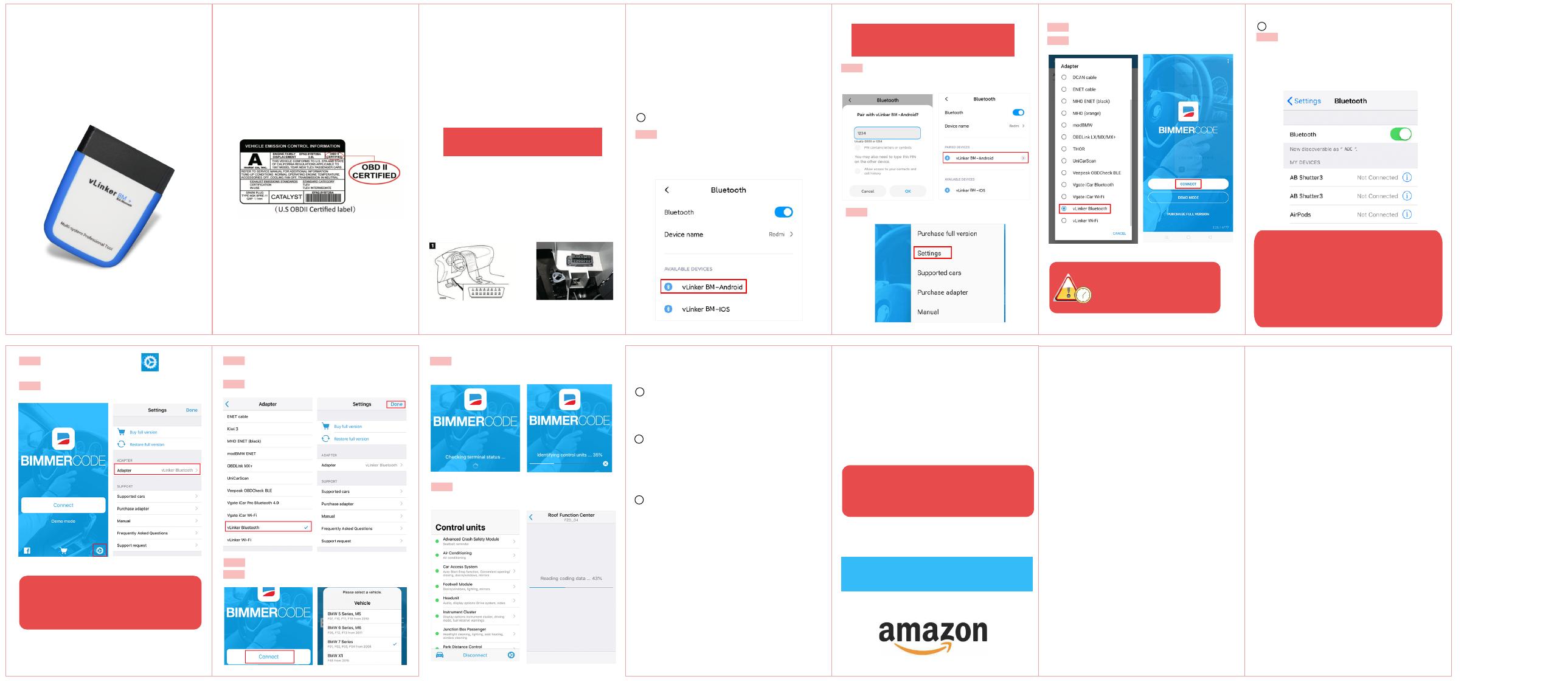
1. How do I know whether my vehicle
is OBDII compliant?
2. I want to know which OBDII protocols
supported by vLinker BM+?
√ SAE J1850 PWM √ ISO 14230-4 KWP √ SAE J1850 VPW
√ ISO 15765-4 CAN √ ISO 9141-2
1996 or newer model year vehicle sold in the United
States. United States legislation requires all cars and light
trucks model year (MY) 1996 and newer to be OBD2
compliant.
2001 or newer model year gasoline vehicle sold in the
European Union. 2004 or newer model year diesel vehicle
sold in the European Union.
Product Upgrade:
Website: http://www.vgatemall.com/downloadcenter
To upgrade the product, please download the upgrade
package and user manual of the corresponding model.
FCC Warning:�
Any Changes or modificaons not expressly approved by
the party responsible for compliance could void the user's
authority to operate the equipment.
This device complies with part 15 of the FCC Rules.
Operaon is subject to the following two condions:
(1) This device may not cause harmful interference, and
(2) this device must accept any interference received,
including interference that may cause undesired operaon.
Note: This equipment has been tested and found to
comply with the limits for a Class B digital device, pursuant
to part 15 of the FCC Rules. These limits are designed to
provide reasonable protecon against harmful interference
in a residenal installaon. This equipment generates uses
and can radiate radio frequency energy and, if not installed
and used in accordance with the instrucons, may cause
harmful interference to radio communicaons. However,
there is no guarantee that interference will not occur in a
parcular installaon. If this equipment does cause harmful
interference to radio or television recepon, which can be
determined by turning the equipment off and on, the user
is encouraged to try to correct the interference by one or
more of the following measures:
-Reorient or relocate the receiving antenna.
-Increase the separaon between the equipment
and receiver.
-Connect the equipment into an outlet on a circuit
different from that to which the receiver is connected.
-Consult the dealer or an experienced radio/TV
technician for help.
This transmier must not be co-located or operang in
conjuncon with any other antenna or transmier.
This equipment complies with FCC radiaon exposure
limits set forth for an uncontrolled environment. This
equipment should be installed and operated with minimum
distance 20cm between the radiator & your body.
3. I want to know which App does
vLinker BM+ support?
Many apps may be added to the compatibility list. Product
page will be updated accordingly or contact us regarding
app compatibility.
vLinker BM+ BLE is used in many apps, such as TORQUE
Lite/Pro, OBD Fusion, DashCommand, Car Scanner ELM
OBD2, Carista OBD2, BimmerCode, BimmerLink, JScan,
OBD Auto Doctor, LeafSpy, Dr.Prius, TrackAddict, Harry's
LapTimer, inCarDoc, etc.
vLinker BM Series is recommended by
BimmerCode and BimmerLink APP.
Note: Please select the Bluetooth Device Name
"vLinker BM-Android" (Searching for Bluetooth
may take some time.)
4. Plug vLinker BM+ into the OBD port.
BimmerLink for iOS/Android is the direct
link to your BMW or Mini.
Using vLinker BM+ Bluetooth you can read
trouble codes or display sensor values in
realtime, check the current state of the
DPF in your car or register a new battery
after replacement.
BimmerLink even allows you to remotely
control the exhaust flap or mute the Active
Sound Design in your car.
The OBDII DLC is usually located under instrument panel
(Dash) on the driver's side.
If you want to know more about DLC, please visit:
https://en.wikipedia.org/wiki/Data_link_connector_(
automotive)
5. Turn ignition to Key On, Engine Off
Position.
IMPORTANT NOTE:
When you configure your phone, in
order to get more engine data, you can
start your engine.
6. BimmerCode Connection Guide
(for example)
You will be able to code this and much more
by yourself with the BimmerCode app.
8. If you want to get more data from
your BMW, please choose the
BimmerLink App.
Android system
Step 1: Insert the adapter into the OBD interface of the car.
Turn ignition to Key On Engine Off Position.
Open the Bluetooth settings. Search for the device name
"vLinker BM-Android" and click Pair.
Step 2: Enter the pairing code: 1234 If the pairing is
successful, you can open the APP to set up the connection.
Step 4: Select Adapter “ vLinker Bluetooth”
Step 5: Return to the main page of the app, click CONNECT.
iOS system
Step 1: Insert the product into the OBD interface of the car.
Turn ignition to Key On Engine Off Position.
Enable your phone Bluetooth. (Just enable Bluetooth
button on the iOS device and continue to the OBD app
setting.)
Step 2: Open BimmerCode APP, Click , enter the
Settings menu page.
Step 3: Click Adapter.
Step 4: Select Adapter for “vLinker Bluetooth”, then click
on the upper left corner to return.
Step 5: Click “Done” back to the main page of the app.
Step 6: Enter the main page, click Connect.
Step 7: Choose your vehicle model (eg: BMW 7 Series...)
Step 8: Wait for the BimmerCode APP to communicate
with the car.
Step 9: If the communication is successful, you can select
the control unit you want...
7. BimmerCode is a very powerful
software.
Allow you to code the control units in
your BMW or Mini to unlock hidden features
and customize your car to your liking.
1
Activate the digital speed display in the
instrument cluster or allow your passengers
to watch videos while driving in the iDrive
system.
2
Do you want to disable the Auto Start/Stop
function or the Active Sound Design?
3
Need Help?
We will reply you within 24 hours of the working
day.
a
b
"POWER" green LED is turn on, and the "Bluetooth" blue LED starts
to blink twice, the "OBD" orange LED and "HOST" red LED blink once.
—LEDs are off? Check vehicle for blown fuses.
Step 3: Open the app's Settings .
IMPORTANT NOTE:
Can not see Bluetooth device name in iPhone?! Don't worry.
This device only require to configure Bluetooth device name
in the OBD app setting. Just enable Bluetooth button on the
iOS device and continue to the OBD app setting in Step 2
ONLY iOS supported Bluetooth profiles can show device name.
Bluetooth LE 4.0 technology isn't apply for the supported
Bluetooth profiles from iOS, so user can not find vLinker BM
Bluetooth device name.
For iOS supported Bluetooth profiles, please refer check this
page: https://support.apple.com/en-us/HT204387
Vgate vLinker BM+ Quick Start Guide
for iOS and Android
vLinker BM+ can support G series,
F series, R series, I series and E
Series in BimmerCode app.