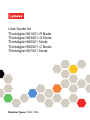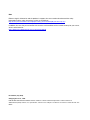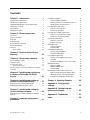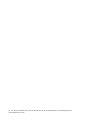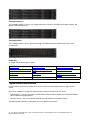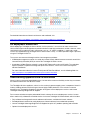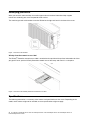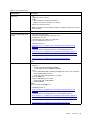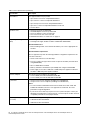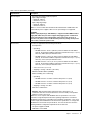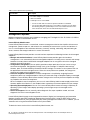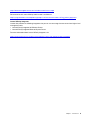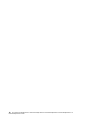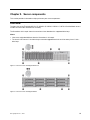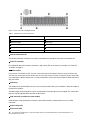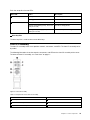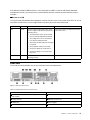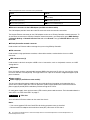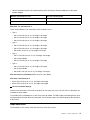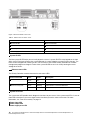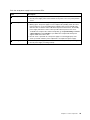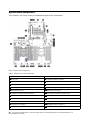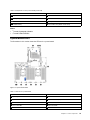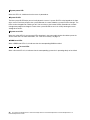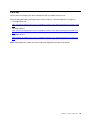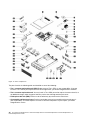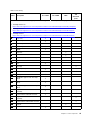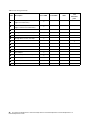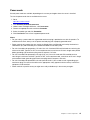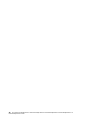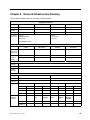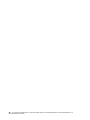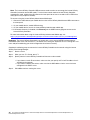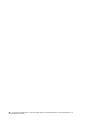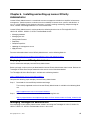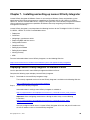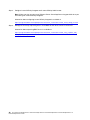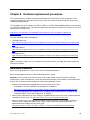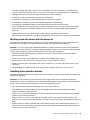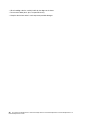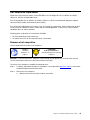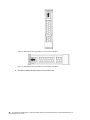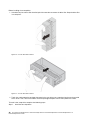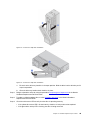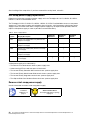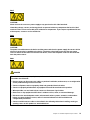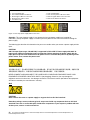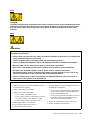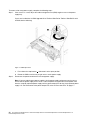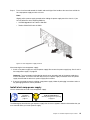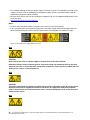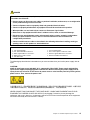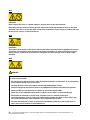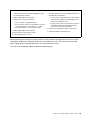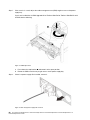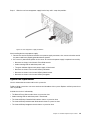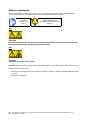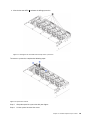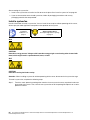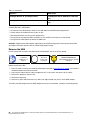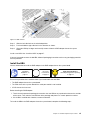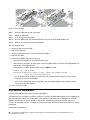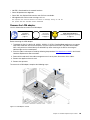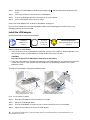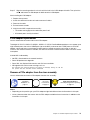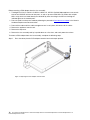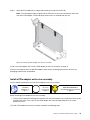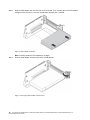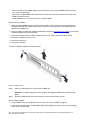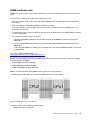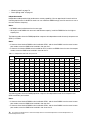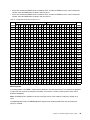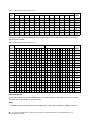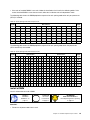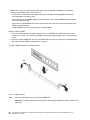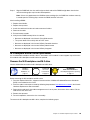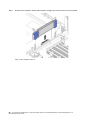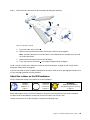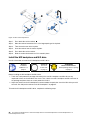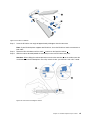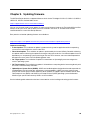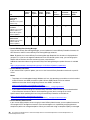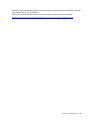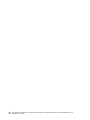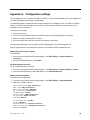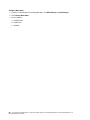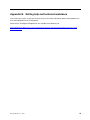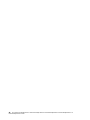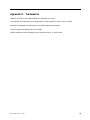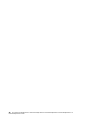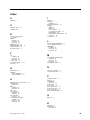User Guide for
ThinkAgile HX1521-R Node
ThinkAgile HX3521-G Node
ThinkAgile HX5521 Node
ThinkAgile HX5521-C Node
ThinkAgile HX7521 Node
Machine Types: 7Y90, 7Z05

Note
Before using this information and the product it supports, be sure to read and understand the safety
information and the safety instructions, which are available at:
http://thinksystem.lenovofiles.com/help/topic/safety_documentation/pdf_files.html?cp=9_0
In addition, be sure that you are familiar with the terms and conditions of the Lenovo warranty for your server,
which can be found at:
https://datacentersupport.lenovo.com/us/zh/warrantylookup
First Edition (July 2018)
© Copyright Lenovo , 2018.
LIMITED AND RESTRICTED RIGHTS NOTICE: If data or software is delivered pursuant to a General Services
Administration (GSA) contract, use, reproduction, or disclosure is subject to restrictions set forth in Contract No. GS-35F-
05925.
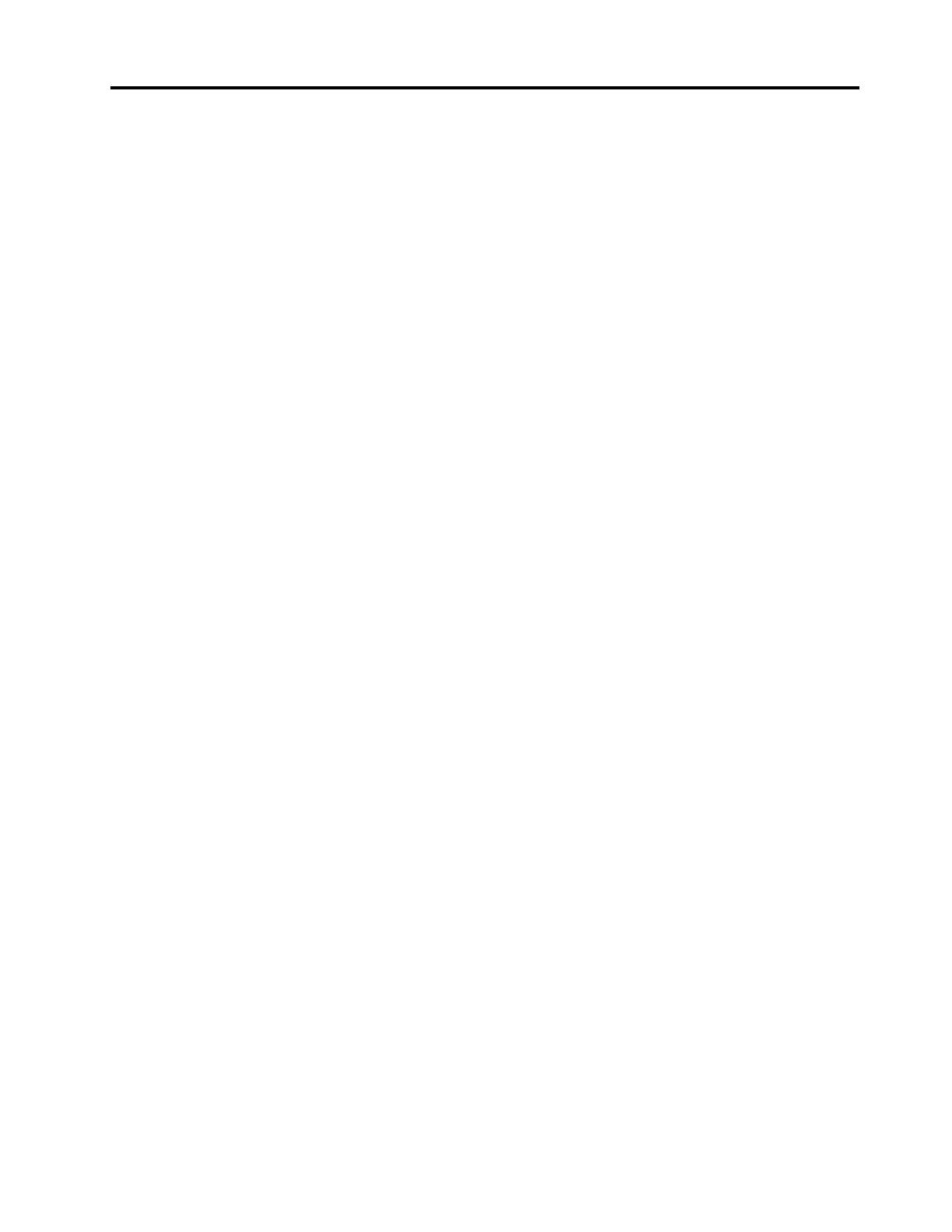
Contents
Chapter 1. Introduction . . . . . . . . . 1
Typical Nutanix architecture . . . . . . . . . . . 2
HX deployment architecture . . . . . . . . . . . 3
Understanding appliances and certified nodes. . . . 3
Identifying your server . . . . . . . . . . . . . 4
Specifications . . . . . . . . . . . . . . . . 4
Management options. . . . . . . . . . . . . . 8
Chapter 2. Server components . . . . 11
Front view . . . . . . . . . . . . . . . . . 11
Front I/O assembly . . . . . . . . . . . . . 13
Rear view . . . . . . . . . . . . . . . . . 15
Rear view LEDs . . . . . . . . . . . . . . . 17
System board components . . . . . . . . . . 20
System board LEDs . . . . . . . . . . . . . 21
Parts list. . . . . . . . . . . . . . . . . . 23
Power cords . . . . . . . . . . . . . . 27
Chapter 3. Network/Infrastructure
Planning . . . . . . . . . . . . . . . . 29
Chapter 4. Server setup checklist. . . 31
Server package contents . . . . . . . . . . . 31
Cable the server . . . . . . . . . . . . . . 32
Power on the server . . . . . . . . . . . . . 33
Power off the server . . . . . . . . . . . 33
Set the network connection for the Lenovo XClarity
Controller . . . . . . . . . . . . . . . . . 33
Chapter 5. Installing and configuring
a cluster on ThinkAgile HX Series
servers . . . . . . . . . . . . . . . . . 35
Chapter 6. Installing and setting up
Lenovo XClarity Administrator. . . . . 37
Deploying Lenovo XClarity Administrator . . . . . 37
Managing ThinkAgile HX Series servers . . . . . 37
Chapter 7. Installing and setting up
Lenovo XClarity Integrator. . . . . . . 39
Deploying Lenovo XClarity Integrator for VMware
vCenter . . . . . . . . . . . . . . . . . . 39
Chapter 8. Hardware replacement
procedures . . . . . . . . . . . . . . . 41
Installation Guidelines . . . . . . . . . . . . 41
System reliability guidelines . . . . . . . . 42
Working inside the server with the power on . . 43
Handling static-sensitive devices . . . . . . 43
Hot-swap drive replacement . . . . . . . . . . 45
Remove a hot-swap drive . . . . . . . . . 45
Install a hot-swap drive . . . . . . . . . . 47
Hot-swap power supply replacement . . . . . . 50
Remove a hot-swap power supply. . . . . . 50
Install a hot-swap power supply . . . . . . 55
System fan replacement . . . . . . . . . . . 61
Remove a system fan . . . . . . . . . . . 62
Install a system fan. . . . . . . . . . . . 64
HBA replacement . . . . . . . . . . . . . . 65
Remove the HBA . . . . . . . . . . . . 66
Install the HBA . . . . . . . . . . . . . 67
LOM adapter replacement . . . . . . . . . . 68
Remove the LOM adapter . . . . . . . . . 69
Install the LOM adapter . . . . . . . . . . 70
PCIe adapter replacement. . . . . . . . . . . 71
Remove a PCIe adapter from the riser
assembly . . . . . . . . . . . . . . . 71
Install a PCIe adapter on the riser assembly . . 73
DIMM replacement . . . . . . . . . . . . . 75
Remove a DIMM. . . . . . . . . . . . . 75
DIMM installation rules . . . . . . . . . . 77
Install a DIMM . . . . . . . . . . . . . 81
M.2 backplane and M.2 drive replacement . . . . 83
Remove the M.2 backplane and M.2 drive. . . 83
Adjust the retainer on the M.2 backplane . . . 85
Install the M.2 backplane and M.2 drive. . . . 86
Chapter 9. Updating firmware. . . . . 89
Appendix A. Configuration
settings. . . . . . . . . . . . . . . . . 93
Appendix B. Getting help and
technical assistance . . . . . . . . . . 95
Appendix C. Trademarks . . . . . . . 97
Index . . . . . . . . . . . . . . . . . . 99
© Copyright Lenovo , 2018 i

ii User Guide forThinkAgile HX1521-R Node ThinkAgile HX3521-G NodeThinkAgile HX5521 NodeThinkAgile HX5521-C
NodeThinkAgile HX7521 Node

Chapter 1. Introduction
The ThinkAgile HX 1521-R, HX3521-G, HX5521, HX5521-C, HX7521 Certified Node servers are 2U rack
servers that are fully qualified and that come with VMware ESXi or AHV hypervisors preinstalled. It is
designed to simplify IT operations and management for customers through predefined server configurations
that are optimized around specific types of workloads, while conforming to best practices and compliance
guidelines for Nutanix.
Note: A Nutanix cluster requires a minimum of three or more servers, with the exception of HX1321 and
HX1521 series servers. The best practice is to use three or more servers of the same machine type and
configuration to provide a balanced and high-performance solution.
In addition, the server is designed to utilize the Lenovo system management tools to create a unified
hardware management solution for Nutanix deployments:
• Lenovo XClarity Administrator, which provides firmware compliance functionality to ensure that the
ThinkAgile HX 1521-R, HX3521-G, HX5521, HX5521-C, HX7521 Certified Node servers are running the
appropriate level of firmware for Lenovo XClarity Controller, UEFI, and PCIe devices.
• Lenovo XClarity Integrator, which eases the integration into Nutanix Prism.
The ThinkAgile HX 1521-R, HX3521-G, HX5521, HX5521-C, HX7521 Certified Node hardware is based on
the ThinkSystem SR650 rack server.
ThinkAgile HX1521-R
The ThinkAgile HX1521-R server acts as a standalone cluster, for remote replication, in SMB and ROBO
environments.
ThinkAgile HX3521-G
The ThinkAgile HX3521-G server is optimized to serve as a GPU node for applications such as Virtual
Desktop Infrastructure (VDI) or machine learning, in both hybrid and all-flash cluster environments.
ThinkAgile HX5521
TheThinkAgile HX5521 server is optimized for high-capacity storage workloads in hybrid and all-flash cluster
environments.
© Copyright Lenovo , 2018 1

ThinkAgile HX5521-C
The ThinkAgile HX5521-C serves as a storage expansion mechanism, offering little compute capacity and
limited to the AHV hypervisor.
ThinkAgile HX7521
The ThinkAgile HX7521 server is optimized for high-I/O workloads in both hybrid and all-flash cluster
environments.
Helpful links
You might find the following links helpful:
Warranty lookup
Lenovo ServerProven
Lenovo open source projects
Lenovo product guides (Lenovo Press) Lenovo Configuration and Options
Guide
ThinkAgile HX Best Recipes
Lenovo Support Lenovo forums Drivers and Firmware Updates Best
Practices
Lenovo security advisories
Lenovo HX Support Plan
Typical Nutanix architecture
A typical Nutanix architecture includes three or more servers that are implemented as a single Nutanix
cluster.
Each server contributes storage to the Nutanix cluster from the local disks on the server:
• Hybrid Cluster – The server provides a combination of solid state disks (SSDs) for caching and hard disk
drives (HDDs) for storage capacity.
• All-Flash Cluster – The server provides SSDs for caching and SSDs for storage capacity.
The following figure provides a conceptual view of the Nutanix architecture:
2
User Guide forThinkAgile HX1521-R Node ThinkAgile HX3521-G NodeThinkAgile HX5521 NodeThinkAgile HX5521-C
NodeThinkAgile HX7521 Node

For detailed information on Nutanix architecture and workloads, visit
https://lenovopress.com/lp0084-converged-hx-series-nutanix-appliances-workloads-ra
HX deployment architecture
When deploying a ThinkAgile HX Series solution, the best practice is to use three or more servers of the
same machine type and configuration to provide a balanced and high-performance solution. However, some
specialized systems might be used in conjunction, such as “-C” nodes. In addition, 1–node and 2–node
clusters are supported using ThinkAgile HX1321 Series nodes. Lastly, a 1–node replication target is possible,
using the ThinkAgile HX1521-R.
The systems are connected through switches for management and data:
• A dedicated management network is used by the Lenovo XClarity Administrator to communicate with the
Lenovo XClarity Controller (XCC) on each of the ThinkAgile HX Series servers.
• A redundant 10Gbps Ethernet network is used for NDFS data traffic and user VM traffic. The redundant
Ethernet network is implement through two top-of-rack switches, such as the Lenovo ThinkSystem
NE1032 RackSwitch.
For more information about the Lenovo ThinkSystem NE1032 RackSwitch, see the following Web site:
https://lenovopress.com/lp0605-lenovo-thinksystem-ne1032-rackswitch
Understanding appliances and certified nodes
When it comes to hyperconverged deployments, Lenovo offers customers flexibility so that they can choose
the model that best suits their business needs.
The ThinkAgile HX Series appliance, a best-in-class turnkey hyperconverged system, incorporates Nutanix’s
industry-leading software and licensing on Lenovo highly reliable platforms. For a seamless customer
experience, the ThinkAgile HX appliance includes white glove Lenovo deployment services and Lenovo
ThinkAgile Advantage Single Point of Support.
For customers who do not require prebundled Nutanix software licenses or deployment services, Lenovo
offers another fully validated and certified choice: the Lenovo ThinkAgile HX Certified Node, which includes:
• Fully validated and integrated Lenovo hardware and firmware, certified with Nutanix software
• Preloaded Nutanix software for ready deployment, Nutanixsoftware license obtained separately
• Lenovo ThinkAgile Advantage Single Point of Support for quick 24/7 problem reporting and resolution
• Optional Lenovo deployment services
Chapter 1. Introduction 3

Identifying your server
When you contact Lenovo for help, the machine type and serial number information helps support
technicians to identify your server and provide faster service.
The machine type and serial number are on the ID label on the right rack latch in the front of the server.
Figure 1. Location of the ID label
XClarity Controller network access label
The XClarity
®
Controller network access label is attached on the top side of the pull-out information tab. After
you get the server, peel the XClarity Controller network access label away and store it in a safe place.
Figure 2. Location of the XClarity Controller network access label
Specifications
The following information is a summary of the features and specifications of the server. Depending on the
model, some features might not be available, or some specifications might not apply.
4
User Guide forThinkAgile HX1521-R Node ThinkAgile HX3521-G NodeThinkAgile HX5521 NodeThinkAgile HX5521-C
NodeThinkAgile HX7521 Node

Table 1. Server specifications
Specification
Description
Dimension • 2U
• Height: 86.5 mm (3.4 inches)
• Width:
– With rack latches: 482.0 mm (19.0 inches)
– Without rack latches: 444.6 mm (17.5 inches)
• Depth: 763.7 mm (30.1 inches)
Note: The depth is measured with rack latches installed, but without the security
bezel installed.
Weight
Up to 32.0 kg (70.6 lb), depending on the server configuration
Processor (depending on the
model)
• Up to two Intel
®
processors
• Designed for Land Grid Array (LGA) 3647 socket
• Scalable up to 28 cores
• Thermal Design Power (TDP): up to 205 watts
For a list of supported processors, see:
• ThinkAgile HX3521-G
https://lenovopress.com/lp0728-lenovo-thinkagile-hx3320-hx3520-g-hx3720-
appliances
• ThinkAgile HX5521, ThinkAgile HX5521-C, and ThinkAgile HX1521-R
https://lenovopress.com/lp0729-lenovo-thinkagile-hx5520-hx5520-c-appliances
https://lenovopress.com/lp0726-lenovo-thinkagile-hx1320-hx1520-r-appliances
• ThinkAgile HX7521
https://lenovopress.com/lp0730-lenovo-thinkagile-hx7520-appliance
Note:
DIMM • Minimum: 8 GB
• Maximum:
– 768 GB using registered DIMMs (RDIMMs)
– 1.5 TB using load-reduced DIMMs (LRDIMMs)
• Type:
– PC4-21300 (DDR4-2666), operating speed depends on processor model and
UEFI Operating Mode selection
– Single-rank, dual-rank, quad-rank, or octa-rank
• Slots: 24 DIMM slots
• Supports (depending on the model):
– 8 GB, 16 GB, and 32 GB RDIMMs
– 64 GB LRDIMMs
Notes:
For a list of supported DIMMs, see:
• ThinkAgile HX3521-G
https://lenovopress.com/lp0728-lenovo-thinkagile-hx3320-hx3520-g-hx3720-
appliances
• ThinkAgile HX5521, ThinkAgile HX5521-C, and ThinkAgile HX1521-R
https://lenovopress.com/lp0729-lenovo-thinkagile-hx5520-hx5520-c-appliances
https://lenovopress.com/lp0726-lenovo-thinkagile-hx1320-hx1520-r-appliances
• ThinkAgile HX7521
https://lenovopress.com/lp0730-lenovo-thinkagile-hx7520-appliance
Chapter 1. Introduction 5

Table 1. Server specifications (continued)
Specification
Description
Internal drives The supported drives vary by model.
• Up to twelve 3.5-inch hot-swap SAS/SATA drives
• Up to sixteen 2.5-inch hot-swap SAS/SATA drives
• Up to twenty-four 2.5-inch hot-swap SAS/SATA drives
• Up to two 3.5-inch hot-swap SAS/SATA drives in the rear
• Two M.2 drives
Expansion slots • One PCIe slot on the system board
• One RAID adapter slot on the system board
• Two riser card slots on the system board
• Two or three PCIe slots on the riser card
For detailed information, see “Rear view” on page 15.
Graphics processing unit
(GPU)
Your ThinkAgile HX Series server supports the following GPUs:
• Full-height, full-length, double-slot GPUs: NVIDIA M10, NVIDIA M60
GPU installation rules:
• Before installing a GPU, ensure that the air baffle in your server is appropriate for
the GPU.
GPU installation requirements:
GPU is supported only when the following hardware configuration requirements are
met at the same time:
• Server model: sixteen 2.5-inch-drive bays
• Processor: High Tcase type; TDP less than or equal to 150 watts (125 watts when
using NVIDIA M60)
• Drive: no NVMe drives installed
• Memory: Limited to 1TB maximum (16 x AUNE) when using the NVIDIA M60
• Power supply: for one GPU, 1100-watt or 1600-watt power supplies installed; for
two GPUs, 1600-watt power supplies installed
Host bus adapters The following host bus adapters are supported:
• Lenovo ThinkSystem 430-8i SAS/SATA 12Gb HBA
• Lenovo ThinkSystem 430-16i SAS/SATA 12Gb HBA
System fans • One processor: five hot-swap fans (including one redundant fan)
• Two processors: six hot-swap fans (including one redundant fan)
Notes:
• For server models installed with Intel Xeon 6144, 6146, 6154, 8168, 8180, and
8180M, fan redundancy function is not supported. If one fan fails, the server
performance might be degraded.
• If your server comes with only one processor, five system fans (fan 1 to fan 5) are
adequate to provide proper cooling. However, you must keep the location for fan 6
occupied by a fan filler to ensure proper airflow.
Power supplies (depending on
the model)
One or two hot-swap power supplies for redundancy support
• 1100-watt ac 80 PLUS Platinum
• 1600-watt ac 80 PLUS Platinum
6 User Guide forThinkAgile HX1521-R Node ThinkAgile HX3521-G NodeThinkAgile HX5521 NodeThinkAgile HX5521-C
NodeThinkAgile HX7521 Node

Table 1. Server specifications (continued)
Specification
Description
Electrical input
• Sine-wave input (50 Hz to 60 Hz) required
• Input voltage low range:
– Minimum: 100 V ac
– Maximum: 127 V ac
• Input voltage high range:
– Minimum: 200 V ac
– Maximum: 240 V ac
Note: For server models with 750-watt ac 80 PLUS Titanium or 1600-watt ac 80
PLUS Platinum power supplies, 100–127 V ac input voltage is not supported.
CAUTION:
240 V dc input (input range: 180-300 V dc) is supported in China ONLY. Power
supply with 240 V dc input cannot support hot plugging power cord function.
Before removing the power supply with dc input, please turn off server or
disconnect dc power sources at the breaker panel or by turning off the power
source. Then, remove the power cord.
Environment The server is supported in the following environment:
• Air temperature:
– Operating:
– ASHRAE class A2: 10–35°C (50–95°F); when the altitude exceeds 900 m
(2953 ft), the maximum ambient temperature value decreases by 1°C (1.8°F)
with every 300 m (984 ft) of altitude increase.
– ASHRAE class A3: 5–40°C (41–104°F); when the altitude exceeds 900 m
(2953 ft), the maximum ambient temperature value decreases by 1°C (1.8°F)
with every 175 m (574 ft) of altitude increase.
– ASHRAE class A4: 5–45°C (41–113°F); when the altitude exceeds 900 m
(2953 ft), the maximum ambient temperature value decreases by 1°C (1.8°F)
with every 125 m (410 ft) of altitude increase.
– Server off: 5–45°C (41–113°F)
– Shipping or storage: -40–60°C (-40–140°F)
• Maximum altitude: 3050 m (10 000 ft)
• Relative humidity (non-condensing):
– Operating:
– ASHRAE class A2: 8%–80%; maximum dew point: 21°C (70°F)
– ASHRAE class A3: 8%–85%; maximum dew point: 24°C (75°F)
– ASHRAE class A4: 8%–90%; maximum dew point: 24°C (75°F)
– Shipping or storage: 8%–90%
• Particulate contamination
Attention: Airborne particulates and reactive gases acting alone or in
combination with other environmental factors such as humidity or temperature
might pose a risk to the server.
Note: Your server complies with ASHRAE class A2 specifications. The server
performance might be impacted when the operating temperature is outside the
ASHRAE A2 specifications. Depending on the hardware configuration, some server
models comply with ASHRAE class A3 and class A4 specifications. To comply with
ASHRAE class A3 and class A4 specifications, the server models must meet the
following hardware configuration requirements at the same time:
• Two power supplies installed
• NVMe drives not installed
Chapter 1. Introduction 7

Table 1. Server specifications (continued)
Specification
Description
• PCIe flash adapter not installed
• GPU not installed
• Certain processors not installed:
– Processors with TDP more than or equal to 150 watts not installed
– For server models with twenty-four 2.5-inch drives or twelve 3.5-inch drives,
the following frequency optimized processors not installed: Intel Xeon 4112,
5122, 6126, 6128, 6132, 6134, 6134M, and 8156 processors
Management options
Multiple management interfaces are available for managing your ThinkAgile HX 1521-R, HX3521-G, HX5521,
HX5521-C, HX7521 Certified Node servers.
Lenovo XClarity Administrator
Lenovo XClarity Administrator is a centralized, resource-management solution that simplifies infrastructure
management, speeds responses, and enhances the availability of Lenovo server systems and solutions. It
runs as a virtual appliance that automates discovery, inventory, tracking, monitoring, and provisioning for
server, network, and storage hardware in a secure environment.
Lenovo XClarity Administrator provides a central interface to perform the following functions for all managed
endpoints:
• Manage and monitor hardware. Lenovo XClarity Administrator provides agent-free hardware
management. It can automatically discover manageable endpoints, including server, network, and storage
hardware. Inventory data is collected for managed endpoints for an at-a-glance view of the managed
hardware inventory and status.
• Configuration management. You can quickly provision and pre-provision all of your servers using a
consistent configuration. Configuration settings (such as local storage, I/O adapters, boot settings,
firmware, ports, and Lenovo XClarity Controller and UEFI settings) are saved as a server pattern that can
be applied to one or more managed servers. When the server patterns are updated, the changes are
automatically deployed to the applied servers.
• Firmware compliance and updates. Firmware management is simplified by assigning firmware-
compliance policies to managed endpoints. When you create and assign a compliance policy to managed
endpoints, Lenovo XClarity Administrator monitors changes to the inventory for those endpoints and flags
any endpoints that are out of compliance.
When an endpoint is out of compliance, you can use Lenovo XClarity Administrator to apply and activate
firmware updates for all devices in that endpoint from a repository of firmware updates that you manage.
• Operating System deployment. You can use Lenovo XClarity Administrator to manage a repository of
operating-system images and to deploy operating-system images to up to 28 managed servers
concurrently.
• Service and support. You can manually collect diagnostic files, open a problem record, and send
diagnostic files to the Lenovo Support Center.
Lenovo XClarity Administrator can be integrated into external, higher-level management and automation
platforms through open REST application programming interfaces (APIs). Using the REST APIs, Lenovo
XClarity Administrator can easily integrate with your existing management infrastructure. In addition, you can
automate tasks using the PowerShell toolkit or the Python toolkit.
To obtain the latest version of the Lenovo XClarity Administrator, see:
8
User Guide forThinkAgile HX1521-R Node ThinkAgile HX3521-G NodeThinkAgile HX5521 NodeThinkAgile HX5521-C
NodeThinkAgile HX7521 Node

https://datacentersupport.lenovo.com/us/en/documents/lnvo-lxcaupd
Documentation for Lenovo XClarity Administrator is available at:
http://sysmgt.lenovofiles.com/help/index.jsp?topic=%2Fcom.lenovo.lxca.doc%2Faug_product_page.html
Lenovo XClarity Integrator
Lenovo also provides the following integrators that you can use to manage Lenovo servers from higher-level
management tools:
• Lenovo XClarity Integrator for VMware vCenter
• Lenovo XClarity Integrator Microsoft System Center
For more information about Lenovo XClarity Integrator, see:
https://www3.lenovo.com/us/en/data-center/software/systems-management/xclarity-integrators
Chapter 1. Introduction 9

10 User Guide forThinkAgile HX1521-R Node ThinkAgile HX3521-G NodeThinkAgile HX5521 NodeThinkAgile HX5521-C
NodeThinkAgile HX7521 Node

Chapter 2. Server components
This section provides information to help you locate your server components.
Front view
The front view of the ThinkAgile HX 1521-R, HX3521-G, HX5521, HX5521-C, HX7521 Certified Node servers
includes the drive LEDs and front I/O assembly.
The illustrations in this topic show the server front views based on the supported drive bays.
Notes:
• Your server might look different from the illustrations in this topic.
• The chassis for sixteen 2.5-inch-drive bays cannot be upgraded to the chassis for twenty-four 2.5-inch-
drive bays.
Figure 3. Front view of the ThinkAgile HX3521-G
Figure 4. Front view of the ThinkAgile HX5521
© Copyright Lenovo , 2018 11

Figure 5. Front view of the ThinkAgile HX7521
Table 2. Components on the front of server
Callout Callout
1 Pull-out information tab
2 Front I/O assembly
3 Rack latch (right)
4 Drive bays
5 Rack latch (left) 6 VGA connector (available on some models)
7 Drive activity LED 8 Drive status LED
9 Drive bay filler
1 Pull-out information tab
The XClarity Controller network access label is attached on the top side of the pull-out information tab.
2 Front I/O assembly
For information about the controls, connectors, and status LEDs on the front I/O assembly, see “Front I/O
assembly” on page 13.
3 5 Rack latches
If your server is installed in a rack, you can use the rack latches to help you slide the server out of the rack.
You also can use the rack latches and screws to secure the server in the rack so that the server cannot slide
out, especially in vibration-prone areas. For more information, refer to the Rack Installation Guide that comes
with your rail kit.
4 Drive bays
The number of the installed drives in your server varies by model. When you install drives, follow the order of
the drive bay numbers.
The EMI integrity and cooling of the server are protected by having all drive bays occupied. The vacant drive
bays must be occupied by drive bay fillers or drive fillers.
6 VGA connector (available on some models)
Used to attach a high-performance monitor, a direct-drive monitor, or other devices that use a VGA
connector.
7 Drive activity LED
8 Drive status LED
12
User Guide forThinkAgile HX1521-R Node ThinkAgile HX3521-G NodeThinkAgile HX5521 NodeThinkAgile HX5521-C
NodeThinkAgile HX7521 Node

Each hot-swap drive has two LEDs.
Drive LED
Status
Description
7 Drive activity LED Solid green The drive is powered but not active.
Blinking green The drive is active.
8 Drive status LED
Solid yellow
The drive has an error.
Blinking yellow (blinking slowly, about one
flash per second)
The drive is being rebuilt.
Blinking yellow (blinking rapidly, about four
flashes per second)
The RAID adapter is locating the drive.
9 Drive bay filler
The drive bay filler is used to cover vacant drive bays.
Front I/O assembly
The front I/O assembly of the server provides controls, connectors, and LEDs. The front I/O assembly varies
by model.
The following illustrations show the controls, connectors, and LEDs on the front I/O assembly of the server.
To locate the front I/O assembly, see “Front view” on page 11.
Figure 6. Front I/O assembly
Table 3. Components on the front I/O assembly
Callout Callout
1 XClarity Controller USB connector 2 USB 3.0 connector
3 Power button with power status LED 4 Network activity LED
5 System ID button with system ID LED 6 System error LED
Chapter 2. Server components 13

1 XClarity Controller USB connector
Depending on the setting, this connector supports USB 2.0 function, XClarity Controller management
function, or both.
• If the connector is set for USB 2.0 function, you can attach a device that requires a USB 2.0 connection,
such as a keyboard, a mouse, or a USB storage device.
• If the connector is set for XClarity Controller management function, you can attach a mobile device
installed with the application to run XClarity Controller event logs.
• If the connector is set to have both functions, you can press the system ID button for three seconds to
switch between the two functions.
2 USB 3.0 connector
Used to attach a device that requires a USB 2.0 or 3.0 connection, such as a keyboard, a mouse, or a USB
storage device.
3 Power button with power status LED
You can press the power button to turn on the server when you finish setting up the server. You also can hold
the power button for several seconds to turn off the server if you cannot turn off the server from the operating
system. The power status LED helps you to determine the current power status.
Status Color
Description
Solid on Green The server is on and running.
Slow blinking
(about one flash
per second)
Green The server is off and is ready to be powered on (standby state).
Fast blinking
(about four
flashes per
second)
Green The server is off, but the XClarity Controller is initializing, and the server is not
ready to be powered on.
Off
None There is no ac power applied to the server.
4 Network activity LED
The network activity LED on the front I/O assembly helps you identify the network connectivity and activity.
Status Color Description
On Green
The server is connected to a network.
Blinking
Green
The network is connected and active.
Off
None The server is disconnected from the network.
5 System ID button with system ID LED
Use this system ID button and the blue system ID LED to visually locate the server. A system ID LED is also
located on the rear of the server. Each time you press the system ID button, the state of both the system ID
LEDs changes. The LEDs can be changed to on, blinking, or off. You can also use the Lenovo XClarity
Controller or a remote management program to change the state of the system ID LEDs to assist in visually
locating the server among other servers.
14
User Guide forThinkAgile HX1521-R Node ThinkAgile HX3521-G NodeThinkAgile HX5521 NodeThinkAgile HX5521-C
NodeThinkAgile HX7521 Node

If the XClarity Controller USB connector is set to have both the USB 2.0 function and XClarity Controller
management function, you can press the system ID button for three seconds to switch between the two
functions.
6 System error LED
The system error LED provides basic diagnostic functions for your server. If the system error LED is lit, one or
more LEDs elsewhere in the server might also be lit to direct you to the source of the error.
Status Color
Description Action
On Yellow An error has been detected on the server.
Causes might include but not limited to the
following errors:
• The temperature of the server reached
the non-critical temperature threshold.
• The voltage of the server reached the
non-critical voltage threshold.
• A fan has been detected to be running at
low speed.
• A hot-swap fan has been removed.
• The power supply has a critical error.
• The power supply is not connected to
the power.
Check the event log to determine the exact
cause of the error.
Off
None The server is off or the server is on and is
working correctly.
None.
Rear view
The rear of the server provides access to several connectors and components.
Figure 7. Rear view of the server
Table 4. Components on the rear of the server
Callout Callout
1 Ethernet connectors on the LOM adapter (available on
some models)
2 XClarity Controller network connector
3 VGA connector 4 USB 3.0 connectors (2)
5 NMI button 6 Power supply 1
7 Power supply 2 (available on some models) 8 PCIe slot 5 (on riser 2)
Chapter 2. Server components 15

Table 4. Components on the rear of the server (continued)
Callout Callout
9 PCIe slot 6 (on riser 2) 10 PCIe slot 4 (with a serial port module installed on
some models)
11 PCIe slot 1 (on riser 1) 12 PCIe slot 2 (on riser 1)
13 PCIe slot 3 (on riser 1) 14 Rear 3.5-inch drive bays (2)
1 Ethernet connectors on the LOM adapter (available on some models)
The LOM adapter provides two or four extra Ethernet connectors for network connections.
The leftmost Ethernet connector on the LOM adapter can be set as XClarity Controller network connector. To
set the Ethernet connector as XClarity Controller network connector, start Setup utility, go to BMC Settings
➙ Network Settings ➙ Network Interface Port and select Shared. Then, go to Shared NIC on and select
PHY card.
2 XClarity Controller network connector
Used to attach an Ethernet cable to manage the system using XClarity Controller.
3 VGA connector
Used to attach a high-performance monitor, a direct-drive monitor, or other devices that use a VGA
connector.
4 USB 3.0 connectors (2)
Used to attach a device that requires a USB 2.0 or 3.0 connection, such as a keyboard, a mouse, or a USB
storage device.
5 NMI button
Press this button to force a nonmaskable interrupt (NMI) to the processor. By this way, you can blue screen
the server and take a memory dump. You might have to use a pen or the end of a straightened paper clip to
press the button.
6 Power supply 1
7 Power supply 2 (available on some models)
The hot-swap redundant power supplies help you avoid significant interruption to the operation of the
system when a power supply fails. You can purchase a power supply option from Lenovo and install the
power supply to provide power redundancy without turning off the server.
On each power supply, there are three status LEDs near the power cord connector. For information about the
status LEDs, see “Rear view LEDs” on page 17.
8 9 10 11 12 13 PCIe slots
You can find the PCIe slot numbers on the rear of the chassis.
Notes:
• Your server supports PCIe slot 5 and PCIe slot 6 when two processors are installed.
• Do not install PCIe adapters with small form factor (SFF) connectors in PCIe slot 6.
16
User Guide forThinkAgile HX1521-R Node ThinkAgile HX3521-G NodeThinkAgile HX5521 NodeThinkAgile HX5521-C
NodeThinkAgile HX7521 Node
Page is loading ...
Page is loading ...
Page is loading ...
Page is loading ...
Page is loading ...
Page is loading ...
Page is loading ...
Page is loading ...
Page is loading ...
Page is loading ...
Page is loading ...
Page is loading ...
Page is loading ...
Page is loading ...
Page is loading ...
Page is loading ...
Page is loading ...
Page is loading ...
Page is loading ...
Page is loading ...
Page is loading ...
Page is loading ...
Page is loading ...
Page is loading ...
Page is loading ...
Page is loading ...
Page is loading ...
Page is loading ...
Page is loading ...
Page is loading ...
Page is loading ...
Page is loading ...
Page is loading ...
Page is loading ...
Page is loading ...
Page is loading ...
Page is loading ...
Page is loading ...
Page is loading ...
Page is loading ...
Page is loading ...
Page is loading ...
Page is loading ...
Page is loading ...
Page is loading ...
Page is loading ...
Page is loading ...
Page is loading ...
Page is loading ...
Page is loading ...
Page is loading ...
Page is loading ...
Page is loading ...
Page is loading ...
Page is loading ...
Page is loading ...
Page is loading ...
Page is loading ...
Page is loading ...
Page is loading ...
Page is loading ...
Page is loading ...
Page is loading ...
Page is loading ...
Page is loading ...
Page is loading ...
Page is loading ...
Page is loading ...
Page is loading ...
Page is loading ...
Page is loading ...
Page is loading ...
Page is loading ...
Page is loading ...
Page is loading ...
Page is loading ...
Page is loading ...
Page is loading ...
Page is loading ...
Page is loading ...
Page is loading ...
Page is loading ...
Page is loading ...
Page is loading ...
Page is loading ...
Page is loading ...
-
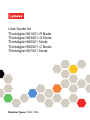 1
1
-
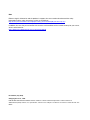 2
2
-
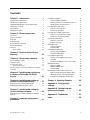 3
3
-
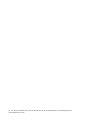 4
4
-
 5
5
-
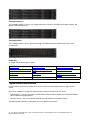 6
6
-
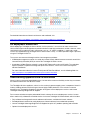 7
7
-
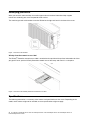 8
8
-
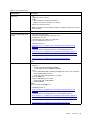 9
9
-
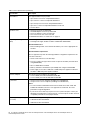 10
10
-
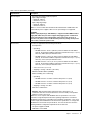 11
11
-
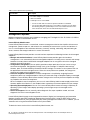 12
12
-
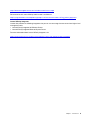 13
13
-
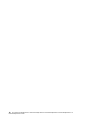 14
14
-
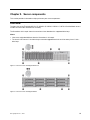 15
15
-
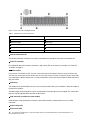 16
16
-
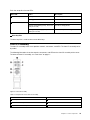 17
17
-
 18
18
-
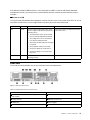 19
19
-
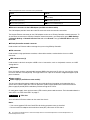 20
20
-
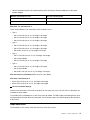 21
21
-
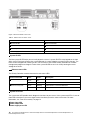 22
22
-
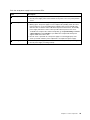 23
23
-
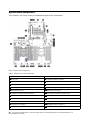 24
24
-
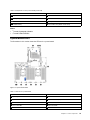 25
25
-
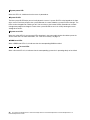 26
26
-
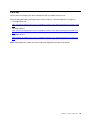 27
27
-
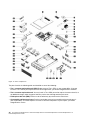 28
28
-
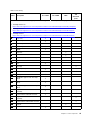 29
29
-
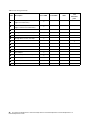 30
30
-
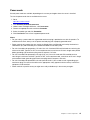 31
31
-
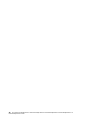 32
32
-
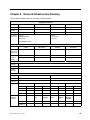 33
33
-
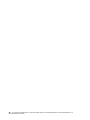 34
34
-
 35
35
-
 36
36
-
 37
37
-
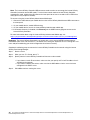 38
38
-
 39
39
-
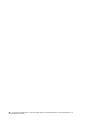 40
40
-
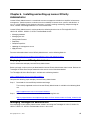 41
41
-
 42
42
-
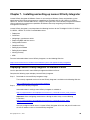 43
43
-
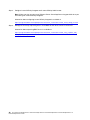 44
44
-
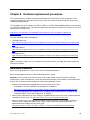 45
45
-
 46
46
-
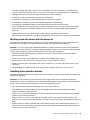 47
47
-
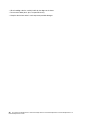 48
48
-
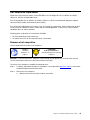 49
49
-
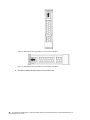 50
50
-
 51
51
-
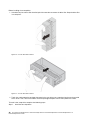 52
52
-
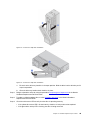 53
53
-
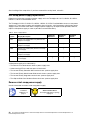 54
54
-
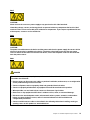 55
55
-
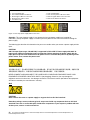 56
56
-
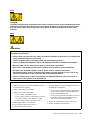 57
57
-
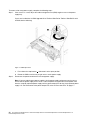 58
58
-
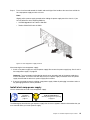 59
59
-
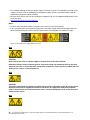 60
60
-
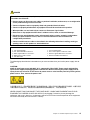 61
61
-
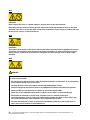 62
62
-
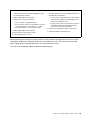 63
63
-
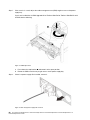 64
64
-
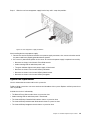 65
65
-
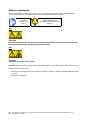 66
66
-
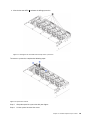 67
67
-
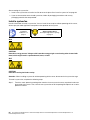 68
68
-
 69
69
-
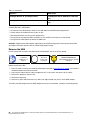 70
70
-
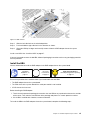 71
71
-
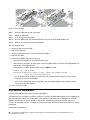 72
72
-
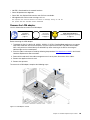 73
73
-
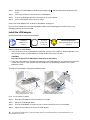 74
74
-
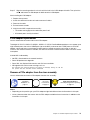 75
75
-
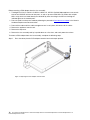 76
76
-
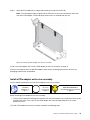 77
77
-
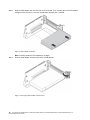 78
78
-
 79
79
-
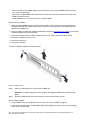 80
80
-
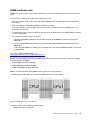 81
81
-
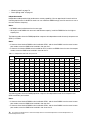 82
82
-
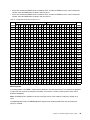 83
83
-
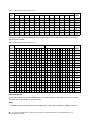 84
84
-
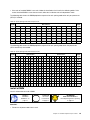 85
85
-
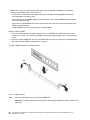 86
86
-
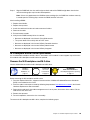 87
87
-
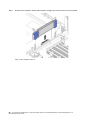 88
88
-
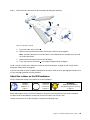 89
89
-
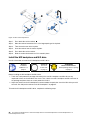 90
90
-
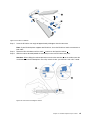 91
91
-
 92
92
-
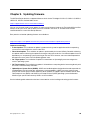 93
93
-
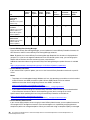 94
94
-
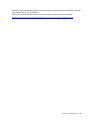 95
95
-
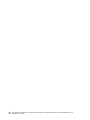 96
96
-
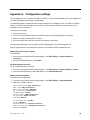 97
97
-
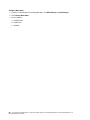 98
98
-
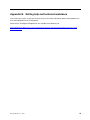 99
99
-
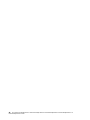 100
100
-
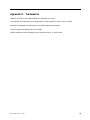 101
101
-
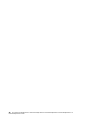 102
102
-
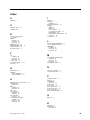 103
103
-
 104
104
-
 105
105
-
 106
106
Lenovo ThinkAgile HX5521-C User manual
- Type
- User manual
- This manual is also suitable for
Ask a question and I''ll find the answer in the document
Finding information in a document is now easier with AI
Related papers
-
Lenovo ThinkAgile VX2320 User manual
-
Lenovo ThinkSystem SR950 7X13 Setup Manual
-
Lenovo ThinkSystem SR645 Setup Manual
-
Lenovo ThinkAgile VX 4-Socket 4U Certified Node User manual
-
Lenovo ThinkAgile CP 4000 Series Installation guide
-
Lenovo ThinkSystem ST550 7X10 Maintenance Manual
-
Lenovo ThinkSystem SR150 Setup Manual
-
Lenovo ThinkAgile VX1320 Hardware Replacement Manual
-
Lenovo ThinkAgile HX Series Hardware Replacement Manual
-
Lenovo ThinkAgile VX 1U Series Quick start guide
Other documents
-
Halcyon T431 Track 3 Circuit Mains Connector Earth Left User manual
-
ROOMS TO GO 15522724 Assembly Instructions
-
ROOMS TO GO 15222728 Assembly Instructions
-
H3C UniServer T1100 G3 User manual
-
H3C UniServer R4900 G3 User manual
-
H3C UniServer R6900 G3 User manual
-
REI TTK Owner's manual
-
Monster Smart Illumin Essence MLB7-1034 User manual
-
Rosewill PRISM S-BLACK ATX Mid Tower User manual
-
REI CMA-100 User manual