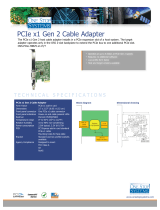Contents
Chapter 1. Introduction . . . . . . . . . 1
Server package contents . . . . . . . . . . . . 2
Features. . . . . . . . . . . . . . . . . . . 3
Specifications . . . . . . . . . . . . . . . . 5
Management options. . . . . . . . . . . . . 10
Chapter 2. Server components . . . . 15
Front view . . . . . . . . . . . . . . . . . 15
Diagnostics panel . . . . . . . . . . . . 27
LCD diagnostics panel/handset. . . . . . . 29
Rear view . . . . . . . . . . . . . . . . . 36
Rear view LEDs . . . . . . . . . . . . . 43
System board components . . . . . . . . . . 45
Parts list. . . . . . . . . . . . . . . . . . 46
Power cords . . . . . . . . . . . . . . 50
Chapter 3. Internal cable routing . . . 51
CFF RAIR/HBA adapter cabling routing . . . . . 54
FIO cable routing . . . . . . . . . . . . . . 55
Intrusion switch cable routing . . . . . . . . . 56
Super capacitor cable routing . . . . . . . . . 57
7mm drive backplane cable routing (power &
signal) . . . . . . . . . . . . . . . . . . 59
M.2 drive backplane cable routing (power &
signal) . . . . . . . . . . . . . . . . . . 60
2.5-inch/3.5-inch drive backplane (power) . . . . 61
2.5-inch/3.5-inch drive backplane (signal). . . . . 62
4 x 2.5-inch front drive bays (SAS/SATA) . . . 63
8 x 2.5-inch front drive bays (SAS/SATA) . . . 64
4 x 3.5-inch front drive bays (SAS/SATA) . . . 67
4 x 3.5-inch front drive bays (AnyBay) . . . . 71
10 x 2.5-inch front drive bays (AnyBay) . . . . 75
10 x 2.5-inch front drive bays (NVMe) . . . . 77
10 x 2.5-inch front drive bays (8AnyBay +
2NVMe) . . . . . . . . . . . . . . . . 80
10 x 2.5-inch front drive bays (6SAS/SATA +
4AnyBay) . . . . . . . . . . . . . . . 82
10 x 2.5-inch front drive bays (6SAS/SATA +
4NVMe) . . . . . . . . . . . . . . . . 86
10 x 2.5-inch front drive bays (6 SAS/SATA +
2 AnyBay + 2 NVMe) . . . . . . . . . . . 88
Chapter 4. Server hardware setup . . 91
Server setup checklist . . . . . . . . . . . . 91
Installation guidelines . . . . . . . . . . . . 92
System reliability guidelines . . . . . . . . 93
Working inside the server with the power on . . 94
Handling static-sensitive devices . . . . . . 95
Technical rules . . . . . . . . . . . . . . . 96
Technical rules for processors and heat
sinks . . . . . . . . . . . . . . . . . 96
Drive bay configurations and requirements . . 97
Technical rules for DIMMs . . . . . . . . . 99
Technical rules for PCIe adapters . . . . . . 101
Technical rules for GPU adapters . . . . . . 103
Technical rules for system fans . . . . . . . 103
Environmental restrictions . . . . . . . . . 103
Install server hardware options . . . . . . . . . 104
Remove the security bezel . . . . . . . . . 106
Remove the top cover . . . . . . . . . . 107
Remove the air baffle . . . . . . . . . . . 109
Install a processor and heat sink . . . . . . 111
Install a memory module . . . . . . . . . 115
Install the front 2.5-inch-drive backplane . . . 118
Install the front 3.5-inch-drive backplane . . . 120
Install the 7mm drive backplanes . . . . . . 121
Install the rear 2.5-inch drive backplane . . . 123
Install the M.2 adapter and M.2 drive. . . . . 126
Install a hot-swap drive . . . . . . . . . . 129
Install the rear hot-swap drive assembly . . . 131
Install a PCIe adapter and riser assembly . . . 134
Install the internal RAID adapter. . . . . . . 135
Install the RAID super capacitor module . . . 136
Install the OCP 3.0 Ethernet adapter . . . . . 142
Install a system fan. . . . . . . . . . . . 144
Install an intrusion switch . . . . . . . . . 146
Install the air baffle . . . . . . . . . . . . 147
Install the top cover . . . . . . . . . . . 149
Install a hot-swap power supply . . . . . . 151
Install the server in a rack . . . . . . . . . . . 157
Cable the server . . . . . . . . . . . . . . 157
Power on the server . . . . . . . . . . . . . 157
Validate server setup. . . . . . . . . . . . . 158
Power off the server . . . . . . . . . . . . . 158
Chapter 5. System configuration . . . 159
Set the network connection for the Lenovo XClarity
Controller . . . . . . . . . . . . . . . . . 159
Update the firmware . . . . . . . . . . . . . 160
Configure the firmware . . . . . . . . . . . . 162
Configure the memory . . . . . . . . . . . . 164
Configure the RAID arrays. . . . . . . . . . . 165
Install the operating system . . . . . . . . . . 166
Back up the server configuration . . . . . . . . 167
© Copyright Lenovo 2020 i