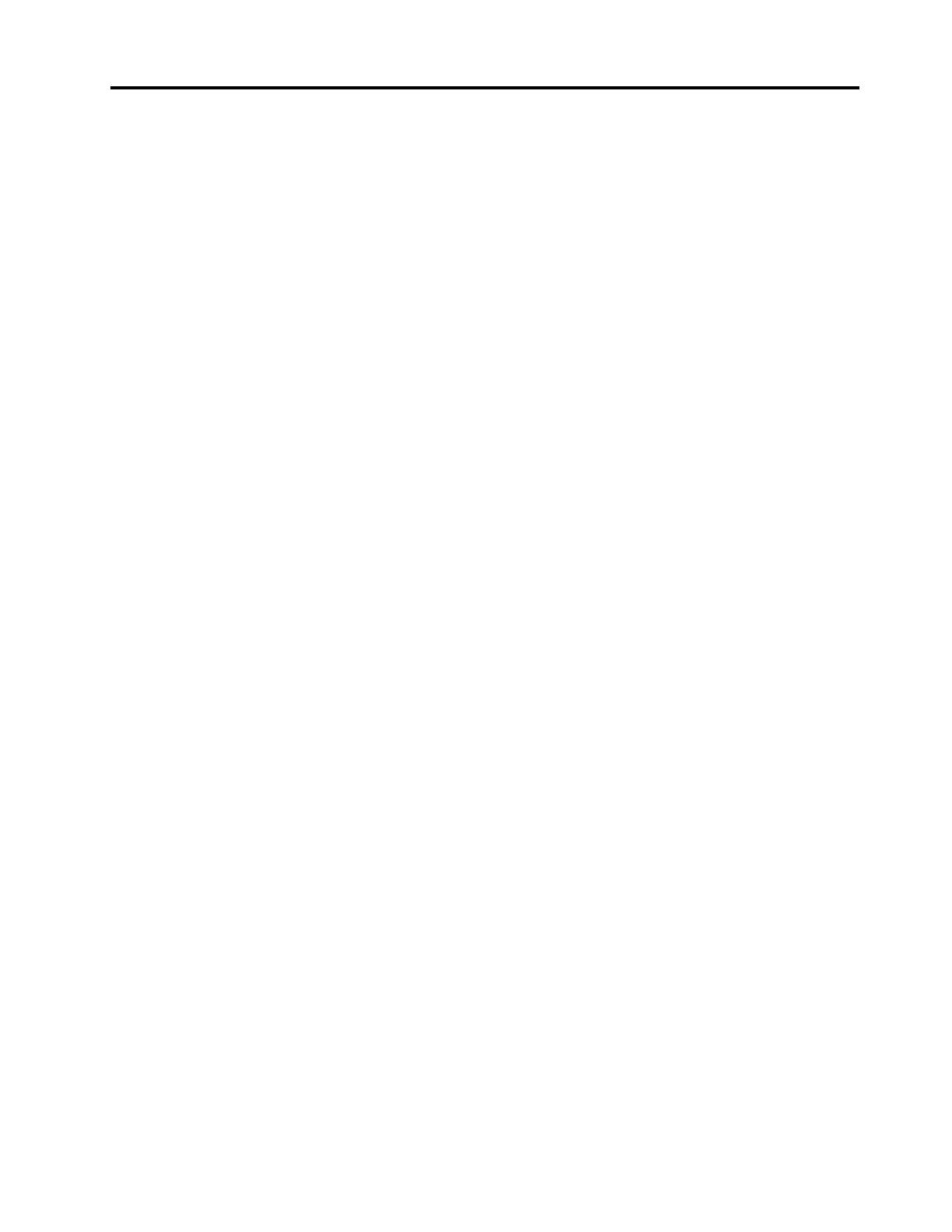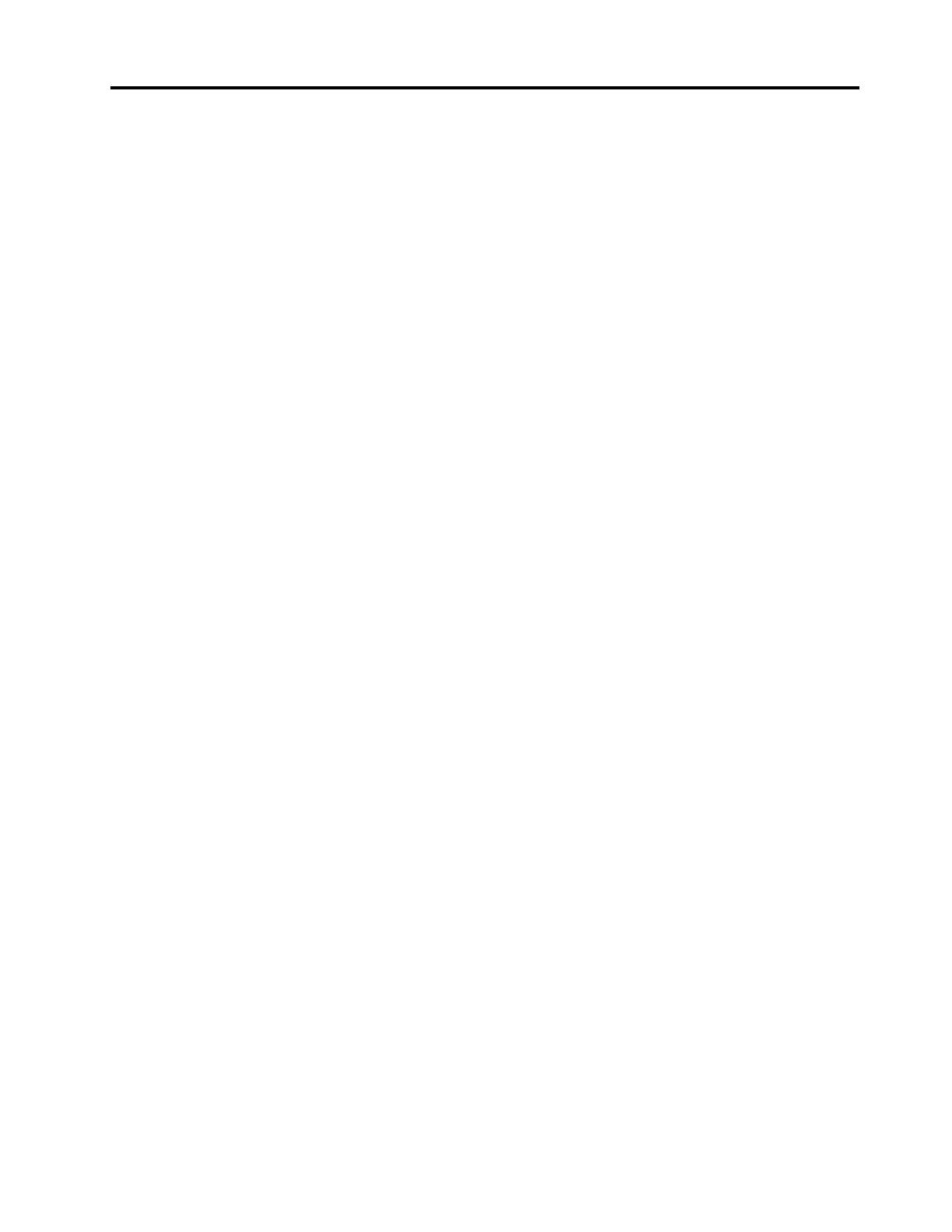
Contents
Chapter 1. Introduction . . . . . . . . . 1
Typical Nutanix architecture . . . . . . . . . . . 2
HX deployment architecture . . . . . . . . . . . 3
Understanding appliances and certified nodes. . . . 3
Identifying your server . . . . . . . . . . . . . 4
Specifications . . . . . . . . . . . . . . . . 4
Management options. . . . . . . . . . . . . . 8
Chapter 2. Server components . . . . 11
Front view . . . . . . . . . . . . . . . . . 11
Front I/O assembly . . . . . . . . . . . . . 13
Rear view . . . . . . . . . . . . . . . . . 15
Rear view LEDs . . . . . . . . . . . . . . . 17
System board components . . . . . . . . . . 20
System board LEDs . . . . . . . . . . . . . 21
Parts list. . . . . . . . . . . . . . . . . . 23
Power cords . . . . . . . . . . . . . . 27
Chapter 3. Network/Infrastructure
Planning . . . . . . . . . . . . . . . . 29
Chapter 4. Server setup checklist. . . 31
Server package contents . . . . . . . . . . . 31
Cable the server . . . . . . . . . . . . . . 32
Power on the server . . . . . . . . . . . . . 33
Power off the server . . . . . . . . . . . 33
Set the network connection for the Lenovo XClarity
Controller . . . . . . . . . . . . . . . . . 33
Chapter 5. Installing and configuring
a cluster on ThinkAgile HX Series
servers . . . . . . . . . . . . . . . . . 35
Chapter 6. Installing and setting up
Lenovo XClarity Administrator. . . . . 37
Deploying Lenovo XClarity Administrator . . . . . 37
Managing ThinkAgile HX Series servers . . . . . 37
Chapter 7. Installing and setting up
Lenovo XClarity Integrator. . . . . . . 39
Deploying Lenovo XClarity Integrator for VMware
vCenter . . . . . . . . . . . . . . . . . . 39
Chapter 8. Hardware replacement
procedures . . . . . . . . . . . . . . . 41
Installation Guidelines . . . . . . . . . . . . 41
System reliability guidelines . . . . . . . . 42
Working inside the server with the power on . . 43
Handling static-sensitive devices . . . . . . 43
Hot-swap drive replacement . . . . . . . . . . 45
Remove a hot-swap drive . . . . . . . . . 45
Install a hot-swap drive . . . . . . . . . . 47
Hot-swap power supply replacement . . . . . . 50
Remove a hot-swap power supply. . . . . . 50
Install a hot-swap power supply . . . . . . 55
System fan replacement . . . . . . . . . . . 61
Remove a system fan . . . . . . . . . . . 62
Install a system fan. . . . . . . . . . . . 64
HBA replacement . . . . . . . . . . . . . . 65
Remove the HBA . . . . . . . . . . . . 66
Install the HBA . . . . . . . . . . . . . 67
LOM adapter replacement . . . . . . . . . . 68
Remove the LOM adapter . . . . . . . . . 69
Install the LOM adapter . . . . . . . . . . 70
PCIe adapter replacement. . . . . . . . . . . 71
Remove a PCIe adapter from the riser
assembly . . . . . . . . . . . . . . . 71
Install a PCIe adapter on the riser assembly . . 73
DIMM replacement . . . . . . . . . . . . . 75
Remove a DIMM. . . . . . . . . . . . . 75
DIMM installation rules . . . . . . . . . . 77
Install a DIMM . . . . . . . . . . . . . 81
M.2 backplane and M.2 drive replacement . . . . 83
Remove the M.2 backplane and M.2 drive. . . 83
Adjust the retainer on the M.2 backplane . . . 85
Install the M.2 backplane and M.2 drive. . . . 86
Chapter 9. Updating firmware. . . . . 89
Appendix A. Configuration
settings. . . . . . . . . . . . . . . . . 93
Appendix B. Getting help and
technical assistance . . . . . . . . . . 95
Appendix C. Trademarks . . . . . . . 97
Index . . . . . . . . . . . . . . . . . . 99
© Copyright Lenovo , 2018 i