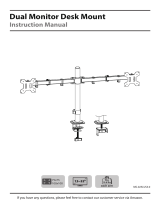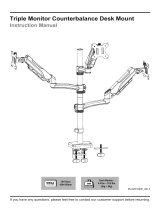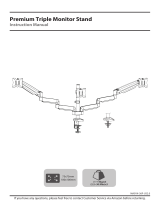Page is loading ...

Desk Monitor Arm
INSTRUCTION
MANUAL
Rev00(A)
HNQF2
(US/CA) 1-800-556-0533
(UK) 44-808-196-3874
WWW. www.huanuoav.com

22 lbs /
10 kg
Before getting started,
let's make sure this mount is compatible.
Is the VESA pattern
of your monitor 75 x
75mm (3" x 3") to 100
x 100mm (3.9" x 3.9")?
Does your monitor
(including accessories)
weigh less than 22 lbs
(10 kg) ?
Tools Needed
(NOT lncluded)
Important Safety
Information
Yes - Perfect!
No - This mount is NOT
compatible.
Yes - Perfect!
No -This mount is NOT
compatible.
· Avoid potential personal injuries and property damage!
· DO NOT use this product on desks made of particle board or other
soft woods.
· DO NOT use this product for any purpose that is NOT explicitly
specified in this manual. DO NOT exceed weight capacity. We are
NOT liable for damage or injury caused by improper mounting,
incorrect assembly or inappropriate use.
· Before starting assembly, verify all parts are included and
undamaged. DO NOT use damaged or defective parts. lf you require
replacement parts, please contact our technical support line at
1-800-556-0533 (US/CA) / 44-808-196-3874 (UK) or customer
service at [email protected].
· This product contains small items that may pose a choking hazard.
1
2
3
4
NOTE
CAUTION
WARNING
· Please carefully read all instructions before attempting installation.
If you DO NOT understand the instructions or have any questions or
concerns, please contact our technical support line at
1-800-556-0533 (US/CA) / 44-808-196-3874 (UK) or customer
service at [email protected].
· Not all hardware included in this package will be used.
15/32 - 3/4"
(12 - 20mm)
02
W
H

Pole Set
a x 1
Grommet Base
m x 1
M4 x 12mm Thumb Bolt
q x 16
M4 Spacer
s x 16
Wire Clip
n1 x 2
Wire Clip
n2 x 8 Allen Key
o x1
o1 (Small)
o2 (Medium)
o3 (Large)
M10 Washer
k x 1 Spring Washer
l x 1
M5 x 14mm Bolt
f x 3 M8 x 10mm Bolt
g x 2 Nut
h x 4
C Clamp
b x 1 C Clamp Brace
c x 1 Swivel Arm
d x 2
Soft Pad
w1 x 1 Soft Pad
w2 x 1
Contents
VESA Plate
e x 4
M4 x 30mm Bolt
r x 16
03

1A-1 Secure the C clamp brace [c] to the pole [a] with the bolts [f], and attach the soft
pad [w1]. Then select the proper mounting holes according to the desk thickness to
attach the C clamp.
1A-2 Secure the pole assembly to the desktop by turning the knob.
Option A:
Desk Clamp Assembly
Step 1 Install the Pole to the Desktop
Pre-Assembly
Assemble the pole [a].
Plastic Knob
bg
c
o2
Desk
o1
a
c
f
w1
OR
b
04
a
3.15″
(80mm)
0.39″
(10mm)

Slightly loosen the set screw, then attach the swivel arms [d] with the set screw facing
the back of the mount. Tighten the set screw to secure, and attach the wire clips [n1]
and [n2].
Secure the grommet base [m] to the pole with the bolts [f], and attach the soft pad
[w2]. Separate the C clamp [b], then secure the pole assembly to the desktop with the
plate [b1], knob [b2], and washers [k] and [l].
Step 2 Install Arm to the Pole
Option B:
Grommet Base Assembly
0.39″ - 2.76″
(10mm - 70mm)
NOTE: 1. If the existing grommet hole comes with a plastic
protector, remove it to ensure a flat surface before
installing the desk mount.
2. If your desk does not have an existing grommet hole,
Phillips Screwdriver
(Not lncluded)
a
m
f
o1
w2
make a mark on the desktop, then use a drill to drill a hole through the mounting
surface.
05
k
l
b1 b1
b2 b2
Back
The bolt should face up.
d
d
a
n1
n1
d
d
a
n1
n1
o3

Slide the monitors to the heads of the swivel arm, and secure them with the nuts [h].
Step 3 Attach the VESA Plate to the Monitor
Option A: For Flat Back Monitor
Step 4 Attach the Monitors to the Mount
Option B: For Curved Back Monitor
h
06
a
n1
n1
D
O
N
O
T
o
v
e
r
t
i
g
h
t
e
n
q
The hanging tab is
directed toward the
top of the monitor.
D
O
N
O
T
o
v
e
r
t
i
g
h
t
e
n
r
s
The hanging tab is
directed toward the
top of the monitor.

Step 5 Height Adjustment
Turn the bolt with Allen key [o1] to raise or lower the monitor. Individual monitor height
adjustment helps to perfectly align the monitors.
Note: Remove the nut [h] before adjustment. After adjustment, remember to attach the
nut [h].
Directly tilt the monitor. If it is difficult to tilt the monitor, slightly loosen the bolt, then
adjust the monitor. Retighten the bolt to lock the tilt angle.
Step 6 Tilt Adjustment
o1
Ignore this step if monitors are level.Ignore this step if monitors are level.
o2
07

Step 7 Rotation Restriction
Features
WARNING: Be careful not to extend the monitors behind the mount or too forward.
Ensure that the arms are balanced to maintain center of gravity of the base. Instability
may cause the unit to tip over.
860-00546-00 Rev00 08
SwivelSwivel
Swivel
Swivel Swivel
Swivel
SwivelSwivelSwivel
Swivel Swivel
Swivel
Rotation Rotation
Rotation Rotation
Correct orientationCorrect orientation Incorrect orientationIncorrect orientation
Desk
/