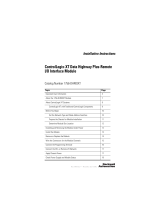Page is loading ...

ControlLogix Redundancy Update and Module Replacement
Guidelines
Product Family ControlLogix 5570 Controllers
Reference Manual
Original Instructions

Important User Information
Read this document and the documents listed in the additional resources section about installation, configuration, and
operation of this equipment before you install, configure, operate, or maintain this product. Users are required to
familiarize themselves with installation and wiring instructions in addition to requirements of all applicable codes, laws,
and standards.
Activities including installation, adjustments, putting into service, use, assembly, disassembly, and maintenance are
required to be carried out by suitably trained personnel in accordance with applicable code of practice.
If this equipment is used in a manner not specified by the manufacturer, the protection provided by the equipment may
be impaired.
In no event will Rockwell Automation, Inc. be responsible or liable for indirect or consequential damages resulting from
the use or application of this equipment.
The examples and diagrams in this manual are included solely for illustrative purposes. Because of the many variables and
requirements associated with any particular installation, Rockwell Automation, Inc. cannot assume responsibility or
liability for actual use based on the examples and diagrams.
No patent liability is assumed by Rockwell Automation, Inc. with respect to use of information, circuits, equipment, or
software described in this manual.
Reproduction of the contents of this manual, in whole or in part, without written permission of Rockwell Automation,
Inc., is prohibited
Throughout this manual, when necessary, we use notes to make you aware of safety considerations.
Labels may also be on or inside the equipment to provide specific precautions.
WARNING: Identifies information about practices or circumstances that can cause an explosion in a hazardous
environment, which may lead to personal injury or death, property damage, or economic loss.
ATTENTION: Identifies information about practices or circumstances that can lead to personal injury or death, property
damage, or economic loss. Attentions help you identify a hazard, avoid a hazard, and recognize the consequence.
IMPORTANT Identifies information that is critical for successful application and understanding of the product.
SHOCK HAZARD: Labels may be on or inside the equipment, for example, a drive or motor, to alert people that dangerous
voltage may be present.
BURN HAZARD: Labels may be on or inside the equipment, for example, a drive or motor, to alert people that surfaces may
reach dangerous temperatures.
ARC FLASH HAZARD: Labels may be on or inside the equipment, for example, a motor control center, to alert people to
potential Arc Flash. Arc Flash will cause severe injury or death. Wear proper Personal Protective Equipment (PPE). Follow ALL
Regulatory requirements for safe work practices and for Personal Protective Equipment (PPE).

Rockwell Automation Publication 1756-RM010C-EN-P - August 2018 3
Table of Contents
Preface . . . . . . . . . . . . . . . . . . . . . . . . . . . . . . . . . . . . . . . . . . . . . . . . . . . . . . . .5
Summary of Changes . . . . . . . . . . . . . . . . . . . . . . . . . . . . . . . . . . . . . . . . . . . 5
Overview . . . . . . . . . . . . . . . . . . . . . . . . . . . . . . . . . . . . . . . . . . . . . . . . . . . . . . 5
Modernization Services and Tools . . . . . . . . . . . . . . . . . . . . . . . . . . . . . . . 6
Additional Resources . . . . . . . . . . . . . . . . . . . . . . . . . . . . . . . . . . . . . . . . . . . 6
Chapter 1
Update Considerations Before You Begin. . . . . . . . . . . . . . . . . . . . . . . . . . . . . . . . . . . . . . . . . . . . . . . 7
LINT Members Must Align on 8-byte Boundaries . . . . . . . . . . . . 8
I/O Modules in Redundancy Systems . . . . . . . . . . . . . . . . . . . . . . . . 9
Verify Your RMCT Version. . . . . . . . . . . . . . . . . . . . . . . . . . . . . . . . . 9
Download and Install ControlFLASH Software . . . . . . . . . . . . . . . . . 11
Download the Redundancy Firmware Bundle and RMCT. . . . . . . . 11
Install the Redundancy Firmware Bundle . . . . . . . . . . . . . . . . . . . . . . . 14
Install the Revision 24.052 Redundancy Firmware Bundle . . . . 14
Install the Revision 30.051 Redundancy Firmware Bundle . . . . 16
Install the Revision 31.052 Redundancy Firmware Bundle . . . . 18
Install the Redundancy Module Configuration Tool . . . . . . . . . . . . . 19
Install the Logix Designer Application . . . . . . . . . . . . . . . . . . . . . . . . . . 20
Prepare the Controller Project for the Update . . . . . . . . . . . . . . . . . . . 21
Update the Redundancy System Firmware . . . . . . . . . . . . . . . . . . . . . . 23
Before You Begin . . . . . . . . . . . . . . . . . . . . . . . . . . . . . . . . . . . . . . . . . . 23
Prepare the Redundant Chassis for the Firmware Update . . . . . 24
Update the Redundancy Module Firmware in the
Primary Chassis . . . . . . . . . . . . . . . . . . . . . . . . . . . . . . . . . . . . . . . . . . . 26
Update Redundancy Module Firmware and Other Module
Firmware in the Secondary Chassis. . . . . . . . . . . . . . . . . . . . . . . . . . 28
Lock the System and Initiate a Switchover to Update . . . . . . . . . 30
Update the New Secondary Chassis Firmware . . . . . . . . . . . . . . . 32
Synchronize the Redundant Chassis. . . . . . . . . . . . . . . . . . . . . . . . . 34
EDS Files . . . . . . . . . . . . . . . . . . . . . . . . . . . . . . . . . . . . . . . . . . . . . . . . . 35
Chapter 2
Replacement Considerations Before You Begin. . . . . . . . . . . . . . . . . . . . . . . . . . . . . . . . . . . . . . . . . . . . . . 37
Replace a Module in the Secondary Chassis That Has the
Same Catalog Number and Firmware Revision . . . . . . . . . . . . . . . . . . 38
Replace an EtherNet/IP Module with a New Series . . . . . . . . . . . . . . 39
Synchronization and Switchover for EtherNet/IP Modules . . . 39
Replace a 1756-CN2 Module with a New Series . . . . . . . . . . . . . . . . . 44
Synchronization and Switchover for the ControlNet Modules 44
Replace a 1756-RM Module with a 1756-RM2 Module . . . . . . . . . . 49

4 Rockwell Automation Publication 1756-RM010C-EN-P - August 2018
Table of Contents
Appendix A
Align LINT Members on 8-byte
Boundaries
. . . . . . . . . . . . . . . . . . . . . . . . . . . . . . . . . . . . . . . . . . . . . . . . . . . . . . . . . . . . . . 51

Rockwell Automation Publication 1756-RM010C-EN-P - August 2018 5
Preface
Summary of Changes
This table contains the changes that were made to this revision.
Overview
This publication provides instructions for replacing modules or updating
firmware in a powered-up and running redundancy system.
The following requirements must be met:
• The redundancy system is being updated to redundancy revision
24.052_kit1 or later.
• If doing online updates, you must go in the following revision order:
V20.05x > V24.052 > V30.051 (or later version in V30) > V31.052
(or later version in V31)
• Online updates are only permitted for updates from revision 20.054 or
later.
• Online updates are only permitted with a ControlLogix® 5570
controller (in both the previous release and the new release, in both the
primary and secondary chassis).
• A replacement ControlLogix 5570 controller must have memory equal
to or greater than the memory in the partner ControlLogix 5570
controller.
You can access release notes for each redundancy firmware revision from the
Rockwell Automation Product Compatibility and Download Center
(PCDC). Go to http://www.rockwellautomation.com/global/support/
pcdc.page, and search for your redundancy firmware revision.
In a redundant system, modules can be replaced, and firmware can be updated
using either of the following methods:
• Method 1: Modules are replaced and firmware is updated while the
redundancy system is powered up and the controllers are left in RUN
mode. In this case, this publication applies.
• Method 2: If you power down the redundancy system or take
controllers out of RUN mode to replace modules, then this method is
similar to a new installation and this publication does not apply. Instead,
see the ControlLogix Redundancy User Manual, publication
1756-UM535
, and install the modules, firmware, and application
software versions for the appropriate revision for your installation.
Compatible module firmware revisions and software versions are listed
in the Release Notes for the appropriate redundancy firmware revision.
For instructions to update to revisions previous to 24.052_kit1, see the
appropriate Release Notes in the PCDC at:
http://www.rockwellautomation.com/global/support/pcdc.page
.
Topic Page
Added references to redundancy firmware revision 31.052 Throughout
Added references to ControlFLASH Plus™ software Throughout
Added section: Install the Revision 31.052 Redundancy Firmware Bundle Page 18

6 Rockwell Automation Publication 1756-RM010C-EN-P - August 2018
Preface
Modernization Services and
Tools
Throughout the product lifecycle, as products mature, Rockwell Automation
is there as your partner to help you get the most out of your current equipment.
Rockwell Automation also helps you determine your next steps and lay out a
plan for the transition to newer technology.
Rockwell Automation has the tools and the experience to guide you through
the transition, whether you choose to modernize all at once or use our unique,
phased approach.
For more information, see the modernization Solutions Brochure,
publication MIGRAT-BR002
.
For tools that assist with planning and configuring an Integrated Architecture®
system, see http://www.rockwellautomation.com/rockwellautomation/
products-technologies/integrated-architecture/tools/overview.page?#/tab1
Additional Resources
These documents contain additional information concerning related products
from Rockwell Automation.
You can view or download publications at
http:/www.rockwellautomation.com/literature/
.
To order paper copies of technical documentation, contact your local
Allen-Bradley distributor or Rockwell Automation sales representative.
Resource Description
1756 ControlLogix Controllers Specifications Technical Data, publication 1756-TD001 Technical specifications for ControlLogix controllers and accessories, including
redundancy modules.
ControlLogix Redundancy User Manual, publication 1756-UM535
Provides information to install, configure, and use redundancy systems.
ControlFLASH Firmware Upgrade Kit User Manual, publication 1756-UM105 Provides information on ControlFLASH™ software.
ControlFLASH Plus Quick Start Guide, publication CFP-QS001 Provides information on ControlFLASH Plus software.
Modernization Solutions Brochure, publication MIGRAT-BR002
Provides information about modernization.
Integrated Architecture Tools and Resources website,
http://www.rockwellautomation.com/global/products-technologies/integrated-
architecture/tools/overview.page?#/tab1
Provides Integrated Architecture tools and information.
Industrial Automation Wiring and Grounding Guidelines, publication 1770-4.1 General guidelines for installing a Rockwell Automation industrial system.
Product Certifications website,
http://www.rockwellautomation.com/global/certification/overview.page
Declarations of conformity, certificates, and other certification details.

Rockwell Automation Publication 1756-RM010C-EN-P - August 2018 7
Chapter 1
Update Considerations
Before You Begin
When updating products in a ControlLogix® redundancy system, you must:
• Download and install the appropriate redundancy firmware bundle, and
the compatible versions of the Studio 5000 Logix Designer® application,
RSLinx® Classic, ControlFLASH™ or ControlFLASH Plus™ software,
and the Redundancy Module Configuration Tool (RMCT)
• Update the firmware on the redundancy modules, controllers, and
communication modules in the redundancy chassis pair.
• Update the revision of controller and communication module firmware
in the redundancy application project.
Topic Page
Before You Begin 7
Download and Install ControlFLASH Software 11
Download the Redundancy Firmware Bundle and RMCT 11
Install the Redundancy Firmware Bundle 14
Install the Redundancy Module Configuration Tool 19
Install the Logix Designer Application 20
Prepare the Controller Project for the Update 21
Update the Redundancy System Firmware 23
IMPORTANT If you are migrating from an existing revision 30.051 redundancy
application, use Studio 5000 Logix Designer version 30.01.00 or newer.
Version 30.00.00 has a known anomaly (Lgx00191976) that prevents you
from uploading redundancy projects to a new file, which can interfere with
the update process.

8 Rockwell Automation Publication 1756-RM010C-EN-P - August 2018
Chapter 1 Update Considerations
LINT Members Must Align on 8-byte Boundaries
Beginning with version 27 of the Studio 5000 Logix Designer application,
LINT members must be aligned on 8-byte boundaries, and User-defined Data
Types (UDT) that contain LINT members must be sized as a multiple of 8
bytes.
This change impacts your Logix Designer application project if any of the
following situations are true:
• You migrate a standard project, version 26 or earlier, to a redundancy
project that is version 30.051 or later, and you have LINT tags inside a
UDT.
• You migrate a redundancy project, version 24.052 or earlier, to a project
that is version 30.051 or later, and you have LINT tags inside a UDT.
• You use a tag with LINT members as a producer, and at least one
consumer (controller) has firmware earlier than version 27.
• You use a tag with LINT members as a consumer, and the producer
(controller) has firmware earlier than version 27.
For more information, see these resources:
• Align LINT Members on 8-byte Boundaries
on page 51
• Logix Designer online help topic: ‘LINT data types within this tag now
align on 8-byte boundaries. Check produce/consume connection’.
IMPORTANT If you have User-defined Data Types (UDT) that contain LINT members, you
may not be able perform the online Redundancy System Update. See the
ControlLogix Redundancy User Manual, publication 1756-UM535
, on how to
install and update the modules, firmware, and application software versions
while offline.
IMPORTANT If you attempt to perform a Redundancy System Update from version 24.05x
to version 30.051 or later, and you have LINT tags inside a UDT, the Lock for
Update attempt can fail.

Rockwell Automation Publication 1756-RM010C-EN-P - August 2018 9
Update Considerations Chapter 1
I/O Modules in Redundancy Systems
In a redundancy system, you can use only I/O modules in a remote chassis. You
cannot use I/O modules in the redundant chassis pair.
This table describes the I/O modules that redundancy systems support.
Verify Your RMCT Version
Complete these steps to check or verify the version of the RMCT you have
installed.
1. Launch RSLinx Classic software.
2. Click the RSWho icon.
Remote I/O Module Placement Revision 20.054 and Later
EtherNet/IP™ I/O network x
1715 Redundant I/O system x
ControlNet® network x
DeviceNet® network
(1)
(1)In a redundancy system, you can access remote I/O modules on this network only via a ControlNet or
EtherNet/IP network bridge.
x
Data Highway Plus™
(1)
network x
Universal remote I/O
(1)
x
IMPORTANT If you have RMCT version 7 or earlier, it does not support the 1756-RM2
modules. more information on the RMCT, see Knowledgebase article 29511.
IMPORTANT You must uninstall any existing version of the Redundancy Module
Configuration Tool (RMCT) before you install the RMCT, version 8.4.1.0 or
later. If you do not uninstall the previous version, you can have difficulty if
you try to uninstall version 8.4.1.0 or later at another time.
TIP If Module Configuration is not available in the list of options, RMCT version 8
has not been installed.

10 Rockwell Automation Publication 1756-RM010C-EN-P - August 2018
Chapter 1 Update Considerations
3. Right-click your redundancy module and choose Module
Configuration.
The Module Configuration dialog box opens.
4. Right-click the title bar and choose About.
The About dialog box opens and indicates the RMCT version.
TIP The RMCT launches at the version that is compatible with the 1756-RM2
or 1756-RM2XT redundancy module firmware that is installed.
You must update your RMCT version and the redundancy module
firmware revision so it is compatible with the new RMCT version. If you
do not perform this update, the About dialog box cannot reflect the new
RMCT version.

Rockwell Automation Publication 1756-RM010C-EN-P - August 2018 11
Update Considerations Chapter 1
Download and Install
ControlFLASH Software
If you are upgrading to redundancy firmware revision 30.051 or 31.052,
ControlFLASH software is not included in redundancy firmware revision kits.
You must download it separately.
To update to redundancy firmware revision 30.051 or 31.052, you must use
ControlFLASH version 15.01.00 or later, or ControlFlash Plus version
1.01.00 or later.
For information on how to download and install ControlFLASH or
ControlFLASH Plus software, see:
• ControlFLASH Firmware Upgrade Kit User Manual, publication
1756-UM105
• ControlFLASH Plus Quick Start Guide, publication CFP-QS001
Download the Redundancy
Firmware Bundle and RMCT
To download the appropriate redundancy firmware bundle, follow these steps:
1. Go to http://www.rockwellautomation.com/global/support/firmware/
overview.page.
2. Search for “Enhanced Redundancy”.
IMPORTANT If you are only upgrading to redundancy firmware revision 24.052, the
compatible version of ControlFLASH software is included in redundancy
firmware revision 24.052_kit1. However, ControlFLASH 14.01.00 is
compatible with redundancy firmware revision 24.052.

12 Rockwell Automation Publication 1756-RM010C-EN-P - August 2018
Chapter 1 Update Considerations
3. Select the appropriate Enhanced Redundancy Bundle version.
4. Click Add to Download Cart.
5. Click Downloads.
6. On the Download Cart dialog, make sure that the firmware is selected,
and click Download now.
7. You have to log in to download the redundancy firmware bundle. Follow
the download instructions on the website.

Rockwell Automation Publication 1756-RM010C-EN-P - August 2018 13
Update Considerations Chapter 1
The RMCT is included in the downloads for most redundancy bundles. For
redundancy bundles that use firmware revision 20.009 or later for 1756-RM2
modules, the RMCT is included in the redundancy bundle and is not available
for separate download.
For redundancy bundles that use firmware revision earlier than 20.009, you can
download the RMCT separately as a product add-on:
1. Go to http://www.rockwellautomation.com/global/support/firmware/
overview.page.
2. Select your controller.
3. Search for the redundancy module catalog number, for example
1756-RM2, 1756-RM2XT.
4. You can select the RMCT as part of the Product Add-Ons download.

14 Rockwell Automation Publication 1756-RM010C-EN-P - August 2018
Chapter 1 Update Considerations
Install the Redundancy
Firmware Bundle
This section details how to install the Redundancy Firmware Bundle.
• If you are updating from revision 20.05x to revision 24.052, see
Install the
Revision 24.052 Redundancy Firmware Bundle on page 14.
• If you are updating from revision 24.052 to revision 30.051, see
Install the Revision 30.051 Redundancy Firmware Bundle
on page 16.
• If you are updating from revision 30.051 to revision 31.052, see
Install the Revision
31.052 Redundancy Firmware Bundle on page 18.
Install the Revision 24.052 Redundancy Firmware Bundle
If you are updating from revision 20.05x to revision 24.052, follow the steps in
this section.
Before you update software for your redundant system, use one of these
methods to shut down RSLinx Classic software:
• Right-click the RSLinx Classic icon in the notification area of the screen
and choose Shutdown RSLinx Classic.
• With RSLinx Classic software open, from the File menu, choose Exit
and Shutdown.
1. Browse to the location of the redundancy firmware revision 24.052_kit1
2. Unzip the redundancy firmware kit on your computer.
3. Browse to the directory on your computer that has the redundancy
firmware bundle, and unzip the Redundancy Module Configuration
Tool version 8.3.1.0 on your computer.
4. Browse to the directory on your computer that has the redundancy
firmware kit, and double-click ControlFlash.msi.
5. When the installation is complete, a dialog appears.

Rockwell Automation Publication 1756-RM010C-EN-P - August 2018 15
Update Considerations Chapter 1
6. Clear Yes, I want to launch ControlFLASH.
7. Click Close.

16 Rockwell Automation Publication 1756-RM010C-EN-P - August 2018
Chapter 1 Update Considerations
Install the Revision 30.051 Redundancy Firmware Bundle
If you are updating from revision 24.052 to revision 30.051, follow the steps in
this section.
Before you update software for your redundant system, use one of these
methods to shut down RSLinx Classic software:
• Right-click the RSLinx Classic icon in the notification area of the screen
and choose Shutdown RSLinx Classic.
• With RSLinx Classic software open, from the File menu, choose Exit
and Shutdown.
1. Browse to the location of redundancy firmware revision 30.051_kit1.
2. Unzip the redundancy firmware bundle on your computer.
3. Browse to the directory on your computer that has the redundancy
firmware bundle, and unzip the Redundancy Module Configuration
Tool version 8.4.1.0 on your computer.
4. Browse to the directory on your computer that has the redundancy
firmware kit, and double-click 30.051_Kit1_Redundancy_DMKs.exe.
TIP Create a 30.051 firmware directory on your computer first, so you can unzip
the firmware files to this directory.

Rockwell Automation Publication 1756-RM010C-EN-P - August 2018 17
Update Considerations Chapter 1
5. On the WinZip Self-Extractor dialog, click Browse and choose the
location to install the files.
6. After you choose your location, click Unzip.
7. On the installation successful dialog, click OK
8. On the WinZip Self-Extractor dialog, click Close.

18 Rockwell Automation Publication 1756-RM010C-EN-P - August 2018
Chapter 1 Update Considerations
Install the Revision 31.052 Redundancy Firmware Bundle
If you are updating from revision 30.051 to revision 31.052, follow the steps in
this section.
Before you update software for your redundant system, use one of these
methods to shut down RSLinx Classic software:
• Right-click the RSLinx Classic icon in the notification area of the screen
and choose Shutdown RSLinx Classic.
• With RSLinx Classic software open, from the File menu, choose Exit
and Shutdown.
1. Browse to the location of redundancy firmware revision
V31.052_kit1_ENHCLXRED.zip.
2. Unzip the redundancy firmware bundle on your computer. After you
unzip, you will have these files:
• Firmware: V31.052_kit1_CLXRED.dmk
• Redundancy Module Configuration Tool version 8.05.01:
Red_Mod_CT_V8.5.1.0.zip
3. Unzip the Redundancy Module Configuration Tool version 8.05.01 on
your computer.
TIP Create a 31.052 firmware directory on your computer first, so you can unzip
the files to this directory.

Rockwell Automation Publication 1756-RM010C-EN-P - August 2018 19
Update Considerations Chapter 1
Install the Redundancy
Module Configuration Tool
If needed, install the latest version of the RMCT.
1. Browse to the RMCT directory on your computer.
2. Double-click setup.exe.
3. On the RMCT Setup dialog, click Next.
4. When the installation is complete, click Finish.
IMPORTANT If you have RMCT version 7 or earlier, it does not support the 1756-RM2
modules. For more information on the RMCT, see Knowledgebase article
29511.
IMPORTANT You must uninstall any existing version of the Redundancy Module
Configuration Tool (RMCT) before you install the RMCT, version 8.4.1.0 or
later. If you do not uninstall the previous version, you can have difficulty if
you try to uninstall version 8.4.1.0 or later at another time.

20 Rockwell Automation Publication 1756-RM010C-EN-P - August 2018
Chapter 1 Update Considerations
Install the Logix Designer
Application
This section describes how to install the Logix Designer that is compatible
with your redundancy firmware bundle.
1. If your controller project is online, go offline.
2. Exit out of the programming software.
3. Download and install the version of Studio 5000 Logix Designer
application that is compatible with your redundancy firmware bundle.
4. Continue with Prepare the Controller Project for the Update
on
page 21.
IMPORTANT If you update your programming software from version 20 to version 24, we
strongly recommend that you read Rockwell Automation Knowledgebase
Answer ID 565204 - RSLogix 5000® Software, Version 20.03, accessible at:
https://rockwellautomation.custhelp.com/
.
A login is required to access the article.
IMPORTANT There are multiple methods available to update the programming software
version in your redundancy system. The specific tasks that are required vary
by system configuration and requirements.
This section describes one of the methods available.
/