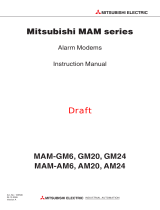Page is loading ...

1
Help For Data Transfer Tool
1 INTRODUCTION
2 SYSTEM CONFIGURATION
3 OPERATING ENVIRONMENT
4 HOW TO USE DATA TRANSFER TOOL
4.1 Menu
4.2 Data Transfer Tool for GOT2000 Series
4.3 Data Transfer Tool for GOT1000 Series
4.4 Data Transfer Tool for GOT-A900, GOT-F900, GOT800 Series
5 OPERATION WITH COMMAND LINE
5.1 Data Transfer with Command Line
5.2 Resource Data Conversion with Command Line
5.3 INI File
5.4 Setting Example
6 INTERFACE FUNCTION
6.1 Development Environment
6.2 Data Transfer Interface Function
6.3 Resource Data Conversion Interface Function
6.4 Return Value
7 PRECAUTIONS
8 ERROR MESSAGES FOR DATA TRANSFER
8.1 GOT2000 Series
8.2 GOT1000 Series
8.3 GOT900 Series, GOT800 Series
BCN-P5670-AL

2
1 INTRODUCTION
The product enables functions, including writing package data or project data from a PC and reading pack-
age data or project data to a GOT, with the PC that the drawing software for GOT2000 series, GOT1000
series, GOT900 series, or GOT800 series is not installed.
2 SYSTEM CONFIGURATION
Use the following cables for connecting the GOT with the PC.
(1) For GOT2000 series
(a) GOT direct connection
• USB cable
• Ethernet
*1 The destination connected with the twisted pair cable varies with the configuration of the applicable Ethernet
network system.
Connect to the Ethernet module, hub, transceiver, wireless LAN adapter (NZ2WL-JPA, NZ2WL-JPS) or other
system equipment corresponding to the applicable Ethernet network system.
Use cables, connectors, and hubs that meet the IEEE802.3 10BASE-T/100BASE-TX standard.
For target devices which a wireless LAN adapter can be connected and how to set a wireless LAN adapter, refer
to the manual of a wireless LAN adapter to be used.
GOT Product Model Manufacturer
GT27, GT25, GT23,
GT21, GS21
USB cable
GT09-C20USB-5P (A mini B type)
Mitsubishi Electric System &
Service Co., Ltd.
USB cable
GT09-C30USB-5P (A mini B type)
Mitsubishi Electric System &
Service Co., Ltd.
GOT
Product
*1
Model Manufacturer
GT27, GT25, GT23,
GT2107-W,
GT2104-RTBD,
GT2104-PMBD
GT2103-PMBD,
GS21
Shielded twisted pair cable (STP)
Unshielded twisted pair cable
(UTP)
Category 3, 4, and 5
--
Personal computer
GT27, GT25, GT23,
GT21, GS21
USB cable
Personal computer
Ethernet cable
GT27, GT25, GT23,
GT2107-W ,
GT2104-RTBD,
GT2104-PMBD,
GT2103-PMBD,
GS21

3
(b) Connection via programmable controllers
• USB cable
• RS-232 cable
GOT Product Model Manufacturer
GT27, GT25, GT23
USB cable
GT09-C20USB-5P (A mini B type)
Mitsubishi Electric System &
Service Co., Ltd.
USB cable
GT09-C30USB-5P (A mini B type)
Mitsubishi Electric System &
Service Co., Ltd.
GOT Product Model Manufacturer
GT27, GT25, GT23 RS-232 cable
GT01-C30R2-9S (9-pin female 9-pin female)
Mitsubishi Electric Corporation
Relay PLC
Network to be routed
Relay PLC
Ethernet, CC-Link IE TSN,
or CC-Link IE Field Network
Personal computer
GT27, GT25, GT23
(GT23 supports Ethernet only.)
USB cable
Relay PLC
Relay PLC
Network to be routed
Ethernet, CC-Link IE TSN,
or CC-Link IE Field Network
Personal computer
RS-232 cable
GT27, GT25, GT23
(GT23 supports Ethernet only.)

4
• Ethernet (Ethernet port direct connection)
• Ethernet (Connection via a hub)
*1 The destination connected with the twisted pair cable varies with the configuration of the applicable Ethernet
network system.
Connect to the Ethernet module, hub, transceiver, wireless LAN adapter (NZ2WL-JPA, NZ2WL-JPS) or other
system equipment corresponding to the applicable Ethernet network system.
Use cables, connectors, and hubs that meet the IEEE802.3 10BASE-T/100BASE-TX standard.
For target devices which a wireless LAN adapter can be connected and how to set a wireless LAN adapter, refer
to the manual of a wireless LAN adapter to be used.
GOT
Product
*1
Model Manufacturer
GT27, GT25, GT23
Shielded twisted pair cable (STP)
Unshielded twisted pair cable
(UTP)
Category 3, 4, and 5
--
Relay PLC
Relay PLC
Network to be routed
Ethernet, CC-Link IE TSN,
or CC-Link IE Field Network
Personal computer
Ethernet cable
GT27, GT25, GT23
(GT23 supports Ethernet only.)
Relay PLC
Relay PLC
Ethernet
Network to be routed
Ethernet, CC-Link IE TSN,
or CC-Link IE Field Network
Personal computer
Ethernet
cable
Hub
GT27, GT25, GT23
(GT23 supports Ethernet only.)

5
(2) For GOT1000 series
(a) USB cable
*1 Use GT09-C30USB-5P with GT10-RS2TUSB-5S.
(b) RS-232 cable
GOT Product Model Manufacturer
GT16, GT15, GT14,
GT12, GT11,
GT105 , GT104
USB cable
GT09-C20USB-5P (A mini B type)
Mitsubishi Electric System &
Service Co., Ltd.
USB cable
GT09-C30USB-5P (A mini B type)
Mitsubishi Electric System &
Service Co., Ltd.
GT1030, GT1020
USB cable
GT09-C30USB-5P (A mini B type)
*1
Mitsubishi Electric System &
Service Co., Ltd.
RS-232/USB conversion adapter
GT10-RS2TUSB-5S
*1
Mitsubishi Electric
Corporation
GOT Product Model Manufacturer
GT16 (Excluding Handy
GOT), GT15, GT14,
GT12, GT11 (Excluding
Handy GOT),
GT105 , GT104
RS-232 cable
GT01-C30R2-9S (9-pin female 9-pin female)
Mitsubishi Electric Corporation
Handy GOT,
GT1030, GT1020
RS-232 cable
GT01-C30R2-6P (9-pin female 6-pin male)
Mitsubishi Electric Corporation
Personal computer
GT16, GT15. GT14, GT12,
GT11, GT105 , GT104
USB cable
Personal computer
GT1030, GT1020
USB cable
RS-232/USB
conversion adapter
Personal computer GOT1000 series
RS-232cable

6
(c) Ethernet
*1 The destination connected with the twisted pair cable varies with the configuration of the applicable Ethernet
network system.
Connect to the Ethernet module, hub, transceiver, or other system equipment corresponding to the applicable
Ethernet network system.
Use cables, connectors, and hubs that meet the IEEE802.3 10BASE-T/100BASE-TX standard.
*2 When connecting GT16 of the function version A to an equipment that meets the 10BASE (-T/2/5) standard, use
the switching hub and operate in a 10Mbps/100Mbps mixed environment.
For how to check the function version, refer to the following.
GT16 User's Manual (Hardware)
(d) Modem
The personal computer built-in modem is not applicable.
Applicable RS-232 cable differs depending on a modem type.
For applicable modems and RS-232 cables, refer to Technical News GOT-A-0010 "List of Valid
Devices Applicable for GOT1000 Series" separately available, or contact your local distributor.
GOT
Product
*1
Model Manufacturer
GT16
*2
,
GT1455-QTBDE,
GT1450-QLBDE,
GT12
Shielded twisted pair cable (STP)
Unshielded twisted pair cable
(UTP)
Category 3, 4, and 5
--
GT15
Ethernet communication unit GT15-J7E71-100 Mitsubishi Electric Corporation
Shielded twisted pair cable (STP)
Unshielded twisted pair cable
(UTP)
Category 3, 4, and 5
--
Personal computer
HUB
Ethernet cable
GT16, GT15 + Ethernet communication unit,
GT1455-QTBDE, GT1450-QLBDE, GT12
Personal computer GOT1000 series
RS-232cable
Modem
RS-232cable
Modem
Telephone circuit

7
(3) For GOT900 series
(a) For GOT-A900 series
*1 A 9-25 pin converter (DIATREND D232J31 (Recommended Product)) is required.
*2 To use a USB port with a personal computer, a USB serial adapter is required.
For Windows Vista, use the following USB serial adapter.
For Windows
XP, the above USB serial adapter and the USB serial adapter shown in “List of Valid Devices
Applicable for GOT900 Series (T10-0028)”are available.
Contact your local distributor if necessary.
*3 The user can make a RS-232 cable.
For making RS-232 cables, refer to the following manual.
GT Designer2 Version Operating Manual
GOT
Product
*2
Model Manufacturer
GOT-A900 series
RS-232 cable
AC30R2-9SS (9-pin 9-pin)
Mitsubishi Electric System &
Service Co., Ltd.
RS-232 cable
FX-232CAB-1 (9-pin 9-pin)
Mitsubishi Electric
Corporation
RS-232 cable
AC30R2-9P (9-pin 25-pin)
*1
Mitsubishi Electric System &
Service Co., Ltd.
RS-232 cable
F2-232CAB-1 (9-pin 25-pin)
*1
Mitsubishi Electric
Corporation
Product Model Manufacturer
USB serial adapter URS-04 PLANEX COMMUNICATIONS INC.
GOT-A900 series (D-sub 9-pin)DOS/V PC (9-pin)

8
(b) For GOT-F900 series
*1 The user can make a RS-232 cable.
For making RS-232 cables, refer to the following manual.
GT Designer2 Version Operating Manual
(4) For GOT800 series
*1 For A85 GOT, a 9-25-pin converter (DIATREND D232J31 (Recommended Product)) is required.
When using an A8GOT-50SET option unit installation fitting, a 9-pin 25-pin conversion connector cannot be
used for the A85 GOT.
*2 The user can make a RS-232 cable.
For cables other than the cables above and making RS-232 cables, refer to the following manual.
SW3NIW-A8GOTP Graphic Settings Software Package Operating Manual (Data Transmission/Debugging/
Document Creation Manual)
GOT
Product
*1
Model Manufacturer
F940WGOT, F940GOT,
F930GOT, F930GOT-K,
F920GOT-K, ET-940,
F940 Handy GOT
(Including RH type)
RS-232 cable
FX-232CAB-1 (9-pin 9-pin)
Mitsubishi Electric
Corporation
F920 Handy GOT RH
type
RS-232 cable QC30R2
Mitsubishi Electric
Corporation
GOT
Product
*2
Model Manufacturer
A870GOT,
A810GOT
RS-232 cable
AC30R2-9P (9-pin 25-pin)
*1
Mitsubishi Electric System &
Service Co., Ltd.
F2-232CAB-1 (9-pin 25-pin)
*1
Mitsubishi Electric
Corporation
A85 GOT
RS-232 cable
AC30R2-9SS (9-pin 9-pin)
Mitsubishi Electric System &
Service Co., Ltd.
F940WGOT, F940GOT, F930GOT, F930GOT-K, F920GOT-K,
ET-940, F940 Handy GOT (Including RH type) (D-sub 9-pin)
F920 Handy GOT RH type (Mini-DIN 6-pin)
DOS/V PC (9-pin)
DOS/V PC (9-pin)
A870GOT, A810GOT (D-sub 25-pin)
A85 GOT (D-sub 9-pin)

9
3 OPERATING ENVIRONMENT
*1 Administrator authority is required for installing and using the data transfer tool.
*2 The following functions are not supported.
• Activating the application with Windows compatibility mode
• Fast user switching
• Change your desktop themes (fonts)
• Remote desktop
• DPI setting other than the normal size (Windows XP, Windows Vista)
• Setting the size other than [Smaller - 100%] for the characters and images on the screen (For Windows 7,
Windows 8, Windows 8.1, Windows 10)
*3 Windows XP Mode is not supported.
*4 The touch feature is not supported.
*5 Modern UI style is not supported.
*6 Hyper-V is not supported.
*7 Tablet mode is not supported.
*8 Unified Write Filter is not supported.
Item Description
Model Personal computer that Windows runs on.
OS (English,
Simplified
Chinese,
Traditional
Chinese,
Korean,
German, or
Italian
version)
• Microsoft Windows 10 Enterprise (32 bit, 64 bit)
*1*2*4*6*7*8
• Microsoft Windows 10 Pro (32 bit, 64 bit)
*1*2*4*6*7*8
• Microsoft Windows 10 Home (32 bit, 64 bit)
*1*2*4*7*8
• Microsoft Windows 10 IoT Enterprise 2016 LTSB (64 bit) (English OPK, or English OPK and a language pack for running GT
Designer3)
*1*2*4*6*7*8
• Microsoft Windows 8.1 Enterprise (32 bit, 64 bit)
*1*2*4*5*6
• Microsoft Windows 8.1 Pro (32 bit, 64 bit)
*1*2*4*5*6
• Microsoft Windows 8.1 (32 bit, 64 bit)
*1*2*4*5
• Microsoft Windows 8 Enterprise (32 bit, 64 bit)
*1*2*4*5*6
• Microsoft Windows 8 Pro (32 bit, 64 bit)
*1*2*4*5*6
• Microsoft Windows 8 (32 bit, 64 bit)
*1*2*4*5
• Microsoft Windows 7 Enterprise (32 bit, 64 bit)
*1*2*3*4
• Microsoft Windows 7 Ultimate (32 bit, 64 bit)
*1*2*3*4
• Microsoft Windows 7 Professional (32 bit, 64 bit)
*1*2*3*4
• Microsoft Windows 7 Home Premium (32 bit, 64 bit)
*1*2*3*4
• Microsoft Windows 7 Starter (32 bit)
*1*2
• Microsoft Windows Vista Enterprise (32 bit) Service Pack1 or later
*1*2
• Microsoft Windows Vista Ultimate (32 bit) Service Pack1 or later
*1*2
• Microsoft Windows Vista Business (32 bit) Service Pack1 or later
*1*2
• Microsoft Windows Vista Home Premium (32 bit) Service Pack1 or later
*1*2
• Microsoft Windows Vista Home Basic (32 bit) Service Pack1 or later
*1*2
• Microsoft Windows XP Professional (32 bit) Service Pack3
*1*2
• Microsoft Windows XP Home Edition (32 bit) Service Pack3
*1*2
CPU 1 GHz or more recommended
Memory
• For a 64-bit OS: 2 GB or more recommended
• For 32-bit Windows Vista or later: 1 GB or more recommended
• For Windows XP
For GOT2000 series: 1 GB or more recommended
For GOT1000 series, GOT900 series, or GOT800 series: 512 MB or more recommended
Display
Resolution XGA (1024 768 dots) or more
Hard disk
space
For installation : 750 MB or more
Display color High Color (65536 colors) or more
Others The mouse, keyboard, printer, or DVD-ROM drive

10
4 HOW TO USE DATA TRANSFER TOOL
The following shows how to use the data transfer tool.
Start
Start the data transfer tool, and select the GOT
type.
...............
4.1 Menu
Set the communication settings.
...............
GOT2000 series
4.2 (5)Communication configuration dialog
GOT1000 series
4.3 (7)Communication configuration dialog
GOT900/GOT800 series
4.4 (6)Communication configuration dialog
Write the package data or the project data.
...............
GOT2000 series
4.2 (3)GOT Write tab
GOT1000 series
4.3 (4)GOT Write tab
GOT900/GOT800 series
4.4 (3)GOT Write tab
Read the package data or the project data.
...............
GOT2000 series
4.2 (4)GOT Read tab
GOT1000 series
4.3 (5)GOT Read tab
GOT900/GOT800 series
4.4 (4)
GOT Read tab
Write the resource data.
...............
GOT2000 series
4.2 (3)
GOT Write tab
Read the resource data.
...............
GOT2000 series
4.2 (4)GOT Read tab
GOT1000 series
4.3 (6)GOT Read (Resource Data) tab
Convert the resource data.
...............
GOT1000 series
4.3 (10)ResourceConverter dialog
End

11
4.1 Menu
(1) Start Menu
Item Description
Selection of GOT type
Select the GOT to be used for the data transfer.
The opening project data format is selected for the GOT1000 series.
Writes data to the GOT.
After clicking the button, the [Open Project] dialog is displayed, and then select the file to be written.
After selecting the file, the screen for writing is displayed.
Reads data from the GOT.
After clicking the button, the screen for reading is displayed.
Ends the data transfer tool.

12
4.2 Data Transfer Tool for GOT2000 Series
(1) Composition of menu
(2) Opening GT Designer3 project (GTXS format)
Select [Open Project] from the menu to display the [Open] dialog.
Select the project and click the [Open] button to open the selected project.
Item Description
Menu
Open Project Opens the project data.
Change GOT Types The start menu opens.
Resource Converter The [ResourceConverter] dialog opens.
Exit Ends the data transfer tool.
Help
Help Displays the help for the data transfer tool.
About DataTransfer Version information on the data transfer tool is displayed.

13
(3) GOT Write tab
• For package data
• For resource data
Item Description
Write Data Select the type of the data to be written to the GOT.
Displays the [Write Option] dialog.
4.2 (6)Write Option dialog
Displays the [Select Resource Data] dialog.
4.2 (7)[Select Resource Data] dialog
For the writable resource data, refer to the following.
4.2 (14)Transferable resource data
Resource File Resource data file to be written to the GOT
Data Size Size of the package data or resource data file.

14
Changing the project data or the GOT type
Select [Menu] → [Open Project]/[Change GOT Types] to change the project data or
the GOT type.
Destination Drive
• For package data
Select the drive that package data is written.
• For resource data
Write destination drive for the resource data selected in the [Select Resource Data] dialog.
Destination Folder Write destination folder for the resource data selected in the [Select Resource Data] dialog.
Reads the drive information from the specified GOT's drive.
Displays the [GOT Information - Detail] dialog.
4.2 (9)GOT Information - Detail dialog
Writes the project data or resource data.
(Delete the folder that the project data was written on the GOT in the past, and then write the project
data.)
Displays the [Communication Configuration] dialog.
4.2 (5)Communication configuration dialog
Communication Path Communication route between the personal computer and the GOT
Ends the data transfer tool.
Item Description

15
(4) GOT Read tab
• For package data
• For resource data

16
Item Description
Read Data Select the type of the data that is read from the GOT.
Source Drive
Select the drive that the data is read.
When selecting an invalid drive for the GOT and clicking the [Info Reception] button, an error message
is displayed.
Resource File
Displays the [Path Setting] dialog and specify the path of the resource file to be read.
4.2 (12)Path Setting dialog
For the readable resource data, refer to the following.
4.2 (14)Transferable resource data
Destination
Set the storage location for the read data.
(Up to five historical data specified in the past are held.)
Reads the drive information from the specified GOT's drive.
Displays the [GPT Information - Detail] dialog.
4.2 (9)GOT Information - Detail dialog
Reads the data from the specified drive.
When the storage capacity for the read data is insufficient, the reading is stopped.
Displays the [Communication Configuration] dialog.
4.2 (5)Communication configuration dialog
Communication Path Communication route between the personal computer and the GOT
Ends the data transfer tool.

17
(5) Communication configuration dialog
(a) GOT direct connection
•For USB
• For Ethernet
Item Description
Connection to GOT Select the connection method between the PC and the GOT from [Direct] or [Via PLC].
Connection Image
PC side I/F
Select the PC side interface that connects with the GOT.
Setting range: USB, Ethernet
Timeout
Set the timeout time for the initial communication between the data transfer tool
and the GOT. Setting range: 1 to 9999 seconds
If you set a time less than 30 seconds, a communication error may occur.
Set 30 seconds or more.
Retry Times
Set the retry time at the timeout.
Setting range: 1 to 5 times
GOT
GOT IP Address
Set GOT IP address.
(Invalid when [Ethernet] is not selected as the PC side interface.)
Peripheral S/W
Communication Port
No.
Set the port No.
Setting range: 1024 to 65534
(Invalid when [Ethernet] is not selected as the PC side interface.)
Select from the
setting/list:
Select the GOT IP address from the registered name.
(Invalid when [Ethernet] is not selected or is not registered as the PC side
interface.)
Opens the [GOT Setting List] dialog.
Set the GOT name and IP address for selecting the GOT IP address with [Select
from the setting/list].
(Invalid when [Ethernet] is not selected as the PC side interface.)
4.2 (10)GOT Setting List dialog

18
(b) Connection via programmable controllers
•For RS232
•For USB
Starts the communication test.
When changing settings, the changed data is reflected.
When the [OK] button is not clicked, the set data is not reflected.
The [Communication configuration] dialog is shut annulling the set content when the setting is changed.
Item Description

19
• For Ethernet (CPU module connection)
• For Ethernet (Ethernet interface module)

20
Item Description
Connection to GOT Select the connection method between the PC and the GOT from [Direct] or [Via PLC].
Connection Image
PC side I/F Select the PC side interface that connects with the GOT.
PLC side I/F Select the CPU module or Ethernet interface module to be routed.
Ethernet/CC-Link IE
TSN/CC-Link IE
Field
Routed network which the GOT is connected
Timeout
Set the timeout time for the initial communication between the data transfer tool
and the GOT. Setting range: 1 to 9999 seconds
If you set a time less than 30 seconds, a communication error may occur.
Set 30 seconds or more.
Retry Times
Set the retry time at the timeout.
Setting range: 0 to 5 times
PC side I/F
Port No.
Set the RS232 communication port of the PC.
The setting range varies according to the PC to be used.
(Invalid when [RS232] is not selected as the PC side interface.)
Baud Rate
Set the transmission speed between the PC and the programmable controller.
Setting range: 115200, 57600, 38400, 19200, 9600
(Invalid when [RS232] is not selected as the PC side interface.)
Network No.
Set the network No. of the Ethernet network to which the PC is connected.
Setting range: 1 to 239
([Ethernet] on the PC side I / F, in the PLC I / F, it is enabled only when you select
the [RJ71EN71], [QJ71E71] or [LJ71E71].)
Starion No.
Set the station No. of the PC.
To connect the PC and the Ethernet interface module, set the station No. which
does not overlap in the same network.
The following shows the setting range.
• When [PLC side I/F] is set to [QJ71E71] or [LJ71E71]: [1] to [64]
• When [PLC side I/F] is set to [RJ71EN71]: [1] to [120]
([Ethernet] on the PC side I / F, in the PLC I / F, it is enabled only when you select
the [RJ71EN71], [QJ71E71] or [LJ71E71].)
Protocol
Select the communication protocol to be used in the communication between the
PC and the programmable controller.
Setting range: TCP, UDP
/