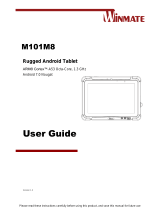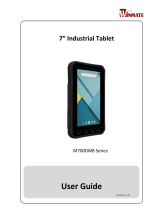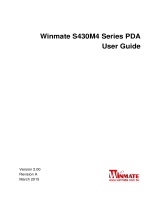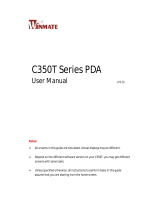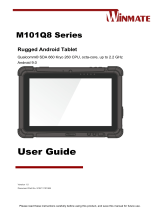Page is loading ...

E500 Series PDA
Quick Start Guide v1.3
For the complete user manual and other helpful resources, go to
www.winmate.com
To change scanning settings
1) Open WDC application.
2) In Barcode Settings tap Trigger Settings.
3) Choose scan type and read time options.
TRIGGER MODE OPTIONS
Auto Scan – auto-scanning once the user leaves the WDC application.
Multiple Scan – continuously scanning and reading multiple codes
within the read time duration (2-9 sec) after pressing button.
Continuing Scan (Default) – scanning only the single code within the
read time duration (2-9 sec) after pressing button.
To change the symbologies of barcode
1) Open WDC application.
2) Tap Barcode Setting.
3) Tap Barcode Preference.
4) Change the symbologies of barcodes.
To add command with the output of barcode
1) Open WDC application.
2) In Barcode Settings tap Prefix / Suffix.
3) Enter special characters at the beginning (prefix) or end (suffix)
of the scanned barcodes.
4) Tap Set to add to the data.
To change scanning settings
1) Tear off protective film from the barcode.
2) Press power button located on the side and swipe up from bottom
to unlock the screen.
3) Open Search application or other which can edit text.
4) Press button located on the side.
5) Scan the following barcode to check if your reader is working properly.
Result will be displayed in Search application.
To scan barcode
Optimum scanning
Code-39
3) Remove the Battery
Pull the plastic strap on the battery, and then remove it.
6) Put back the Battery
Reinsert the battery by latching the bottom first and then put it down.
7) Check the Sealing Security.
4) Insert SIM Card
Insert the SIM card (with its gold contacts facing down and cut-off
corner facing inside) all the way into the SIM card slot.
5) Insert Micro SD Card
Open the SD card holder by pushing the metal cover backward
and lift it. Put the Micro SD card into the socket, close the metal
cover, and push forward till it locked.
There's more here.
• Keep your E500 updated, and find the latest PC software,
user manual, online help and more at:
http://www.winmate.com/DownCenter/DownLoadCenter.asp?Do
wnType=2021
• Find more accessories for your E500 at:
http://www.winmate.com/TabletPC/E500-Series.asp?showblock=
Accessories
Hot swap battery
If your device has the hot swap feature, you can swap batteries
without powering off your device.
Note: When hot swapping the battery the system will enter suspend
mode.
Note: Don’t remove the battery for more than 30 seconds in hot swap
mode or press the battery detector to avoid shutdown.
Note: Please ensure your device is powered off before swapping SIM
card.
Note: Don’t remove the battery for more than 30 seconds in hot swap
mode or press the battery detector to avoid shutdown.

Before starting to use E500
1) Insert Micro SD / SIM card (Optional)
The built-in storage space of your E500 series PDA is mainly used
for system operation. To enable some functions need bigger
storage space, such as camera or other APP, please insert a Micro
SD card before using. If your E500 series PDA supports 3G,
remember insert a SIM card to activate your data connection.
2) Charge the Battery
The battery in your new E500 series device is not charged yet.
Please charge with the bundled USB cable before your first use.
Caution! Please don’t remove the battery pack or try to take this
PDA apart while the E500 is charging. These actions will result in
some damages and may invalidate your warranty.
Caution! Discontinue using device immediately if you notice the
battery is swelling, or looks puffy or misshapen. Do not attempt to
charge or use the device. Do not handle a damaged or leaking
battery. Do not let leaking battery fluid come into contact with
your eyes, skin or clothing.
3) Some tips for using and caring your PDA.
Your E500 series PDA is designed to resist damages from certain
rugged conditions. However, to help care for your E500, please
avoid prolonged or extreme exposure to those conditions.
√ To ensure the rugged design works and protects your PDA,
please be sure the connector covers are closed and the back
cover is screwed properly.
√ Don’t leave your PDA near a heat source; this can damage the
device.
√ Avoid dropping your PDA on a hard surface; this can
potentially cause damage to the device.
√ To clean your PDA, use a dry soft cloth. Don’t use alcohol or
other cleaning solutions.
√ Please don’t have your PDA contact with water when the cover
is opened. The water-proof design works only when the outer
case is sealed properly.
Note: Certain apps and features may not be available in all countries.
To know your E500 more
Front View (with Barcode / RFID Reader) Back View (with Barcode / RFID Reader)
Fingerprint Reader
1D/2D Barcode Reader (Optional)
Waterproof
Speaker
Removable
Battery
Pogo-pin for Charging & Extension Function
Inside Micro
SD card slot
Inside
2 x SIM Card Slot
Rear Camera 8MP
Earphone
Front Camera 2 MP x LED indicator
All Around
Elastomeric
Rubber
Optical-bonded
Touchscreen
4 x Physical buttons Dual Microphone
with Noise Cancellation
5.0-inch
1280 x 720
IPS Display
2) Turn On the PDA
To turn on your E500 series PDA, press and hold Power button about
1 second. You can feel a slight vibration when the PDA is turned on.
1) Charge the Battery
Use the bundled AC adapter with DC Jack to charge the PDA for
4hrs.
Note: We strongly recommend you always charge your E500 series
PDA with its original charger. Winmate’s warranty does not
cover damage to the mobile device caused by other
batteries and/or chargers.
How to Start your E500
Note: To turn off your E500 series PDA under Android OS, press
and hold Power button till the following window show up.
Tap Power off, and then touch OK.
Note: You can also force the system to shutdown anytime under
any operating system by holding the Power button about 8
seconds.
1) Turn Off the PDA
Make sure the PDA is powered off and the USB cable is
un-connected before you remove the back cover.
2) Open the Back Cover
Make the PDA facing down, and then unscrew the 6 screws. Gently
pull out the back cover.
How to Insert SIM / Micro SD Card
Power Off
Note: For power saving purpose, please enable Connect to PC in
Accessibility settings. When connected to PC, smart card
reader, external 4G, fingerprint scanner will be disabled.
/