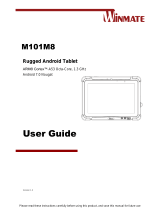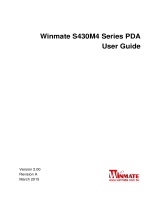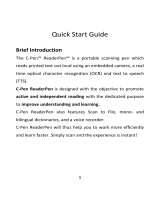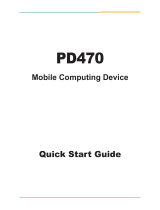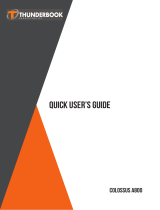Page is loading ...

Please read this instructions carefully before using this product, and save this manual for future use
Model No: M101BU
M101BLU
Rugged Android Tablet
M101M8 Series
User Guide
Version 1.0

Contents
READ ME FIRST ........................................................................................................................................................................ 1
ADVISORY CONVENTIONS ................................................................................................................................................................ 1
SAFETY INFORMATION .................................................................................................................................................................... 2
HANDLING AND MAINTENANCE ........................................................................................................................................................ 5
CHAPTER 1: GETTING STARTED ................................................................................................................................................ 7
UNPACKING .................................................................................................................................................................................. 7
DESCRIPTION OF PARTS ................................................................................................................................................................... 9
FIRST-TIME OPERATION ................................................................................................................................................................ 11
TURNING ON AND OFF THE DEVICE ................................................................................................................................................. 13
RESETTING TO FACTORY DEFAULTS .................................................................................................................................................. 14
CHAPTER 2: USING M101M8 .................................................................................................................................................. 15
USING THE TOUCH SCREEN ............................................................................................................................................................ 15
WAKING UP THE PHONE ............................................................................................................................................................... 16
USING THE HOME SCREEN ............................................................................................................................................................. 17
STATUS AND NOTIFICATION ICONS .................................................................................................................................................. 20
USING THE ON-SCREEN KEYBOARD ................................................................................................................................................. 21
DISPLAY SETTINGS ....................................................................................................................................................................... 24
AUDIO PROFILE SETTINGS .............................................................................................................................................................. 25
LANGUAGE AND KEYBOARD SETTINGS .............................................................................................................................................. 26
ABOUT PHONE ............................................................................................................................................................................ 28
CHAPTER 3 USING WINMATE® HOME MANAGER (WHM) ................................................................................................................. 29
HOW TO LOCK APPLICATIONS ........................................................................................................................................................ 29
HOW TO UNLOCK APPLICATIONS .................................................................................................................................................... 31
HOW TO CHANGE PASSWORD ........................................................................................................................................................ 33
CHAPTER 3: CONNECTING TO NETWORK AND DEVICES ......................................................................................................... 34
CONNECTING TO MOBILE NETWORKS .............................................................................................................................................. 34
CONNECTING TO WI-FI NETWORKS ................................................................................................................................................. 35
CONNECTING TO BLUETOOTH DEVICES ............................................................................................................................................. 37
CONNECTING TO COMPUTER VIA USB ............................................................................................................................................. 38
CHAPTER 4: USING CAMERA .................................................................................................................................................. 41
CAPTURING PHOTOS OR VIDEO ...................................................................................................................................................... 41
CHAPTER 5: CAPTURING DATA ............................................................................................................................................... 43
USING BARCODE READER .............................................................................................................................................................. 43
REPLACING HOT SWAPPABLE BATTERY............................................................................................................................................. 49
DOCKING CONNECTOR PIN DEFINITION ............................................................................................................................................ 50
CHAPTER 6: TROUBLESHOOTING............................................................................................................................................ 51
APPENDIX A: PRODUCT SPECIFICATIONS................................................................................................................................ 53
APPENDIX B: ORDER INFORMATION ...................................................................................................................................... 55
APPENDIX C: SOFTWARE DEVELOPMENT KIT ......................................................................................................................... 55
APPENDIX D: OS IMAGE UPDATE ........................................................................................................................................... 56


User Guide Read Me First
M101M8 Series 1
Read Me First
Advisory Conventions
Four types of advisories are used throughout
the user manual to provide helpful information
or to alert you to the potential for hardware
damage or personal injury. These are Notes,
Important, Cautions, and Warnings. The
following is an example of each type of advisory.
NOTE:
A note is used to emphasize helpful
information
IMPORTANT:
An important note indicates
information that is important for you
to know.
CAUTION/ ATTENTION
A Caution alert indicates potential
damage to hardware and explains
how to avoid the potential problem.
Unealerted’attentionindique un
dommage possible à l’équipement et
explique comment éviter le
problèmepotentiel.
WARNING!/AVERTISSEMENT!
An Electrical Shock Warning
indicates the potential harm from
electrical hazards and how to
avoid the potential problem.
Un Avertissement de Choc
Électriqueindique le potentiel de
chocssur des emplacements
électriques et comment
évitercesproblèmes.

User Guide Read Me First
2 M101M8 Series
Safety Information
Follow and adhere to all warnings and
instructions in this manual. For your safety,
please read all safety and operating
instructions before using the product. Keep
this manual for future reference.
Precaution on
Battery Pack
Précaution avec le
bloc-pile
Do Not Expose the Battery Pack to
Excessive Heat, or Extreme Heat (Near
Fire, in Direct Sunlight for example)
Generation of heat, ignition or rupture may
result
Ne pas exposer le bloc-pile à une Chaleur
Excessive, ou une Chaleur Extrême (Près
d'un feu, sous la lumière du soleil par
exemple)Une production de chaleur,
l'amorçage ou la rupture peuvent être
occasionnés
Do Not Disassemble, Modify, or Insert
Sharp Objects Into the Battery Pack.
Electrolyte leakage, generation of heat,
ignition or rupture may result.
Ne pas démonter, modifier, ou insérer des
objets pointus à l'intérieur du bloc-pile. Une
fuite d'électrolyte, la génération de chaleur,
l'amorçage ou la rupture peuvent être
occasionnés.
Do Not Short the Positive (+) and Negative
(-) Terminals of the Battery. Generation of
heat, ignition or rupture may result. When
carrying or storing the device, do not place
the battery pack together with articles that
may contact electricity.
Ne pas court-circuiter les bornes Positive (+)
et Négative (-) de la pile, la génération de
chaleur, l'amorçage ou la rupture peuvent
être occasionnés. Lors du transport et du
rangement de l'appareil, ne pas placer le
bloc-pile en même temps que des articles
pouvant créer un contact électrique.
Do Not Apply Shocks to the Battery by
Dropping It or Applying Strong Pressure to
It. Electrolyte leakage, generation of heat,
ignition or rupture of battery may occurs.
Ne pas faire subir de choc à la pile en la
laissant tomber ou en appliquant une forte
pression dessus. Une fuite d'électrolyte, la
génération de chaleur, l'amorçage ou la
rupture peuvent être occasionnés.
Do Not Charge the Battery Other Than
Methods Those Specified In This Manual. If
the battery is not charged using one of the
specified methods, electrolyte leakage,
generation of heat, ignition or rupture may
result.
Ne pas charger la pile par d'autres
méthodes que celles spécifiées dans ce
manuel. Si la pile n'est pas chargée en
utilisant l'une des méthodes spécifiées, une
fuite d'électrolyte, la génération de chaleur,
l'amorçage ou la rupture peuvent être
occasionnés.
When the Battery Pack Has Deteriorated,
Replace It with a New Battery. Continued
use of a damaged battery pack may result in
heat generation, ignition or battery rupture.
Lorsque la pile est détériorée, la remplacer
par une nouvelle pile. L'utilisation continue
d'une pile endommagée peut occasionner
une génération de chaleur, l'amorçage ou la
rupture de la pile.
Do Not Use the Battery Pack With Any
Other Products. The battery pack is
rechargeable and is only designed for this
specific product. If it is used with a product
other than the specified product, electrolyte
leakage, generation of heat, ignition or
rupture may result.
Ne pas utiliser avec un autre produit La
batterie est rechargeable et a été
conçue pour un produit spécifique. Si
elle est utilisée sur un produit différent
de celui pour lequel elle a été conçue,
des pertes d’électrolytes et une production
de chaleur sont possibles, elle
risque également de prendre feu ou de
casser.

User Guide Read Me First
M101M8 Series 3
Do Not Use This Product With Battery Other
Than the One Specified.
Ne pas utiliser ce produit avec une batterie
autre que celle spécifiée
General Product
Safety
Sécurité générale
des produits
This product should not be used near water
such as bathtubs, sinks, swimming pools, wet
basement, etc.
Ce produit ne dois pas être utilisé près de
l'eau comme les baignoires, les éviers, les
piscines, les sous-sols humides, etc.
Do not block any ventilation openings. Do not
place the product against a wall or in an
enclosed space as doing so might impede the
flow of cooling air.
Ne pas bloquer les ouvertures de ventilation.
Ne pas placer le produit contre un mur ou
dans un espace clos de façon à entraver la
circulation de l'air de refroidissement.
Do not place the product near any heat
sources such as radiators, warm air intakes,
stoves or other heat-generating devices
(including amplifiers or other heat producing
equipment).
Ne pas placer le produit près d'une source de
chaleur comme des radiateurs, les arrivées
d'air chaud, poêles ou autres produits
générant de la chaleur (y compris les
amplificateurs ou autre équipement
produisant de la chaleur.)
Do not disregard the safety that a polarized or
grounded connection can provide. A polarized
connection consists of two plugs, one of
which is larger than the other. A grounded
connection has two blades and a third one
that is grounded. If the main plug provided
cannot be inserted into your outlet, consult an
electrician to replace your obsolete outlet.
Ne pas ignorer la sécurité qu'une prise
polarisée ou une prise de terre peut prévoir.
Une prise polarisée se compose de deux
fiches, dont l'une est plus large que l'autre.
Une prise de terre possède deux lames et
une troisième qui est la terre. Si la fiche
principale fournie ne peut être insérée dans
votre prise, consultez un électricien pour
remplacer votre prise obsolète.
Protect the power cord from being crushed or
pinched, particularly in the area of the plugs,
any receptacles used, and the point of exit
from the apparatus. Do not break off the
ground pin of the power cord.
Empêcher le cordon d'alimentation d'être
écrasé ou pincé, en particulier dans les zones
de prises, des containers utilisés, et du point
de sortie de l'appareil. Ne pas casser la
broche de terre du cordon d'alimentation.
Use only accessories specified by the
manufacturer.
Utiliser uniquement les accessoires spécifiés
par le fabricant.
Use only with its transport carriage, stand,
tripod, console or table specified by the
manufacturer or sold with the product. When
using a carriage, move the carriage assembly
with the product carefully to avoid damage
from falling over.
Utiliser uniquement avec son chariot de
transport, support, trépied, console ou table
spécifiés par le fabricant ou vendu avec le
produit. Lors de l'utilisation d'un charriot,
déplacez l'ensemble chariot avec le produit
avec soin pour éviter tout dommage de chute.

User Guide Read Me First
4 M101M8 Series
Unplug this apparatus during lightning storms
or when it is not being used for long periods.
Débrancher cet appareil durant les orages ou
lorsqu'il n'est pas utilisé pendant de longues
périodes.
Refer all servicing to qualified service
personnel. A technical intervention is required
when the apparatus has been damaged in
any way, for example if the power cord or
plug is damaged, liquid has been spilled or
objects have fallen inside the unit, if the
product has been exposed to rain or
moisture, if it does not operate normally or if it
has been dropped.
Confier toute réparation à du personnel
qualifié. Une intervention technique est
nécessaire lorsque l'appareil a été
endommagé de quelque façon, par exemple
si le cordon d'alimentation ou la fiche est
endommagé, du liquide a été renversé ou des
objets sont tombés à l'intérieur de l'unité, si le
produit a été exposé à la pluie ou à l'humidité,
s'il ne fonctionne pas normalement ou s'il a
été jeté.

User Guide Read Me First
M101M8 Series 5
Handling and Maintenance
Follow and adhere to all warnings and
instructions in this manual. For the longevity of
the product usage, please read all operating
instructions before using the product. Keep this
manual for future reference.
General Guideline
Guide Général
Keep the product at least 13 cm (5
inches)away from electrical appliances that
can generate a strong magnetic field such as
TV, refrigerator, motor, or a large audio
speaker.
Garder le produit au moins à 13 cm (5
pouces) de distance des appareils électriques
qui peuvent générer un fort champ
magnétique comme une télévision, un
réfrigérateur, un moteur, ou un important
haut-parleur.
Do not place heavy objects on top of the
tablet computer as this may damage the
display.
Ne pas placer d'objets lourds sur le dessus
de l'ordinateur tablette cela peut
endommager l'écran.
The screen surface can be easily scratched.
Use with care. Do not use paper towels to
clean the display but use the included
cleaning cloth. Avoid touching it with a pen or
pencil.
La surface de l'écran peut être facilement
rayée. Utiliser avec précaution. Ne pas
utiliser de serviette en papier pour nettoyer
l'écran mais utiliser le chiffon de nettoyage
inclus. Éviter de toucher avec un stylo ou un
crayon.
To maximize the life of the backlight in the
display, allow backlight to automatically turn
off as a result of power management. Avoid
using a screen saver or other software that
prevents the power management from
working.
Pour maximiser la durée de vie du
rétroéclairage de l'écran, autoriser le
rétroéclairage résultant de la gestion de
l'alimentation. Éviter d'utiliser un économiseur
d'écran ou un autre logiciel empêchant la
gestion de l'alimentation de fonctionner.
Cleaning Guideline
Guide de nettoyage
Use a soft cloth moistened with water or a
non-alkaline detergent to wipe the exterior of
the product.
Utiliser un chiffon doux humidifié avec de
l’eau ou un détergeant non alcalin pour
essuyer l'extérieur du produit.
Gently wipe the display with a soft, lint-free
cloth. Do not use alcohol or detergent on the
product.
Essuyer délicatement l'écran avec un chiffon
doux non pelucheux. Ne pas utiliser d'alcool
ou un détergent sur le produit.

User Guide Read Me First
6 M101M8 Series
Touchscreen
Guideline
Guide de l'écran
tactile
Use your finger or the stylus on the display.
Using sharp or metallic object may cause
scratches and damage the display, thereby
causing errors.
Utiliser votre doigt ou le stylet sur l'écran.
L'utilisation d'un objet pointu ou métallique
peut provoquer des rayures.
Use a soft cloth to remove dirt on the display.
The touchscreen surface has a special
protective coating that prevents dirt from
sticking to it. Not using a soft cloth may cause
damage to the special protective coating on
the touchscreen surface. To clean off hard to
remove dirt, blow some steam on the
particular area and gently wipe away using a
soft cloth.
Utiliser un chiffon doux pour enlever la
poussière sur l'écran. La surface de l'écran
tactile a un revêtement protecteur spécial
empêchant la saleté de se coller à lui. Ne pas
utiliser un chiffon doux peut endommager le
revêtement spécial sur la surface de l'écran
tactile. Pour nettoyer les saletés plus difficiles
à enlever, souffler de la buée sur la zone
particulière et essuyer doucement avec un
chiffon doux.
Do not use excessive force on the display.
Avoid placing objects on top of the display as
this may cause the glass to break.
Ne pas utiliser une force excessive sur
l'écran. Éviter de placer des objets au dessus
de l’écran cela pourrait provoquer une
cassure du verre.
When there is a noticeable discrepancy in the
operation of the touchscreen function (your
touch does not correlate to the proper
location on the screen), recalibrate the
touchscreen display.
Lorsqu'il y a un écart sensible dans le
fonctionnement de l'écran tactile (votre
contact ne correspond pas à la bonne
position sur l'écran), recalibrer l'écran tactile.

User Guide Chapter 1 Getting Started
M101M8 Series 7
Chapter 1: Getting Started
Thank you for purchasing this rugged Tablet Computer. The rugged design allows you to use it in
harsh outdoor environments.
This chapter tells you step by step how to get the Tablet Computer up and running. You will find
instructions for the following procedures:
Unpacking
Description of Parts
First Time Operations
Powering On/Off
Unpacking
Check and identify the standard supplied accessories.
Standard factory shipment list:
Tablet Computer
Standard Battery
Power Adapter
Power Cord and Plugs
Capacitive Touch Stylus
Micro USB Cable
Quick Start Guide

User Guide Chapter 1 Getting Started
8 M101M8 Series
Optional Accessories
Your package may include optional accessories based on your order.
You can purchase optional accessories for M101M8 from Winmate:
Carry Bag
With Hand Carrier and Shoulder Strap
Separated pocket for accessories
Hand Strap
Ergonomic hand-strap can help you
handle the Rugged Tablet PC much more
easily and comfortably.
Battery Charger
Dual charging slots supporting BS101
LED indicators to show current battery
charging status.
Vehicle Charger
Rapidly charges your M101M8 Tablet PC
in your car while you drive
Length: 3m
Desk Docking
2 x USB 2.0 (2 x Rear)
1 x LAN (10/100)
1 x VGA
1 x RS232
Vehicle Docking
VESA Mounting support
2 x USB 2.0 (2 x Rear,)
1 x LAN (10/100)
1 x RS232
1 x GPS ANT SMA
9-36V DC IN with 3-pin terminal block
Easy insert and release with Key-Lock
Shoulder Strap
Fixed with screws
Adjustable cross-body strap (85-165cm)
with pad

User Guide Chapter 1 Getting Started
M101M8 Series 9
Description of Parts
Front:
Right:
No
Item
Description
1
Front Camera
2 Megapixel Webcam
2
LED
Indicators:
Show the current status
of the Tablet Computer
Red: Charging / Hot-
swap battery
Green: Full Charge
Blue: Turning on
3
Touch Screen
Display and act as one
of the inputs for the
Tablet Computer
4
Back Button
Back to previous page
5
Menu Button
Menu function
6
Home Button
Back to Desktop
7
I/O Cover
Protects I/O ports
Front LED Indicators Details:
Front Button Details:
No
Item
Description
8
Micro SD
Card Reader
Memory card reader
port for Micro SD
Card
9
Micro USB
OTG
High speed USB port
connects to PC or
USB devices such
as mouse, keyboard,
etc. ※ Note: This
USB port won’t work
when the tablet is
connected to the
optional docking.
Please use the USB
ports on the docking.
10
Mic In/Line
Out
Headset or
headphone can be
connected
11
Power Jack
DC-IN power input
jack
Side I/O Details:

User Guide Chapter 1 Getting Started
10 M101M8 Series
Rear:
No
Item
Description
12
Kensington
Lock Port
Provide lock access
for Kensington Lock.
13
Optional
Barcode
Barcode Scanner for
reading of 1D / 2D
barcode.
14
RFID / NFC
RFID reader for
reading of RFID tags.
15
Rear Camera
5MP Autofocus
Camera. Captures
photos and videos.
16
Expansion
Port
Provide optional
connectivity to custom
modules for special
application (USB2.0 x
1 , RS232 x 1).
17
Fn2 Button
Programmable
function key
configured by Win-set
Utility.
18
Volume or
Brightness
Adjustment
Buttons
Volume Control
(+) Raise volume,
(-) Lower volume.
Brightness Control
(+) Add brightness,
(-) Decrease brightness
19
Speakers
Emits sounds
20
Battery Lock
Latch
Latch to lock the
battery in place once
battery is inserted. Not
spring loaded.
Bottom:
No
Item
Description
21
Battery
Release Slider
Spring-loaded slider
that latches the
battery in.
22
Touch Pen
Slot
Pen holder slot to
store touch pen.
23
3G / LTE
Module
(Optional) /
SIM card slot
Service window to
insert Micro SIM
card. Also provide
access to 3G / LTE
Module.
24
Docking
Connector
Port to docking
solutions such as
vehicle docking to
provide power and
external antenna.

User Guide Chapter 1 Getting Started
M101M8 Series 11
First-time Operation
Inserting Battery Pack
To insert the standard battery pack into the Tablet Computer:
1. Disconnect AC adapter and power cord from the tablet computer.
2. Turn the tablet computer over, back facing up.
3. Locate the Battery Lock Latch and push it to the “Unlocked” position.
4. Locate the Battery Release Slider that is spring-loaded. Pull back and hold.
5. Insert the battery on the connector-pins side first, and then lower the battery into the
battery compartment. Continue to hold the Battery Release Slider before battery is fully
inserted.
6. Make sure the battery is completely lowered into the compartment before letting go the
Battery Release Slider. Battery will be flat against the housing once fully inserted.
Removing the Battery Pack
1. Power off the tablet computer (or put it to sleep). Disconnect any cords connected to the
computer.
2. Turn the tablet computer over, back facing up.
3. Locate the Battery Lock Latch and push it to the “Unlocked” position.
4. Locate the Battery Release Slider that is spring-loaded. Pull back and hold.
5. Lift the battery out using the opening on side of battery compartment.

User Guide Chapter 1 Getting Started
12 M101M8 Series
Connecting to Power Supply
The Tablet Computer operates either on external AC power or internal battery power.
It is recommended to use AC power when you start up the Tablet Computer for the first time.
CAUTION
Use only the AC adapter included with your Tablet Computer.
Using other AC adapters may damage the Tablet Computer
and the Battery.
CAUTION
For users start up the Tablet Computer for the first time with
internal battery power, please make sure the battery is fully
charged before using.
Perform the following to connect the Tablet computer to AC Power:
1. On the side of the Tablet computer, lift the I/O protective cover by pulling on the latch
2. Plug the DC cord of the AC adapter into the Power Jack of the tablet computer.
3. Plug the AC power cord into the AC adapter.
4. Finally, Plug the AC power cord into the electrical outlet.
When the AC Adapter is connected, the battery pack starts charging. The battery LED indicator
on the tablet computer would show different states. Please refer to description of LED indicator
on Description of Parts.
Item
Hours
Battery Life
Standard Battery (BS101)
10 Hours
Item
Hours
Battery Charging hours
Standard Battery (BS101)
2.5 Hours

User Guide Chapter 1 Getting Started
M101M8 Series 13
Turning On and Off the Device
This section describes how to turn on/ off the device.
Turning On
1. Press and hold the power button for 3 seconds,
located on the top side of the unit.
2. When the device vibrates, release the power button.
The desktop screen is displayed.
Turning Off
1. To turn off the device, press and hold the power
button until the phone options menu appears, tap
the Power Off.
2. User can also use the Phone options menu to put
the device into silent or airplane mode, see
features table.

User Guide Chapter 1 Getting Started
14 M101M8 Series
Resetting to Factory Defaults
To reset the device to factory defaults:
1. Tap Menu , than tap Settings .
2. In the Personal tab, tap Backup & Reset.
3. User can select to back up application data, Wi-Fi passwords and other settings to Google
servers by tapping Backup My Data.
4. Tap Factory Data Reset to reset the phone.
5. Read all the available information and then check Erase phone storage if user wants to
erase all the data on the phone storage such as music or photo.

User Guide Chapter 2 Using the M101M8
M101M8 Series 15
Chapter 2: Using M101M8
This chapter explains how to use the buttons, status cons, and controls on M101M8 tablet
running on Android 5.1 Operating System, provides instructions on entering and capturing data.
Using the Touch Screen
The touchpad supports the core gestures for Android.
Gesture
Action
Description
Tap
To select or activate something
Tap & Hold
Touch and hold an item on the screen by touching it and
not lifting your finger until it respond
Touch, Hold &
Drag
Touch and hold an item for a moment and then without
lifting your finger, move your finger on the screen until
you reach the target position. i.e. moving the apps
around the home screen
Swipe or slide
Quickly move the finger across the surface of the screen.
i.e. slide a lock screen to open the lock
Double-tap
Tap quickly twice on a webpage, screen, or App to zoom
Scale
Place two finger on the screen and pinching them
together
Rotate
Two-finger press, simultaneously orbit both fingers
around the center point, lift.

User Guide Chapter 2 Using the M101M8
16 M101M8 Series
Waking Up the Phone
If you do not use the phone for a while, the screen dims and then darkens to conserve the
Battery. To wake up the phone:
1. Press the Power button on the right side of the tablet.
2. Drag the lock icon from left to right .

User Guide Chapter 2 Using the M101M8
M101M8 Series 17
Using the Home Screen
Home screen is the starting point to access all the features on your tablet Device. It displays
application icons, widgets, shortcuts, and other features. User can personalize the home screen.
See “Personalizing home screen”.
Personalizing Home Screen
User can add application icons, shortcuts, widgets, and other items to any part of any Home
screen where there is free space. User can also switch the wallpaper.
To change wallpaper on the HOME SCREEN:
1. Tap MENU , and then open Settings .
2. In the Device tab, tap Display > Wallpaper.
3. In the Wallpaper menu select the location of wallpaper, and then tap the type of item you
want to add.
To move an item on the HOME SCREEN:
/