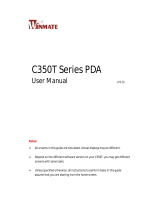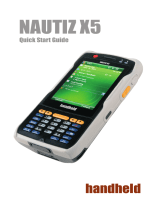Page is loading ...

AB700 User guide
For Windows Embedded
Handheld 6.5

FCC Compliance Information
This equipment has been tested and found to comply with the limits
for a Class A digital device, pursuant to part 15 of the FCC Rules.
These limits are designed to provide reasonable protection against harmful interference when
the equipment is operated in a commercial environment. This equipment generates, uses, and
can radiate radio frequency energy and, if not installed and used in accordance with the
instruction manual, may cause harmful interference to radio communications. Operation of this
equipment in a residential area is likely to cause harmful interference in which case the user
will be required to correct the interference at his own expense.
This device complies with Part 15 of FCC Rules. Operation is subject to the following
twoconditions:
(1) the device may not cause interference, and
(2) the device must accept any interference, including interference that may cause undesired
operation of this device.
For body-worn operation, this device has been tested and meets the FCC RF exposure
guidelines when used with an accessory that contains no metal and that positions the handset a
minimum of 1.5cm from the user’s body.
NOTE: THE GRANTEE IS NOT RESPONSIBLE FOR ANY CHANGES OR MODIFICATIONS
NOT EXPRESSLY APPROVED BY THE PARTY RESPONSIBLE FOR COMPLIANCE.
SUCH MODIFICATIONS COULD VOID THE USER’S AUTHORITY TO OPERATE
THE EQUIPMENT.
AB700 User Guide
1

AB700 User Guide
2
Disclaimer
Copyright©2013 Futureid Co., Ltd. An Unpublished Work – All right reserved. No part of the
contents of this documentation or the procedures described there in may be reproduced or
transmitted in any form or by any means without prior written permission of Futureid Co., Ltd. or
its wholly owned subsidiaries ("Futureid ").
Owners of Futureid products are hereby granted a non-exclusive, revocable license to reproduce
and transmit this documentation for the purchaser's own internal business purposes.
Purchaser shall not remove or alter any proprietary notices, including copyright notices,
contained in this documentation and shall ensure that all notices appear on any reproductions of
the documentation.
Disclaimer
Reasonable measures have been taken to ensure that the information included in this manual is
complete and accurate. However, Futureid reserves the right to change any specification at any
time without prior notice.
Futureid is a registered trademark of Futureid Co., Ltd.
The Futureid logo is a trademark of Futureid. All other trademarks and trade names referred to
herein are property of their respective owners.
AB700 is a registered trademark of Futureid Co., Ltd. and of its wholly owned subsidiaries.
Microsoft Windows®, Windows® 2000, Windows® CE .NET, Windows® Embedded Handheld,
Windows® NT, and Windows® XP are registered trademarks of Microsoft Corporation.

AB700 User guide
3
Contents
CONTENTS ................................................................................................................................................... 3
CHAPTER1. CAUTION WHEN USING FUTUREID PDA PRODUCT ................................................... 8
1.
HOW TO USE THE BATTERY CORRECTLY............................................................................................................................ 8
2.
CAUTION WHEN USING FUTUREID PDA PRODUCT ....................................................................................................... 8
CHAPTER 2. PRODUCT COMPOSITION .................................................................................................. 9
1.
PRODUCT COMPOSITION .................................................................................................................................................... 9
2.
EACH PART NAME ............................................................................................................................................................ 10
3.
EACH PART NAME AND FUNCTION ................................................................................................................................ 11
CHAPTER3. BASIC FUNCTIONS ........................................................................................................... 12
1. POWER AND BATTERY ....................................................................................................................... 12
1.1 S
WITCH ON BACKUP BATTERY .............................................................................................................................. 12
1.2 D
ETACHING AND ATTACHING MAIN BAT TERY .................................................................................................... 13
1.3 C
HARGING ............................................................................................................................................................... 14
1.4 P
OWER ON AND OFF ........................................................................................................................................... 14
1.5 C
HECKING BAT TERY GAUGE ................................................................................................................................... 16
1.6 B
ACKUP BATTERY ................................................................................................................................................. 17
1.7 D
ISPOSE OF BATTERY .......................................................................................................................................... 17
1. SYSTEM RESET ................................................................................................................................ 18
2.1 S
OFT RESET ............................................................................................................................................................ 18
2.2 H
ARD RESET ............................................................................................................................................................. 18
2.3 I
NITIALIZING SYSTEM ............................................................................................................................................... 19
USING MICRO SD, SIM, SAM CARD ..................................................................................................... 20
3.1
INSTALLING MICRO SD CARD ................................................................................................................................... 20
3.2
INSTALLING SIM CARD AND SAM CARD ............................................................................................................... 21
4. PERSONAL CONDITION SETTING .................................................................................................... 22
3 ........................................................................................................................................................................................ 22
4.1 Y
OU WANT TO QUICKLY RUN FREQUENTLY USED PROGRAMS .......................................................................... 22
Y
OU CAN SET THE SHORTCUTS FUNCTION ........................................................................................................................ 22
4.2 S
ET UP THE PHONE PASSWORD ............................................................................................................................. 22

AB700 User Guide
4
4.3 OWNER INFORMATION ........................................................................................................................................... 23
4.4 LOCK ........................................................................................................................................................................ 23
5. SET UP THE SYSTEM ........................................................................................................................... 24
5.1 M
EMORY ................................................................................................................................................................... 24
5.2 T
ASK MANAGER ....................................................................................................................................................... 24
5.3 R
EMOVE THE PROGRAM ......................................................................................................................................... 24
5.4 GPS ........................................................................................................................................................................... 25
5.5 S
ETTING THE SCREEN BRIGHTNESS ...................................................................................................................... 25
5.6 B
ACKLIGHT ON/OFF SET UP ................................................................................................................................ 25
5.7 S
CREEN CALIBRATION .............................................................................................................................................. 26
5.8 S
ETTING VOLUME AND SOUNDS .......................................................................................................................... 27
5.9 S
OUNDS AND NOTIFICATION ................................................................................................................................. 27
5.10 S
ET UP THE CLOCK AND ALARMS ........................................................................................................................ 27
5.11 W
IRELESS MANAGE ................................................................................................................................................. 28
6. USING KEYPAD ..................................................................................................................................... 29
6.1 U
SING KEYPAD.......................................................................................................................................................... 29
6.2 I
NPUTTING DATA .................................................................................................................................................... 29
6.3 U
SING <FNC> BUTTON ...................................................................................................................................... 29
7. USING STYLUS .................................................................................................................................... 30
8. USING ACTIVE SYNC PROGRAM ....................................................................................................... 31
8.1 S
ET UP THE MICROSOFT ACTIVESYNC ................................................................................................................. 31
8.2 I
NSTALLING MICROSOFT ACTIVESYNC PROGRAM ........................................................................................ 31
8.3 C
ONNECTION PC TO PDA ..................................................................................................................................... 33
8.4 T
RANSMITTING DATA .............................................................................................................................................. 35
CHAPTER4. OPTIONAL MODULE ......................................................................................................... 37
1. USING 1D OR 2D BARCODE SCANNER ........................................................................................... 38
1.1 S
CANNING BARCODE .............................................................................................................................................. 38
1.2 S
ETTING BARCODE EMULATOR .............................................................................................................................. 40
1.3
BARCODE SCANNING BEAM POSITION ...................................................................................................................... 43
2. WIFI ......................................................................................................................................................... 44
1.1 W
IFI POWER ON /OFF WIRELESS ZERO CONFIGURATION ......................................................................... 44
2.2
CONNECT WIFI AP ..................................................................................................................................................... 45

AB700 User guide
5
2.3 WIFI POWER ON /OFF SUMMIT CLIENT UTILITY .......................................................................... 47
3. BLUETOOTH .......................................................................................................................................... 49
3.1
BLUETOOTH BEGINNING AND CLOSING ................................................................................................................. 49
3.2
BLUETOOTH (PARING) ............................................................................................................................................... 50
3.3
BIXOLON SPP-R200 PRINTER DEMO ........................................................................................................................ 52
4. USING MODEM ...................................................................................................................................... 53
4.1
HOW TO USE PHONE .................................................................................................................................................. 53
4.2
DIALING .......................................................................................................................................................................... 53
4.3
RECEIVING PHONE CALL ............................................................................................................................................ 54
4.4
HANG OFF PHONE CALL ............................................................................................................................................ 54
5. CONTACTS ............................................................................................................................................ 55
5.1
CONTACT LIST .............................................................................................................................................................. 55
5.2
HOW TO SEARCH A CONTACT INFORMATION ......................................................................................................... 55
5.3
ADD TO CONTACT LIST ............................................................................................................................................... 56
6. TEXT MESSAGE .................................................................................................................................... 58
6.1
HOW TO USE TEXT MESSAGE ................................................................................................................................... 58
6.2
SENDING MESSAGE ..................................................................................................................................................... 58
6.3
RECEIVING MESSAGE .................................................................................................................................................. 59
6.4
REPLYING MESSAGE ................................................................................................................................................... 59
7. GPS MODULE ........................................................................................................................................ 61
7.1
GPS DEMO PROGRAM ............................................................................................................................................... 61
8. USING CAMERA .................................................................................................................................... 62
8.1
HOW TO USE CAMERA ................................................................................................................................................ 62
9. USING HF13.56MHZ READER ............................................................................................................ 63
9.1
HOW TO USE F13.56 DEMO .................................................................................................................................... 63
10. USING SMART CARD READER ......................................................................................................... 65
10.1
HOW TO USE SMARTCARD DEMO ......................................................................................................................... 65
11. USING UHF 900MHZ READER ......................................................................................................... 66
11.1
HOW TO USE UHF 900MHZ DEMO ..................................................................................................................... 66
CHAPTER5. APPENDIX ........................................................................................................................... 70

AB700 User Guide
6
CONFIGURATION ..................................................................................................................................... 70

AB700 User guide
7
Before You Begin
This section provides you with safety information, technical support information, and sources for
additional product information.
Who should read this manual?
This manual is written for the person who is responsible for installing, configuring, and maintaining
the AB700.
This manual provides you with information about the features of the AB700, and how to install,
configure, operate, and maintain it.
Before you work with the AB700, you should be familiar with your network and general networking
terms, such as IP address.
Safety information
Your safety is extremely important. Read and follow all warnings and cautions in th is document
before you handle and operate Futureid equipment. If y ou do not follow the safety warnings and
cautions, you might be seriously injured, and the equipment and data are also might be damaged.
WARNING
A warning requires you must pay attention to the operating procedure, practice, con dition, and
statement strictly, or might be injured seriously.
CAUTION
A caution alerts you that you must be observe strictly when you operating procedure, practicing,
configuring, for preventing from damage and destruction of equipment, and loss of data.
NOTICE
A notice provides you the information which you must needs while you using AB700

AB700 User Guide
8
Chapter1. Caution when using Futureid PDA
Product
Before you handle and operate your AB700 and other Futureid PDA Products, Please read through
and familiar with the contents of this manual.
1. How to use the battery correctly
z When you dropped the main body or battery in water, please do not put it on the stove or
heater for drying. Just keep it in natural temperature or contact with purchase place.
z Please do not take the metal object to approach to the terminal of battery
z If you do not use the battery for a long time after charging, please keep it at room temperature.
z According to the life of battery and the processing time of its using, the buffering time can be
shortened. In this case, please contact your dealer.
z You have to charging the device with the provided adaptor from factory.
2. Caution when using Futureid PDA Product
z User careless or pro ducts repair would damage the stored data. Manufacture is not
responsible for this damage, so important data should be kept separately
z If you have problem, do not try to repair or disassemble the product arbitrarily, please contact
customer service center.
z Do not use your product where have electromagnetic wave or the risk may occur such a s
hospital, plane so on.
z A high temperature or high humidity environment will causes trouble, Please note that.
z Please do not using other sharp object to touch the screen, otherwise it might be get damaged
or not working properly.
z Please be careful not to touch the metal paper cutting saw tooth, so as not to get injured
z If smell odors, occurs s moke or noise during use product, immediately disconnect the
charger and off the power, then Please contact with customer service center
z If you have any other questions during use, please contact the customer service center

AB7
0
C
h
This
i
and
s
and
s
.
1.
P
Ope
n
4
0
0 User guid
e
h
a
p
ter
i
s built on th
e
s
o on device
s
s
o on, can b
e
P
roduct
c
n
the packi
n
1. AB700 M
a
4
. Leather
(opti
o
e
2. Pr
o
e
Windows
E
s
as optiona
e
used exte
n
c
om
p
osi
t
n
g box and
c
a
in Body
case
o
n)
o
duct
c
E
mbedded
H
l items. Its v
a
n
sively in ma
t
ion
c
onfirm tha
t
2. Pow
e
7.
H
9
c
om
po
H
andheld 6.5
a
rious functi
o
ny fields.
t
the items
a
e
r Ada
p
tor
a
5. USB syn
H
and stra
p
o
sitio
n
. The PDA c
o
o
n applied t
o
a
s below.
a
nd sync ca
b
c cable
n
o
uld equip
w
o
Industry, E
n
b
le
3.
L
8
6.
w
ith Barcode
n
terprise, Lo
L
ithium
p
oly
battery
p
ac
8
. Stylus
p
e
Protective
f
Scanne
r
gistics
mer
k
n
f
ilm

1D/2
WL
A
Pho
Ch
a
Volu
m
butto
n
Tou
K
R
e
Sc
a
AB7
0
2.
E
D scanner
w
A
N LED
ne receiver
a
rge LED
m
e/cursor
n
s
ch screen
K
eypad
e
set button
a
n button
0
0 User Guid
e
E
ach Par
w
indow
e
t Name
Cradle,
10
S
c
b
u
Sync, Power
A
Came
c
an & Fun
c
u
ttons
Micr
o
A
da
p
tor
ra & flash
I
c
tion
o
phone
nternal HF
Hand s
t
Speak
e
Main
Batter
y
UHF C
o
t
rap hole
e
r
Battery
y
Latch
o
nnectin
g
p
ort

AB700 User guide
11
3. Each part name and function
Part Descriptions
1D/2D scanner (Option)
Laser beam emitted through this window. Please be careful the foreign substances and
preventing from the damage. Warning! Do not look at the laser beam directly.
UHF connection port Enable you to install a UHF 900Mhz tag reader module.
Internal HF HF 13.56Mhz Embedded module mounting location.
Reset Button
Enable you to perform a warm Reset, Press <Power>button simultaneously, Enable you
to perform a hard Reset
Microphone Enable you to conduct communication
WLAN(Option) LED Displays whether the wireless WLAN power supply
Battery Latch Enable you to detaching and attaching the main battery.
Main Battery Enable to supply the power to the product.
Volume Buttons Enable you to press <FNC>button simultaneously to adjusting volume.
Scan button (F7, F8) It is possible to scan barcode or RFID tag
Scan button (F9) It is possible to scan barcode or RFID tag
Speaker Build-in speaker, which could emit various sound effects.
Sync Cable Connector Enable you to connect and send data to PC via USB sync cable.
Ear Jack Enable you to connect to earphone.
Left and right key
Can move the cursor to the left /right direction and use the up/Down arrow keys with
combination <FNC> button
Power LED
Power LED will be Red when the battery is charging, or will be green when it is charged
completely.
Adaptor Connecting Jack Enable you to connect to adaptor which provided from factory.
Camera flash (option) You can use the camera with flash
Camera (option) It is possible to image capture and save.
Cradle Connector Enable you to connect to PC or charging the battery while using cradle.
Key Pad
Enable you to input key value (number, alphabets, symbol), or executing assigned
programs.
Touch Screen
Display running programs, and could execute, use, and exit programs via using stylus to
touch the screen.
Hand strap hole
Enable you to attach a hand strap or a stylus for the convenience of using, while need to
use the device for a long period time.

AB7
0
C
h
1.
P
Batt
e
syst
e
RAM
Main
Back
z
S
C
1.1
S
The i
Slide
To a
t
To c
o
“Ref
e
Con
n
And
t
z
N
If th
e
Of s
e
0
0 User Guid
e
h
apter
P
ower an
e
ry is compo
s
e
m and RAM
when the m
Battery: 3.7
V
up Battery:
3
z
NOTE:
S
witch on th
e
C
hange it c
o
S
witch On
mage as b
e
the lever t
o
t
taching ma
o
nfirm the
b
e
r to 1.2 ba
t
n
ecting ada
p
t
hen chargi
n
N
OTE:
e
window w
a
e
conds, so
t
e
3. Ba
s
d Batter
y
s
ed of main
b
which coul
d
ain battery
d
V
2,200mA
L
3
.7V 105mA
e
backu
p
b
a
o
m
p
letely
Backu
p
B
a
e
low shows
o
right to st
a
in battery t
o
b
attery latch
t
teries attac
h
p
tor to the
P
n
g the
p
ow
e
a
ll
p
a
p
er has
t
hat could s
h
Backup b
a
s
ic Fu
n
y
b
attery and
b
d
keep save
t
d
ischarged c
o
L
ithium - pol
y
Lithium – p
o
a
ttery at first
a
tter
y
the battery
a
rt to su
pp
l
y
o
the backu
p
locked fir
m
h
ing and de
t
P
DA ada
p
to
r
e
r com
p
lete
l
shown on t
h
h
orten the
c
a
ttery switch
12
n
ctio
n
b
ackup batt
e
t
he data. A
b
o
mpletely.
y
mer
o
lymer
beginning
o
com
p
artme
n
y
ing
p
ower t
p
battery co
m
ly.
t
aching”
r
connectin
g
l
y until it ge
t
h
e screen,
P
c
harging tim
e
n
s
e
ry. A main
b
b
ackup batte
o
f using PD
A
n
t, which al
r
o the syste
m
m
p
artment
g
jack, and
c
t
s into Gree
P
ress the <
p
e
s.
b
attery suppl
i
ry could kee
A
, and then i
n
r
eady remo
v
m
.
to the PDA
c
heck if the
n.
p
ower> butt
o
i
es the pow
e
p save the d
n
stall the m
a
v
ed the mai
n
“Power LE
D
o
n for a cou
e
r to the
ata of
a
in battery
n
battery.
D
” is Red,
p
le

AB7
0
1.2
¾
D
Thes
Slide
com
p
¾
A
P
b
b
0
0 User guid
e
Detachin
g
D
etaching
B
e images a
s
the battery
p
artment al
o
A
ttaching B
a
P
ut the to
p
b
attery into
b
attery firml
Batter
y
e
and attach
B
attery
s
below, sh
o
latch to th
e
o
ng both si
d
a
ttery
p
art of bat
the battery
y.
y
latch
in
g
Main B
o
ws the ba
c
e
right (UNL
O
d
es of groo
v
tery into th
e
com
p
artm
e
R/L B
a
Groov
13
atter
y
c
k bottom o
f
O
CK side),
a
v
e.
e
u
p
ward g
e
nt, slide b
a
a
ttery attach
i
e
f
the PDA.
a
nd then lif
t
roove, and
a
ttery latch
t
B
o
i
ng
t
the main b
then
p
ress
t
o the left (
L
o
th sides of
attery out o
down the
b
L
OCK side)
groove
f the
b
ottom of
to attach

AB7
0
1.3
C
You
h
“Po
w
¾
C
1
2
3
1.4
Use
t
Und
e
Prog
syst
e
ICO
N
Start
0
0 User Guid
e
C
harging
h
ave to cha
w
er LED” is
C
onnectin
g
1
.
Plug th
e
2
.
Connec
connec
t
3
.
“Power
chargin
g
Power ON
t
he <Power
>
e
r the syste
m
rams is ru
n
e
m
N
: Dis
p
lay th
button: Act
e
rge the bat
t
Red or Ora
n
Adapter
e
ada
p
ter c
a
t adapter D
C
t
ing jack” o
f
LED” is Re
d
g
.
and OFF
>
button on
e
m
is started
n
ning in th
e
e currently
ivates the s
t
t
ery via dedi
n
ge while c
h
a
ble to 220
V
C
cable to t
f
the main
b
d
or Orange
e
time, the
d
and the fol
l
e
system,
p
running
p
ro
g
t
art menu a
n
Sta
r
IC
14
cated ada
p
h
arging or i
s
V
socket.
he “Power
b
ody.
while
d
evice will
e
l
owing wind
ress <Pow
e
g
rams
n
d then exe
r
t button
ON
ter, which
p
s
Green wh
e
e
nter low-P
o
ow is dis
p
l
a
e
r> button
o
cute a
p
rog
p
rovided fro
m
e
n charged
c
o
wer mode
a
yed on the
o
nce again
ram.
m
the facto
r
c
om
p
letely.
(Sleep Mod
deskto
p
or
could acti
v
r
y.
e)
other
v
ated the

AB7
0
¾
P
z
N
Even
t
those
batter
y
if the
p
¾
P
¾
T
w
a
[Star
t
0
0 User guid
e
P
ower On a
N
ote:
t
hou
g
h the
p
o
w
p
ro
g
rams whi
c
y
and backu
p
b
p
ower is char
g
P
ower off a
u
T
he device
h
w
ill enter lo
w
a
t the
p
owe
t
Button] ->
e
nd Off via
<
w
er is in off st
a
c
h have been r
u
b
atter
y
are bot
h
g
ed again.
u
tomatically
h
as been
po
w
-
p
ower m
o
r managem
e
[Setting] ->
<
Power> Bu
t
a
te, if there wa
s
u
nnin
g
for so
m
h
in the discha
r
o
wered but
h
o
de (slee
p
m
e
nt so that
c
[Power] ->
[
P
o
Power B
u
15
t
ton
s
a tin
y
batter
y
m
e time before
t
rg
e state, the
R
h
as not bee
m
ode) auto
m
c
ould save
[
advanced]
o
wer ICON
u
tton
Power
O
Power
O
1.
2.
y
g
au
g
e remai
n
t
he
p
ower turn
e
R
AM data will
d
n used for
a
m
atically. Y
o
p
ower and
p
O
ff:
When the sy
s
<Power> but
backlight will
mode (sleep
O
n:
When the sy
s
<Power> but
turned on an
Connect to
t
will be turne
d
n
ed, the data o
e
d off, will be
r
d
isa
pp
ear, and
a
p
eriod of t
o
u could set
p
rolog the
b
s
tem is in bo
o
ton for a co
u
be turned of
f
mode).
s
tem power i
s
ton quickly,
t
d start the s
y
t
he ActiveSy
n
d
on automat
f RAM will be
s
r
ecover ra
p
idl
y.
the s
y
stem wil
l
ime, then t
h
the slee
p
m
b
attery life.
o
ting status,
u
ple of secon
f
and enter th
e
s
in the off s
t
t
hen backligh
y
stem.
n
c USB cabl
e
ically.
s
aved, and
.
If the main
l
be startin
g
h
e system
m
ode time
press
ds, then the
e
low-power
t
atus, press
t will be
e
; the power

AB700 User Guide
16
¾ Battery Discharging
If the main battery discharge completely, the system will not turned on, the device will get into
low-power mode (sleep mode) automatically, and even press the <Power> button, the system
will not be turned on. In this case, you should charge the main battery or connect the adaptor to
the adaptor connecting jack of main body, then press the <Power> button to turn on the system.
1.5 Checking Battery Gauge
z NOTE:
z Battery life is largely affected from the user using method and surrounding
environments.
z A 2200mA battery is usually needs 6 ~ 12 hours to get charged completely.
¾ Checking battery Gauge
[Start button] -> [setting] -> [Power] -> [Battery]
¾ Low Power Warning
If the remaining battery gauge cannot support the
system running any more, a low power warning
message window will be popped up on the screen.
in this case, you need to press the <Power> button
to turn off the power, and to charge the battery as soon as possible.

AB700 User guide
17
1.6 Backup Battery
A backup battery could safely keep the RAM data, even the main battery discharged completely.
1.7 Dispose of Battery
You need to purchase a new one if the battery damaged or reached its end of life.
Warning!
Please dispose the used batteries in a designated place
Caution:
If the main battery and the backup battery are both discharged, the RAM date will disappear.
Among the running programs, the RAM data will disappear in which are using, and the system
will not be restore to previous state, but rebooting system after start charging.

AB700 User Guide
18
1. System Reset
If there is no response from the system or an application is locked up and stops responding,
and when you want to upgrade the firmware, reset the system is maybe necessary
2.1 Soft Reset
When do you need to perform Soft Reset?
If there is no response for your command from the system, it calls (Hang-up). In this case, you
need to perform a soft reset. Soft reset will end programs and the user memory region will be
deleted, but installed programs and data, and so on, are not affected.
[Soft Reset]
Using the stylus pen to press <Reset> button briefly, the system will restarting again, after the
screen turns off shortly.
[Soft Reset Result]
z System will be restarting
z Operating system will be restarting (Windows CE)
z Desktop will appear in about ten seconds.
z User’s changed registry information, copied files and
Installed programs will be restored
2.2 Hard Reset
When do you need to perform Hard Reset?
Hard Reset, which is also called Cold Reset, enables to initial ize hardware completely. Users
installed programs, copied files and registry values will keep remained even performed Hard Reset,
but the real time and date will be initialized. So you need to reset the time and date after performed
Hard Reset.
You need perform Hard Reset when the Soft Reset cannot restore the system.
[Hard Reset Procedure]
Using stylus pen to Press <Power> Button and <Reset> Button simultaneously, the system will
restarting again after the screen turns off shortly.
[Hard Reset Result]
z System will be restarting.
z Operating System will be loading and rebooting.
z Home Screen will appear in about ten seconds.
Reset button
Power Button

AB700 User guide
19
2.3 Initializing system
Enter [Boot Menu] and do what you want, when in the situations as below:
(Default Password is “1205”)
1. When you need to restore the original registry information, which has been changed.
2. When you need to initialize “My device” storage spaces.
3. When you need to initialize “Flash Disk” storage spaces.
4. When you need to initialize system to Factory Default settings.
When you are pressing the <FNC>button and press the
[Reset] button shortly
[Boot Menu] window would appear in a couple of seconds.
[Boot Menu]
1. SD Image Update
2. Clean On Exit(No)
3. Factory Reset
0. Exit
[Boot Menu] Start u
p
screen
Fun Button
Reset Button
Power Button
z SD Image Update
It is for the image (BOOT, OS) update by SD Card
z Format
My Device and Registry area recover as shipped
z Factory Reset
My Device, Registry and Flash Disk area recover as shipped
z Exit
Finish the Boot Menu.
/