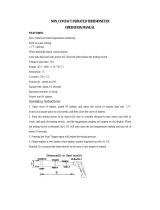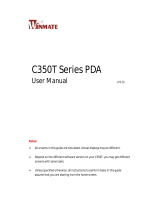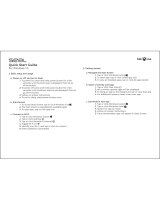ii DL-Axist™
Long Press Power Menu ...................................................28
Home Screen ..............................................................................35
Home Screen Items ...........................................................36
Customize the Home Screen ............................................36
Virtual Keyboard ................................................................38
Applications ................................................................................39
Resetting the Terminal ..............................................................42
Configuration Reset ...........................................................42
Device Reset .......................................................................44
LED Indicators ............................................................................45
Settings ............................................................................ 47
Overview .....................................................................................47
Scanner Settings ........................................................................48
Notification .........................................................................49
Good Read ...........................................................................52
Formatting ..........................................................................53
Scanner Options .................................................................56
Wedge .................................................................................59
Symbology Settings ...........................................................61
Global Settings ...................................................................63
Wi-Fi Settings .............................................................................65
Connect to Wi-Fi Network ................................................65
Bluetooth Settings .....................................................................70
Enable Bluetooth® .............................................................70
Connect to Other Bluetooth@ Devices ............................72
Configure, Rename or Unpair Bluetooth@ Devices .......73
Ethernet Configuration ..............................................................75
NFC Settings ...............................................................................77
Enable NFC .........................................................................77
System Upgrade .........................................................................79
Local Upgrade .....................................................................79