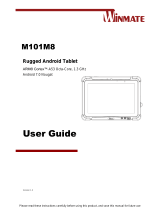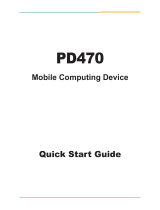Page is loading ...

M700DM8 Series
7” Industrial Tablet
User Guide
Version 1.0

i
Preface
Copyright Notice
No part of this document may be
reproduced, copied, translated, or
transmitted in any form or by any means,
electronic or mechanical, for any purpose,
without the prior written permission of the
original manufacturer.
Trademark Acknowledgement
Brand and product names are trademarks
or registered trademarks of their
respective owners.
Disclaimer
We reserve the right to make changes,
without notice, to any product, including
circuits and/or software described or
contained in this manual in order to
improve design and/or performance. We
assume no responsibility or liability for the
use of the described product(s) conveys no
license or title under any patent, copyright,
or masks work rights to these products,
and make no representations or
warranties that these products are free
from patent, copyright, or mask work right
infringement, unless otherwise specified.
Applications that are described in this
manual are for illustration purposes only.
We make no representation or guarantee
that such application will be suitable for
the specified use without further testing or
modification.
Warranty
Our warranty guarantees that each of its
products will be free from material and
workmanship defects for a period of one
year from the invoice date. If the customer
discovers a defect, we will, at his/her
option, repair or replace the defective
product at no charge to the customer,
provide it is returned during the warranty
period of one year, with transportation
charges prepaid. The returned product
must be properly packaged in its original
packaging to obtain warranty service. If
the serial number and the product
shipping data differ by over 30 days, the
in-warranty service will be made according
to the shipping date. In the serial numbers
the third and fourth two digits give the
year of manufacture, and the fifth digit
means the month (e. g., with A for
October, B for November and C for
December).
For example, the serial number
1W16Axxxxxxxx means October of year
2016.

ii
Customer Service
We provide a service guide for any
problem by the following steps: First, visit
the website of our distributor to find the
update information about the product.
Second, contact with your distributor,
sales representative, or our customer
service center for technical support if you
need additional assistance.
You may need the following information
ready before you call:
Product serial number
Software (OS, version, application
software, etc.)
Description of complete problem
The exact wording of any error
messages
In addition, free technical support is
available from our engineers every
business day. We are always ready to give
advice on application requirements or
specific information on the installation and
operation of any of our products.
Advisory Conventions
Four types of advisories are used throughout the
user manual to provide helpful information or to
alert you to the potential for hardware damage
or personal injury. These are Notes, Important,
Cautions, and Warnings. The following is an
example of each type of advisory.
NOTE
A note is used to emphasize
helpful information.
IMPORTANT
An important note indicates
information that is important
for you to know.
CAUTION
A Caution alert indicates
potential damage to hardware
and explains how to avoid the
potential problem.
WARNING!
An Electrical Shock Warning
indicates the potential harm
from electrical hazards and
how to avoid the potential
problem.

iii
Read Me First
Safety Information
Follow and adhere to all warnings and
instructions in this manual. For your safety,
please read all safety and operating instructions
before using the product. Keep this manual for
future reference.
General Product Safety
Sécurité générale des produits
This product should not be used near water
such as bathtubs, sinks, swimming pools, wet
basement, etc.
Ce produit ne dois pas être utilisé près de l'eau
comme les baignoires, les éviers, les piscines,
les sous-sols humides, etc.
Do not block any ventilation openings. Do not
place the product against a wall or in an
enclosed space as doing so might impede the
flow of cooling air.
Ne pas bloquer les ouvertures de ventilation.
Ne pas placer le produit contre un mur ou dans
un espace clos de façon à entraver la
circulation de l'air de refroidissement.
Do not place the product near any heat
sources such as radiators, warm air intakes,
stoves or other heat-generating devices
(including amplifiers or other heat producing
equipment).
Ne pas placer le produit près d'une source de
chaleur comme des radiateurs, les arrivées
d'air chaud, poêles ou autres produits générant
de la chaleur (y compris les amplificateurs ou
autre équipement produisant de la chaleur.)
Do not disregard the safety that a polarized or
grounded connection can provide. A polarized
connection consists of two plugs, one of which
is larger than the other. A grounded
connection has two blades and a third one that
is grounded. If the main plug provided cannot
be inserted into your outlet, consult an
electrician to replace your obsolete outlet.
Ne pas ignorer la sécurité qu'une prise
polarisée ou une prise de terre peut prévoir.
Une prise polarisée se compose de deux fiches,
dont l'une est plus large que l'autre. Une prise
de terre possède deux lames et une troisième
qui est la terre. Si la fiche principale fournie ne
peut être insérée dans votre prise, consultez un
électricien pour remplacer votre prise obsolète.
Protect the power cord from being crushed or
pinched, particularly in the area of the plugs,
any receptacles used, and the point of exit
from the apparatus. Do not break off the
ground pin of the power cord.
Empêcher le cordon d'alimentation d'être
écrasé ou pincé, en particulier dans les zones
de prises, des containers utilisés, et du point de
sortie de l'appareil. Ne pas casser la broche de
terre du cordon d'alimentation.
Use only accessories specified by the
manufacturer.
Utiliser uniquement les accessoires spécifiés
par le fabricant.
Use only with its transport carriage, stand,
tripod, console or table specified by the
manufacturer or sold with the product. When
using a carriage, move the carriage assembly
with the product carefully to avoid damage
from falling over.
Utiliser uniquement avec son chariot de
transport, support, trépied, console ou table
spécifiés par le fabricant ou vendu avec le
produit. Lors de l'utilisation d'un charriot,
déplacez l'ensemble chariot avec le produit
avec soin pour éviter tout dommage de chute.

iv
Unplug this apparatus during lightning storms
or when it is not being used for long periods.
Débrancher cet appareil durant les orages ou
lorsqu'il n'est pas utilisé pendant de longues
périodes.
Refer all servicing to qualified service
personnel. A technical intervention is required
when the apparatus has been damaged in any
way, for example if the power cord or plug is
damaged, liquid has been spilled or objects
have fallen inside the unit, if the product has
been exposed to rain or moisture, if it does not
operate normally or if it has been dropped.
Confier toute réparation à du personnel
qualifié. Une intervention technique est
nécessaire lorsque l'appareil a été endommagé
de quelque façon, par exemple si le cordon
d'alimentation ou la fiche est endommagé, du
liquide a été renversé ou des objets sont
tombés à l'intérieur de l'unité, si le produit a
été exposé à la pluie ou à l'humidité, s'il ne
fonctionne pas normalement ou s'il a été jeté.
Precaution on Battery Pack
Précaution avec le bloc-pile
Do Not Expose the Battery Pack to Excessive
Heat, or Extreme Heat (Near Fire, in Direct
Sunlight for example)
Generation of heat, ignition or rupture may
result
Ne pas exposer le bloc-pile à une Chaleur
Excessive, ou une Chaleur Extrême (Près d'un
feu, sous la lumière du soleil par exemple) Une
production de chaleur, l'amorçage ou la
rupture peuvent être occasionnés
Do Not Disassemble, Modify, or Insert Sharp
Objects Into the Battery Pack. Electrolyte
leakage, generation of heat, ignition or rupture
may result.
Ne pas démonter, modifier, ou insérer des
objets pointus à l'intérieur du bloc-pile. Une
fuite d'électrolyte, la génération de chaleur,
l'amorçage ou la rupture peuvent être
occasionnés.
Do Not Short the Positive (+) and Negative (-)
Terminals of the Battery. Generation of heat,
ignition or rupture may result. When carrying
or storing the device, do not place the battery
pack together with articles that may contact
electricity.
Ne pas court-circuiter les bornes Positive (+) et
Négative (-) de la pile, la génération de
chaleur, l'amorçage ou la rupture peuvent être
occasionnés. Lors du transport et du
rangement de l'appareil, ne pas placer le bloc-
pile en même temps que des articles pouvant
créer un contact électrique.
Do Not Apply Shocks to the Battery by
Dropping It or Applying Strong Pressure to It.
Electrolyte leakage, generation of heat,
ignition or rupture of battery may occurs.
Ne pas faire subir de choc à la pile en la
laissant tomber ou en appliquant une forte
pression dessus. Une fuite d'électrolyte, la
génération de chaleur, l'amorçage ou la
rupture peuvent être occasionnés.

v
Do Not Charge the Battery Other Than
Methods Those Specified In This Manual. If the
battery is not charged using one of the
specified methods, electrolyte leakage,
generation of heat, ignition or rupture may
result.
Ne pas charger la pile par d'autres méthodes
que celles spécifiées dans ce manuel. Si la pile
n'est pas chargée en utilisant l'une des
méthodes spécifiées, une fuite d'électrolyte, la
génération de chaleur, l'amorçage ou la
rupture peuvent être occasionnés.
When the Battery Pack Has Deteriorated,
Replace It with a New Battery. Continued use
of a damaged battery pack may result in heat
generation, ignition or battery rupture.
Lorsque la pile est détériorée, la remplacer par
une nouvelle pile. L'utilisation continue d'une
pile endommagée peut occasionner une
génération de chaleur, l'amorçage ou la
rupture de la pile.
Do Not Use the Battery Pack With Any Other
Products. The battery pack is rechargeable and
is only designed for this specific product. If it is
used with a product other than the specified
product, electrolyte leakage, generation of
heat, ignition or rupture may result.
Ne pas utiliser avec un autre produit La
batterie est rechargeable et a été
conçue pour un produit spécifique. Si
elle est utilisée sur un produit différent
de celui pour lequel elle a été conçue,
des pertes d’électrolytes et une production
de chaleur sont possibles, elle
risque également de prendre feu ou de
casser.
Do Not Use This Product With Battery Other
Than the One Specified.
Ne pas utiliser ce produit avec une batterie
autre que celle spécifiée

vi
Exposure to Radio Use
M700DM8 series is equipped with Bluetooth,
Wi-Fi and Cellular modem radio. In some
situations or areas, user may be required to turn
off the radios. For example:
User’s needs to turn the phone OFF when
in an area posted “TURN OFF RADIO
SIGNAL.” to avoid interfering with
blasting operations.
User needs to turn OFF the radio signal in
health care facilities. Hospitals or health
care facilities may be using devices that
sensitive to Radio Frequency energy.
Aviation authority regulations prohibit
user from using phone while in the
aircraft.
In order to prevent the handheld from emitting
radio signals, do the following steps:
To turn off the device:
Press and hold the power button to
display the Phone Options menu for 3 sec
then tap the POWER OFF
To set the device into airplane mode:
Press and hold the power button to
display the Phone Options menu for 3 sec
then tap AIRPLANE MODE
To turn off the Communication options
e.g. Bluetooth, Wi-Fi, cellular modem
radio:
Select MENU , tap SETTINGS ,
and then tap WIRELESS & NETWORKS.
If any radios are on, tap them to uncheck all the
radios’ checkboxes in the devices.
RF Exposure Information
This tablet meets the government’s requirement
for exposure to radio waves. This tablet is
designed and manufactured not to exceed the
emission limits for exposure to radio frequency
(RF) energy set by the Federal Communications
Commission of the U.S. Government. The
exposure standard for wireless devices employs
a unit of measurement known as the Specific
Absorption Rate (SAR). The SAR limit set by the
FCC is 1.6W/Kg. Test for SAR are conducted using
standard operating positions accepted by the
FCC with the device transmitting at its highest
certified power level in all tested frequency
bands.
Although SAR is determined at the highest
certified power level, the actual SAR level of the
device while operating can be well below the
maximum value. This is because the tablet is
designed to operate at multiple power levels so
as to use only the poser required to reach the
network.
In general, the closer user to a wireless base
station antenna, the lower the power output.
For body worn operation, this tablet has been
tested and meets the FCC RF exposure guidelines
for use with an accessory that contains no metal
and the positions of the handset minimum of 1.5
cm from the body. User of other enhancements
may not ensure compliance with FCC RF
exposure guidelines. If user do not use a body-
worn accessory and are not holding the tablet at
the ear, position the handset a minimum of 1.5
cm from your body when the device is switched
on.

vii
Electrostatic Discharge
CAUTION
Please follow proper
electrostatic discharge
precaution to prevent static
damage that can harm electronic
components inside your device.
Driving
Using mobile device or
accessories while driving may
cause distraction and can be
illegal in some areas where you
drive. Please obey the laws and
regulations on the use of mobile
device
Handling and Maintenance
Follow and adhere to all warnings and
instructions in this manual. For the longevity of
the product usage, please read all operating
instructions before using the product. Keep this
manual for future reference.
General Guideline
Guide Général
Keep the product at least 13 cm (5 inches)
away from electrical appliances that can
generate a strong magnetic field such as TV,
refrigerator, motor, or a large audio speaker.
Garder le produit au moins à 13 cm (5 pouces)
de distance des appareils électriques qui
peuvent générer un fort champ magnétique
comme une télévision, un réfrigérateur, un
moteur, ou un important haut-parleur.
Do not place heavy objects on top of the
M700DM8 computer as this may damage the
display.
Ne pas placer d'objets lourds sur le dessus de
l'ordinateur M700DM8te cela peut
endommager l'écran.
The screen surface can be easily scratched.
Use with care. Do not use paper towels to
clean the display but use the included cleaning
cloth. Avoid touching it with a pen or pencil.
La surface de l'écran peut être facilement
rayée. Utiliser avec précaution. Ne pas utiliser
de serviette en papier pour nettoyer l'écran
mais utiliser le chiffon de nettoyage inclus.
Éviter de toucher avec un stylo ou un crayon.
To maximize the life of the backlight in the
display, allow backlight to automatically turn
off as a result of power management. Avoid
using a screen saver or other software that
prevents the power management from
working.
Pour maximiser la durée de vie du
rétroéclairage de l'écran, autoriser le
rétroéclairage résultant de la gestion de
l'alimentation. Éviter d'utiliser un économiseur
d'écran ou un autre logiciel empêchant la
gestion de l'alimentation de fonctionner.
Cleaning Guideline
Guide de nettoyage
Use a soft cloth moistened with water or a
non-alkaline detergent to wipe the exterior of
the product.
Utiliser un chiffon doux humidifié avec de l’eau
ou un détergeant non alcalin pour essuyer
l'extérieur du produit.

viii
Gently wipe the display with a soft, lint-free
cloth. Do not use alcohol or detergent on the
product.
Essuyer délicatement l'écran avec un chiffon
doux non pelucheux. Ne pas utiliser d'alcool ou
un détergent sur le produit.
Touchscreen Guideline
Guide de l'écran tactile
Use your finger or the stylus on the display.
Using sharp or metallic object may cause
scratches and damage the display, thereby
causing errors.
Utiliser votre doigt ou le stylet sur l'écran.
L'utilisation d'un objet pointu ou métallique
peut provoquer des rayures.
Use a soft cloth to remove dirt on the display.
The touchscreen surface has a special
protective coating that prevents dirt from
sticking to it. Not using a soft cloth may cause
damage to the special protective coating on
the touchscreen surface. To clean off hard to
remove dirt, blow some steam on the
particular area and gently wipe away using a
soft cloth.
Utiliser un chiffon doux pour enlever la
poussière sur l'écran. La surface de l'écran
tactile a un revêtement protecteur spécial
empêchant la saleté de se coller à lui. Ne pas
utiliser un chiffon doux peut endommager le
revêtement spécial sur la surface de l'écran
tactile. Pour nettoyer les saletés plus difficiles à
enlever, souffler de la buée sur la zone
particulière et essuyer doucement avec un
chiffon doux.
Do not use excessive force on the display.
Avoid placing objects on top of the display as
this may cause the glass to break.
Ne pas utiliser une force excessive sur l'écran.
Éviter de placer des objets au dessus de l’écran
cela pourrait provoquer une cassure du verre.
When there is a noticeable discrepancy in the
operation of the touchscreen function (your
touch does not correlate to the proper
location on the screen), recalibrate the
touchscreen display.
Lorsqu'il y a un écart sensible dans le
fonctionnement de l'écran tactile (votre
contact ne correspond pas à la bonne position
sur l'écran), recalibrer l'écran tactile.

M700DM8 User Guide
1
Important Information
Countries/ Area
Symbol
This equipment complies with essential requirements of:
European Union
Electromagnetic Compatibility Directive(2014/30/EU)
Low Voltage Directive (2014/35/EU)
Radio and Telecommunication Terminal Equipment (R&TTE)
Directive (2014/53/EU)
USA
FCC Part 15 Subpart B Regulations Class B
CANADA
ICES-003
ICES-003 — Information Technology Equipment (Including
Digital Apparatus)
EC Declaration of Conformity
This equipment is in conformity with the requirement of the following EU
legislations and harmonized standards. Product also complies with the Council
directions.
Electromagnetic Compatibility Directive (2014/30/EU)
EN55024: 2010 EN 55022: 2010 Class B
EN55032
Low Voltage Directive (2014/35/EU)
EN 60950-1:2006/A11:2009/A1:2010/A12:2011/ A2:2013
Radio and Telecommunication Terminal Equipment (R&TTE) Directive (2014/53/EU):
EN 300 328
EN 301 489-1/-3/-17/-24
EN 301 908-1/-2
EN 300 440-2
EN 50566

About This User Guide
2

M700DM8 User Guide
3
Federal Communications Commission Radio Frequency Interface Statement
This device complies with part 15 FCC rules.
Operation is subject to the following two conditions:
This device may not cause harmful interference.
This device must accept any interference received including
interference that may cause undesired operation.
This equipment has been tested and found to comply with the limits for a class "B" digital device,
pursuant to part 15 of the FCC rules. These limits are designed to provide reasonable protection
against harmful interference when the equipment is operated in a commercial environment. This
equipment generates, uses, and can radiate radio frequency energy and, if not installed and used in
accordance with the instruction manual, may cause harmful interference to radio communications.
Operation of this equipment in a residential area is likely to cause harmful interference in which case
the user will be required to correct the interference at him own expense.
FCC Part 15 Subpart B Regulations Class B
FCC Part 15 Subpart C
FCC Part 22 Subpart H
FCC Part 27 Subpart B
CANADA
ICES-003 / RSS-130 / RSS-133 / RSS-139 / RSS-247 / RSS-310 / RSS-102

About This User Guide
4
Contents
PREFACE .................................................................................................................................................................................... I
READ ME FIRST ....................................................................................................................................................................... III
SAFETY INFORMATION ...................................................................................................................................................................... III
EXPOSURE TO RADIO USE .................................................................................................................................................................. VI
RF EXPOSURE INFORMATION ............................................................................................................................................................. VI
ELECTROSTATIC DISCHARGE .............................................................................................................................................................. VII
DRIVING ....................................................................................................................................................................................... VII
HANDLING AND MAINTENANCE ......................................................................................................................................................... VII
ABOUT THIS USER GUIDE ......................................................................................................................................................... 6
CHAPTER 1 GETTING STARTED ................................................................................................................................................. 7
INTRODUCTION ................................................................................................................................................................................ 7
PRODUCT FEATURES .......................................................................................................................................................................... 7
UNPACKING ..................................................................................................................................................................................... 8
DESCRIPTION OF PARTS ...................................................................................................................................................................... 9
Front View ............................................................................................................................................................................... 9
Dimensions ............................................................................................................................................................................ 12
TURNING ON AND OFF THE DEVICE .................................................................................................................................................... 13
Turning ON ............................................................................................................................................................................ 13
Turning OFF ........................................................................................................................................................................... 13
RESETTING TO FACTORY DEFAULTS ..................................................................................................................................................... 14
CHAPTER 2 USING THE M700DM8 .......................................................................................................................................... 15
USING THE TOUCH SCREEN ............................................................................................................................................................... 15
WAKING UP THE PHONE .................................................................................................................................................................. 16
USING THE HOME SCREEN ................................................................................................................................................................ 16
Personalizing Home Screen ................................................................................................................................................... 16
Viewing other parts of the Home Screen .............................................................................................................................. 19
STATUS AND NOTIFICATION ICONS ..................................................................................................................................................... 20
Notification Icons .................................................................................................................................................................. 20
Status Icons ........................................................................................................................................................................... 20
USING THE ON-SCREEN KEYBOARD .................................................................................................................................................... 21
Entering Text ......................................................................................................................................................................... 21
Editing Text ........................................................................................................................................................................... 22
DISPLAY SETTINGS .......................................................................................................................................................................... 23
AUDIO PROFILE SETTINGS ................................................................................................................................................................. 25
Sounds Settings ..................................................................................................................................................................... 25
Adjusting Volume .................................................................................................................................................................. 25
LANGUAGE AND KEYBOARD SETTINGS ................................................................................................................................................. 26
Changing the Keyboard Language ........................................................................................................................................ 27
ABOUT PHONE ............................................................................................................................................................................... 28
CHAPTER 3 USING WINMATE® HOME MANAGER (WHM) ...................................................................................................... 29
HOW TO LOCK APPLICATIONS ........................................................................................................................................................... 29
HOW TO UNLOCK APPLICATIONS ....................................................................................................................................................... 31
HOW TO CHANGE PASSWORD ........................................................................................................................................................... 33

M700DM8 User Guide
5
CHAPTER 4 CONNECTING TO NETWORK AND DEVICES .......................................................................................................... 34
CONNECTING TO MOBILE NETWORKS ................................................................................................................................................. 34
Checking the Network (GPRS/3G/4G) Connection ................................................................................................................ 34
Turning on Data Service ........................................................................................................................................................ 34
CONNECTING TO WI-FI NETWORKS .................................................................................................................................................... 35
Turning ON the Wi-Fi and Connecting to Wi-Fi networks ..................................................................................................... 35
Adding Wi-Fi Network ........................................................................................................................................................... 36
CONNECTING TO BLUETOOTH DEVICES ................................................................................................................................................ 37
Turning Bluetooth ON or OFF ................................................................................................................................................ 37
Connecting to Bluetooth Device ............................................................................................................................................ 37
Disconnecting Bluetooth Device ............................................................................................................................................ 37
CONNECTING TO COMPUTER VIA USB ................................................................................................................................................ 38
USB Computer Connection .................................................................................................................................................... 38
USB Debugging Settings ........................................................................................................................................................ 39
CHAPTER 5 USING CAMERA ................................................................................................................................................... 41
CAPTURING PHOTOS OR VIDEO ......................................................................................................................................................... 41
Opening Camera ................................................................................................................................................................... 41
Taking pictures ...................................................................................................................................................................... 41
Viewing pictures .................................................................................................................................................................... 42
Shooting videos ..................................................................................................................................................................... 42
Opening the Gallery .............................................................................................................................................................. 42
CHAPTER 6 CAPTURING DATA ................................................................................................................................................ 43
USING BARCODE READER ................................................................................................................................................................. 43
Location................................................................................................................................................................................. 43
Android Winmate® Data Collection (WDC) ........................................................................................................................... 43
Where To Find WDC? ............................................................................................................................................................ 43
How to Turn On/Off the Power of Barcode Reader............................................................................................................... 44
How to change the symbologies of Barcode ......................................................................................................................... 45
How to add command to my output of the barcode ............................................................................................................. 45
How to change the scan type for the Barcode Reader .......................................................................................................... 46
How to change the setting of the application WDC or reset the setting back to default ..................................................... 46
Scanning the barcode ............................................................................................................................................................ 47
Scanning Tips and Considerations ......................................................................................................................................... 48
APPENDIX A: PRODUCT SPECIFICATIONS................................................................................................................................ 49
APPENDIX B: ORDERING INFORMATION ................................................................................................................................ 51
APPENDIX C: SOFTWARE DEVELOPMENT KIT ......................................................................................................................... 52
APPENDIX D OS IMAGE UPDATE ............................................................................................................................................ 53

About This User Guide
6
About This User Guide
This User Guide provides information about using the Winmate® M700DM8 and accessories.
NOTE
Some pictures in this guide are samples and can differ from actual product.
Documentation Set
The documentation set for the M700DM8 provides information for specific user needs, and includes:
M700DM8 Series Quick Start Guide - describes how to get the M700DM8 up and running.
M700DM8 Series User Guide – contains detailed description on how to use the M700DM8, its
components and features.
Configurations
This guide covers the following configurations of M700DM8 Series:
Model Number
Specifications
M700DM8
Standard
M700DM8-4BM
1D/2D Barcode Reader
M700DM8-4HF
HF RFID Reader
M700DM8-4NF
NFC Reader
M700DM8-4NB
NFC Reader and 1D/2D Barcode Reader
Chapter Descriptions
Chapter 1, Getting Started provides basic instructions on how to use M700DM8, including main SIM card,
SD card and battery installation, powering on and resetting M700DM8.
Chapter 2, Using the M700DM8 provides basic instructions on using the M700DM8.
Chapter 3, Using Winmate Home Manager explains how to use WHM to lock the launcher.
Chapter 4, Connecting to Network and Devices explains how to connect M700DM8 to networks,
Bluetooth devices, and computer.
Chapter 5, Using Camera provides instructions on how to use camera on M700DM8.
Chapter 6, Capturing Data provides information on how to use Barcode Reader that might be present in
M700DM8.
Chapter 7, Accessories describes the available accessories and how to use them with the M700DM8.

M700DM8 User Guide
7
Chapter 1 Getting Started
This chapter tells you information about Winmate® M700DM8 Series tablet, its highlighted features, and
provides basic instructions for using the M700DM8, including powering on and resetting the M700DM8.
Introduction
Thank you for purchasing Winmate® M700DM8 Series Industrial tablet. Winmate® M700DM8 Series
Industrial tablet is an enterprise-class tablet with powerful mobile computing solution. The M700DM8
Series tablet brings a new level of flexibility, functionality and rugged design to pocket-sized mobile
devices, providing task workers and managers with the power to streamline business processes,
increasing productivity and improving customer service.
The M700DM8 packs WLAN, Bluetooth, GPS, and WWAN function - all into a single device. With great
multiple wireless communicate design, this product will be applicable to mobile worker, business
application, and IT requirements.
Product Features
Winmate® M700DM8 Industrial tablet features:
ARM® Cortex™-A53 Octa-core 1.3 Ghz
Memory includes 2 GB RAM LPDDR3 and 16 GB eMMC
Support extra Micro SD card and maxima to 32 GB
7.0-inch capacitive multi-touch display offers 1280 x 720 pixel resolution
Mobile broadband:
o GSM/GPRS/EDGE: Band 2 / 3 / 5 / 8
o WCDMA/HSDAP/HSPUA: Band 1 / 2 / 4 / 5 / 8
o FDD-LTE: Band 1 / 3 / 4 / 7
o TDD-LTE: Band 38 / 39 / 40 / 41
Bluetooth 4.0 Support BLE mode +wide-band speech
Wi-Fi 802.11 a/b/g/n
Built-in GPS module supports GPS, GLONASS and BeiDou, LNA on board with passive ANT
Dual SIM card slot
Dual cameras include 2MP front side and 5MP rear side
Support NFC
Support 1D/2D Barcode Reader, HF RFID Reader

Chapter 1 Getting Started
8
Unpacking
If any of the following items are missing or damaged, contact us.
Standard packing list includes:
M700DM8
User Manual (Hardcopy)
*Adapter
Input: AC 100-240V 50/60 Hz
Output : 5V-2A
* Adapter socket varies by country and region. M700DM8 will be shipped with the socket according to
your order.
Your package may include optional accessories based on your order. To see the list of available
accessories and its specifications, refer to Chapter 7 of this User Guide.
.

M700DM8 User Guide
9
Description of Parts
Front View
Description of Parts:
No
Item
Description
1
7” Touch Screen
Displays and act as one of the inputs for the tablet Computer
2
Home Button
Return to home screen
3
Menu Button
Open a list of actions that user can do on the current screen
4
Return Button
Return to the previous screen
5
Trigger Button
If the device was equipped with scanners, this button can be function
as a trigger button
6
Front Camera
2MP Front Camera
7 / 8
Battery Status
Green light : Indicates the device is charging
Red light : Indicates low battery
8
Volume Up / Down
Increases or decreases the call volume when a call is in progress.
In other applications, it controls the volume of music or
9
Power Mode Status
Blue light : indicates the Power On
No light : indicates no Power
10
Standard I/O Cover
Use to give IP protection to the device
11
Volume Up
Increase the volume of music or radio

Chapter 1 Getting Started
10
*Note: Fn key functions may be programmed according to your order.
12
Volume Down
Decrease the volume of music or radio
13
Audio Jack
To connect a set of headphones, external speakers, or an audio device
14
Power Jack
DC-IN power input jack
15
USB ports
To connect USB flash drive 2.0 / mouse / printer / keyboard, etc
16
MicroSD Card Reader
Memory card reader port for MicroSD Card
17
3G Module/SIM card slot
Service window to insert Micro SIM card. Also provide access to 3G
Module.
18
Docking connector
Port to docking solutions such as vehicle docking to provide power and
external antenna

M700DM8 User Guide
11
Parts Description:
No
Item
Description
19
Power Button
Press and hold the button for 3 seconds to turn on M700DM8
Press to turn on/off the screen
Press and hold the button for 3 seconds to select:
Power Off -- to turn off the M700DM8
press button for 8 Sec to force system power off
Airplane mode – to disable all wireless connection
Restart – to restart the device
20
LED auxiliary light
To provide lighting while using camera
21
Rear Camera
5MP Autofocus Camera. Captures photos and videos.
22
Optional Barcode
Barcode Scanner for reading of 1D/2D barcode.
23
Battery
Replaceable batter
3.7V 5300mAh battery
24
Speaker
Provide audio output for music and video
/