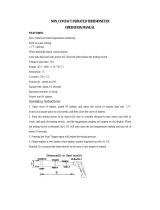CONTENTS
ii
MEMOR™ 20
Reset Wi-Fi, Mobile & Bluetooth ..............................................................................................24
Reset App Preferences ............................................................................................................. 24
Factory Reset ............................................................................................................................ 25
Enterprise Reset ....................................................................................................................... 25
Setup Wizard ..................................................................................................................26
Device Owner Mode .......................................................................................................................... 26
LED Indicators ................................................................................................................27
SETTINGS ................................................................................................................ 28
Overview .......................................................................................................................28
Datalogic Settings ..........................................................................................................29
Scanner Settings ............................................................................................................................... 29
Notification ................................................................................................................................ 30
Good Read ................................................................................................................................. 31
Formatting ................................................................................................................................32
Scanner Options ........................................................................................................................ 34
Wedge ........................................................................................................................................ 37
Symbology Settings ..................................................................................................................39
Scan Engine Details .................................................................................................................. 41
Global Settings ..........................................................................................................................41
Power Management ..........................................................................................................................42
Suspend Timeout ...................................................................................................................... 42
Wake-Up Configuration ............................................................................................................ 43
Dock Management ............................................................................................................................43
System Update .................................................................................................................................. 44
Local Upgrade ........................................................................................................................... 44
Network & Internet .........................................................................................................46
Connect to Wi-Fi Network ................................................................................................................ 46
Add a Wi-Fi Network ........................................................................................................................ 47
Ethernet ............................................................................................................................................. 48
Connected Devices .........................................................................................................49
Bluetooth Settings ............................................................................................................................49
Enable Bluetooth® ....................................................................................................................49
Connect to Other Bluetooth® Devices ......................................................................................49
Configure, Rename or Unpair Bluetooth@ Devices ................................................................ 50
NFC .................................................................................................................................................... 51
Second Display ...............................................................................................................52
Touch Mode ....................................................................................................................52
Recovery Mode ...............................................................................................................53
DATALOGIC APPLICATIONS...................................................................................... 54
Battery Manager ............................................................................................................54
Battery Info ........................................................................................................................................ 55
Battery Info - Realtime .............................................................................................................55
Battery Info - Lifetime ..............................................................................................................56
Battery Info - Manufacturer ...................................................................................................... 57
Charging Profile ................................................................................................................................ 58
Charging Profile - Setup ...........................................................................................................58
Data Logging ..................................................................................................................................... 59
Setup .........................................................................................................................................59
Graphs ....................................................................................................................................... 59
Logs ...........................................................................................................................................60
Manage ...................................................................................................................................... 61
Application ......................................................................................................................................... 62
Settings ..................................................................................................................................... 62
Info ............................................................................................................................................. 62
Dock Manager ................................................................................................................63
Settings .............................................................................................................................................. 64
Unlock Timeout .........................................................................................................................64
Set Slot ID .................................................................................................................................. 64
Behaviour on Unlock ................................................................................................................65
Favourite Cradle Source Power ............................................................................................... 65