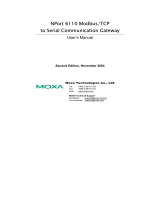Page is loading ...

NPort
Server Pro User’s Manual
for DE-303/308
Fourth Edition, Mar. 2001
Moxa Technologies Co., Ltd.
Tel: +866-2-8919-1230
Fax: +886-2-8919-1231
www.moxa.com

NPort
Server Pro User’s Manual
The software described in this manual is furnished under a license agreement and may be used only in
accordance with the terms of that agreement.
Copyright Notice
Copyright 2000 Moxa Technologies Co., Ltd.
All rights reserved.
Reproduction without permission is prohibited.
Trademarks
MOXA is a registered trademark of Moxa Technologies Co., Ltd.
All other trademarks or registered marks in this manual belong to their respective manufacturers.
Disclaimer
Information in this document is subject to change without notice and does not represent a commitment on
the part of Moxa.
Moxa provides this document “as is”, without warranty of any kind, either expressed or implied,
including, but not limited to, its particular purpose. Moxa reserves the right to make improvements and/or
changes to this manual or the product(s) and/or program(s) described herein at any time.
Information provided in this manual is intended to be accurate and reliable. However, Moxa
Technologies assumes no responsibility for its use, or for any infringements on the rights of fourth parties
which may result from its use.
This product could include technical or typographical errors. Changes are periodically made to the
information herein; these changes may be incorporated in new editions of the publication.

MOXA Internet Services
Customer satisfaction is one of our number one concerns. To ensure that customers receive the full
benefit of our products, Moxa Internet Services has been set up to provide technical support, driver
updates, product information, and user’s manual updates.
The following services are provided
E-mail for technical support: ................................[email protected]
FTP site for free driver updates: ...........................ftp://ftp.moxa.com or
...............................................ftp://ftp.moxa.com.tw
user ID: .................................ftp
password: ..............................your_email_address
World Wide Web (www) site for product information:
...............................................www.moxa.com or
...............................................www.moxa.com.tw

Table of Contents
Chapter 1.1. Overview...........................................................................................1-1
Features.................................................................................................1-2
Package Checklist...................................................................................1-2
Front Panel View....................................................................................1-3
Rear Panel View.....................................................................................1-4
Chapter 2.2. Getting Started................................................................................2-1
Knowing Your Application......................................................................2-2
Single-Host Mode..........................................................................................................2-2
Multi-Host Mode...........................................................................................................2-3
Custom Mode.................................................................................................................2-5
Connecting the Hardware........................................................................2-5
Locating NPort Server Pro...........................................................................................2-6
Connecting to the Network..........................................................................................2-7
Connecting the Power...................................................................................................2-7
Connecting Asynchronous Serial Devices ................................................................2-7
Chapter 3.3. IP Address Configuration.............................................................3-1
Telnet Console........................................................................................3-2
DHCP Server..........................................................................................3-4
Chapter 4.4. Setting Up Single-Host..................................................................4-1
Driver and Software Installation...............................................................4-3
Using NPort Pro Manager.......................................................................4-6
Saving Your Configuration..........................................................................................4-7
Adding an NPort Server Pro —Add Server Wizard .................................................4-7
Deleting a Server..........................................................................................................4-12
Modifying COM Name Mappings............................................................................4-12
Un-Mapping a Port ......................................................................................................4-13
Configuring Server Properties ...................................................................................4-13
Upgrading NPort Server Pro Firmware....................................................................4-15
Replacing a Server................................................................................4-16
Chapter 5.5. Setting Up Multi-Host....................................................................5-1
Driver and Software Installation...............................................................5-3

Using NPort Pro Manager.......................................................................5-6
Saving Your Configuration..........................................................................................5-7
Adding an NPort Server Pro —Add Server Wizard.................................................5-7
Deleting a Server .........................................................................................................5-13
Modifying COM Name Mappings ...........................................................................5-13
Un-Mapping a Port......................................................................................................5-14
Upgrading NPort Server Pro Firmware ...................................................................5-14
Configuring Server Properties...................................................................................5-15
Access Control .....................................................................................5-17
Configuring Through View by IP.............................................................................5-18
Configuring Through View by Port .........................................................................5-23
Chapter 6.6. Setting Up Custom.........................................................................6-1
Driver and Software Installation...............................................................6-4
Using NPort Pro Manager.......................................................................6-7
Saving Your Configuration..........................................................................................6-8
Adding an NPort Server Pro —Add Server Wizard.................................................6-8
Deleting a Server .........................................................................................................6-13
Modifying COM Name Mappings ...........................................................................6-14
Un-Mapping a Port......................................................................................................6-15
Upgrading NPort Server Pro Firmware ...................................................................6-15
Configuring Server Properties...................................................................................6-16
Access Control .....................................................................................6-18
Configuring Through View by IP.............................................................................6-19
Configuring Through View by Port .........................................................................6-24
Adding Routes to NPort Server Pro........................................................6-26
Adding Routes Through Server Properties .............................................................6-27
Modifying Routes ........................................................................................................6-28
Removing Routes ........................................................................................................6-29
Examples of Internet/Intranet Routing Configurations.........................................6-29
Chapter 7.7. Utility Programs..............................................................................7-1
Firmware Utility .....................................................................................7-3
Toolbar Functions..........................................................................................................7-4
NPort Server Monitor..............................................................................7-7
Toolbar Functions..........................................................................................................7-8
NPort Pro Diagnostic ............................................................................7-16
Toolbar Functions........................................................................................................7-17
Uninstalling the Software......................................................................7-25
Chapter 8.8. Changing Your Installation Type................................................8-1

Chapter 9.9. Windows 2000—Installation and Configuration.....................9-1
Installing NPort Server Pro..........................................................................................9-2
Installing NPort Server Pro’s Serial Port...................................................................9-9
NPort Server Pro Properties...................................................................9-11
Configuration................................................................................................................9-13
Appendix AA. Troubleshooting............................................................................A-1
Installation and Configuration Troubleshooting .......................................A-1
Programming Problems ..........................................................................A-4
LED Description....................................................................................A-5
Appendix BB. About PComm Pro........................................................................B-1
Features................................................................................................B-2
Benefits.................................................................................................B-2
Appendix CC. Cable Pinouts.................................................................................C-1
10/100BaseT Port Pinouts ......................................................................C-1
Asynchronous Port Pinouts.....................................................................C-2
CN20040 – RJ45 to Male DB25 RS-232 Cable Pinouts............................C-3
Appendix DD. Setting Up a Windows NT/95/98 Network...................................D-1



NPort Server Pro User’s Manual 1-1
1
1
1. Overview
Welcome to Moxa NPort Server Pro, an Industrial Serial Device Server that greatly enhances the
ability of a Windows NT/95/98 host to control multiple serial port devices over a TCP/IP based
Ethernet network.
This chapter is an overview of NPort Server Pro and includes the following:
q Features
q Package Checklist
q Front Panel View
q Rear Panel View
NPort Server Pro provides a data communication solution for connecting Windows NT/95/98 hosts
to multiple asynchronous RS-232 serial ports through a TCP/IP network. Each model has 8 (DE-308)
or 16 (DE-303) asynchronous RS-232 serial port connections, and one 10/100 Mbps Ethernet
connection, allowing any device that supports primarily the asynchronous communications protocol
to attach to a network. NPort Server Pro works like an add-on multi-port serial board to the NT/95/98
server, but with one major advantage—the TCP/IP network. Since the Windows NT/95/98 host
communicates with the COM ports on Nport Server Pro over a TCP/IP network, you are able to
control asynchronous serial devices from virtually anywhere in the world.
Although it connects through the virtual link of the Ethernet, the ports on NPort Server Pro are
recognized as real COM ports by the Windows NT/95/98 operating system. NPort Server Pro
provides the basic transmit/receive data functions, as well as RTS, CTS, DTR, DSR, and DCD
control signals. Moreover, the NPort Server Pro driver is fully compatible with the Windows
NT/95/98 standard COM driver.
NPort Server Pro can be used with your existing applications that support serial communication. It
also comes with a utility program providing a simple step-by-step installation procedure, and a
maintenance wizard that gives you easy access to your asynchronous devices.

1-2 NPort Server Pro User’s Manual
Features
q Provides a stand-alone multi-port serial solution, over a TCP/IP network, for connecting 8
or 16 COM ports for each NPort Server Pro
q Long range connection and distributed serial device control over an Ethernet network
q Easy expansion to provide up to 256 serial ports for one Windows NT server
q Supports sharing of the server and its ports to multiple hosts
q Remote control of NPort Server Pro over the Internet and Intranet
q Driver for Windows NT/95/98 platform
q Fixed TTY driver for SCO Unix and Linux
q Easy configuration and management under Windows NT/95/98
q Secured access control to network hosts
q Free Moxa PComm Pro Serial Control Library for easy serial device control
q Serial connection speed from 50 to 230.4 Kbps
q 19-inch rack-mountable
Package Checklist
q One 8 or 16 port NPort Server Pro
q NPort Server Pro User's Manual
q Driver and utility programs on 3 1/2-inch floppy diskette or CD
q PComm Pro CD
q PComm Pro registration card
q Power cable
q RJ45 to male DB25 cable
q Cross-wired Ethernet cable
q Rackmount kit, including 2 L-shape metal plates and 12 screws

Overview
NPort Server Pro User’s Manual 1-3
Front Panel View
Figure 1-1. 16-Port NPort Server Pro Front Panel (DE-303)
Figure 1-2. 8-Port NPort Server Pro Front Panel (DE-308)

1-4 NPort Server Pro User’s Manual
Rear Panel View
Figure 1-3. 16-Port NPort Server Pro Rear Panel (DE-303)
Figure 1-4. 8-Port NPort Server Pro Rear Panel (DE-308)

NPort Server Pro User’s Manual 2-1
2
2
2. Getting Started
Now that you are familiar with NPort Server Pro's features and specifications, it’s time to install the
hardware and get your system up and running.
We begin this chapter with a brief explanation of the operation modes available when using NPort
Server Pro, and then discuss the basics of setting it up.
This chapter includes:
q Knowing Your Application
— Single-Host Mode
— Multi-Host Mode
— Custom Mode
q Connecting the hardware
— Locating NPort Server Pro
Ø Desktop
Ø Rack-Mount
— Connecting to the Network
— Connecting the Power
— Connecting Asynchronous Serial Devices

2-2 NPort Server Pro User’s Manual
Knowing Your Application
NPort Server Pro is an advanced Industrial Serial Device Server designed to fit into today's ever-
expanding networking world. It extends the usage of traditional COM ports on a PC—an isolated
machine with restricted ports—to being able to access the ports over a TCP/IP network. Through the
nature of networking, you are able to control your serial devices from a distance, either over a LAN,
or even over the Internet.
Since NPort Server Pro is connected through a TCP/IP network, you will need to know some basic
facts about networking in order to get the server hooked up correctly. In the next section we discuss
the Single-Host Mode.
Single-Host Mode
Traditional serial port communication uses a COM port board that slides into one of the slots on the
back of your PC. In this case, only the computer containing the board can access the serial port. With
Moxa’s 8/16-port NPort Server Pro serial device server, communicating with COM ports is much
more versatile, since you are now able to access the COM ports from a distance. For example, the
server could be located in Stockholm, and the serial devices in Frankfurt.
Figure 2-1. Traditional Multi-Port Serial Communication
If you use the type of application described in the previous paragraph, NPort Server Pro with its
Ethernet connection is the best solution available for adding RS-232 serial devices to your computer.
It allows you to extend the range of your operation, increase the number of ports used, and provides
high throughput. The installation procedure is as simple as installing a traditional multi-port serial
board. You don't have to spend a lot of time learning advanced networking concepts to configure
NPort Server Pro. The least you will need to do is install an Ethernet card in your computer.

Getting Started
NPort Server Pro User’s Manual 2-3
.
Figure 2-2. Single-Host Mode using two NPort Server Pros
Multi-Host Mode
For advanced applications you may share one NPort Server Pro with multiple hosts on a Local Area
Network (LAN). Unlike serial devices bundled to a dedicated host, sharing one NPort Server Pro
with several computers saves resources, since you no longer need to add multi-port serial boards to
each computer. Figure 2-3 shows the basic concept of the Multi-Host application.
For example, let’s assume that you have three hosts on the same network, and each host requires 5
serial ports to communicate with five serial devices. All you need to do is install one 16 port NPort
Server Pro, and connect 5 ports to each of the three hosts. In some types of applications, such as a
modem pool, or other RS-232 device pooling situations, you can allow different hosts to access the
same serial devices. The TCP/IP protocol automatically handles the time-sharing problem introduced
by this type of application.

2-4 NPort Server Pro User’s Manual
Figure 2-3. Three-Hosts sharing two NPort Server Pros
If you decide to configure your NPort Server Pro as Multi-Host, you will need to know something
about the networking concept of assigning IP addresses. There are two basic roles at play with this
application mode—the administrator, and general users. The administrator assigns a dedicated IP
address to NPort Server Pro, so that other Windows NT/95/98 hosts on the network, i.e., the general
users, are able to locate the server that is being administered. The administrator also decides who has
the right to access which ports. General users only need to install the driver and software, add NPort
Server Pro to their system, and then run their application. These procedures protect NPort Server
Pro’s security, and help keep the server running as a clean, simple device for serial communication.
. Note: Multi-Host Mode is designed to be used only at the local level, such as over a LAN.
NT
NT
TCP/IP
NT

Getting Started
NPort Server Pro User’s Manual 2-5
Figure 2-4. A remote control link diagram
Custom Mode
The Custom Mode of operating NPort Server Pro allows for situations more complex than those
mentioned in the two previous subsections. These functions include remote control from an Internet
host, setting the ports on NPort Server Pro as WAN ports for remote control, and adding complicated
routing protocols. Setting up these types of application requires more network knowledge, and
possibly knowledge about the Internet and Intranet. Figure 2-4 shows a complex remote-control
example.
In most cases, if NPort Server Pro is used for remote access or control, you will need to customize the
server to suit your needs. You could be the administrator setting up NPort Server Pro for other
Windows NT/95/98 hosts, or you could be a general user with access to NPort Server Pro from a
remote site.
Connecting the Hardware
In the previous section we illustrated the general operation modes of NPort Server Pro. In this section
we begin by describing how to find a proper location for your server, and then explain how to
connect to the network, hook up the power cable, and connect to the server’s serial port.
TCP/IP
Router
TCP/IP
Router
Internet
NT
NPort Server Pro
NT
NT

2-6 NPort Server Pro User’s Manual
Locating NPort Server Pro
There are two placement options available. NPort Server Pro can be:
q placed on a desktop,
q fixed to a 19-inch rack-mount.
Desktop
This option involves placing NPort Server Pro on a clean, flat, well-ventilated desktop. There are four
rubber pads fixed to the bottom of the server, and we recommend leaving sufficient room between
NPort Server Pro and neighboring equipment to create clearance for air to circulate.
. Note: Please remember to not put anything on top of NPort Server Pro, since this could
damage the internal components.
Rack Mount
NPort Server Pro can also be mounted on a standard 19-inch rack-mount. First use four screws to
attach the L-shaped brackets to the server. Next, attach the server to the rack-mount with two screws,
as shown below.
Figure 2-5. Rack Mount

Getting Started
NPort Server Pro User’s Manual 2-7
Connecting to the Network
There are two ways to use the 10/100BaseT Ethernet jack located on NPort Server Pro’s back panel
(see Figs. 1-3 and 1-4):
1. For many of the applications using NPort Server Pro, you will simply plug one end of
your Ethernet cable into the 10/100BaseT jack, and the other end into the hub
connected to your network.
2. In some cases, such as when configuring drivers and software, you will find it
convenient to hook NPort Server Pro directly to your computer’s Ethernet card. To do
this you will need to use a “crossed-cable”, such as the one supplied with your server.
Connecting the Power
After connecting NPort Server Pro to your network, you should take the following steps to connect
the power cable.
NPort Server Pro’s power supply is designed to support 90-260V AC, making it possible for you to
use the server regardless of your AC power supply’s voltage.
. Note: It is strongly recommended that NPort Server Pro be connected to the network before
turning on the power.
1. Connect the power cord to NPort Server Pro’s rear panel.
2. Plug the other end of the power cord into an electrical outlet.
3. Turn the on/off switch to the I–position.
4. Check the power LED on the front panel to verify that the server is receiving power.
Connecting Asynchronous Serial Devices
You may use the RJ-45 to female DB-25 cable included with NPort Server Pro to connect serial
devices to the server. Plug the RJ-45 connector into one of the serial port jacks on the server’s rear
panel, and then connect the DB25 connector to the serial device.
Refer to Appendix C for details on NPort Server Pro’s RJ-45 pinouts to make your own cable.
. Note: You can also use the RJ-45 to male DB25 cable to connect the server to a modem.
Check with Appendix C for pinout details to make your own modem cable.

/