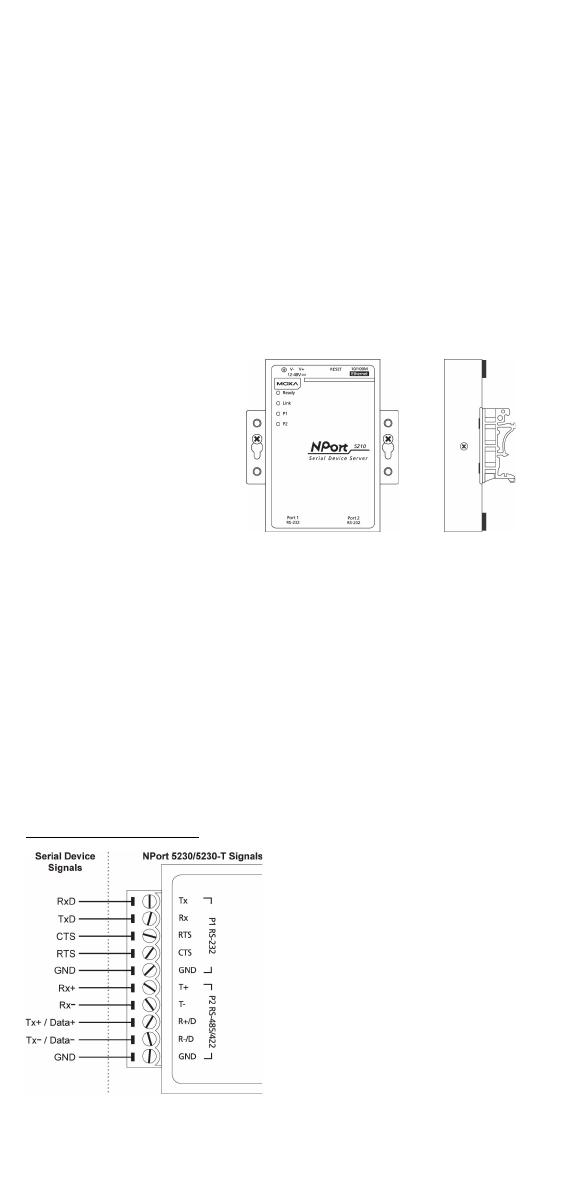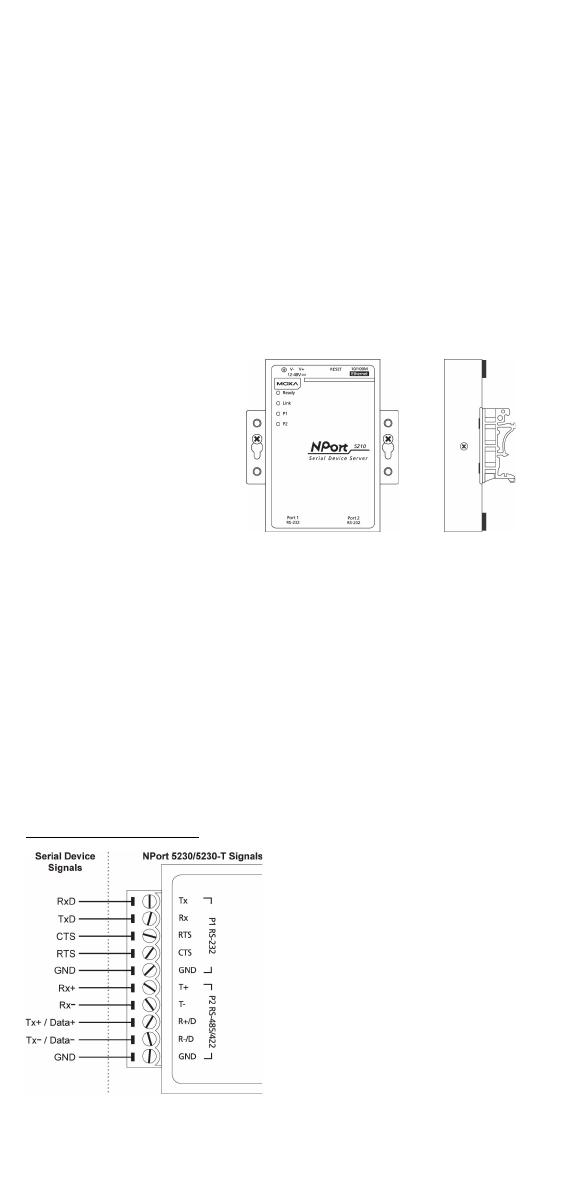
- 4 -
Hardware Installation Procedure
STEP 1: After removing the NPort 5200 from the box, the first thing you
should do is connect the power adapter. Connect the 12-30 VDC power
line with the NPort 5200’s terminal block, or connect the DIN-rail power
supply with the NPort 5200’s terminal block.
STEP 2: Connect the NPort 5200 to a network. Use a standard
straight-through Ethernet cable to connect to a hub or switch. When
setting up or testing the NPort 5200, you might find it convenient to
connect directly to your computer’s Ethernet port. In this case, use a
cross-over Ethernet cable.
STEP 3: Connect the NP ort 5200’s serial port to a serial device.
STEP 4: Placement Options
In addition to placing the
NPort 5200 on a desktop or
other horizontal surface,
you may also make use of
the DIN
-rail or wall mount
options, as illustrated here.
Software Installation Information
To install NPort Administration Suite, insert the NPort Document &
Software CD into your computer’s CD-ROM drive. Once the NPort
Installation CD window opens, click on the Installation button, and then
follow the instructions on the screen. To view detailed information about
NPort 5200 Administration Suite, click on the Documents button,
and then select “NPort 5200 Series User’s Guide” to open the pdf version
of this user’s guide. The PComm Lite program is also included in the
Documentation & Software CD free of charge. Install PComm Lite to
use the Serial Console for configuring the IP address for the first time.
Pin Assignments and Cable Wiring—
NPort 5230/5230-T
Terminal Block Wiring