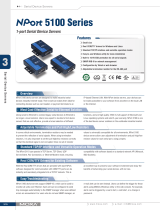Table of Contents
1. Introduction ...................................................................................................................................... 1-1
Overview ........................................................................................................................................... 1-2
Package Checklist ............................................................................................................................... 1-2
Product Features ................................................................................................................................ 1-2
Product Specifications ......................................................................................................................... 1-3
2. Getting Started.................................................................................................................................. 2-1
Panel Layout of NPort 5100 Series ........................................................................................................ 2-2
Connecting the Hardware..................................................................................................................... 2-2
Connecting the Power .................................................................................................................. 2-2
Connecting to the Network ........................................................................................................... 2-2
Connecting to a Serial Device ....................................................................................................... 2-3
LED Indicators ............................................................................................................................ 2-3
Adjustable Pull High/Low Resistor for RS-485 Port ........................................................................... 2-3
3. Initial IP Address Configuration ........................................................................................................ 3-1
Initializing the NPort 5100’s IP Address ................................................................................................. 3-2
Factory Default IP Address ................................................................................................................... 3-2
NPort Administration Suite ................................................................................................................... 3-2
ARP................................................................................................................................................... 3-2
Telnet Console ................................................................................................................................... 3-3
Serial Console (19200, n, 8, 1) ............................................................................................................. 3-5
4. Choosing the Proper Operation Mode ................................................................................................ 4-1
Overview ........................................................................................................................................... 4-2
Real COM Mode .................................................................................................................................. 4-2
TCP Server Mode ................................................................................................................................ 4-3
TCP Client Mode ................................................................................................................................. 4-3
UDP Mode .......................................................................................................................................... 4-4
Pair Connection Mode .......................................................................................................................... 4-4
Ethernet Modem Mode ......................................................................................................................... 4-4
Reverse Telnet Mode ........................................................................................................................... 4-5
Disabled Mode .................................................................................................................................... 4-5
5. Web Console Configuration ............................................................................................................... 5-1
Opening Your Browser ......................................................................................................................... 5-2
Basic Settings .................................................................................................................................... 5-3
Network Settings ................................................................................................................................ 5-4
Serial Settings .................................................................................................................................... 5-7
Operating Settings .............................................................................................................................. 5-9
Real COM Mode ........................................................................................................................... 5-9
TCP Server Mode ....................................................................................................................... 5-12
TCP Client Mode ........................................................................................................................ 5-15
UDP Mode ................................................................................................................................ 5-18
Pair Connection Mode ................................................................................................................ 5-20
Ethernet Modem Mode ............................................................................................................... 5-22
Reverse Telnet Mode ................................................................................................................. 5-24
Disabled Mode .......................................................................................................................... 5-25
Accessible IP Settings........................................................................................................................ 5-25
Auto Warning Settings ....................................................................................................................... 5-26
Auto warning: Email and SNMP trap ............................................................................................ 5-26
Event Type ............................................................................................................................... 5-27
Monitor............................................................................................................................................ 5-28
Monitor Line ............................................................................................................................. 5-28
Monitor Async ........................................................................................................................... 5-29
Monitor Async-Settings .............................................................................................................. 5-29
Change Password ............................................................................................................................. 5-29
Load Factory Default ......................................................................................................................... 5-30
6. Configuring NPort Administrator ....................................................................................................... 6-1
Overview ........................................................................................................................................... 6-2
Installing NPort Administrator .............................................................................................................. 6-2
Configuration ..................................................................................................................................... 6-4
Broadcast Search ........................................................................................................................ 6-5
Unlock Password Protection .......................................................................................................... 6-6
Configuring the NPort 5100 .......................................................................................................... 6-8
Upgrading the Firmware ............................................................................................................... 6-9
Export Configuration .................................................................................................................. 6-11
Import Configuration ................................................................................................................. 6-11
Monitor............................................................................................................................................ 6-12
Port Monitor ..................................................................................................................................... 6-17