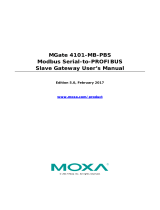Page is loading ...

1
NPort 6110 Modbus/TCP
to Serial Communication Gateway
User’s Manual
Second Edition, November 2004
Moxa Technologies Co., Ltd.
Tel: +886-2-8919-1230
Fax: +886-2-8919-1231
Web: www.moxa.com
MOXA Technical Support
Worldwide: [email protected]
The Americas: [email protected]


2
NPort 6110 Modbus/TCP
to Serial Communication Gateway
The software described in this manual is furnished under a license agreement and
may be used only in accordance with the terms of that agreement.
Copyright Notice
Copyright 2004 Moxa Technologies Co., Ltd.
All rights reserved.
Reproduction without permission is prohibited.
Trademarks
MOXA is a registered trademark of The Moxa Group.
All other trademarks or registered marks in this manual belong to their respective
manufacturers.
Disclaimer
Information in this document is subject to change without notice and does not
represent a commitment on the part of Moxa.
Moxa provides this document “as is,” without warranty of any kind, either
expressed or implied, including, but not limited to, the particular purpose. Moxa
reserves the right to make improvements and/or changes to this manual or the
product(s) and/or program(s) described herein at any time.
Information provided in this manual is intended to be accurate and reliable.
However, Moxa Technologies assumes no responsibility for its use, or for any
infringements on the rights of fourth parties which may result from its use.
This manual could include unintentional technical or typographical errors.
Changes are periodically made to the information herein, with the changes
incorporated into new editions of the publication.


MOXA Internet Services
Customer satisfaction is our number one concern. To ensure that customers
receive the full benefit of our products, Moxa Internet Services has been set up to
provide technical support, driver updates, product information, and user’s manual
updates.
The following services are provided:
E-mail for technical support
Worldwide: support@moxa.com.tw
The Americas: support@moxa.com
World Wide Web (WWW) site for product information
address: http://www.moxa.com
or http://www.moxa.com.tw


Table of Contents
1. Introduction....................................................................................... 1-1
Overview.......................................................................................1-1
Features........................................................................................ 1-2
Product Specifications .................................................................. 1-3
Package Checklist ........................................................................ 1-4
Front/Top/Rear/Bottom Panel Views ............................................1-5
2. Getting Started.................................................................................. 2-1
Power Connection ........................................................................ 2-1
Serial Installation .......................................................................... 2-1
Ethernet Installation...................................................................... 2-2
Software Installation .....................................................................2-2
Housing......................................................................................... 2-7
DIN-Rail................................................................................. 2-7
Wall Mount ............................................................................2-8
3. Typical Modbus Applications .......................................................... 3-1
Serial master device talks to serial slave
devices over the Internet ..............................................................3-1
Ethernet master devices talk to multiple
serial slave devices....................................................................... 3-2
Serial master devices talk to multiple
Ethernet slave devices ................................................................. 3-3
4. Configuring Modbus Gateway ........................................................ 4-1
Starting Modbus Gateway Configurator........................................ 4-2
Searching for NPort 6110 ............................................................. 4-3
Broadcast Search.................................................................. 4-3
Specify by IP Address ........................................................... 4-3
Modify Configuration..................................................................... 4-4
Network Settings ...................................................................4-5
Modbus Settings ................................................................... 4-6
Advanced Modbus Settings ..................................................4-9
Modbus Serial Settings ....................................................... 4-12
Password ............................................................................ 4-14
Other Functions .......................................................................... 4-15

1-2
Unlock .................................................................................4-15
Upgrade Firmware ..............................................................4-15
Remote Monitoring and Management.................................4-17
5. Troubleshooting ............................................................................... 5-1
6. Pin Assignments............................................................................... 6-1
A. Declaration of Conformity.............................................................. A-1
B. Problem Report Form..................................................................... B-1

1-1
1
1
1.Introduction
Welcome to Moxa NPort 6110 Modbus/TCP to Serial Communication Gateway,
an easy-to-use Ethernet to RS-232/422/485 Modbus Gateway.
This chapter is an introduction to NPort 6110 and includes the following
sections:
❑ Overview
❑ Features
❑ Product Specifications
❑ Package Checklist
❑ Front/Top/Rear/Bottom Panel Views
Overview
Moxa NPort 6110 Modbus/TCP to Serial Communication Gateway provides
users with many excellent benefits, including:
! Seamless integration of Ethernet and serial Modbus devices
! Powerful operation modes for versatile Modbus applications
! Windows utility for easy setup and traffic monitoring
Each of these benefits is explained in more detail below.
Seamless integration of Ethernet and serial Modbus devices
Modbus is one of the most popular automation protocols in the world. Modbus
protocol supports traditional RS-232/422/485 devices and newly developed
Ethernet devices. Many industrial devices, such as PLCs, DCSs, HMIs,
instruments, and meters, use Modbus as their communication standard. However,
the Modbus protocols that run over serial and Ethernet are so different that a
communication gateway is needed as a bridge for integration.
NPort 6110 supports one Ethernet and one software selectable RS-232/422/485

1-2
port that can connect to many types of Modbus device. By translating
Modbus/TCP (Ethernet) and Modbus/ASCII/RTU (Serial) protocols, a PLC with
Ethernet can use the RS-232/485 interface to seamlessly communicate with
instruments.
Powerful operation modes for versatile Modbus applications
For Modbus protocol conversions, it is necessary to define a Master and Slave
device, but unlike other Modbus Gateways, NPort 6110 allows users to configure
Master/Slave for both the Ethernet and serial sides.
Extra address mapping and exception parameters are provided to ensure that
most situations can be handled.
Windows utility for easy setup and traffic monitoring
NPort 6110 is powerful yet very easy to use. An intuitive Windows utility
automatically searches for all available NPort 6110 units on the LAN.
Traffic Monitoring within the utility helps you troubleshoot any Modbus
communication problem, such as connection status check, or address translation
error check.
Features
❑ Integration of Modbus serial and Modbus Ethernet devices
❑ Supports connecting a Modbus/TCP Master device to up to 31
Modbus/ASCII/RTU slave devices
❑ Supports connecting a Modbus/ASCII/RTU master device to up to 4
Modbus/TCP slave devices
❑ Easy-to-use Windows utility for configuration over Ethernet
❑ 10/100M fast Ethernet with automatic IP setting (DHCP)
❑ One software selectable RS-232/485/422 interface
❑ High speed serial interface—up to 230.4 Kbps

1-3
Product Specifications
LAN
Ethernet 10/100 Mbps, RJ45
Protection Built-in 1.5 KV magnetic isolation
Serial
Interface RJ-232/422/485 x 1, DB9 (M), software selectable
RS-232 Signals TxD, RxD, RTS, CTS, DTR, DSR, DCD, GND
RS-422 Signals Tx+, Tx-, Rx+, Rx-, RTS+, RTS-, CTS+, CTS-, GND
RS-485 2-wire Signals Data+(A), Data-(B), GND
Serial Line Protections 15 KV ESD for all signals
RS-485 Data Direction
Patented ADDC™
(Automatic Data Direction Control)
Serial Communication Parameters
Parity None, Even, Odd
Data Bits 7, 8
Stop Bit 1, 2
Flow Control RTS/CTS, XON/XOFF
Speed 1200 bps to 230.4 Kbps
Software Features
Internet Protocols DHCP, BootP, TCP, UDP, IP, ICMP, ARP
Modbus Protocols
Modbus/TCP, Modbus/ASCII, Modbus/RTU,
Master/Slave modes supported
Utilities
Modbus Gateway Configurator for Windows
95/98/Me/NT/2000/XP
Configuration Windows utility via Ethernet
Power Requirements
Power Input 9 to 30 VDC
Power Consumption 300 mA at 12V (max.)
Mechanical Specifications
Material Aluminum sheet metal (1 mm)
Gross Weight 0.88 kg (1.94 lb)

1-4
Environmental
Operating Temperature 0 to 55°C (32 to 131°F), 5 to 95% RH
Storage Temperature -20 to 85°C (-4 to 185°F), 95% RH
Regulatory Approvals
EMC FCC Class B, CE Class B
Safety CUL, TÜV
Package Checklist
NPort 6110
Modbus/TCP to Serial Communication Gateway with 100-240
VAC power adaptor (US, Euro plugs included)
All models include:
! NPort 6110
! Software and documentation CD-ROM
! 100-240 VAC power adapter, US plug, 12V, 400 mA
! Euro plug included
Optional Accessories:
! DK-35A DIN-Rail Mounting Kit (35 mm)

1-5
Front/Top/Rear/Bottom Panel Views
21.3
42.3
67
(2.64")
unit = mm (inch)
(0.8")
100.4
(3.95")
(1.67")
22.0
(0.87")
4
90.2
(3.55")
78
(3.07")
6
(0.24")
(0.16")
7
(0.28")
25
(0.98")
12.5
(0.49")
RS-232/422/485
RESET
10/100M
Ethernet
PWR
Link
Ready
Modbus/TCP to Serial
Communication Gateway
6110
9-30V


2-1
2
2
2.Getting Started
This chapter includes:
❑ Power Connection
❑ Serial Installation
❑ Ethernet Installation
❑ Software Installation
❑ Housing
" DIN-Rail
" Wall Mount
Power Connection
Take the following steps to connect NPort 6110’s power adapter.
1. Plug the power adapter’s DC plug into NPort 6110’s DC-IN jack.
2. Plug the power adapter into an electrical outlet.
Note that there is no on/off switch. NPort 6110 automatically turns on when
plugged into the outlet, and the red PWR light on NPort 6110’s top panel will
glow to indicate that it is receiving power.
Serial Installation
NPort 6110 has one male DB9 serial port on the back panel. Depending on your
serial device and serial interfaces, there are two options:
1. You may use a DB9 to DB9 cable to connect your serial device to NPort
6110. Plug one end of the cable into the port on the back panel of NPort 6110
and plug the other end into your serial device’s serial port.
2. Refer to Chapter 8 for details of NPort 6110’s DB9 pinouts to make your
own serial interface cable.

2-2
Ethernet Installation
There are two ways to use the 10/100BaseT Ethernet jack located on NPort
6110’s front panel:
1. For most applications using NPort 6110, you will simply plug one end of an
Ethernet cable into NPort 6110’s 100BaseT jack, and plug the other end into
an Ethernet hub/switch connected to your network. In this case, use a regular
straight-through Ethernet cable.
2. When configuring NPort 6110, you may connect NPort 6110 directly to your
computer’s Ethernet connector. To do this you will need to use a cross-over
Ethernet cable.
The amber Link light will flicker when NPort 6110 is properly connected to a
live Ethernet connection.
Software Installation
Follow the instructions given below to install Modbus Gateway Configurator,
the utility that allows you to configure and monitor multiple NPort 6110 units
over the network.
1. Insert the software CD-ROM that came with NPort 6110 into the CD-ROM
drive, and then double click on the Setup.exe icon that installs the NPort
Modbus Gateway Utility.

2-3
2. You will be greeted by the Welcome window. Click on Next to continue.
3. Enter your Name and Company name in the spaces provided, and then click
on Next to continue.
4. When the Choose Destination Location window appears, click on Next to
continue. If you would like to use a Destination Directory different than the
one displayed, first click on Browse… to locate your folder of choice, and
then click on Browse.

2-4
5. If desired, modify the highlighted name in the Program Folders text box (this
is the name that will appear under Start # Programs) and then click on
Next to continue.

2-5
6. Click on Next to start copying the software files.
7. Wait patiently while the files are being copied. The procedure should only
take a few seconds.
8. The NPort Modbus Gateway Utility folder will open showing the Modbus
Gateway Configurator icon.

2-6
9. You may also view this program shortcut by clicking on Start # Programs
# NPort Modbus Gateway Utility # Modbus Gateway Configurator, as
shown below.
/