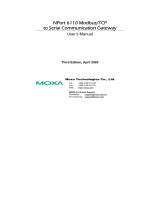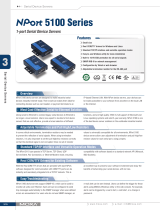Page is loading ...

NPort
Express
Hardware Installation Guide
Sixth Edition, May 2006
Moxa Technologies Co., Ltd.
Tel: +886-2-8919-1230
Fax: +886-2-8919-1231
www.moxa.com
[email protected] (Worldwide)
support@moxa.com (The Americas)
1
for DE-211

NPort
Express
Hardware Installation Guide for DE-211
The software described in this manual is furnished under a license agreement and
may be used only in accordance with the terms of that agreement.
Copyright Notice
Copyright © 2006 Moxa Technologies Co., Ltd.
All rights reserved.
Reproduction without permission is prohibited.
Trademarks
MOXA is a registered trademark of The Moxa Group.
All other trademarks or registered marks in this manual belong to their respective
manufacturers.
Disclaimer
Information in this document is subject to change without notice and does not
represent a commitment on the part of Moxa.
Moxa provides this document “as is,” without warranty of any kind, either expressed
or implied, including, but not limited to, the particular purpose. Moxa reserves the
right to make improvements and/or changes to this manual or the product(s) and/or
program(s) described herein at any time.
Information provided in this manual is intended to be accurate and reliable. However,
Moxa Technologies assumes no responsibility for its use, or for any infringements
on the rights of third parties which may result from its use.
This manual could include unintentional technical or typographical errors. Changes
are periodically made to the information herein, with the changes
incorporated into new editions of the publication.

MOXA Internet Services
Customer satisfaction is our number one concern. To ensure that customers receive
the full benefit of our products, Moxa Internet Services has been set up to provide
technical support, driver updates, product information, and user’s manual updates.
The following services are provided:
E-mail for technical support:
address:
support@moxa.com.tw (Worldwide)
or:
support@moxa.com (The Americas)
Product information; latest drivers and documents:
address:
http://www.moxa.com
or
http://www.moxa.com.tw

Table of Contents
1 Introduction ................................................................................ 1-1
Features ....................................................................................... 1-2
Product Specifications.................................................................. 1-2
Package Checklist........................................................................ 1-4
Front/Top/Rear/Bottom Panel Views............................................ 1-5
2 Overview ..................................................................................... 2-1
LED Indicators.............................................................................. 2-1
Housing ........................................................................................ 2-2
DIN Rail ................................................................................ 2-2
Wall Mount............................................................................ 2-3
3 Serial Installation........................................................................ 3-1
DIP Switch Settings...................................................................... 3-1
Female DB25 Connector Pinout .................................................. 3-2
RS-232 Wiring.............................................................................. 3-3
RS-422 Wiring.............................................................................. 3-5
Using a DB25 Connector...................................................... 3-5
Using the Optional Terminal Block........................................ 3-5
RS-485 Wiring.............................................................................. 3-6
Using a DB25 Connector...................................................... 3-6
Using the Optional Terminal Block........................................ 3-7
Enabling a Termination Resistor .................................................. 3-8
Enabling the Built-In 120 Ω Terminator................................. 3-9
Enabling a User-Supplied Terminator................................. 3-10
4 Ethernet Installation................................................................... 4-1
Connecting to the Ethernet Port................................................... 4-1
Connecting to a Hub or Switch ............................................. 4-1
Connecting to a PC .............................................................. 4-2
5 Power Connection...................................................................... 5-1
Using the Power Adapter ............................................................. 5-1
Using Power Over Serial.............................................................. 5-2
Power Status Check..................................................................... 5-3
A Declaration of Conformity.........................................................A-1
B Problem Report Form................................................................B-1
C Return Procedure.......................................................................C-1

1
1
1 Introduction
Welcome to Moxa NPort Express, a compact palm-sized communications device
that allows you to control RS-232/422/485 serial devices over a TCP/IP Ethernet.
This chapter is an introduction to NPort Express and includes the following
sections:
¾ Features
¾ Product Specifications
¾ Package Checklist
¾ Front/Top/Rear/Bottom Panel Views
NPort Express DE-211 provides a data communications solution for connecting
Windows and Linux hosts to asynchronous serial devices over a TCP/IP Ethernet.
You may connect your Windows 95/98/ME/NT/2000/XP host to a native
RS-232/422/485 serial port, or your PC-based Linux host to a real tty port, through a
TCP/IP Ethernet. With one asynchronous serial port connection on one end, and a
10 Mbps Ethernet connection on the other, NPort Express allows
virtually any serial device to attach to a network. NPort Express works like an
add-on single-port serial board to your PC server, but with one major advantage—the
TCP/IP network. Since the host communicates with the COM port on NPort
Express over a TCP/IP network, you are able to control your asynchronous serial
device from virtually any location.
Although it connects through the virtual link of the Ethernet, the port on NPort
Express is recognized as a real COM port by Windows or a real tty port by Linux.
NPort Express provides both the basic transmit/receive data functions, as well as
RTS, CTS, DTR, DSR, and DCD control signals.
NPort Express can be used with your existing applications that support serial
communication, and come with a utility program providing a simple step-by-step
installation procedure and a maintenance wizard that gives you easy access to your
asynchronous device.

1-2
Features
¾ 3-in-1 RS-232/422/485 interface and 10 Mbps Ethernet
¾ Supports 4- and 2-wire RS-485 with patented ADDC™ and built-in terminator
¾ Supports industrial 12/24 VDC power input and optional Power over Serial
¾ Terminal block accessory for easy RS-422/485 serial wiring
¾ Supports MAC based IP configuration
¾ Supports configuration store and copy for easy deployment
¾ Supports Windows Real COM driver and Linux real TTY driver
¾ Supports Driver Mode, TCP Server/Client, UDP Server/Client, Ethernet
Modem, Pair Connection
Product Specifications
Hardware
Processor 16 bit CPU
Memory 512 KB
Connector Female DB25
Interface
LAN 10BaseT
Serial RS-232/422/485 (DIP switch selectable)
No. of serial ports 1
Signals RS-232: TxD, RxD, RTS, CTS,
DTR, DSR, DCD, GND
RS-422: TxD+/-, RxD+/-, GND
RS-485 2-wire: Data+/-, GND
RS-485 4-wire: TxD+/-, RxD+/-, GND
Performance
Speed 50 bps to 230.4 Kbps
Configuration
Parity None, even, odd, space, mark
Data bits 5, 6, 7, 8
Stop bits 1, 1.5, 2

1-3
OS Supported
Windows 95/98/ME/NT/2000/XP Real COM driver, Linux real tty driver
Protocols
TCP, IP, UDP, Telnet, RTelnet, DHCP, BootP, ICMP
Operation Modes
Driver Mode, TCP Server, TCP Client, UDP Server/Client, Ethernet Modem,
Pair Connection
Management
Serial console
Telnet console
NPort Configurator for Windows/Linux
Real COM Installer for Windows
Monitor Utility for Windows
Firmware upgrade function supported
NPort Admin for Linux tty driver
Power
and Environment
Power requirements
DC 12V to 30V
150 mA (max.) at 12V
92 mA (max.) at 24V
260 mA (max.) at 5V
(Power over Serial enabled)
Operating temp. 0 – 55
◦
C
Operating humidity 5 – 95% RH
Dimensions (W×D×H) 90 × 100.4 × 22 mm (including ears)
67 × 100.4 × 22 mm (without ears)
Surge protection 15 KV ESD (RS-232), 12KV ESD (RS-422/485)
Magnetic isolation 1.5 KV for Ethernet
Regulatory approvals FCC B, CE B, UL, CUL, TÜV

1-4
Package Checklist
DE-211/110V
1 NPort Express DE-211 Universal Serial Device
Server
DE-211/230V
1 NPort Express DE-211 Universal Serial Device
Server
Both models include
y Windows 95/98/ME/NT/2000/XP Real COM driver, Linux real tty driver
y NPort Management Suite software
y Power Adapter
y User’s Manual, software CD-ROM
Optional Accessories
NP21101 30 cm DB25 male to DB9 female RS-232 cable
NP21102 30 cm DB25 male to DB9 male RS-232 cable
NP21103 DB25 terminal block kit for RS-422/485
DIN Rail mounting kit For 35 mm DIN Rail; includes 4 screws

1-5
Front/Top/Rear/Bottom Panel Views
1. Female DB25 serial port
2. DIN Rail screw holes
3. Wall mount screw holes
4. RJ45 10BaseT Ethernet port
5. Reset button—press
continuously for
a. 3 sec to erase password
After 3 sec, the ready
LED will flash on/off
every half second.
Release the reset button
at this time to erase
password.
b. 10 sec to load factory
defaults
After 10 sec, the ready
LED will flash on/off
every fifth of a second.
Release the reset button
at this time to load
factory defaults.
6. DIP Switches
7. Power input
8. Rubber base pads


2
2
2 Overview
This chapter includes:
¾ LED Indicators
¾ Housing
• DIN Rail
• Wall Mount
LED Indicators
NPort Express’s top panel contains five LED indicators, as described in the
following table.
LED Name LED Colo
r
LED Function
r
ed Power is on.
PWR
off Power is off, or power error condition exists.
orange 10 Mbps Ethernet connection.
Link
off Ethernet cable is disconnected, or has a short.
green
N
Port Server system is ready.
blinking
NPort is requesting an IP address from the
DHCP or BootP server. After receiving the IP,
the LED will stop blinking.
Note: The LED will also blink when you press
the reset button; see page 1-5 for details.
Ready
off
N
Port Server has malfunctioned.
green Serial data is being transmitted.
Serial Tx
off Serial data is not being transmitted.
orange Serial data is being received.
Serial Rx
off Serial data is not being received.

2-2
Housing
DIN Rail
For many industrial applications, you will find it convenient to use the DIN Rail
attachments, as shown below.
STEP 1: Use 2 screws per ear to attach DIN Rail mounts to each of NPort
Express’s two ears.
⇒
STEP 2: Insert the top of the DIN Rail
into slot A of the DIN Rail
mount.
STEP 3: Push the bottom of NPort
Express so that the bottom of
the DIN Rail snaps into slot B
of the DIN Rail mount.
NOTE: The Din Rail mounting kit is an optional accessory.
To remove NPort Express from the DIN Rail, simply reverse Steps 2 and 3 above by
grasping the bottom of the NPort Express unit with both hands, and then using your
fingers to pull down slightly on the DIN Rail mounts at slot B. This releases the
bottom of the DIN Rail from the DIN Rail mount.

2-3
Wall Mount
For many industrial applications, you will find it convenient to mount NPort
Express on the wall, using two screws, as indicated below.
STEP 1: Screw two screws, separated by 7.8 cm, into the wall. The heads of the
screws should be no greater than 6.5 mm in diameter, and the shafts
should be no greater than 3 mm in diameter. Do not screw the screws in
all the way—leave a space of about 2 mm to allow room for sliding the
NPort Express unit’s ears between the wall and the screws.
STEP 2: Insert the two screw heads
through the large parts of the
keyhole shaped apertures, and
then slide NPort Express
downwards, as indicated.
STEP 3: For added stability, simply
tighten the two screws.
To remove NPort Express from the wall mount, simply reverse Steps 2 and 3.


3
3
3 Serial Installation
We discuss the following topics:
¾ DIP Switch Settings
¾ DB25 Female Connector Pinout
¾ RS-232 Wiring
¾ RS-422 Wiring
¾ 4-Wire RS-485 Wiring
• Using a DB25 connector
• Using the optional Terminal Block
¾ Enabling a Termination Resistor
• Enabling the Built-In 120 Ω Terminator
• Enabling a User-Supplied Terminator
DIP Switch Settings
The top panel of NPort Express contains the following table, which describes how to
set up the serial port using the four DIP switches located on NPort
Express’s rear panel.
SW2 SW3 SW4 Serial Interface Mode
SW1
Serial
Connection
OFF OFF OFF RS-232
OFF ON ON RS-422
ON
RS-232
Console
ON OFF ON 4-Wire RS-485 by RTS
ON ON ON 4-Wire RS-485 ADDC
ON OFF OFF 2-Wire RS-485 by RTS
OFF
Data
Comm
ON ON OFF 2-Wire RS-485 ADDC

3-2
Switch SW1 controls the function of the serial port (ON, or up, for RS-232
Console connection, and down for Data Communication, such as when NPort
Express is connected to your serial device). Note that after changing the setting of
SW1, NPort Express will reboot to initialize the new setting. You must wait a few
seconds for the green Ready light to blink off and then on again, indicating that the
function of the serial port has been changed.
Switches SW2, SW3, and SW4 control the serial port’s data communication
Interface Mode. (Note that RTS stands for Ready To Send and ADDC stands for
Automatic Data Direction Control.)
Keep the following points in mind when setting the DIP switches.
• RS-232 Console
To use the serial port as a console connection, such as when using MOXA
PComm Terminal Emulator or HyperTerminal, set SW1 to the ON position.
• Telnet Connection
Some setup procedures can be carried out through a Telnet connection,
during which data is transmitted through NPort Express’s Ethernet port.
However, you must set SW1 to the OFF position to establish a Telnet
connection.
Female DB25 Connector Pinout
TXD+(B)
TXD-(A)
DSR (in)
RXD+(B)/Data+(B)
RXD-(A)/Data-(A)
RXD (in)
Do not use this pin *
TXD (out)
CTS (in)
RTS (out)
DTR (out)
SG
N
D
SGND
DCD (in)
Reg. +5 VDC (out)
Power GND for 5 VDC
Unreg. 12-30 VDC (in)
Power GND for 12-30 VDC
1
14
13
25
RS-232C RS-422/485
* This pin is reserved debugging. Connections this pin yourself could result in
irreparable damage to your device.

3-3
RS-232 Wiring
* NP21101 is an optional accessory for DE-211
* NP21102 is an optional accessory for DE-211

3-4
NOTE: The following pinout diagram shows how to use a DB25 (M) to DB25
(F) cable.
NOTE: In Ethernet Modem Mode, you need a special cable—shown in the
following pinout diagram—to simulate a DCD signal.

3-5
RS-422 Wiring
Using a DB25 Connector
Using the Optional Terminal Block
NOTE: Use a flathead screwdriver to tighten the two attachment screws that
connect the terminal block to NPort Express.

3-6
RS-485 Wiring
Using a DB25 Connector
/