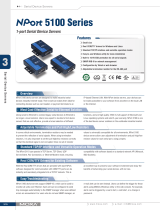Table of Contents
1. Introduction ...................................................................................................................................... 1-1
Overview ........................................................................................................................................... 1-2
Package Checklist ............................................................................................................................... 1-2
Product Features ................................................................................................................................ 1-2
Product Specifications ......................................................................................................................... 1-2
2. Getting Started.................................................................................................................................. 2-1
NPort 5150AI-M12 Series Appearance ................................................................................................... 2-2
NPort 5250AI-M12 Series Appearance ................................................................................................... 2-2
NPort 5450AI-M12 Series Appearance ................................................................................................... 2-3
Connecting the Hardware..................................................................................................................... 2-3
Wiring Requirements ................................................................................................................... 2-3
Hardware Installation Procedure ........................................................................................................... 2-4
Panel/Wall Mounting .................................................................................................................... 2-4
DIN-Rail Mounting (optional) ........................................................................................................ 2-4
Connecting the Power .................................................................................................................. 2-5
Connecting to the Network ........................................................................................................... 2-5
Connecting to a Serial Device ....................................................................................................... 2-6
LED Indicators ............................................................................................................................ 2-6
3. Initial IP Address Configuration ........................................................................................................ 3-1
Initializing the NPort’s IP Address ......................................................................................................... 3-2
Factory Default IP Address ................................................................................................................... 3-2
NPort Administration Suite ................................................................................................................... 3-2
ARP................................................................................................................................................... 3-2
Telnet Console ................................................................................................................................... 3-3
Serial Console (19200, n, 8, 1) ............................................................................................................. 3-6
4. Choosing the Proper Operation Mode ................................................................................................ 4-1
Overview ........................................................................................................................................... 4-2
Real COM Mode .................................................................................................................................. 4-2
RFC2217 Mode ................................................................................................................................... 4-3
TCP Server Mode ................................................................................................................................ 4-3
TCP Client Mode ................................................................................................................................. 4-3
UDP Mode .......................................................................................................................................... 4-4
Pair Connection Mode .......................................................................................................................... 4-4
Ethernet Modem Mode ......................................................................................................................... 4-4
Reverse Telnet Mode ........................................................................................................................... 4-5
Disabled Mode .................................................................................................................................... 4-5
5. Web Console Configuration ............................................................................................................... 5-1
Opening Your Browser ......................................................................................................................... 5-2
Quick Setup ....................................................................................................................................... 5-3
Export/Import .................................................................................................................................... 5-6
Basic Settings .................................................................................................................................... 5-6
Network Settings ................................................................................................................................ 5-7
LLDP Settings ................................................................................................................................... 5-10
Serial Settings .................................................................................................................................. 5-10
Operating Settings ............................................................................................................................ 5-12
Real COM Mode ......................................................................................................................... 5-13
RFC2217 Mode .......................................................................................................................... 5-16
TCP Server Mode ....................................................................................................................... 5-18
TCP Client Mode ........................................................................................................................ 5-21
UDP Mode ................................................................................................................................ 5-25
Pair Connection Mode ................................................................................................................ 5-27
Ethernet Modem Mode ............................................................................................................... 5-29
Reverse Telnet Mode ................................................................................................................. 5-31
Disabled Mode .......................................................................................................................... 5-32
Accessible IP Settings........................................................................................................................ 5-33
Auto Warning Settings ....................................................................................................................... 5-34
Auto warning: Email and SNMP trap ............................................................................................ 5-34
Event Type ............................................................................................................................... 5-35
Upgrade Firmware ............................................................................................................................ 5-37
Monitor............................................................................................................................................ 5-37
Monitor Line ............................................................................................................................. 5-37
Monitor Async ........................................................................................................................... 5-38
Monitor Async-Settings .............................................................................................................. 5-38
Change Password ............................................................................................................................. 5-39
Load Factory Default ......................................................................................................................... 5-39
Save/Restart .................................................................................................................................... 5-40